I want to help my friend in deactivating Facebook temporarily. How can i do that. she is not with me. Tell me with step by step so can in help her out.
In current time social media is considered as a powerful tool that is quite obvious as we see a huge user base. Let us take Facebook as an example: Facebook is the biggest social network in the world with billion of users. It is place where you make friends, connect with new people, favorite brands, and more. But there are times when the user wants to disable or deactivate Facebook account for a temporary period or permanently. For those who want to follow this need to think carefully over the matter as it a complex process and involves time as well.
How to Deactivate/Disable Facebook Account?
There are two ways to disable your Facebook account.
(i) Temporary as in it is reversible
(ii) Permanently Disabled
If you attempt deactivation of your Facebook account you have the chance to reactivate it in the future and resume using it. When your account is deactivated your friends and friends friends fail to see your timeline or search for you. Some of the data like messages you sent, may still be visible.
And in case you delete your Facebook account it cannot be reversible. Once deleted means you lost your account forever and there is no possibility of account reactivation in the future. So this is a careful decision to be made. After you place your request for deleting your account permanently it allows a grace period. It has a provision to “delay deletion a few days after it’s requested” and if the user sign in to his account in this grace period deletion request is cancelled automatically. The account deletion request involves that a deletion request is canceled if you log back into your account during that period. They further say that it can take up to 90 days off time to delete the complete data stored in backup systems.
Steps to Deactivate Facebook Account Temporarily
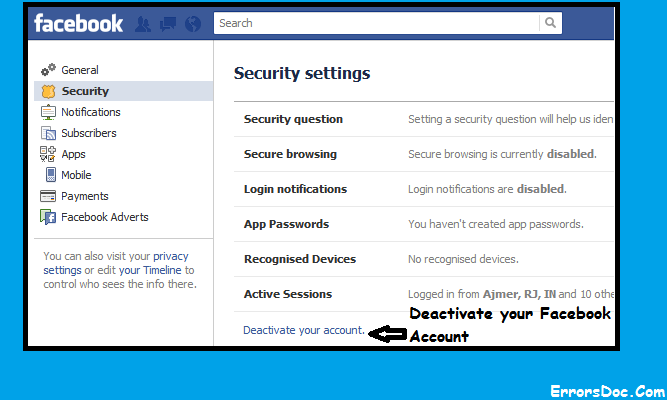
Follow the below steps in the given sequence to deactivate Facebook account for a temporary period. It means you can reactivate the account in the future if you need it.
- Go to Facebook -> Move to the top left page and Click on the down arrow.
- Choose Settings option.
- In the left column you have to click in the general tab.
- Then choose Manage Account.
- Move down to Deactivate your account.
- Finally Click the option Deactivate your account.
- When prompted you are supposed to enter your password
The below image provides you an idea how does the deactivate window appears when you choose to deactivate your account temporarily.
Steps to Deactivate/Delete/Close Facebook Account Permanently
When you choose to deactivate your account permanently Facebook prompts to notify the reason to delete/close your account and then finally choose Delete My Account. The image below shows the window you will see on choosing to deactivate your Facebook permanently.
Follow the below steps to deactivate your Facebook account temporarily and return back whenever you change your mind.
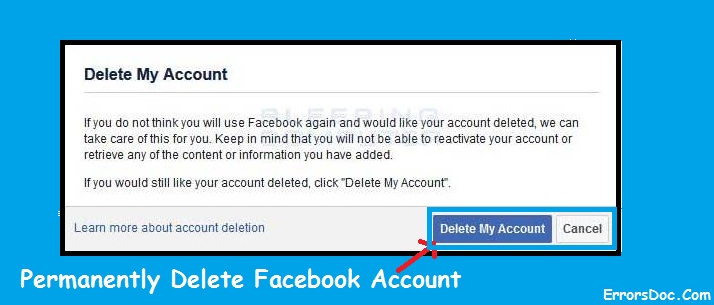
Simple Way to Deactivate your Account: You just have to click on the drop down arrow going to the top right side of any Facebook page. Then choose the settings option and click the general tab that is in the left column. Then you are supposed to manage your account and finally click Deactivate your account and also go according to the instructions to confirm your deactivation. Once your account is deactivated:
- It restricts others to view your profile.
- Few things like messages sent to friends remains visible.
- Your name might appear in your friends list and this can be seen only by your friends and only from their friends list.
- The Group admins can still view your posts and comments, along with your name.
Note: In case you select not to deactivate the Facebook Messenger active or you are active over Messenger while you deactivate your Facebook account, then Messenger will remain active.
Steps to Deactivate Messenger
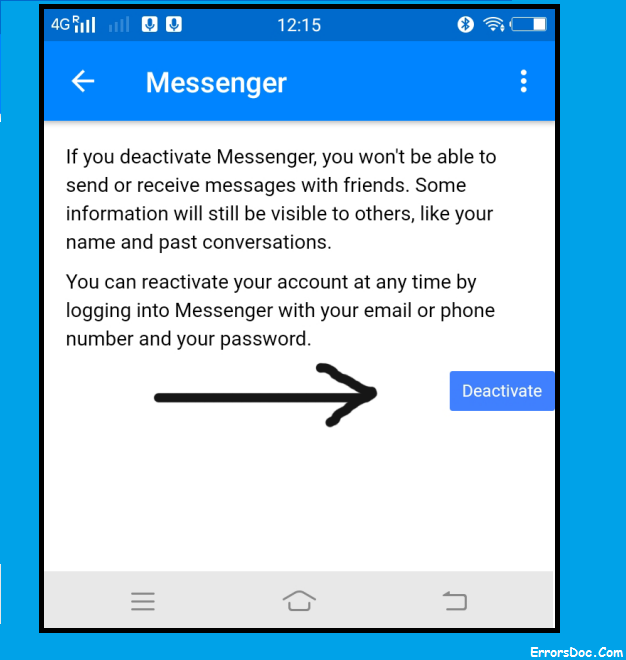
Once you Facebook account is deactivated, but you are still active over Messenger:
- You are free to chat with friends on Messenger.
- The last profile picture in your Facebook account will be still seen seen in your conversations on Messenger.
- Friends who are trying to reach you can search you and message you as well.
Temporarily deactivating allows you to return to Facebook after you have successfully. If you want you can easily reactivate your account any time by logging back into Facebook or by using your Facebook account credentials to log in somewhere else.
Need Help In Deactivating Your Facebook Account. Get In Touch With Experts @ USA/Canada +1-866-496-0452 & UK +44 2896 002856