Imagine this, you are using your printer without any issues but you suddenly notice that there is a newer version of Brother printer driver available. But when you log in to the internet you get to know that the latest brother printer driver is unavailable. You can use the solutions mentioned below to take care of this issue.
Brother Printer Driver Is Unavailable Window 10 -Solved
Solution 1
Install the Latest Version of the Brother Printer Driver
This solution has proved very successful if the default brother printer driver is unavailable.
The solution is very simple. You just have to install the latest driver that is available. Just follow these steps:
- Open the device manager from the control panel or you can run a search for device manager from your computer.
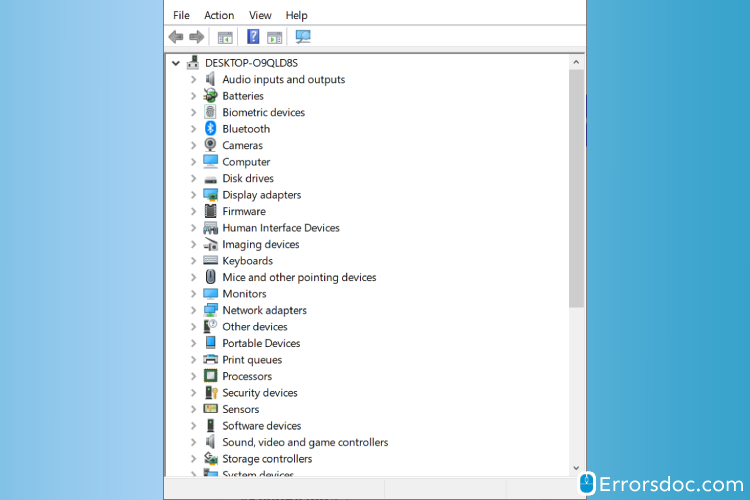
- Once you are in the device manager, look for the print queues option and select it to expand the dialog box.
- Once you have located your Brother printer, select an update option to start the update process.
- Once you have updated the printer driver, close the dialog box.
- Restart your PC.
- Check if the Printer is working properly by starting a print job.
- If everything checks out then you have successfully solved the error.
Solution 2
Alternate Solution for Driver Unavailable On The Brother Printer
To solve the driver unavailable on the brother printer there is another solution if the above-mentioned solution didn’t work out for some reason.
All you need to do is to uninstall the drivers that you are using currently and replace them with the latest driver. Follow these steps to reinstall the drivers:
- Open the Run dialog box by pressing the windows and R keys together.
- In the run box key in devmgmt.msc and click on the OK button.
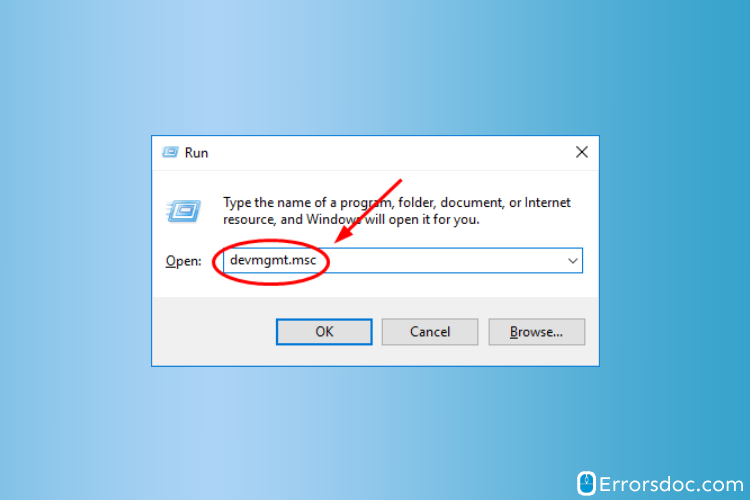
- Now the device manager should have opened up, locate the print queues option and click on it to expand.ocate your brother printer, right-click on it, and select the uninstall option.
- After the uninstall process is complete, reboot your system.
- Reinstall the latest driver, it should start automatically after the reboot.
- If the download doesn’t start automatically.
- Go to the official site and download it from there.
- After the installation process is complete, restart the device.
Solution 3
Solve Brother Printer Unavailable error through Updation of Operating System
Another possible solution to rectify the brother printer is unavailable error is to update your computer OS (operating system). Just follow these simple steps:
- Click on the Windows key and select the settings option.
- Once you are in the settings option, click on the Update and security section.
- Now look for the update tab and click on it.
- The computer will search for the latest OS update( if available).
- Select the update.
- Wait for the update to complete.
- Restart your PC.
- Finish.
Solution 4
Use the Troubleshooting Method to solve Brother Printer is Unavailable issue:
There is one more method to solve the brother printer is unavailable error. All you need to do is run the printer troubleshooter. To run it, just follow these steps:
- Press the windows and ‘i’ key together.
- Open the Update and Security section again.
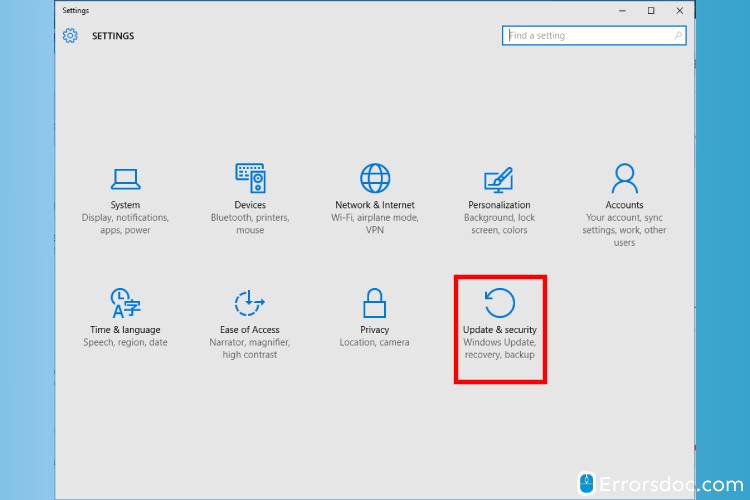
- Look for the troubleshooter option.
- Once you have located it, select the printer and driver section.
- Run the troubleshooter program.
- After the troubleshooter runs its course, it will diagnose the issue and solve it for you.
- Reboot your laptop/computer.
We also provide solutions for various other issues like Brother drum error and Brother Printer Offline as well. So do log on to our website if you need information regarding the same.
If you have followed the steps correctly as mentioned-above then you will face no issues when solving all the Brother printer errors. However, if you are stuck somewhere or are not sure about anything then feel free to reach out to us and we will take care of everything.
