In the world of printers, Brother is a name that pops in your head when you think of the state of the art technology, quality, and ease of use. The printers made by the technology conglomerate Brother are not only easy on the pocket but work flawlessly most of the time. However, Brother printer in error state is an issue that has bugged one and many users from time to time. In this article, we will provide you the answer to the question of how to fix brother printer in error state.
Instead of trying complex solutions from the start, you should try some simple troubleshooting methods to resolve the brother printer in error state issues. The very first thing that you should try is to check that all the wires and plugs are properly inserted and that there are no loose connections. If you are using a wifi version of the Brother printer, then make sure it is securely connected to the internet and is receiving signals.
Reasons behind Brother printer in error state
There are a number of reasons that might lead to the brother printer in an error state issue. Paper jams or faulty connections are some reasons that might lead up to this problem. If you have made significant changes to the software or if there is low ink in the printer then it might lead to the error state issue as well. Now that we know some of the possible reasons behind this error, let’s take a look at all the solutions that will help you resolve this error.
Solution 1
Make sure that the status of the printer is online
Your Brother printer can be either in the online status or offline. If your printer shows that it is offline then it can be due to the age of the printer or because of a software glitch. To take care of this error just follow these simple steps:
- Open the control panel by searching for it.
- Go to the ‘hardware and sound’ option and open it
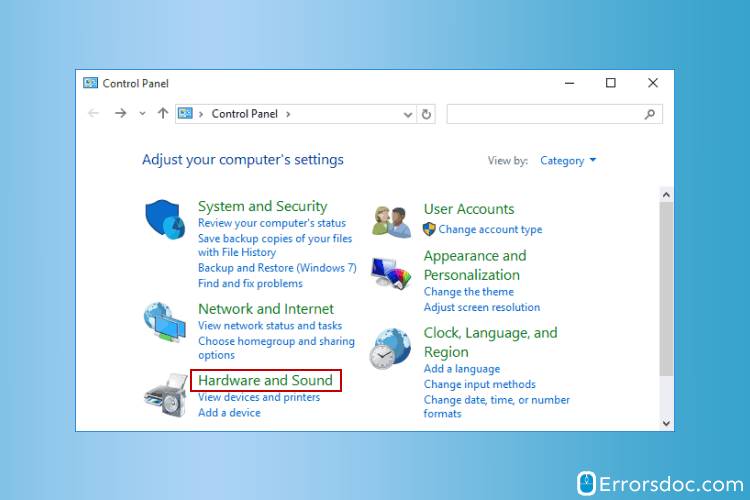
- Now click on the View devices and printers option
- Select your printer, right-click on it and select the ‘Set as default printer option’
- Once you have chosen the printer as your default option, right-click on it and select the ‘see what’s printing’ option
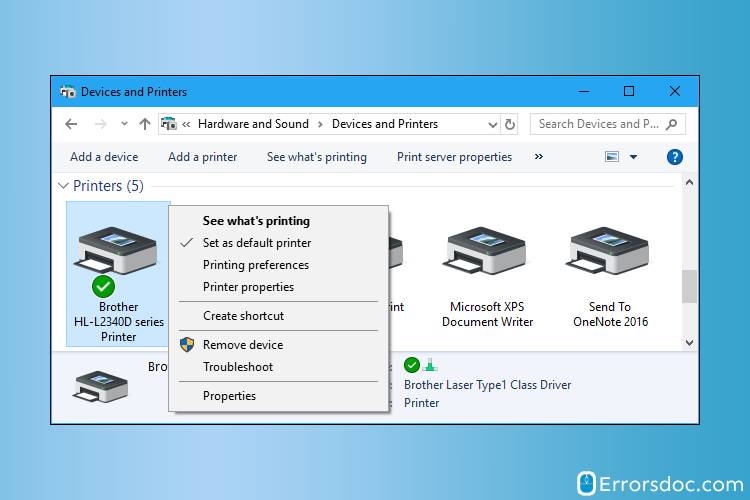
- Look at the top left corner and select the printer option
- Remove the checkmark from the pause printing option and select the use printer offline option.
- Reboot your printer and hopefully, you have taken care of the error message.
Solution 2
Check if the Printer Spooler Service is working properly
The Printer Spooler Service is a mechanism that executes all the commands that are sent from your PC to the printer. If you will restart this service then it will clear all the existing print jobs and will help you start afresh. To restart the service, follow the below-mentioned steps:-
- Key in ‘cmd’ from the search box
- When the command prompt appears, right-click on it and run it as an administrator.
- Select the ‘yes’ option
- In the command prompt, type in net stop spooler and hit the enter button
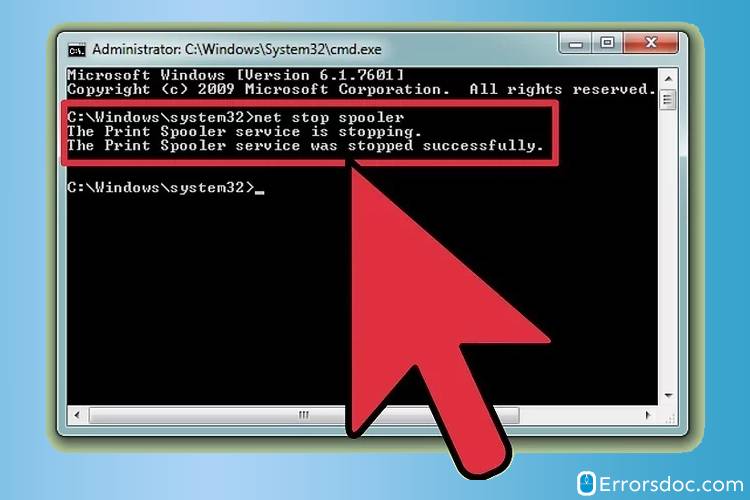
- Once you get the message that the service has stopped, type in net start spooler and hit the enter button
- Once you get the message mentioning that the service has started again, close the command prompt and reboot your system.
Solution 3
Clean the spooler files
- Open the c drive on your system.
- Open the windows folder, then open the system 32 folder and look for the spool folder.
- In the spool, folder click on ok
- Delete all files in the folder, if you get a prompt then answer ‘yes’
- Restart your PC
Solution 4
Make Sure that the PnP protection is enabled
The legacy plug and play or PnP is a service that should always be enabled especially in a Windows 10 device. To enable it, just follow these simple steps:
- Open the device manager from the search box.
- Key in devmgmt.msc in the search box and click on enter
- Select the device manager
- Go to the view option and select ‘show hidden device’
- Go to the ports options and right-click on it.
- Look for the ECP printer option and open its properties
- Now go to the general tab and select port settings
- Look for the ‘Use any interrupt assign option and select it.
- Make sure to also checkmark the ‘enable legacy PnP option.
- To save the changes, hit the OK button
We are confident that after going through all the steps mentioned above, you will face no issues in solving the Brother Printer in error state issue. However, if you are stuck somewhere or need more assistance then feel free to reach out to us and we will try our level best to help you out.
If you want to know about brother printer drum error or how to connect brother printer to WiFi, then you can contact us for more information.
