Are you looking for a step-by-step guide for Canon b200 error? You just found one! Rely on our knowledge to understand what this error code is and how it is caused. You can also count on us for knowing the best fixes for settling this error. We promise to make you an expert in completely removing this error from your Canon printer.
The following are the topics that this post will guide you through.
- What Does B200 Mean on a Canon Printer?
- Causes of Canon Printer Error Code B200
- How to Fix Canon Printer Error B200?
- Fix 1: Reinsert Print Head of Your Canon Printer
- Fix 2: Inspect Your Canon Printer for Stuck Paper Bits or Obstructions
- Fix 3: Reset Your Canon Printer
- Fix 4: Clean Print Head of Your Canon Printer
- Fix 5: Clear Old Ink from Your Canon Printer
- Fix 6: Install the Canon Printer Driver Again
- Fix 7: Install a New Cartridge in Your Canon Printer
- Fix 8: Access Print Cover of Your Canon Printer
- Fix 9: Simultaneously Press Power and Copy Buttons on Your Canon Printer
- How to Fix Canon PIXMA B200 Error?
- How to Fix Canon PIXMA MX850 B200 Error?
What Does B200 Mean on a Canon Printer?
The Canon printer service error b200 indicates that something with the print head of your machine is not right. This error, until cleared, may prevent you from printing. To understand this error better, let’s understand its causes.
Causes of Canon Printer Error Code B200
The following are the 8 causes of the Canon error code b200. Let’s read them.
1. The print head of your Canon printer may not have been placed in the correct position.
2. Any bits of paper of any obstructions may be causing this error.
3. There may be a minor problem with your Canon printer that could be causing this issue.
4. A dirty print head is the fourth cause of this problem.
5. Is there any old ink spilled inside your machine? If yes, then this Canon printer error is likely.
6. The Canon printer drivers may not have been properly installed.
7. The cartridge of your machine may have become faulty.
8. Any problem with your printer’s tank holder could be sourcing this error code.
How to Fix Canon Printer Error B200?
You can fix the Canon printer support code b200 error in 9 ways. These ways are quite simple such as inserting the print head again, inspecting your machine for any obstructions, resetting your printer, cleaning the print head, etc. As you will read ahead, you will know more about these 9 fixes.
Fix 1: Reinsert Print Head of Your Canon Printer
The first troubleshooting measure for the Canon b200 error is to take out the print head and then insert it again. Doing so will immediately fix any bugs caused due to the seating of the print head of your Canon printer. To do this fix carefully, you can surf through the 9 steps shown below.
1. Open the cover of your Canon printer.
2. Next, remove its ink cartridges.
3. Locate a grey locking lever near the ink tank holder. Pull it up.
4. Carefully remove the printer head.
5. Reinsert the printer head in its place.
6. Pull down the grey locking lever.
7. Shut the printer cover and turn off the machine.
8. Now, unplug your Canon printer for 5 to 10 seconds.
9. Plug in your machine and wait for it to start. Now, you will be able to use your device without the Canon b200 error.
Fix 2: Inspect Your Canon Printer for Stuck Paper Bits or Obstructions
You may be seeing the Canon printer error b200 on your machine due to any stuck bits of paper. The same error can be seen when there are any obstructions in the paper unit or the paper path.
Now, we will be teaching you how to inspect your Canon printer for checking and removing these bits or obstructions. Read the 7 steps given below for this fix.
1. Begin with turning off and plugging out your Canon printer.
2. Remove the paper sheets from the unit.
3. Inspect the unit for any stuck bits of paper or any obstruction.
4. Also, check the paper path for anything stuck to it.
5. In case any paper bits or obstructions are found, gently clear them.
6. Now, plug in your Canon printer and turn it on.
7. Place the paper sheets in the unit and try to print. If the page gets successfully printed, then the b200 error will have been successfully removed from your Canon printer.
Fix 3: Reset Your Canon Printer
The third fix that we have for the Canon support code b200 error involves restarting your printer. This fix can be performed with the least efforts. Let us read the 5 steps to do it.
1. Unplug your Canon printer.
2. Leave your Canon printer idle for 30 minutes.
3. Let your printer cool down.
4. Now, plug in the machine.
5. When your printer starts, give a test print.
Fix 4: Clean Print Head of Your Canon Printer
A dirty print head is one of the reasons for the Canon error code b200 affecting your printer. As you can guess, cleaning the print head of your machine will be the most ideal solution in such a situation.
There are two methods that you can follow for cleaning this part of your machine. You can find the details of these methods as you read ahead.
Method 1: Clean Print Head of Your Canon Printer Automatically
To remove the Canon printer error code b200, you can automatically clean the print head. This can be done in 10 steps.
1. On your Windows computer, choose a file to print.
2. Click on the “File Menu”.
3. Click on “Print”.
4. Choose your device and tap “Preferences”/”Properties”.
5. When the “Printer Driver Setup Window” shows up, click on the “Maintenance” tab.
6. Select “Cleaning”.
7. From the “Print Head Cleaning” box, choose the ink group that is to be cleaned.
8. Tap on the “Initial Check” items to view the items for checking before cleaning.
9. Check that your Canon printer is on. Then tap “Execute”.
10. Once the process is over, print a page to see whether the error has been removed.
Caution! Until the print head cleaning process is successfully over, avoid closing the paper output tray.
Method 2: Clean Print Head of Your Canon Printer Manually
In the second method for cleaning your printer’s print head, we will follow the manual approach and clear the Canon printer support code b200. Here is how you can manually do it.
1. Let the cartridges of your device come to the centre.
2. Remove the cartridges safely.
3. Locate a latch and release it.
4. Now, pull up the print head gently.
5. Take a lint-free piece of cloth.
6. Slightly dip the cloth in hot water. Then wipe off the additional ink from the nozzle of the print head.
7. Allow the print head to soak for at least 10 minutes.
8. Now, for the next 15 minutes, keep the print head on a paper towel that is dry. Ensure that the nozzle faces upwards.
9. Once dry, place the print head in your Canon printer.
10. Lock the latch as well.
11. Place the cartridges back inside your printer.
12. Running the cleaning function is the next step.
13. Now, check whether the Canon printer service error b200 has been cleared.
Fix 5: Clear Old Ink from Your Canon Printer
When the ink becomes too old, it can become hard inside the print head. This ink can cause obstructions too. This may be the reason for seeing the b200 error on your Canon printer.
As a necessary error Canon b200 fix, we will suggest you take out the old ink. Clean the print head with hot water. Then dry the print head and place it back. Now, ensure whether the error got fixed.
Fix 6: Install the Canon Printer Driver Again
Did you correctly install the Canon printer driver on your system? If not, then you can guess the source of the b200 error. Reinstalling the driver will be helpful. This solution can be tried without any Canon b200 reset tool. Let’s read the steps to do it.
1. Click on “Start” and open the “Control Panel”.
2. Click on “Hardware and Sound”.
3. Tap on “Printers”.
4. Choose the model that has to be deleted.
5. Tap the “Alt” key. Then select “Delete” from the “File” menu.
6. Click on “Continue” when you see the “Account Control” dialog box. Then press “Yes”.
7. Now, choose the printer driver that has to be deleted.
8. Again tap the “Alt” key on the keyboard. Choose “Run as Administrator” from the “File” menu.
9. Tap on “Server Properties”.
10. Click on “Continue” when the “Account Control” dialog box shows up.
11. Go to the “Drivers” tab.
12. Choose the printer from the list of the printer drivers installed.
13. Delete the driver by clicking on “Remove”.
14. Also choose “Remove Driver and Driver Package”. Then press “Yes”.
15. After the data collection is complete, click on “Delete” in the “Remove Driver Package” dialog box.
16. Now, press “Ok” to finish the procedure.
17. Open the “Canon Support” page.
18. Type in the model of your printer.
19. Choose “Drivers & Downloads”.
20. Choose the firmware, drivers, and software that have to be downloaded.
21. Click on “Select” and then press “Download”.
22. Install the files downloaded and the process will be over.
Fix 7: Install a New Cartridge in Your Canon Printer
As you keep using your Canon printer, its cartridge can become faulty. Thus, you may see the error b200 Canon. The most ideal solution, in this case, will be to purchase a new ink cartridge for your Canon printer. Make sure that you install and reset the ink cartridge properly. Then check your printer. The b200 error will not be present now.
Fix 8: Access Print Cover of Your Canon Printer
The fix that we now have for you can seem unusual but is surely effective in wiping away the Canon printer b200 error. In this fix, you will have to access your device’s print cover and then perform a few simple steps. Read ahead to know the details of this fix.
1. Turn off your Canon printer.
2. Access the “Print Cover” of the printer.
3. Turn on the machine again.
4. Now, the cartridge will begin to move on the left. Close the cover of your printer before the cartridges shift to the left.
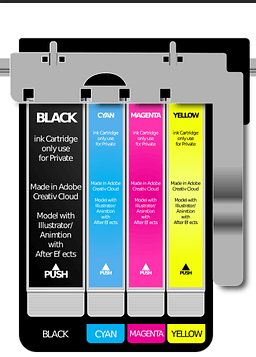
5. Keeping your printer on, shut the “Print Cover” when the carriage has reached half-way.
6. Now, you can use your Canon printer as usual. The code b200 printer Canon error will not appear.
Fix 9: Simultaneously Press Power and Copy Buttons on Your Canon Printer
Do you know that pressing the Copy and Power buttons of your Canon printer can also fix this error? Let’s try it out. Read the 7 steps given below to quickly remove the Canon b200 error.
1. Simultaneously press the “Power” and “Copy” buttons of your Canon printer.
2. Repeat the first step multiple times.
3. Now, your printer will start.
4. Run the nozzle check procedure.
5. Then run the deep cleaning procedure.
6. Now, perform the printer alignment procedure.
7. Then use your Canon printer to ensure that the Canon printer error b200 has been settled.
How to Fix Canon PIXMA B200 Error?
The Canon PIXMA b200 error can be fixed in 2 ways. These include installing a new tank holder and checking the printer for anything that may be causing this error. Let’s read more about these fixes.
Fix 1: Install a New Tank Holder in Your Canon PIXMA Printer
When the Canon PIXMA b200 error hits your device, you should check its tank holder. Any fault in this part of your Canon printer can lead to this error. In case you suspect that this part has become faulty, consider buying a new one. Install the new tank holder correctly to troubleshoot this error.
Fix 2: Inspect Your Canon PIXMA Printer
In case you see the Canon PIXMA b200 error message displayed, this solution can be helpful. In this solution, you will learn to check your Canon PIXMA printer for any source that could be causing this error. Then we will fix that source to settle the error in less time. Now, read the 12 steps given below.
1. Access the top cover of your Canon PIXMA printer and remove it.
2. Also, remove the cover of the cartridge.
3. Now, remove the print head of the device.
4. Then insert the print head of the printer again.
5. Latch the lever.
6. Now, position the cartridges again.
7. Now, check whether the Canon PIXMA b200 error has been fixed. If not, then move to the eighth step.
8. Remove the power plug of your printer.
9. Plug in the power plug after 5 minutes.
10. Now, run the cleaning process and then run the nozzle check procedure.
11. Also, uninstall and reinstall the ink cartridges.
Caution! In case the ink cartridge is problematic, consider replacing it with a new and authentic one.
12. Now, try printing. The Canon b200 error will not persist.
How to Fix Canon PIXMA MX850 B200 Error?
The error b200 Canon MX850 Printer can be resolved in 3 ways. You can shift the print head to the left, press a combination of buttons, and resume the printing to resolve these errors. More details about these solutions can be found below.
Fix 1: Move Print Head to the Left on Your Canon MX850 Printer
The first fix for the Canon MX850 b200 error involves shifting the print head to the left. This can be done in 3 steps. These steps are as follows.
1. Access the “Print Cover” of your device.
2. Allow the “Print Head” to move to the left. You can do this manually.
3. Tap the “Power” button a few times to start the printer. That is all.
Fix 2: Press the On and Home Buttons on Your Canon MX850 Printer
Pressing the On and Home buttons of your Canon MX 850 printer is the next fix. Doing so is the shortest solution for clearing away the Canon Printer MX850 error code b200. All you have to do is to press these two buttons at least 10 times. Then your Canon MX850 Printer will start working. And the error will be fixed.
Fix 3: Turn off Canon MX850 Printer and Resume Printing
In the third fix for the Canon support code b200 error on this model, we will teach you how to turn off the device and then resume the printing process. Read the 5 steps provided here to learn this fix.
1. First, turn off your Canon MX850 Printer.
2. Now, try to print using your system.
3. You will be notified that your printer is offline. You will see the option to resume. Click on “Resume”.
4. Now, turn on your printer.
5. The printing will resume and the error will get resolved.
Compatible Printer Models with Error Canon B200 fixes
The fixes in this blog can work excellently for the models of the Canon MX Printer series given below.
| Canon MX712 Printer | Canon MX860 Printer | Canon MX870 Printer | Canon MX882 Printer |
| Canon MX890 Printer | Canon MX892 Printer | Canon MX920 Printer | Canon MX922 Printer |
| Canon MX925 Printer | Canon MX926 Printer |
The fixes shown here can work very well for the following models of the Canon MP Printer series.
| Canon MP540 Printer | Canon MP550 Printer | Canon MP560 Printer | Canon MP620 Printer |
| Canon MP640 Printer |
For the models of the Canon MG Printer series provided below, these fixes can settle the b200 error code.
| Canon MG5200 Printer | Canon MG5400 Printer | Canon MG5500 Printer | Canon MG5550 Printer |
You can use our fixes for the models of the Canon PIXMA Printer series shown here.
| Canon PIXMA IP4700 Printer | Canon PIXMA MG5220 Printer | Canon PIXMA MG5350 Printer | Canon PIXMA MG5450 Printer |
| Canon PIXMA MG6450 Printer |
Our fixes can be helpful for the other models of the Canon printers too. Some of these have been shown as follows.
| Canon Pro 100 Printer | Canon IP4300 Printer | Canon 5350 Printer | Canon IX6560 Printer |
Everything Considered
In this blog, we answered your questions like “What does support code b200 mean on a Canon printer” and “How can I fix the b200 error code on my Canon Printer”. In case we missed out on anything, you can remind us with your comments. Drop them in the comment section below.
Also, learn what the Canon printer error 6000 is and what you can do when it occurs. Tap now to read.
