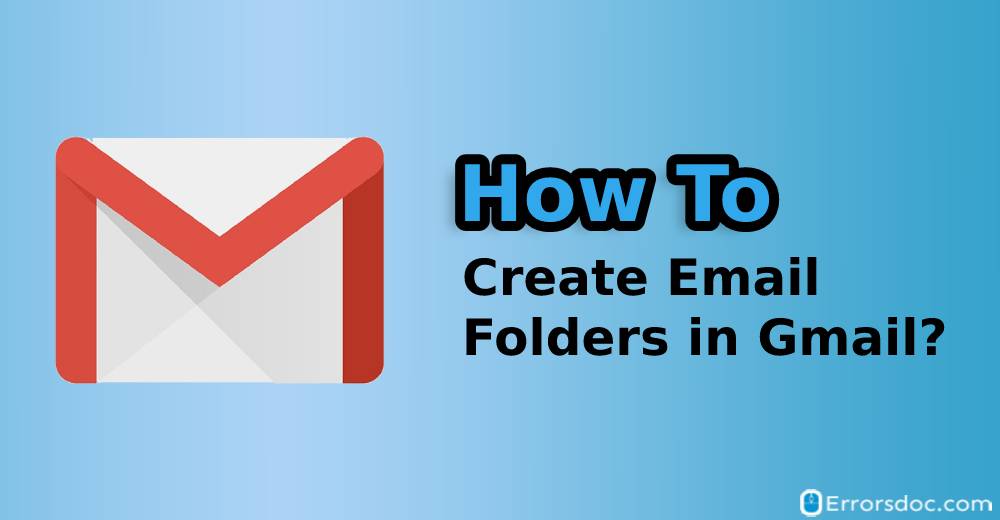Gmail users receive a ton of emails in their account which ultimately becomes hard to manage. By creating folders, you can easily manage your emails in your Gmail account. Therefore, in this blog, you will read about how to create folders in Gmail app. Let us know more in detail.
How to Create Email Folders in Gmail App?
In Gmail, Folders are known as Labels. By creating labels with desired label names, you can quickly assign your emails to different labels. This becomes easy to manage your emails by storing them into separate labels or folders. Hence, Labels play a vital role in organizing emails in Gmail. If you want to know how to create inbox folders in Gmail or how to create automatic folders in Gmail then you can stick to this guide and know the ways to create, edit, and manage labels smartly.
Since the Gmail app can be accessed on multiple devices such as computers and mobile phones so here you will find various ways to create folders based on the type of devices. Below are the following devices you are going to read regarding how to create sub folders in Gmail.
- How to Create Inbox Folders in Gmail on the Computer?
- How to Create Folders in Gmail App on iPhone or iPad?
- How to Create Email Folders in Gmail on Android?
Whether you use Gmail on your Windows or Mac computer or mobile phones such as Android and iPhone, you will find the instructions for all of the aforementioned devices. Let us understand how to create different folders in Gmail web app or phone app?
How to Create Inbox Folders in Gmail on the Computer?
If you access all your Gmail emails on your computer and want to learn how to create inbox folders in Gmail then you should see the step by step instructions mentioned below. Here, we will learn to create a label, edit labels, and assign emails to different labels
- To create a label, you need to login to your Gmail account first.
- Next to this, you need to find More option on the left.
- Here, you can click on the Create new label option.
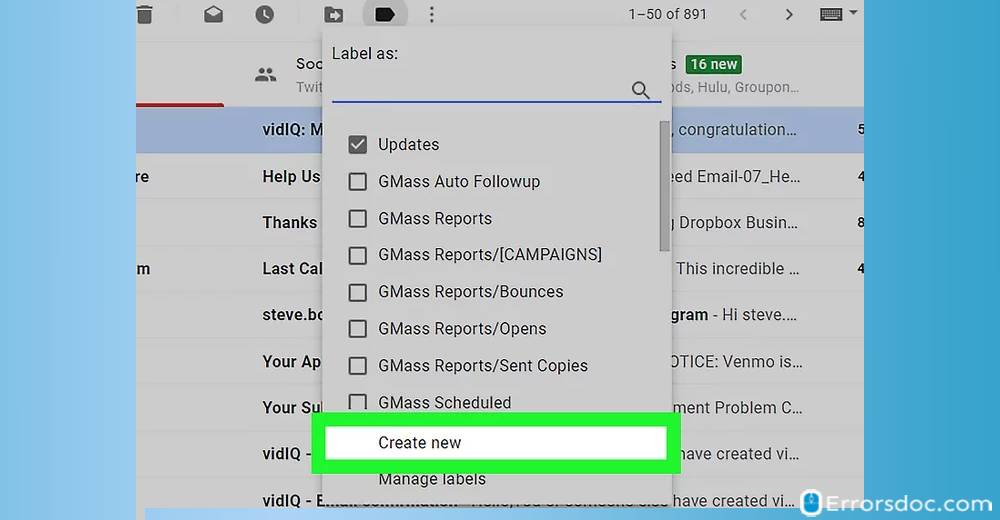
- Now, you can add the name for your label.
- Then, you can hit the Create button.
These are the steps for how to create folders in Gmail app on the computer. Similarly, you can create multiple labels in your Gmail account. Now, you can assign the emails to the created label. For that, you can follow the steps mentioned below.
- On your computer, browse the Gmail app and log in.
- Here, you can select the emails you want to add to a specific label.
- Once done, you can click on the Label icon available on the top.
- At this point, you pick the label where you want to add the selected emails.
- If you want to assign the email (you are currently writing) to the label then you can simply click on Compose.
- Then, hit the three vertical dots and click on Label.
- Here, you can select the label name and hit the Apply button.
In case you want to edit or delete the label then you can do that too. For that, you can follow the steps mentioned below.
- To edit the created label, you can open your Gmail.
- Then, you can scroll down to find the created label.
- Here, you can click on the three vertical dots to view More options.
- Now, you can edit or remove the label.
Apart from this, you can move the emails to another label. And, if it is required then you can show and hide labels from the Settings. If you want to learn how to create folders and subfolders in Gmail automatically then you can follow the steps discussed below.
- To get started, you can click on the search bar in your Gmail account.
- Then, you can click on the drop-down icon located on the right.
- Here, you can add a particular email address in the From field.
- Also, you can add custom words if needed.
- Once done, you can click on the Create filter option below.
- Thereafter, you can click on the Apply the label and Choose label clicking on the drop-down menu.
- In the end, you can click on the Create filter button to save your settings.
Now, whenever you receive the emails that match the added keywords will be added to the selected label. So these were the steps for how to create file folders in Gmail on a computer. You can implement these steps one by one carefully to create, edit, and assign emails to the labels automatically on your Gmail.
How to Create Folders in Gmail App on iPhone or iPad?
If you are an iPhone user then you must be having the iPhone’s Mail app on your phone. In case, you use the Gmail app on an iPhone and want to know how to create folders in the Gmail app then you can look for the following steps mentioned below.
- To create a label or folder, you can launch the Gmail app on your phone.
- Next to this, you can tap the three horizontal lines (Menu) option.
- Here, you will see the Create new option under the labels name.
- Now, you can type the name for the label and hit the Done button.
These are the steps for how to create subfolders in Gmail on your iPhone or iPad. Similarly, you can create multiple labels in your Gmail account. In case, you wish to add a label to a specific or multiple emails then you can do the following.
- For adding a label to a specific email, you can open that email on your phone.
- Then, you can tap the three vertical dots and choose the Change Labels option.
- Here, you can place the checkmark for the labels that you wish to add.
- In the end, you can tap the Apply button.
- Similarly, you can do that for adding a label to the multiple emails.
Besides that, if you want to move the email to another label then you can do that too. Now, if you ever need to edit or delete the created label, you can follow the following steps for that.
- To edit or delete the labels, make sure you are logged in your Gmail account on your iPhone.
- Now, you can go to tap the three vertical lines (Menu).
- Here, you can open the Settings option.
- Then, you need to tap your account and choose the Label settings.
- At this point, you can pick the label that you wish to edit or delete.
- After making the changes, you can hit the Done button.
Gmail also allows you to label emails automatically. If you want to learn how to create automatic folders in Gmail then you can follow the steps discussed below.
- To label emails automatically in Gmail, you can first launch the Gmail app on your iPhone.
- Then, you can tap the three vertical lines (Menu) option located on the left.
- Here, you can go to the Settings and tap the account name.
- Now, you can pick the Label settings and tap the label name where you want emails to be stored when you receive it by the sender.
- After that, you can add the name or the email address in the From section. You can also add other keywords and tap the Add option.
- Once done, you can tap the Save button located at the top right.
When you are done creating a filter, you will receive emails to the selected labels automatically if it matches the criteria. So these were the steps for how to create folders and rules in Gmail on your iPhone or iPad. You can implement these steps carefully to create, edit, assign emails to the labels automatically.
How to Create Email Folders in Gmail on Android?
Android users can also take advantage of assigning emails to a specific label. However, you cannot create, edit, or remove the label directly from the Gmail app on Android. To tackle this situation, you can create the labels using the computer and assign emails using the Android (Gmail) app.
If you want to learn how to create email folders in Gmail or how to create subfolders in Gmail on Android then you can walk through the following steps. This will enlighten you about creating, assigning emails to labels, editing, or removing the labels.
- To create email folders, you can launch the Gmail web app on your computer.
- After this, you can click on the More button.
- Here, you can click on the Create new label option.
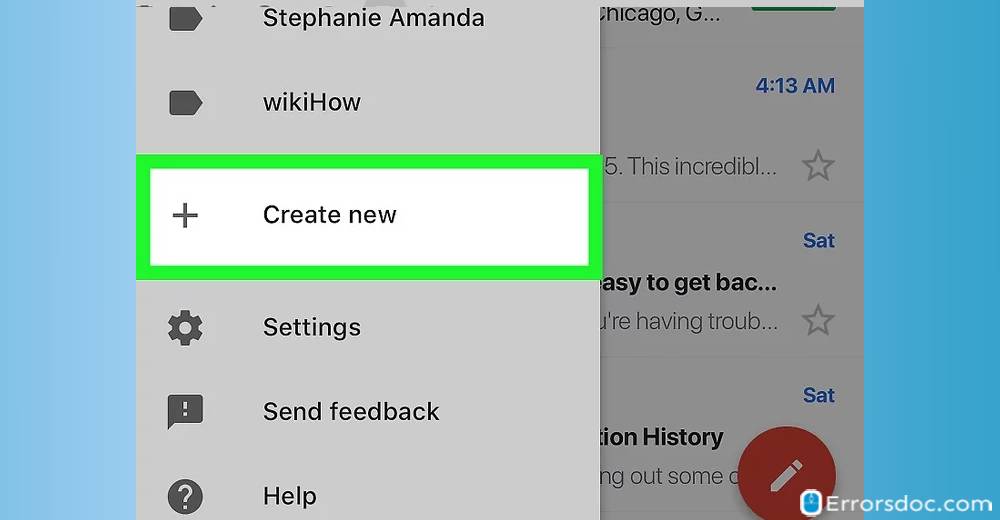
- Then, you can enter the name for your label and hit the Create button.
This is the procedure for how you can create a label in Gmail. In case, you wish to edit or delete the created label, you can follow the following steps for that.
- To edit or remove the label, you can open the Gmail app on your computer.
- Next to this, you can hover the mouse cursor on the label that you want to edit.
- This will show you a drop-down menu, you can click on that and hit the Remove label button.
- If you want to edit then you can choose the Edit option in the drop-down menu.
- Then, you can start making changes and save your actions.
The procedure of creating and editing the labels in Gmail on Android can be performed through the computer. But if you wish to add a label to a specific or multiple emails, you can do it right through your Android phone. Let us know how to do that in the following steps.
- To add a label to a specific email, you can open that email on your Gmail app on your Android phone.
- Then, you can tap the three vertical dots located on the top right.
- Now, you can tap the Change labels option and add or remove labels.
- As the last step, you can tap the OK button to save the settings.
- To add a label to multiple emails, you can tap and hold the email or a photo and touch select other emails doing the same.
- After this, you can go to tap the three vertical dots (More) option.
- Here, you can tap the Change labels option to add or remove the labels.
- Then, you can tap the OK button in order to save your actions.
If you wish to move the emails to another label then you can do that too. All you need to open the email, tap on More, and hit the Move to option. Then, you can select the label where you want to move the email.
So these are the steps for how to create folders in Gmail on Android phone or tablet. By following these methods, you can create, edit, move emails, and add labels to specific and multiple emails in Gmail.
Conclusion
Gmail is one of the popular email service providers. With its amazing service, Gmail offers great features to organize your emails on your computer and mobile phones. In this blog, we have talked about how to create folders in Gmail email in a number of ways.
For instance, you can create labels, assign emails to a specific label, move emails to another label, and add a label to a specific or multiple emails. If it is required, you can edit and remove the labels. As a result, you have a number of options for following the procedure of how to create folders in Gmail mobile or computer. So, follow this guide carefully and learn how to create folders in Gmail app with easy steps.
Besides that, we have prepared the most requested guides by the users. Read them here.