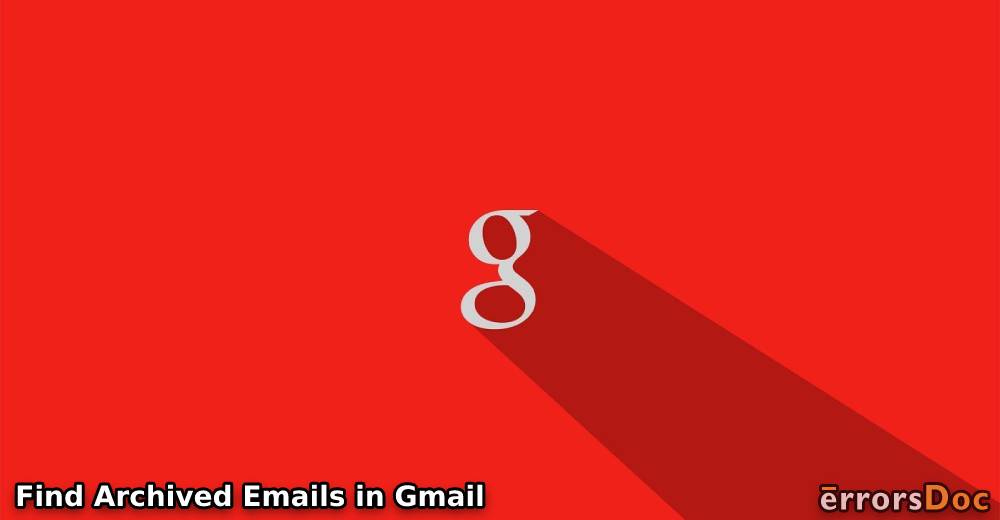Have you archived your emails accidentally and want to move them back to Inbox? If yes, then this guide is all you need. Learn with us how to find archived emails in Gmail and retrieve them to Inbox instantly.
Gmail can be used as a web app or mobile app. If you access your Gmail account on your computer or mobile, you can find the methods for both the devices. In addition, we are covering up the following ideas in this blog.
- Why Do We Archive Emails?
- How to Find an Archived Email in Gmail via the Web?
- How to Search the Archived Email in Gmail Mobile App?
- How to Find Archived Emails in Gmail on iPhone?
- How to Move Archived Emails to the Inbox using iPhone?
- How to Find Archived Emails in Gmail on Android?
- How to Move Archived Emails to the Inbox on Android Phone?
- Archiving versus Muting Emails in Gmail
Why Do We Archive Emails?
There can be numerous reasons that most users archive emails in Gmail. Some of the users choose to archive emails just to clean up the Gmail inbox. It is the best way that you remove the emails from your inbox but at the same time you are backing up those emails in your Archive folder.
Note: There is no specific folder named Archive in Gmail. All the emails that you archive can be found in the All Mail folder.
The archive option can also be used to hide certain emails and keep them safe in an Archive folder. As a result, emails do not appear in the Inbox folder. In some possible cases, users archive emails by mistake. However, you can restore them and get them back to your Inbox folder immediately.
This is what we are going to learn in this blog. With no further delay, let’s know how to find archived emails in Gmail on phone (iPhone and Android) or web app (Gmail website). Let’s get started!
How to Find an Archived Email in Gmail via the Web?
If you access your Gmail account using the Gmail web app (web browser) then you can use either the search bar or access the All Mails folder to find the archived emails. Let’s learn how to find an email in Gmail archive in the following steps.
- Visit the Gmail website.
- Sign in with your correct email address and password.
- On the left, scroll down and click on the “More” option.
- Then, click on the “All Mail” option.
This will display all the emails available in your account including archived emails. This method works best if you have only a few archived emails in your Gmail account. But, if you have been archiving a lot of emails then you can use the following steps as alternative methods.
- Open your Gmail account using the web browser.
- Click on the search bar located on the top.
- Then, type in “has:nouserlabels -in:Sent -in:Chat -in:Draft -in:Inbox”.
Or, go with these steps mentioned below.
- Click on the search bar located on the top.
- Type in custom keywords that you think should be available in your archived email.
- Hit the “Enter” key.
In doing so, you will find all the emails that contain typed words. So, these are the three ways of searching your archived emails. If you are ever struck by this question “how to find archived emails in Gmail” then the above-mentioned steps would be helpful for you.
How to Move Archived Emails to the Inbox using Web Browser?
As we said earlier, emails can be archived intentionally or unintentionally. If you prefer to retrieve them, you can do that by moving your archived emails to the Inbox. For that, you can follow these steps mentioned below.
- Browse and open the Gmail website.
- Sign in with your correct email address and password.
- Open the email that you want to move from the Archive.
- On the top of your screen, you will see an icon that says “Move to Inbox”.
This will immediately move your emails to the regular view (Inbox). If you want to archive it again, just hover your mouse over the email and choose the Archive button.
How to Search the Archived Email in Gmail Mobile App?
If you are willing to know how to find archived email in Gmail on phone then keep reading the blog to find the solutions.
Most users access their Gmail account using mobile apps. It is convenient to access all your email especially when you are not with your PC or laptop.
If you are one of those who wish to know how to find archived emails in Gmail on iPhone and Android then the upcoming instructions are for you. Let’s find out our archived emails on both Android and iOS devices one by one.
How to Find Archived Emails in Gmail on iPhone?
Before moving forward, make sure that your iPhone has the Gmail app installed or updated with the latest version. Then, follow these steps:
- Launch the Gmail app on your iPhone.
- Sign in (if not) with your credentials.
- Tap on the three horizontal lines on the top left. This will open the “Menu”.
- Now, scroll down and tap the “All emails” option.
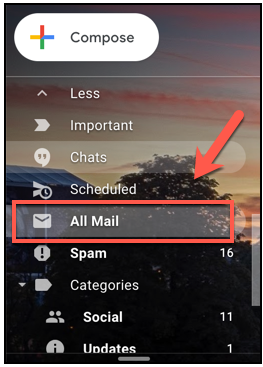
This will show you all the emails of your Gmail including the archived emails. So these are the steps for how to find archived emails in Gmail app on iPhone. After finding the archived emails, you can move them to Inbox.
How to Move Archived Emails to the Inbox using iPhone?
If you archived your emails on your Gmail phone app then you can get those emails back to your inbox. For that, you can follow these steps instructed below:
- Launch the Gmail app on your iPhone.
- Find and open the email that you wish to move to inbox.
- Once the email is opened, tap on the three horizontal icons located on the top right. This will show a list of options.
- Choose the “Move to Inbox” option.
Once you are done following these steps, your email will be moved to the Inbox folder or label. This is how you can retrieve your emails that have been archived. You can do the same for other archived emails. To know about Android, keep reading down below.
How to Find Archived Emails in Gmail on Android?
Those who have Android phones can also find the archived email in their Gmail account. All you have to do is follow these steps:
- Open the Gmail app on your iPhone.
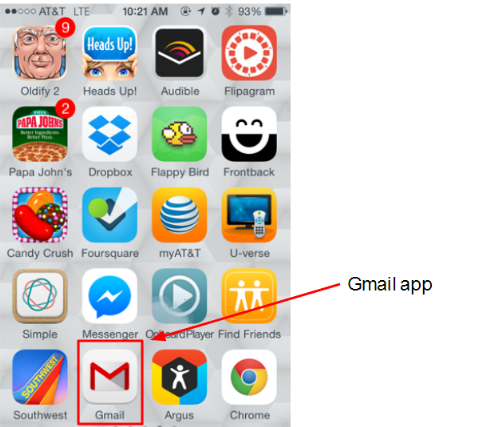
- Log in with your correct email address and password.
- Tap on the “Menu” option displayed as the three horizontal lines on the top left.
- Now, scroll down and tap the “All Mail” option.
By doing so, you can see all your emails containing the archived ones. These are the steps for how to find archived emails in Gmail on Android phones.
How to Move Archived Emails to the Inbox on Android Phone?
Retrieving your emails on Android is the same as you did for iPhone. However, there is a slight change in their menu options. If you want to move your archived emails to the inbox, look for the following steps mentioned below:
- Open the Gmail app on your Android phone.
- Search for the email that you want to move to inbox.
- Once that particular email is opened, tap on the three vertical dots located on the top right. Doing so, you will see a list of options.
- Tap on the“Move to Inbox” option.
When you are done following the aforementioned steps, you will notice that your email is now moved to the Inbox folder or label. This is how you can recover your emails that have been archived in Gmail.
This is how you can find and retrieve archived emails in your Gmail account. These steps can be performed on your computer and mobile phones such as Android and iPhone using the Gmail web or phone app.
Archiving versus Muting Emails in Gmail
Archiving or muting your emails perform the same functions in your Gmail account. Both of the options remove the selected emails from the inbox folder.
The only difference in both of the features is when you mute the email, it will be in the mute mode until you unmute the conversation whereas archiving the email means you will see the email in your inbox if some user replies to the conversation.
Consequently, muting the emails has its own advantages. It helps you to keep your emails away from the regular view (inbox). In case you have no idea how to mute or unmute the emails, look for the following steps suggested below.
- Open your Gmail account using the web app or mobile app.
- Open the email that you want to mute.
- Go to the “More” option (either clicking on three vertical or horizontal dots).
- Select the “Mute” option.
If you want to unmute the email again, you can again follow the same procedure but this time select the Unmute option.
Tip: To find the muted conversation quickly, type is:mute in to the search in your Gmail account. This will show the muted emails so that you can unmute them manually.
Tips to Keep Away from Accidental Archiving in Gmail
There are instances when a user touches or swipes the screen accidentally. As a result, the email moves to Archive unknowingly. To avoid such events, you can take care of the following ideas:
- If you use a Gmail account on your phone or tablet then you should always scroll messages carefully. By swiping the screen unintentionally, you end up moving the emails to archive without even knowing that you have swiped something.
- In case, you get to see any kind of confirmation message on your screen that your email has been archived then you can quickly click on the Undo button. This will restore your applied actions.
- Also, you can change the swipe motion if it is troubling you. For that, you can navigate through the General settings (in Gmail Settings) and click on Swipe actions.
In brief
Archiving the emails in Gmail has its own advantages. For instance, you can hide a few emails from the regular view or clean up some space from Inbox by shifting emails to the archive folder. However, there are instances when a user finds it hard to search the archived emails because there is no specific folder named Archive. Therefore, in the article, we demonstrated how to find archived emails in Gmail on iPhone, Android, and online (Gmail website).
Furthermore, we learned to retrieve those archived emails and make them visible in the Inbox folder in Gmail. In case, you want to hide your emails permanently but don’t want to delete them then you can simply mute those emails. So if you want to know the best ways for how to find an archived email in Gmail, this guide has all the best methods.
To get some more helpful guides, we have prepared the following articles on Gmail. Go through them.