While using the Epson WF 3640 or 3620 Printer, you may be coming across the error code 0x97. Even the other models of the Epson printers can surface this particular error. Irrespective of the amazing features of these printer models, the Epson error code 0x97 can make way and indicate internal hardware issues. Malfunctioning of the motherboard and internal components can easily result in this Epson error code. As a consequence of this error, you may be unable to print or complete your crucial tasks. Further, it may enable the indicator and cause your device to turn off and turn on. With simple solutions and in easy steps, you can free your device from this error. Before moving on to the fixes, let us first gather more information about this error code on your Epson printer.
A blueprint of this reading can be witnessed here:
- What is Epson Error Code 0x97?
- What are the Common Causes of Epson Error Code 0x97?
- How to Fix Epson Error Code 0x97 on WF 3620, Epson WF 3640?
- Fix 1: Download Epson 0x97 Fix Patch
- Fix 2: Reboot and Restore System
- Fix 3: Launch Microsoft Printer Troubleshooter
- Fix 4: Turn Epson Printer Off and On
- Fix 5: Clean Your Epson Printer via Wet Tissue
- Fix 6: Update Epson Printer Driver
- Fix 7: Reboot Epson Printer
- Fix 8: Check for Clogged Ink Cartridges
- Fix 9: Reinstall Ink Cartridges
- Fix 10: Launch Windows Printer Troubleshooter
- Option 1: Launch Windows Printer Troubleshooter on Windows 7/Windows 8:
- Option 2: Launch Windows Printer Troubleshooter on Windows 10:
- Fix 11: Unplug and Plug in Epson Printer in Inverse Manner
What is Epson Error Code 0x97?
Surfacing due to various reasons, the Epson WF 3640 error code 0x97 can be understood as a common printing error that will notify you to turn on and turn off your printer repeatedly. Further, your printer will stop printing anything and also halt you from using it in any way. The error with the Epson printer can be related to problems such as the internal hardware of your printer. Long-time users of Epson printers are more likely to experience this problem.
What are the Common Causes of Epson Error Code 0x97?
The causes listed below will help you in understanding the causes of the error 0x97 in Epson printer models such as WF 4630, WF 7610, and WF 7620:
- An internal hardware problem, such as Motherboard failure, is the chief reason for this Epson printer error code.
- A printer with dust, jammed paper, or dirty printhead can be the second cause of this error.
- Another cause of this error with the Epson printer includes hardware malfunctioning.
- Clogged nozzles of the Epson printer can generate several problems. The error code 0x97 is one among them.
How to Fix Epson Error Code 0x97 on WF 3620, Epson WF 3640?
Overcoming the error code 0x97 code on Epson printer models like WF 3620 and WF 3640 is inclusive of effortless measures. We have come up with 11 excellent fixes that are simple to understand and come with easy steps to follow. To tell you about them in brief, these fixes will educate you about downloading the 0x97 fix patch, attempting system reboot, starting Microsoft Printer Troubleshooter, cleaning your device, and carrying out other such useful measures. We assure you that these fixes for the Epson error code 0x97 will fix up your device quickly.
Fix 1: Download Epson 0x97 Fix Patch
Downloading the Epson 0x97 fix patch can help clear the error immediately. The patch can be found by visiting the main site of Epson. After downloading it, utilize its efficiency for scanning the device. When the scanning process reaches completion, you can hit a click on the Repair button to continue. You can also follow the 3 small steps given here to perform this fix.
1. Go to the official website or Epson and download “0x97 Fix Patch”.
2. Then press the “Scan” button.
3. Finally, press the “Repair” button to repair the Printer.
Fix 2: Reboot and Restore System
The second fix to remove the 0x97 error in Epson printers from your device involves rebooting and restoring the computer. In case there is any obstruction in your system that is causing this printing problem, then this process will easily clear it. To start the process, you can reboot your system as usual and then sign in using the administrator’s credentials. Via Start, you can pick All Programs. Then enter Accessories and choose Tools. Here, the option of System Restore will be visible.
The 10 steps given below will help in completing the process:
1. Reboot your computer.
2. Log in as an administrator.
3. Click on the “Start” button.
4. Then click on “All Programs”.
5. Now click on “Accessories”.
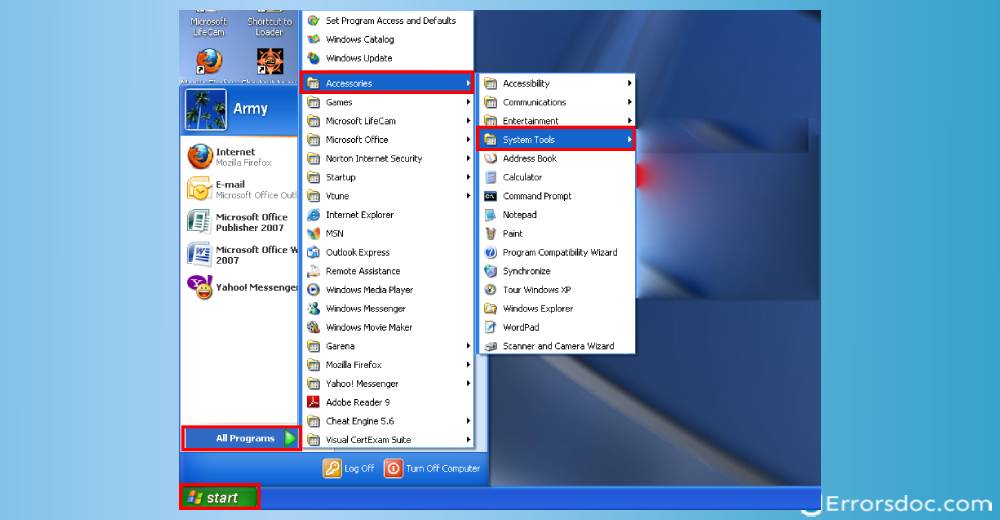
6. Move to “Tools” and click on “System restore”.
7. Click on “Next” after clicking on “Restore my machine to an earlier date”.
8. Choose the latest computer to restore date within the “click a restoration date” listing and then click “Next”.
9. Go to the authentication window and click “Next”.
10. Reboot your system once the restoration process is over.
Fix 3: Launch Microsoft Printer Troubleshooter
You can use the Microsoft Printer Troubleshooter tool to fix Epson printer error codes like 0x97. To implement the troubleshooter, you can head to Microsoft’s official website. Based on the model of your Epson printer, you can download the troubleshooting tool. As you can now guess, the next step is to start the tool and administer the instructions that you can see.
You can also check the 4 steps mentioned below to completely comprehend how to use this tool.
1. Visit the Microsoft Support website.
2. Look for the Microsoft Printer Troubleshooter.
3. Download and install the tool on your Windows system.
4. Follow the on-screen instruction to use the tool and fix the error.
Fix 4: Turn Epson Printer Off and On
Sometimes technical issues can cause Epson printer problems. When this Epson error code 0x97 jams your printer, it will tell you to turn the device off and on again. That is why unplugging and plugging in the Epson printer can be helpful. After that, you can prefer removing its cartridges. Now, you can look at the 6 steps mentioned as follows to know what more has to be done:
1. Plug out all the cables connected to your Epson printer.

2. Open the device and check for any jammed bits of paper.
3. Then safely remove the cartridges from the Epson printer.
4. When your device is completely disconnected, tap and hold the “Power” button.
5. Now, connect all the cables back to your device.
6. Start the printer and use it smoothly.
Fix 5: Clean Your Epson Printer via Wet Tissue
Cleaning your printer to fix the Epson error code 0x97 may seem strange. Let us tell you that cleaning the device with a wet tissue paper can effectively troubleshoot the problem. A printer with dust or unwanted elements can harm the functioning of the device. Additionally, waste ink lying near the head sprayer as well as paper bits that may be stuck in the roller will lead to more problems.
You can turn off the Epson WF3640 Printer and open it. Using a wet tissue, you can carefully remove the unwanted elements lying within. When the device becomes dry, its parts can be reinstalled prior to closing the printer and turning it on.
1. Turn off your Epson printer.

2. Open your printer.
3. Grab a clean tissue and slightly dip it in warm water.
4. Gently clean the internal areas of your Epson printer.
5. Now, wait for at least 15 minutes for your device to dry up.
6. Reinstall any printer parts removed during the cleaning process.
7. Turn on your Epson printer.
Fix 6: Update Epson Printer Driver
Should you suspect that malware is the culprit behind the 0x97 issue, you can prefer updating the drivers. You should also know that the Epson printer error code 0x97 can very well be a result of a faulty printer driver or an outdated one. Our best advice to you will be to install the latest version of the printer driver available for your device. Below we have shown how to update the Epson printer driver on Windows and OS X. If you happen to use either of them, you can consider reading further.
Update Epson Printer Driver on Windows:
For updating the Epson printer drivers on your Windows system, you can visit the Desktop and locate the Taskbar. Right-clicking on the suitable device’s icon, you can pick Software Update. Then you can visit the Utility tab and pick the option stating Driver Update. Gradually, you will be able to update the Epson printer’s drivers and the Epson printer error code 0x97 should stop emerging.
Note: The Epson Printer can check the latest printer driver updates automatically but it also gives you the option to do it manually.
1. To update the Epson printer driver manually, go to the “Windows Desktop”.
2. In the Taskbar, right-click on the icon of the device.
3. Now, click on “Software update”.
4. In the window of printer settings, tap the “Utility” tab.
5. Next, choose “Driver update”.
6. Alternatively, you can go to “Start”, select “Epson”/“Epson Software”, and click on “Epson software updater”.
Update Epson Printer Driver on OS X:
Updating the drivers of the Epson printer will work well for the users of OS X as well for the purpose of eliminating the error code 0x97. Following the manual approach, you can select Applications and then visit the folder titled Epson Software. Using the Epson Software Updater, you can get the updates for the driver.
1. To manually update the Epson printer driver, open “Applications”.
2. Go to the folder “Epson software”.
3. Click on “Epson software updater”.
Fix 7: Reboot Epson Printer
Rebooting your printer is the easiest of all the troubleshooting measures you can explore for the Epson code 0x97. To go ahead with the rebooting process, you can turn off the device along with unplugging it. This is followed by removing all the cables that are connected to the printer and letting the device sit idle for at least 5 minutes. Later, you can tap the Power button and keep it pushed for a minute.
Let’s find now out how to step-by-step reboot the device to remove this Epson printer error code.
1. First, turn off your Epson printer.
2. Now, plug out the device.
3. Detach any cables connected to your device.
4. Leave your printer for 5 minutes.
5. Next, press the “Power” button of the device for a minute.

6. While still holding the “Power” button, connect the power cable to your Epson printer again.
7. Hold the “Power” button for another minute.
8. Then stop holding the “Power” button. Once the device has been successfully rebooted, you can use it error-free.
Fix 8: Check for Clogged Ink Cartridges
Sometimes, when the ink cartridges of your device are clogged, you can experience the Epson error code 0x97. This can affect the functioning of the printhead. We will recommend you to check the ink cartridges of your printer and clean them in case it is necessary. Follow the simple procedure explained here to check whether or not the ink cartridges are clogged.
1. Tap the “Home” button of your Epson printer.
2. Then choose “Setup”.
3. Now, you have to select “Maintenance”.
4. Next, select the option of “Printhead nozzle check”.
5. A page containing 4 coloured grids will be printed. You can identify the nozzle that is blocked.
6. In case you find no gaps in the printed lines, choose “Done”.
7. In case you find gaps in the printer lines or the lines are faint, choose the “Clean the printhead” option.
8. Do not turn off your Epson printer until the cleaning process is complete.
Fix 9: Reinstall Ink Cartridges
When the ink cartridges have not been installed properly in your device, the Epson printer error code 0x97 may interfere with its functioning. Removing the Epson printer ink cartridges and then reinstalling them correctly will be the best approach. Initially, you need to keep your printer on, move up the scanner, and tap Stop. The cartridge should come to the indicator position in case it is low. Then you can begin the reinstallation procedure.
The complete steps of this process have been described below.
1. The initial step is to turn on your Epson printer.
2. Lift the scanner cover upwards.
3. Tap the “Stop” button of your printer. If the cartridge is expended/low, it will be moved to the indicator position. If that is not the case, replace the cartridge by holding the “Stop” button for 6 seconds.
4. On the cartridge, you will find a tab. Press the tab to lift up the cartridge and remove it.
5. Insert the cartridge again in the holder. Press it downwards until you hear a click.
6. Shut the scanner cover.
7. Tap the “Stop” button again.
8. Allow the device a few minutes to move the printhead to the home position. When the ink charging completes, the power light will stop blinking.
Fix 10: Launch Windows Printer Troubleshooter
In case you are experiencing the Epson code 0x97 error on your Windows 7, Windows 8, or Windows 10 system, you can use the Windows Printer Troubleshooter to resolve the problem right away. Take a look at the procedures given below to use this built-in tool in the right manner.
Option 1: Launch Windows Printer Troubleshooter on Windows 7/Windows 8:
On Windows 7 and 8, you can visit the Start Menu and input Troubleshooting in the Search Box. You can pick the most suitable result and start the troubleshooter. After this, you have to make a selection for Use a Printer and click on Next. Your machine will look for the printing issues and accordingly provide you with the subsequent instructions.
1. Tap the “Windows” key on your system’s keyboard.
2. Key in “Troubleshooting”.
3. Choose “Troubleshooting” from the results showing up.
4. Now, click on “Use a printer”.
5. Press “Next”.
6. Allow your Windows 7 system to detect the printing issues.
7. Then follow the instructions that appear on your screen.
Option 2: Launch Windows Printer Troubleshooter on Windows 10:
In the case of Windows 10, the steps for launching the Windows Printer Troubleshooter will be slightly different. You can begin with writing Troubleshooting in the Start Menu and head to the Troubleshooting Settings. From these settings, you can select the option of Printer and start running the troubleshooter. To know more, please read further.
1. The first step is to press the “Windows” key.
2. Now, type “Troubleshooting”.
3. Click on “Troubleshoot settings”.
4. Select “Printer”.
5. Now, tap on “Run the troubleshooter”.
6. The troubleshooting process will begin. Afterwards, open the printer and check whether the problem has been fixed.
We believe that after following the instructions to run the troubleshooter, you will be able to do away with the Epson printer error code 0x97.
Fix 11: Unplug and Plug in Epson Printer in Inverse Manner
Unplugging and plugging in your Epson printer is another fix that we will suggest you to try. For trying it out, you have to take off every USB cable attached to it and let your devise stay unused for 5 minutes. Afterwards, you can press Power and insert the cables at the same time. This should help in removing the 0x97 code.
- Push the “Power” button of the printer for shutting it down.
- Plug out every USB cable attached to it.
- Let the machine sit idle for 5 minutes.
- Then press “Power” for a complete minute.
- Keeping the “Power” button pressed, attach the cables.
- Plug in the power cable as well.
- Now, stop pressing “Power”.
- Inspect your device for the error.
Note for Readers:
These solutions can also be used for fixing the Epson WF 3620, Epson WF 3640, Epson WF 4630, Epson WF 7610, and Epson WF 7620.
Overall, We can Say…
Your device can be bugged by the Epson error code 0x97 anytime. Knowing the 10 fixes given here, you can easily fetch your Epson printer from the pool of trouble. In addition, you will be suggested to attentively read the sections at the beginning of this blog to learn in depth what the 0x97 error is, its impact on your device, as well as the causes that can make way for it on your Epson printer.
We hope you loved reading this blog. Our perfect guides to Epson printer offline and Epson printer not printing are also among the most acknowledged posts that are loved by readers. Tap here to have a look at these.
Frequently Asked Questions
Here are certain frequently asked questions that may help you in learning more about the Epson error code 0x97. We will suggest you to read them as well.
For fixing the error code 0x97, you can try turning off your Epson WF 4630 Printer by removing the cables connected to it. Then you can open it and inspect for paper bits, if any. Followed by this, you can remove the cartridges and press Power for some time. Now, you can start the device by connecting the cables you had removed.
The error code 0x97 can, at times, occur on your Epson WF 7620 Printer. This error code is symbolic of issues relating to internal hardware or clogged components. Till the time it is resolved, your device may improperly function.
For fixing the 0x97 error on Epson printers, certain measures will have to be employed. For employing some of these measures, you may require a compatible USB cable or a clean and slightly wet tissue.
Here is the step by step solution to clean clogged Epson print head nozzles:
Try cleaning Head & Nozzle of your Epson Printer:
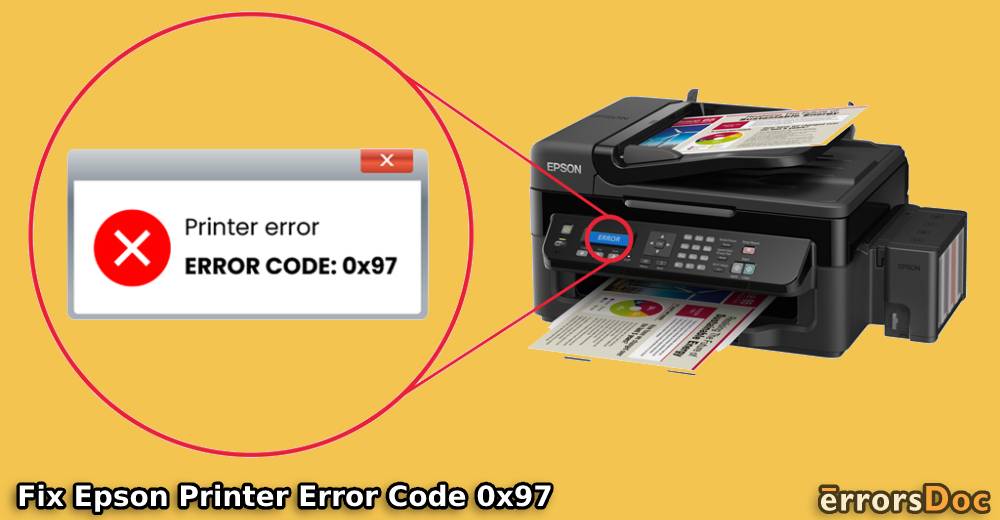
I was annoyed with this error however, turning off and on the printer actually helped me. Yet this article is a great help. Thank you!
OK I have the same problem with my Epson WF 3640. It looks to me like a number of people are having the same 0x97 error. I followed everything everyone said and I still have the problem. Interesting that they are all happening around the same time. What printers are you replacing this with. I hate the idea of throwing out all that plastic. I know a new printer is not expensive cash wise, but I don’t like the disposable mindset. I am looking for long term reliability.
Ok I owe Epson an apology. I continued getting the 0x97 error. I was in the middle of printing my tax return. (Of course). Had my Epson 3620 for years. I plugged it in set it up and have not had a problem since, I’m actually using off brand recycled ink cartridges….no problem. Then the 0x97 error hit.
I don’t want to download anything and don’t want a patch….what ever that is. And I don’t want to hold the off button down for a minute…..like that really does anything. I may talk slow but I’m not stupid.
So as I was about to throw the printer in the trash, I saw a prompt that said I need to clean my printer heads. (Yeah right….like something I could do would actually do that.?
So I followed the prompts and did that…plus realign my heads and all the other stupid things it said do.
It took a while. So right before I pitched the printer in the trash…and swore to never buy another Epson product…..I printed my tax return again….and it came out perfectly….plus darker and clearer.
I don’t know how it did it….but I know I will always own an Epson.
My only advice would be to Epson is to issue a “for dummies” prompt in the computer. Like….hey stupid!…..clean your heads…..wherever they are? . Don’t put it in the manual because we do not know where out manual is located.
does the fix patch work for Chromebook?
can You include a link to the patch?
Shane Luna. I have tried you method and still get that same message!! one more call to support and then either happiness or burial.
Shane’s solution worked for me too!
Just tried Shane’s solution on my Epson WF-3620. It did not work in my case. This is the 2nd Epson computer that I’ve had that stopped with this error code (0x97). The 1st one happened to be just out of warranty, so the lady I talked to worked some magic and sent me a new one free of charge. This 2nd printer has been out of warranty for over a year so I suspect I’ll be buying a new printer. 🙁 🙁
The next time I buy any 3-in-one will be never. I suffered a junky HP one, then a junky Lexmark one, and now a junky Epson one. N E V E R A G A I N E V E R. Same for all my family and clients. Epson, you should stop harming yourself. You had such a great reputation; my ancient FX-80 dotmatrix still works perfectly.
I cant believe you didn’t provide a link to the patch your talking about. Just common sense and a good practice. It also proves that there is such a patch. Don’t say go to the website, PROVIDE THE LINK.
IN WHAT SECCION I DOWNLOAD THE FIX PATCH?