Are you irritated that your HP Laptop won’t Boot Up?
If yes, then here are some solutions that could aid you to conquer this problem. All you need is to follow the provided solutions if your HP Laptop doesn’t boot up in windows 7, 8 or 10.
Methods To Fix HP Laptop Won’t Boot Issue
Sol 1: Performing a Hard Reset
If your HP Laptop won’t boot or startup, then the very first solution you can rely on is the hard reset option. Just follow the below steps to troubleshoot your problem of booting.
- Step 1 – Disconnect all the peripheral devices that are connected to your laptop and even remove the USB devices or the SD cards attached.

- Step 2 – After disconnecting the peripheral devices, remove the AC adapter or the power cord and the battery, which can be easily detached. (For laptops with sealed battery unplug the AC adapter and follow the next step)

- Step 3 – Drain the residual power by pressing and holding the power button for about 15 seconds. This would drain any residual charge from the capacitors.
- Step 4 – After the above process, you can connect the AC adapter and battery to your laptop but without connecting the peripheral devices.

- Step 5 – Now, press the power button. This can lead to two things either the windows could start normally, or a start menu opens.

- Step 6 – If the start menu opens, with the help arrow keys select start windows frequently and press enter. This would lead to starting windows usually.
- Step 7 – After the window opens, you can connect your peripheral devices and enjoy working, as your laptop has been reset & fixed.
Sol 2: Fix HP Laptop Boot Issue using AC Power Only
If you are facing issues where your HP laptop won’t boot up in Windows 8 then there are chances where the battery present is preventing the AC adapter to supply the power which in turn, gets the laptop to function.
To verify this problem follow the steps provided below.
- Step 1 – Remove the battery and connect the AC power adapter to your laptop and click the power button.
- Step 2 – If the LEDs of the laptop are unable to glow or the fan or the hard drive does not spin, this means that you need to replace the AC Adapter.
- Step 3 – If the LEDs glow and you can boot the laptop, then there are chances of your battery being faulty and might need a replacement.
If the LEDs display glows, but you are unable to boot your laptop then you need to follow the below steps:
- Step 1 – Click the power button to turn on your laptop. After your laptop starts to observe the blinking LED lights or the beep tones.

- Step 2 – Count the number of times the LED blinks or the beeps. You can observe this as after the sequence is repeated there is usually a pause for a specified time.
- Step 3 – After counting the blinks or the beeps contact HP for technical assistance and report the number of blinks including your exact laptop model.
Hopefully, the above solutions might help you tackle your problem of HP Laptop won’t Boot Up. But even after regulating these solutions, if you are unable to diagnose the problem try visiting the service center to resolve the issue.
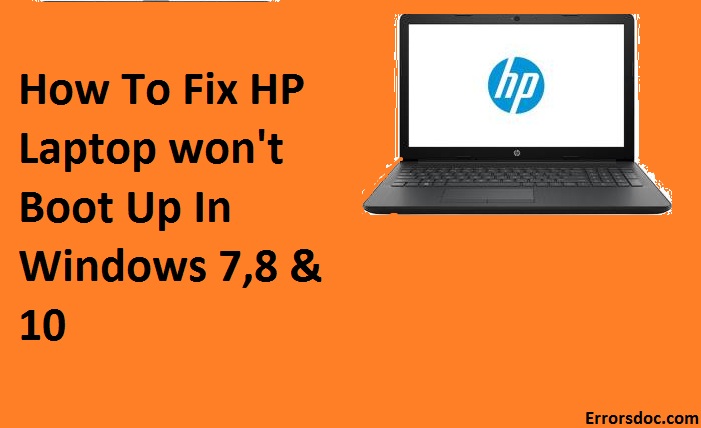
I have an HP stream 11 inch Model # 11-Y012nr. Prod ID X7V33UA#ABA.
screen shows Enter Administrator Password or Pow on Password.
I don’t have either
Can you help?