The impressive features of HP printers can take productivity to the next level. We know how much you love using your HP printer. It surely makes your work smooth. But what if the HP printer cartridge error pops up? It can be annoying to get the HP printer error message “Print cartridge missing or not detected”, right?
If you want to learn how to override HP printer cartridge error, then we know what you can do to fix this issue. We have brought to you great assistance through this guide. We will tell you everything about the HP printer cartridge error, its causes as well as brilliant solutions along with step-by-step solutions to override this error.
First, let’s understand what HP printer cartridge error is and what are its causes.
What is HP Printer Cartridge Error?
The HP printer cartridge error can be simply understood as a message that pops up when you print. This error usually occurs when your HP printer believes that there is no ink in the cartridge. That means, it may not be able to recognize the cartridge. So, until the HP printer cartridge error overrides, you will not be able to print again.
Not using a genuine HP cartridge is just one cause of this HP printer ink cartridge error message, below we have listed several more causes of this error. Let’s have a look at these.
Causes of HP Printer Cartridge Error
1. Not Removing Protective Strips
When you install a new cartridge, make sure that the protective strips have been removed. Leaving them attached to the new cartridge will make your HP printer unable to recognize it. Along with the protective strips, any plastic covers or tabs should also be removed before the installation.
2. Dirty or Broken Metal Contacts
The chances of getting the HP printer ink cartridge error message increase when there are dirty or broken metal contacts inside the machine. When the new ink cartridge has metal contacts that need to be connected to the metal contacts of your HP printer, there should be no dirt or damage, or else, there would be no communication between the printer and the ink cartridge.
The new ink or toner cartridge has a number of metal contacts that connect to similar metal contacts in the printer for allowing them to communicate. Dirt or damage on the contacts inside the printer can prevent the contacts from connecting and can stop the printer from reading the information on the chip.
3. Installing Incompatible Ink Cartridge
Installation of incompatible ink cartridges is a rare thing but it may happen sometimes. It would be advisable to always check the user manual of your HP printer to know which ink cartridge is suitable for use. Installing color cartridge and black cartridge in incorrect slots can also prompt the HP printer color cartridge error. Your printer will not work until you place the cartridge correctly in the slots.
4. Software Update and HP Printer Ink Cartridge Error Message
Sometimes the HP printer software update can also shoot up the HP printer ink cartridge error message. Rendering the chip data as not useful, the printer may fail to recognize the ink cartridge as compatible. While a software update is necessary, you should know that it can fix bugs but it may also prevent the ink cartridge from working.
5. Damaged Chips and HP Printer Refill Cartridge Error
At often times, when a refilled ink cartridge is used, the integrity of the cartridge may get damaged and further cause leaks. In that case, you are likely to experience the HP printer refill cartridge error. When the printer will read the chip, it will stamp it as empty. Usually, special tools are used to fix this error.
How to Override HP Ink Cartridge Error?
Now, let us look at 3 solutions to resolve HP printer cartridge error with a step-by-step set of instructions. These solutions will work best for HP PSC 1410 Printer, HP Officejet 4315 Printer, HP Officejet 5610 Printer.
Solution 1
Reset Your HP Printer
In most of the situations, resetting your HP printer will resolve the cartridge error. Follow these 6 steps to reset your HP printer:
1. First, turn on your HP printer. Open its cover and then remove the ink cartridge.
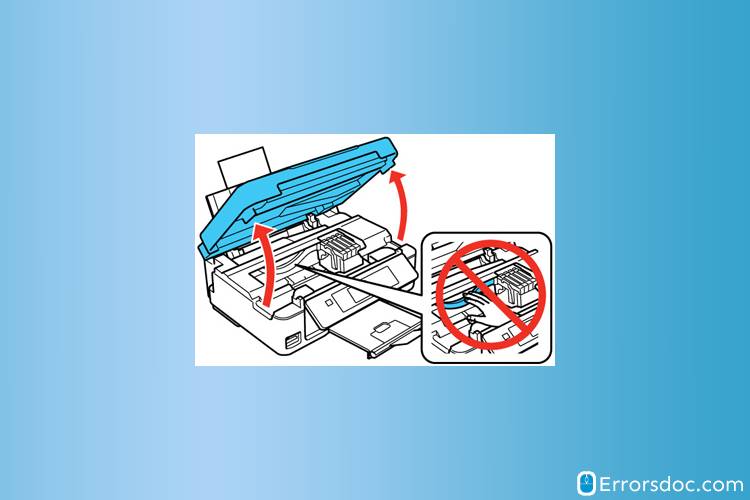
2. Keep the ink cartridge aside for some time.
3. Then place it back carefully
4. Close the cover of your HP printer and then turn it off.

5. Wait for some time before you turn on the printer again.
6. Now, print a test page. HP printer cartridge error will have been resolved by now.
Solution 2
Clean Metal Contacts to Fix HP Printer Ink Cartridge Error Message
Follow these 8 easy steps to override the HP printer ink cartridge error message.
1. Turn off your HP printer and unplug it.
2. Next, open the door of the printer and remove the ink cartridge gently.
3. Place the ink cartridge aside safely.
4. Now, look at the ink cartridge and check the metal contacts.
5. Use a dry lint-free cloth to wipe the metal contacts. Be careful while you wipe them and avoid putting pressure.

6. After you have cleaned the metal contacts, put the ink cartridge back in your HP printer. Make sure that it has been placed correctly.
7. The next step is to turn on the printer.
8. Try printing a test page to check whether the error has been resolved.
Solution 3
Fix for HP Printer not Recognizing Ink Cartridge
Here we have given 5 steps to fix the HP printer not recognizing ink cartridge error.
1. Turn off your printer and then open its door.
2. Remove the ink cartridge that is not being recognized and keep it aside.
3. Put in the old ink cartridge that was compatible with your HP printer.
4. Next, leave your printer for some time.
5. Then, take out the old ink cartridge and install the new one.
6. Now, restart your HP printer.
7. The issue will have been resolved by now.
Note: It may be useful for you to know that the new model laser HP printers come with a setting that lets only the original toners work. The non-original toners might not work if this setting has been enabled. To disable this setting, you can look for an option in the printer menu’s security section.
In this blog, we discussed with you the causes of print cartridge error on HP printers. We also showed you how to bypass HP printer cartridge error. Following the step-by-step instructions, you can smoothly fix the error.
Did you like our solutions for HP printer cartridge error? We bet you will like our other guides as well. If you are experiencing HP printer failure or your HP printer alignment failed, you can get the machine back on track with our solutions. Explore them now!
Definitely a good post for people who face issues after buying new cartridge. Most of the times it might be due to the chip in the cartridge or the printer. I am an service person working in hp printer service center chennai branch and have solves these issues many times.