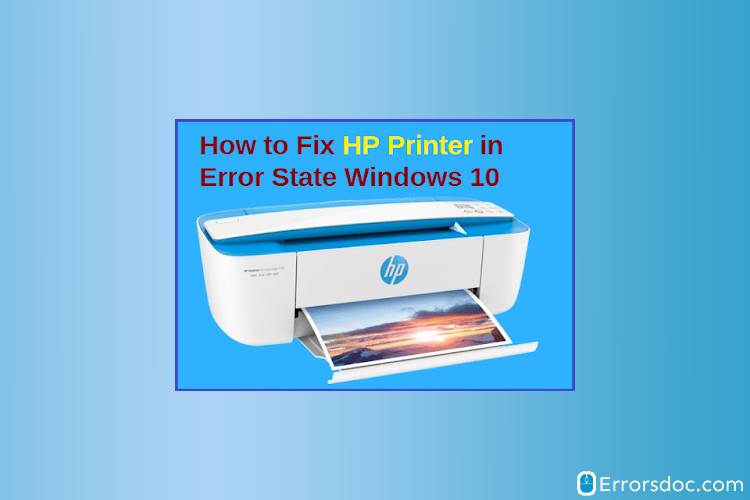You must have come across with Printer Error State while sending documents to print. There are plenty of reasons for it. One of which is your turned-off printer or just no connectivity to a WiFi network among others. HP printers tend to be the most reliable printers. However, it faces flak for the HP printer in error state in Windows 10. It usually happens while upgrading the new operating system. At that time, the printer drivers tend to be incompatible with the new updates in your system.
In this post, we will discuss what are the causes of such errors and what methods you can apply to fix the HP printer in error state issue.
Why Does My HP Printer Say Error?
Your printer’s display gives you an error that reads, ‘HP printer in an error state’, it means that your printer is not functioning the way it should. It could be due to your printer’s outdated drivers. In such cases, you are advised to reinstall the HP printers software to make it work.
HP Printer Says it’s in Error State! Let’s Find Out the Possible Reasons for That.
When you try to print some documents, your HP printer won’t let you do that. The reasons behind these problems include:
- Low ink
- Insufficient papers in the printer’s input tray
- jammed state
- Open printer lid cover
- Loosely connected printer with a system
- Corrupt printer driver
5 Ways to Fix HP Printer Error State on Windows 10
Way 1
Run Troubleshooter
Always run troubleshooters with your printing device if your HP printer is in error state. Do the following to run the troubleshooter:
- Make sure that the printer is turned on and the cables associated with it are properly connected to the computer.
- Click start and type ‘Troubleshoot’ in the search field.
- From the list of options available, click ‘Troubleshooting’. A new window will open, click View all and then scroll down to the Printer option.
- From the new window appear, click on the Advanced option to run troubleshooting for your printer.
- Click on Run as administrator and then Next button to initiate troubleshooting for your printer that will start detecting the problems in your system in order to solve the printer in error state.
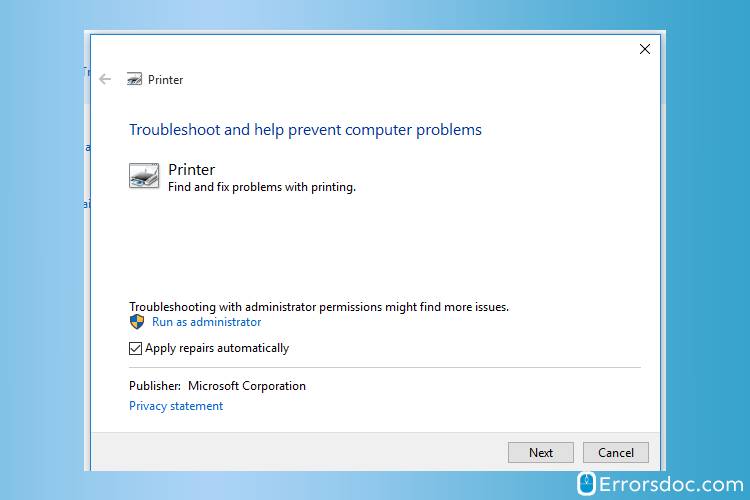
- If the troubleshooter can’t find any issues, then your printer might need to update the drivers. See Solution 2 for that.
Way 2
Update Printer’s Drivers
Because of the outdated drivers, your printing device is not functioning properly. This is why this ‘HP printer in error state’ issue is creating a problem.
Please follow these steps to get past this error:
- To see if you got the notification updates for the new printer’s driver, click on the Start button and type ‘Device Manager’ in the field box.
- Select the ‘Expand printers’ option and check to see if one of your HP printer’s models is there in the list.
- Right-click on your HP printer model, and then choose the ’Update Driver’ option to run a new update for your HP Printer’s driver.
- Once the driver is updated, reboot the system as well as the printer. Try to print a test page to see if it is working well.
If your printer still continues to experience ‘HP printer in error state Windows 10’, try to fix it with the following solutions.
Way 3
Set the Print Spooler Service to automatic mode
Print Spooler often stops that does not allow any HP printer to function well. It is one of the reasons which sparks the HP printer in error state issue in your system. In such cases, you should have to change your printer’s Spooler Service status to Automatic mode.
A software program that manages all the print jobs assigned to the printing device that is Print Spooler. It allows any user to delete or manage the printing jobs waiting to be printed.
To solve the HP printer in error state problem, set the Print Spooler service to an automatic mode by navigating to these steps :
- Launch the Run application by pressing the Windows and R keys together.
- Type ‘service.msc’ in the search field and click OK.
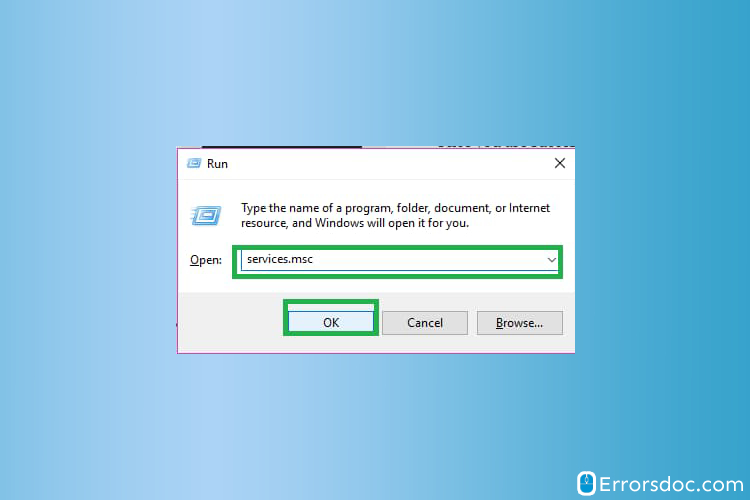
- In a new window, right-click the ‘Print Spooler’ option to go to Properties.
- A new window will appear. Select the Start type to be Automatic and Service Status to be in ‘Running’ mode.
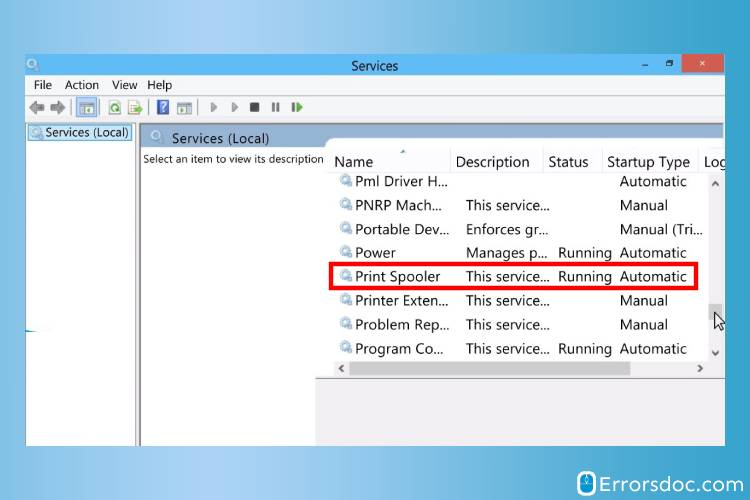
- Click on the Start button now and then click Apply to save the changes.
- Now restart the system to check if the issue is resolved or not.
If not, perform all the below-mentioned methods to solve the ‘HP printer in error state’ issue.
Way 4
Are there sufficient pages in HP Printer’s input tray?
One of the common observations we found from all of our users, as they mostly neglect, to not load enough stack of sheets in the input tray. It is because of that, the HP printer’s control panel displays the HP printer in error state message. There should be at least 25 sheets to be present in the input tray.
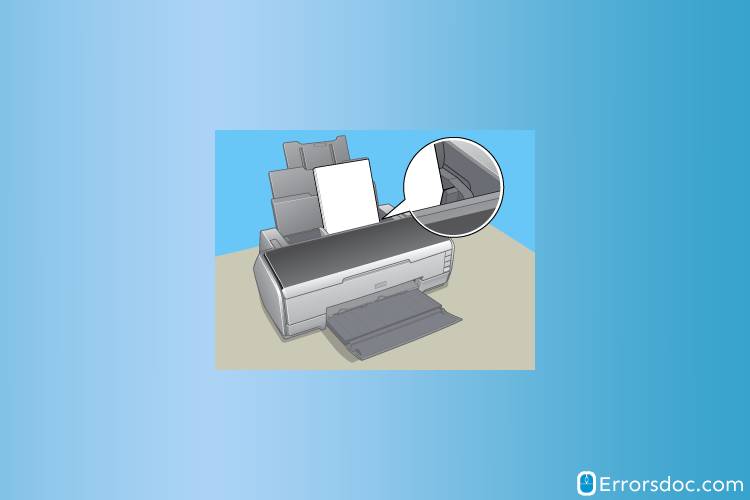
Once loaded with the sheets, restart your printer. Wait for the printer to remain idle and silent before giving any print command. Try to test your printer now to see if it is working well. If not, check another solution below.
Way 5
Check to see the ink levels
One of the common reasons behind the ‘HP printer in error state’ error is the low ink levels of the cartridge. Always check the ink level icon on the control panel’s display. If the ink levels are at the declining end, it is time to change the ink cartridge in order to make your printer function well.
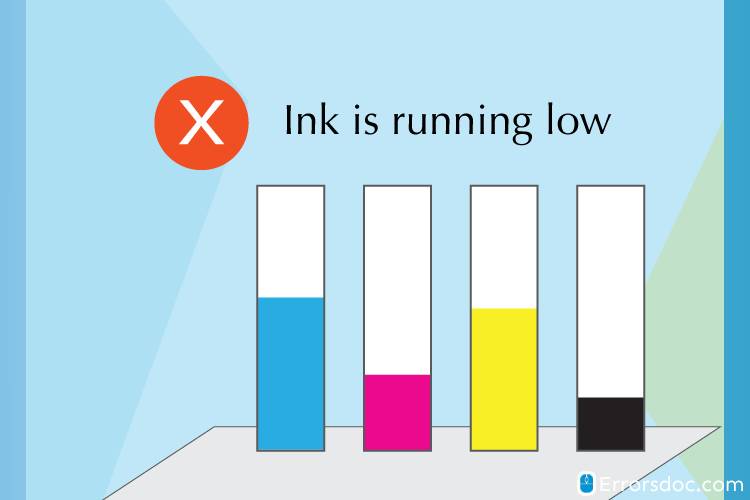
The HP printer in error state could be found in any HP model. For your reference, we have curated certain models to help whether your device falls into this list, and you should follow exactly the same aforementioned solution to get rid of the issue. Check to see if the HP printer in an error state problem persists in any of the following models :
| HP Officejet | HP Officejet 4650 | HP Officejet Pro 6978 | HP Officejet Pro 8600 | HP Officejet Pro 8610 |
| HP Deskjet | HP Deskjet 1010 | HP Deskjet 2130 | HP Deskjet 2540 | HP Deskjet 2600 |
| HP Envy 4500 | HP Envy 4520 | HP Envy 5055 | HP Envy 5530 | HP Envy 5660 | HP Envy 7640 |
| HP Laserjet | HP Laserjet P1005 | HP Laserjet P1102W |
Moreover, if your HP models do not fall in this list, the solution will remain the same. But if you still want to grab additional information on how to fix HP printer in error state, despite any model you are using, feel free to reach us on our support line to talk to our technical experts. You can reach us via chat support system which is available round the clock in order to provide uninterrupted services to you. Whether you are facing HP Printer Fuser Error or HP printer says out of paper, or any issues pertaining to your printer, always count on us. We always strive to empower our customers as we let them take a leap ahead in fixing any printer’s issue on their own.