Bluetooth on your iPhone permits your device to join other Bluetooth devices. Although Apple’s iPhone does not allow to transfer files via Bluetooth. However, in iPhones, the Bluetooth can be used to pair with other Bluetooth devices such as fitness equipment, headphones, cars, keyboards, and more so that you can stream video, audio or see pictures with other devices such as Smart TV or Speaker. Apple’s devices such as Apple Watch and Airpods also require you to connect with Bluetooth. All in all, you get multiple reasons to connect Bluetooth with other devices.
By default, Apple’s iPhone gives you a Bluetooth name with your first name. And, your first name is followed by the iPhone. As a result, you get a Bluetooth name like Alex’s iPhone. If most of the users use the default name given by iPhone then you might be confused at the stage looking at the same names of Bluetooth.
So, if you want to know how to change your Bluetooth name on iPhone then you are at the right spot. In this guide, you will learn the easiest ways to change the Bluetooth name on your iPhone. In addition, the guide also focuses on how to change Bluetooth device name on iPhone that is connected to your device. So let us know how to do that.
How to Change Bluetooth Name on iPhone 11, X, 7, XR, 5, and 7 Plus?
No matter if you are using iPhone 7 or 11, the steps would be pretty similar. If you want to know how to change Bluetooth name on iPhone 7 then look for the following steps mentioned below.
Step 1: First of all, you need to make sure that your iOS version is up-to-date.
Step 2: You can then launch the Settings app on your iPhone.
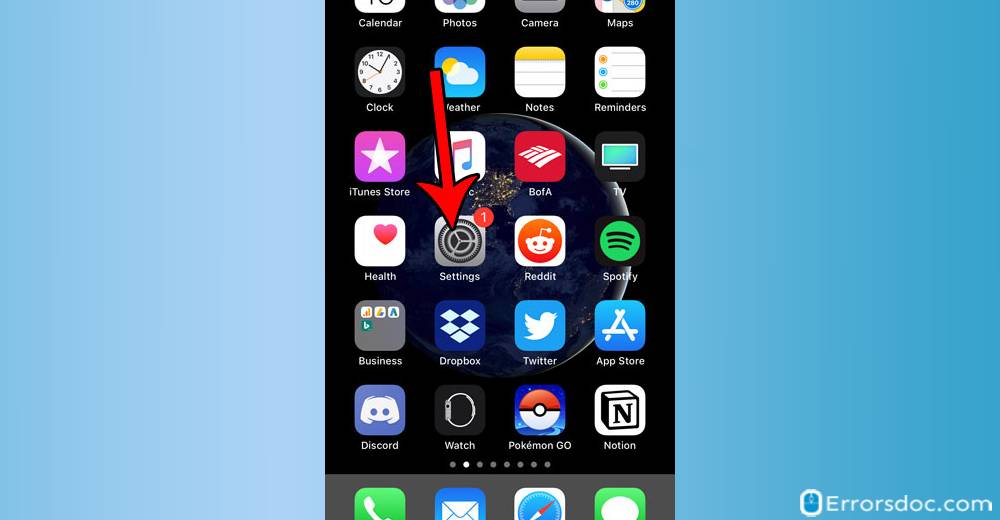
Step 3: Here, you can scroll down and find the General option.
Step 4: When you tap on the General option, you will see the About option located at the top. You can tap on it.
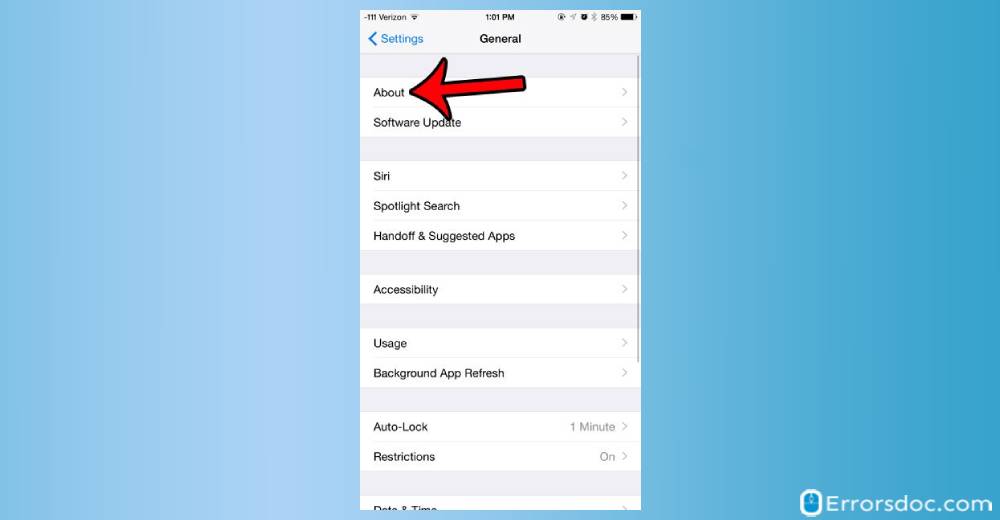
Step 5: In the next step, you can tap the Name option which must be available at the top in the About section.
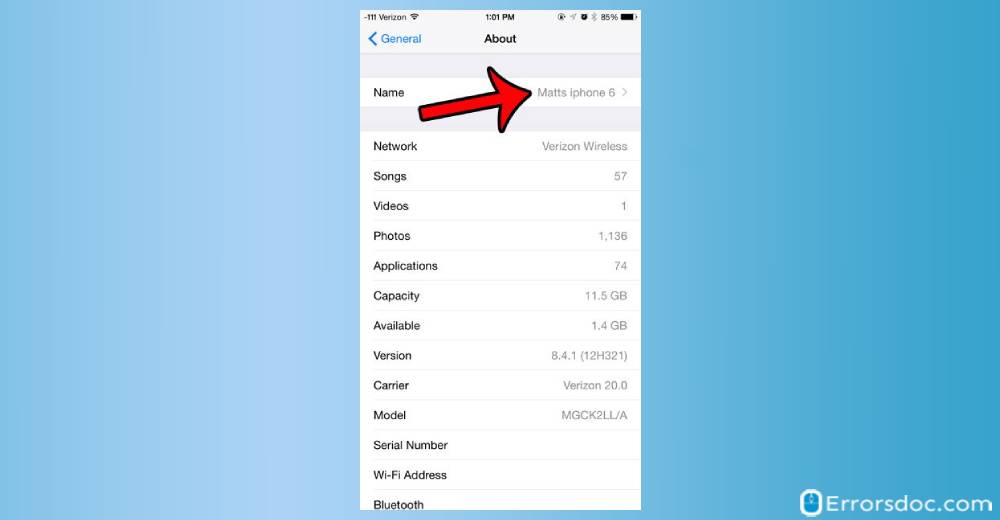
Note: The list of names you are seeing here is the current Bluetooth names for your device.
Step 6: At this point, you can tap the X button which should be located on the right side. Here, you can enter your new name for Bluetooth.
Once you are done changing your Bluetooth name on iPhone, you can exit the Settings menu.
If you find the Bluetooth name that is not in use can be removed from the list. You can simply delete the Bluetooth devices from your phone as it prevents you from confusion.
How to Change a Bluetooth Device Name on iPhone?
If you ever find yourself unable to rename the Bluetooth devices such as Apple Watch, Speaker, or Airpods because these devices cannot serve a keyboard then you can connect these devices to another device that can serve keyboard and enter another name.
Below are the following steps on how to change a Bluetooth device name on iPhone 7, 7 Plus, 8, 11.
Step 1: Enable the Bluetooth on your iPhone or turn on the Bluetooth on the device which you want to rename.
Step 2: As the next step, you need to connect the device with your own iPhone. It is required because once you connect the device with your iPhone, you would be able to change the name of Bluetooth.
Step 3: When you find the connection confirmed then you can launch the Settings app on the iPhone.
Step 4: After that, you can go to the Bluetooth option.
Step 5: Here, you will see the list of Bluetooth devices, it can be old one or the current ones. Here, Connected denotes the recently connected device.
Step 6: In the next step, you are required to tap on “i” which appears on the right of the currently connected device.
Step 7: When you tap on the “i” button, you would be able to tap the Name option. And then, you can change the Bluetooth name (as per your preference) of the connected device on the iPhone.
Once you do so, your Bluetooth name will be changed successfully. After this, you can easily recognize the device via smartphones or laptops with the newly changed name.
In case you are unable to change the Bluetooth name on your iPhone then there can be two following reasons.
- First reason: One is that your device may not connect to your iPhone properly. To prevent this, you can disconnect and then connect again with your iPhone. After that, you can try changing the name.
- Second reason: Some of the device manufacturers do not provide an option to rename the Bluetooth name. This makes you use the default name for your whole life without changing it.
Conclusion
Most of the Similar Bluetooth devices have the same default name that creates nothing but confusion. Therefore, Apple allows you to change the name, and then you can keep the desired name that can be recognized easily by you.
In case you find any difficulties with the Bluetooth name change then you can read this guide on how to change Bluetooth name on iPhone. In this guide, you get to learn how you can change the Bluetooth name or change the Bluetooth name of the connected devices.
Apart from this, if you wish to learn more about iPhones, read this guide on how to fix iPhone restore error code 3194. We have also covered an article on how to make iPhone louder to get a high sound while listening to music and watching movies on the iPhone.
