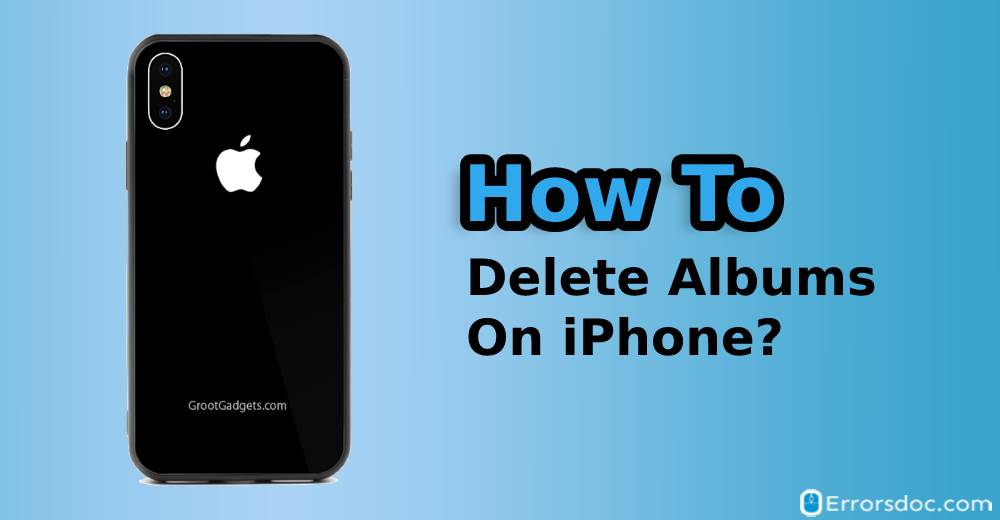Deleting photo albums from your phone is the best way to free up some space especially when you no longer need those photographs on your phone. Therefore, learn with us how to delete albums on iPhone in minutes.
This guide focuses on the following iPhone series along with their solution to remove albums on iPhone.
- How to Delete a Photo Album on iPhone X?
- How to Delete Albums on iPhone XR?
- How to Delete Albums on iPhone 6?
- How to Delete Photo Albums on iPhone 5?
- How to Delete an Album on iPhone 7 plus?
How to Delete Albums on iPhone X or other Series?
Are you wondering how to delete an album on iPhone XR or other iPhone series? Do not worry! A few of the techniques will teach you how to get this done.
To delete albums on your iPhone, you can follow methods in variation. For instance, photo albums can be deleted right through your Photos app on iPhone or you can use Mac to remove albums from your phone. Multiple photo albums can also be removed. Furthermore, you can use iTunes in case you are unable to delete the photos. If required then you can also take help from third-party tools such as CopyTrans Photo.
If you want to learn how to delete an album in photos on iPhone, you can go through the methods mentioned below. Make sure that you follow the guide carefully and implement these steps manually.
Method 1: How to Delete Photo Albums on My iPhone and iPad?
The first method is focused on how to delete albums on iPhone using the Photos app. You can try these steps on your iPhone as well as on the iPad. Let us know how to do this.
- As the first step, you need to launch the Photos app on your iPhone.
- Below you will find a few tabs such as Photos, For You, Albums, and Search tab. Here, you can tap the Albums tab.
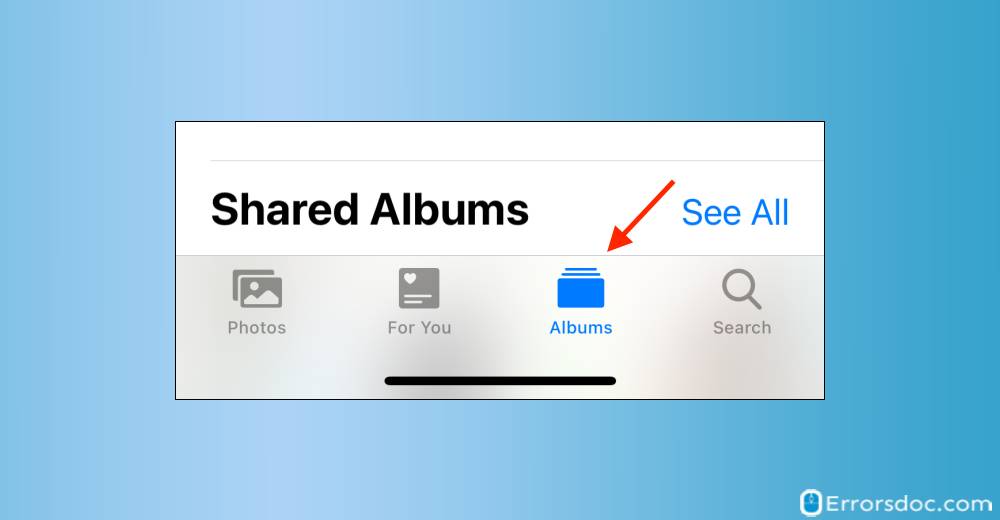
- Doing so, you will see the created albums on your iPhone.
- Now here, on the top right, you will find the See All option on which you can tap. This will show you all the photo albums available in the Photos app.
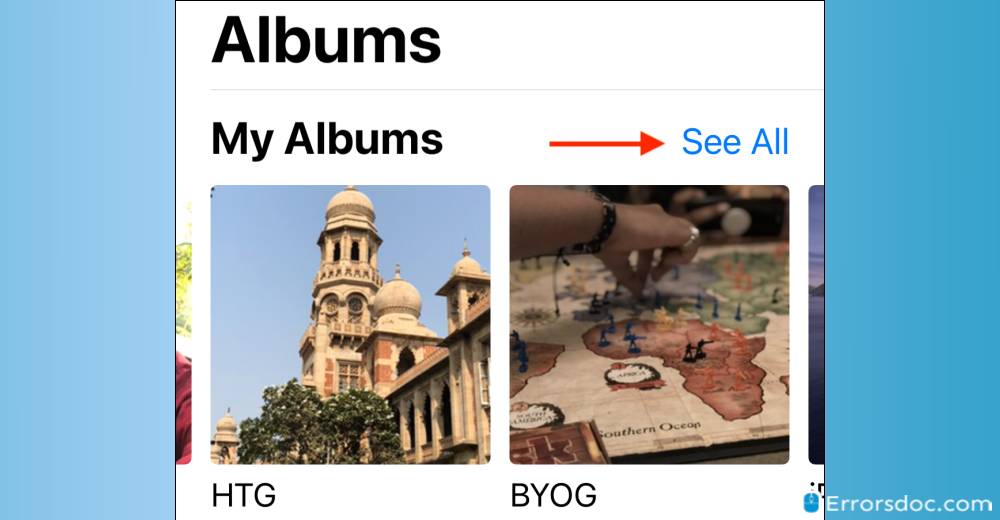
- Again, on the top right, you will discover the Edit option on which you need to tap.
- After that, you will see the Red circle with a minus sign on each album. When you tap these signs, it will select the albums to get removed.
- So, you can tap only on that album that you wish to delete from your Photos app.
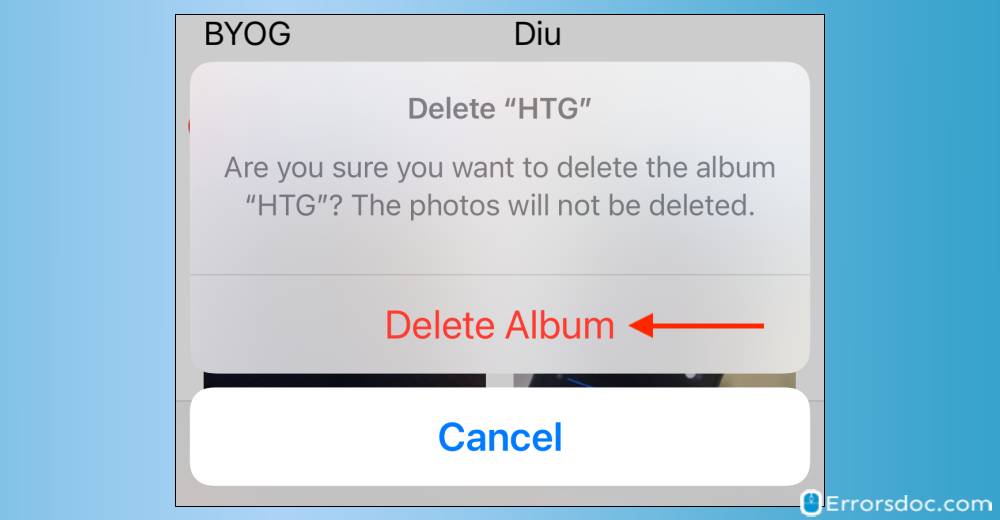
- Then, your phone screen shows a pop-up to confirm your delete actions. You can confirm and tap Done in order to finish the actions.
On your phone, there can be more than one album that you may wish to remove from your phone. In case you are in search of how to delete multiple photo albums on iPhone then you can do the following.
- When you reach the step where you see the Red circle with a minus sign on each album, you can select more than one album here.
- After selecting the multiple photo albums, you can tap the Delete button to remove the selected albums on iPhone.
Method 2: How to Delete a Photo Album on iPhone X and Older Series using iTunes?
There can be a situation when you are unable to remove the photo albums on your phone. This may happen due to several reasons. A few of the albums created automatically by iPhone such as Places and People albums. These and other default albums usually cannot be deleted. In this scenario, you can take help from iTunes.
iTunes because in most cases, people sync their phone with iTunes. In case you find yourself incapable to delete photo albums then you can do it right from iTunes. Let us know how to delete albums on iPhone X and other series with iTunes.
- First of all, you need to connect your iPhone or iPad to the laptop or computer.
- Then, you can launch iTunes on your laptop or computer.
- Next to this, you can visit Photos and click on the ‘Sync Photos from’ tab.
- Here you will find your photo albums. The albums which you want to delete, you need to uncheck that box (located next to the album).
- After that, you can hit the Apply button in order to initiate the sync process.
When you are done applying these aforementioned steps, you will find your album deleted from your iPhone.
Method 3: How to Delete Albums from My Mac on iPhone?
If you are stuck by this question ‘how to delete albums from my Mac on iPhone’ then you are not so far to understand this. Below are the following steps through which you can learn how to delete a photo album on iPhone using Mac.
- On your Mac computer or laptop, you need to open the Photos app.
- Now, choose the album that you wish to remove.
- Next to this, you can right-click. As an alternate option, you can press the Control key and click on the album.
- Thereafter, you can select the Delete Album button available on the menu.
- This will show you a pop-up to confirm the Delete action.
- After confirming it, you will find the photo album deleted from your iPhone.
Note: If you sync your iPhone with iCloud and delete the album then you may lose the album from all the devices. Above all, the photos might appear in other albums if it is applicable on the Photo Library.
Method 4: How to Delete Albums on iPhone XR using CopyTrans Photo?
Another method has a focal point on how to delete an album on iPhone XR with the help of CopyTrans Photo. This method can also be implemented on other iPhone series. Let us know how to use CopyTrans Photo to delete albums.
- To begin, you can download the CopyTrans Photo from here.
- Once it is downloaded, you can install this to run the program.
- When you proceed with the CopyTrans Photo tool, you will discover the photo albums on the left.
- Thereafter, you can click right on the photo album that you wish to delete.
- Next to this, you can hit the Delete Album option.
- The tool confirms if you are sure to delete your albums. You can click the Yes button and hit the Apply Changes button appears on the top of the window.
This will delete all the selected photo albums from your iPhone in just a few clicks.
Conclusion
Apple gives you numerous techniques to remove an individual or multiple photo albums on iPhone. If you were looking for a guide on how to delete a photo album on iPhone then this guide has covered Four helpful and effective methods following which you can quickly delete photo albums on iPhone.
Apart from this guide, we have more curated tutorials on how to change Bluetooth name on iPhone. In case you wish to volume up your phone, learn with us how to make music louder on iPhone.