How to change the hotspot name on iPhone” is a very common question that a lot of users fail to crack quite often. If you are wondering how to change your hotspot name on iPhone too, the following comprehensive guide will come in very handy.
Changing names on the Hotspot gives you personalized access and you will find it easy to discover your hotspot anytime. However, before finding answers to how to change the name of your hotspot, you should first understand the science behind how Hotspot in smartphones even works.
How does Hotspot in Smartphones work?
Finding answers to “how to change hotspot name on iPhone ” directly can be tricky and a hell lot of confusion. This is why it is important to understand the entire concept of how Hotspot works in smartphones including that of iPhones.
You can transform your smartphone into a wireless access point so it can share its internet connection with other devices. Most smartphones would have the option of creating a hotspot at the touch of a button. Once the hotspot is turned on your phone will display a Wi-Fi signal similar to a Wi-Fi router or an access point so that nearby devices can connect to its signal and access the internet from the smartphone’s cellular network.
Do not forget to keep your mobile data network on. Because your phone acts as a tethering point that helps build and maintain a Wi-Fi signal. Also, make sure that you have enough data on your smartphone.
A private hotspot created out of a smartphone or iPhone is more recommended than any public domain. It offers seamless connectivity throughout the time it is connected.
Keep your private hotspot always protected with the password which bars unknown people from accessing your connection. Always turn off your hotspot when it is not required because it not only consumes your mobile data but battery too. After this, you are ready to explore the “how to change your hotspot name on iPhone” guide.
How to Change Your Hotspot Name on iPhone?
Looking for an answer to the ‘how to change the hotspot name on iPhone” question?, follow these steps that will apply to other iOS devices:
- Tap the settings button on your iPhone’s home screen.
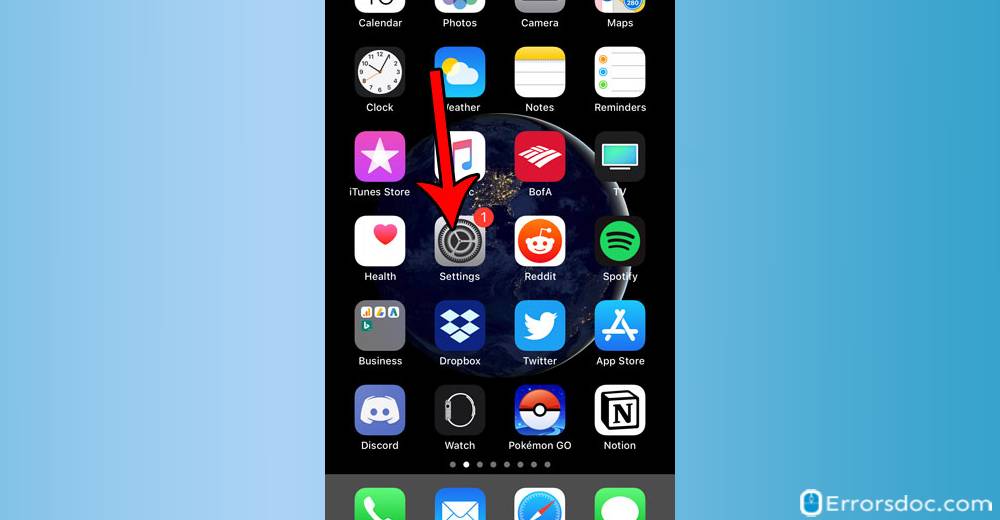
- Scroll down to launch the General Tab.
- Tab on the About button which will give the Hotspot’s name on your cellular device.
- Tap on the Name section and alter the Hotspot’s name of your choice.
- Tap on the Done button to save the new configuration.
Now tap on the hotspot button to turn on, check to see whether the newly altered name broadcast or the other devices. In this case, another person who would be accessing your private hotspot would need a password. One can get to know his or her mobile hotspot password by tapping in the Settings again.
Looking for a guide on how to change the hotspot name on iPhone 7? The aforementioned steps will work for iPhone 7 as well.
How to change your Hotspot name for Android?
After going through the guide on “how to change your hotspot name on iPhone”, let’s now explore a guide on “how to change your personal hotspot name” on Android.
To change your personal hotspot name on any android device you will have to follow the same steps that you have above for iPhone and other iOS devices.
Simply one has to tap on the settings icon to accomplish. Here are the steps :
- Tapon the Settings app, generally a gear icon.
- Tap on the Connections/Wireless & Network/Connectivity option.
- Tap on the Mobile Hotspot and Tethering option.
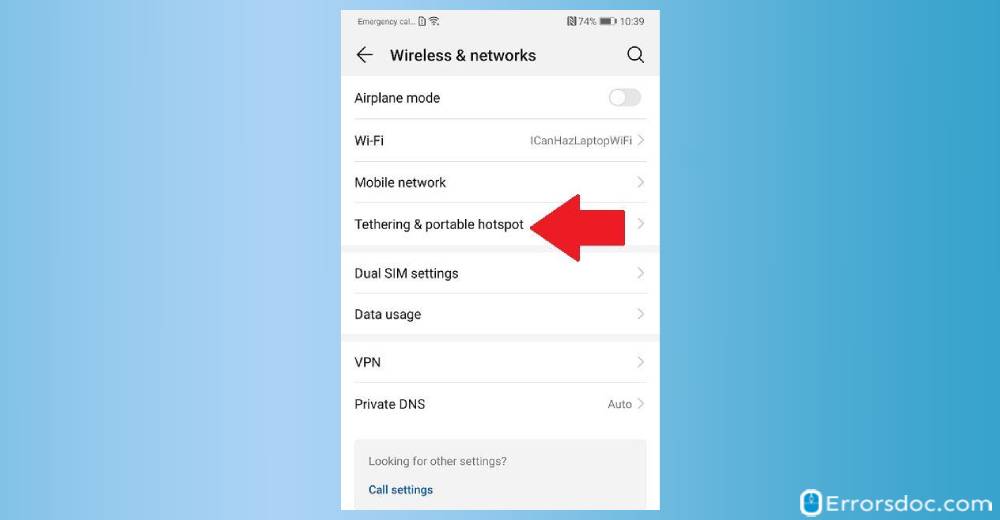
- In the Hotspot settings, tap on the Hotspot’s name to change.
- If you want to change the password as well, tap on the Security button.
- Touch the save button at the bottom of the screen to store and configure new changes.
After changing your hotspot name, you can simply check by connecting to other devices, to see if it broadcasts as a new Wi-Fi name.
If you’re stuck with an error on your android or iPhone device, feel free to reach our tech experience team. Our team is also an expert in dealing with a range of iPhone issues such as how to fix iPhone restore error code 3194, How to Stop Sharing Location on iPhone, and all other issues.
Did you change your hotspot name to something quirky or unique, let us know in the comment section below?
