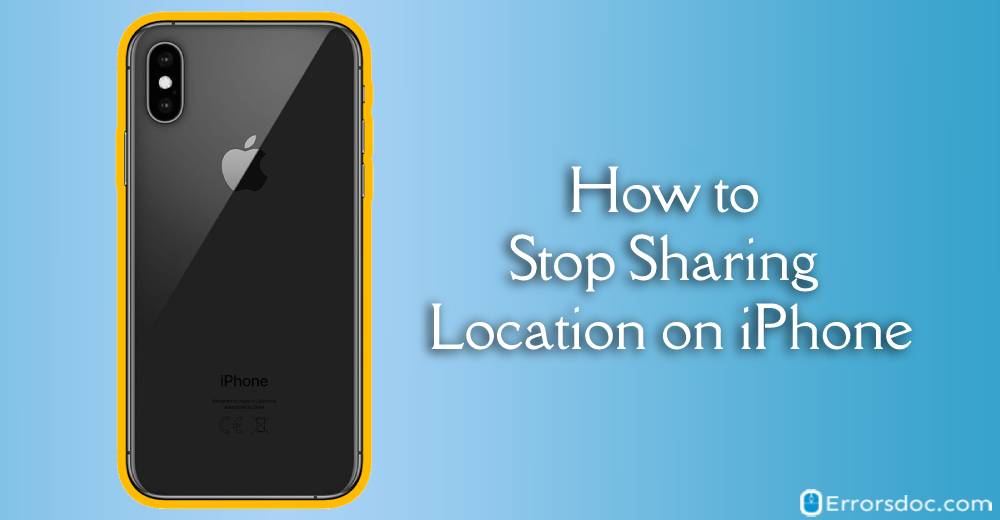As is well known, most of the apps on your iPhone track our locations and often prompt to allow it. After letting the app access your location, it delivers accurate information about weather, shops, movies based on the location. However, sharing location with each of the apps might be risky as the collected data can be sold to companies or reveal your personal information. If you are worried about this then you can easily stop sharing location on iPhone.
Fortunately, the iPhone allows its users to control the locations of each app. You can enable or disable the location for a specific app. In other words, you can decide which app can access your data. In addition to it, the location can be entirely disabled in iPhones.
Therefore, in this particular article, you will read about how to stop sharing location on iPhone in several ways. For instance, you can stop sharing location on iPhone entirely or disable location tracking used by the iPhone itself.
Whether you are using iOS version 13 or older than this, the steps are pretty common to follow on your phone. Without further ado, let us know how to do that.
How to Stop Sharing Location on iPhone Entirely?
Apple allows its users to disable the location on your iPhone thoroughly due to which no single app can access your location and data. However, you need to keep one thing into consideration that blocking the location for a specific app will not show you accurate information related to weather, movies, or others.
In order to stop sharing location on iPhone, you can perform the following steps mentioned below.
- First of all, you need to launch the Settings app on your iPhone.
- Then, you can scroll down to find the Privacy option.
- At this point, you can select Location Services.
- Next to this, you can simply disable Location Services.
As an alternate option, you can also disable Share My Location. This option can be found when you go to Settings -> Privacy -> Location Services -> Share My Location. Although Share My Location is a pretty helpful feature to send your exact location to your family and friends when you are in danger, if you do not want to reveal your location then you can simply disable the Share My Location option to stop sharing location on iPhone.
How to Disable Location for Specific Apps?
The location tracking feature is very helpful for several apps. But, if you don’t want your location tracking turned on all the time, you can disable it for a specific app. To do so, you can follow the steps mentioned below.
- To begin, open the Settings app on your iPhone.
- Then, you can scroll down and tap on the Privacy option.
- Here, you need to select the Location Services option.
- At this point, you will see several app options below. If you want to disable location for all the apps, you can hit the Location Services option to disable.
- For a specific app, you can open the app for which you want to stop sharing location on iPhone.
- Once you do so, it shows options in variety which are as follows.
- Never
- While Using the App
- Ask Next Time
- Always
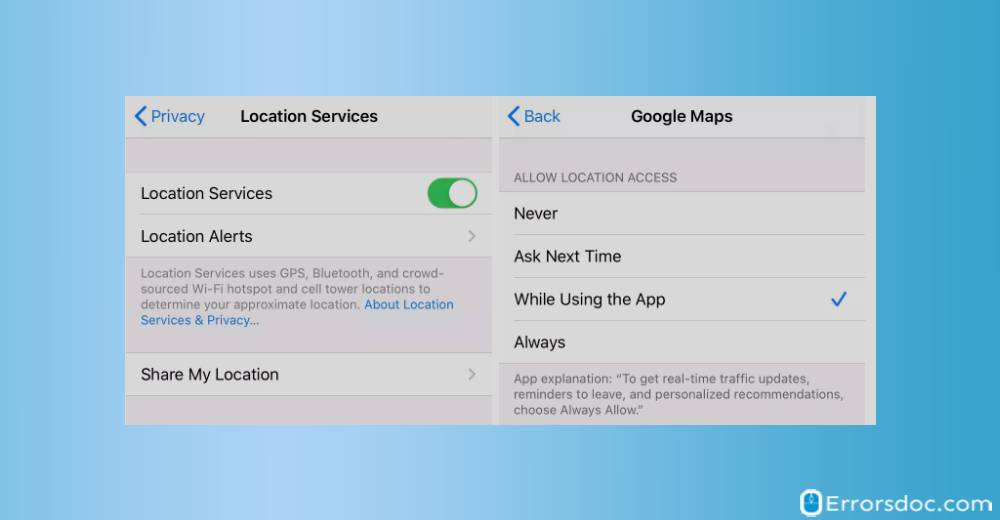
- As per these options, you can decide how you want your app to access your location.
Choosing While Using the App option can be beneficial as you can take advantage of the best features of the app while sharing the location for a short period of time.
How to Disable Location Tracking Used by iPhone Itself?
Apart from the third-party apps, your iPhone device also tracks your location data. It often keeps track of the “Significant Locations” that you visit the most, especially when you are using Siri and other smart features.
Although the data is secured as it is kept by Apple itself. Yet if you want to prevent your location, you can also disable location tracking used by iPhone. To do so, look for the following steps.
- Firstly, launch the Settings app on your iPhone device.
- Secondly, scroll down to select a Privacy option.
- Then, you can tap on the Location Services option.
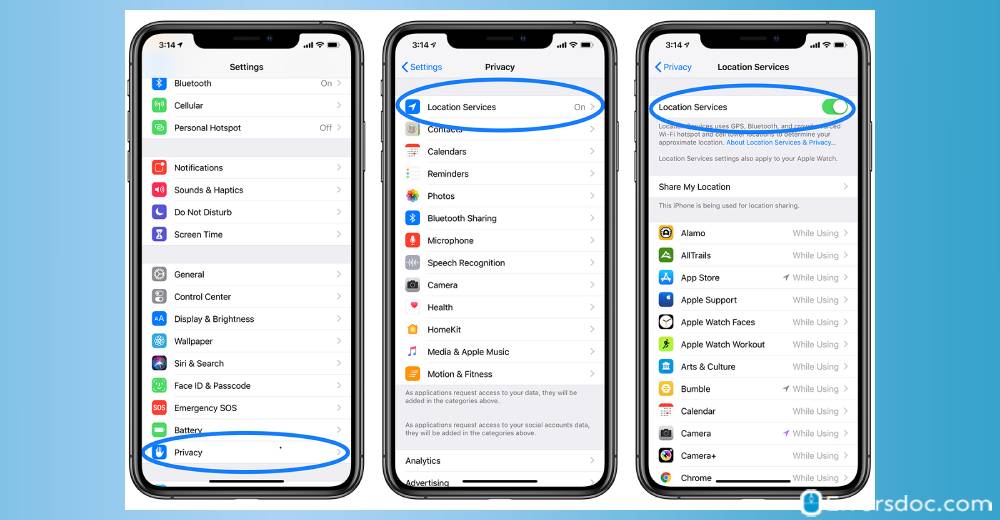
- Now, you need to scroll down till the end and find the Significant Locations option at the bottom.
- Once you tap on Significant Locations, it may ask you to enter your passcode or use Thumb ID/Face ID.
- At this point, you can disable the feature tapping on Significant Locations toggle.
- As an alternate option, you can also delete the most problematic entries tapping on each one manually. While you do so, tap on the Edit button located on the top right and delete entries manually.
How to Stop Sharing Location on iPhone Using Find My App?
In iOS, Find My app works like two apps; to find friends or to find a lost or old phone. For instance, you can use Find My app to share your location with family or friends, get notifications on any friend’s movement, stop sharing location with a specific person, or turn off location entirely.
If you are looking for a guide on how to stop sharing location on iPhone without letting your friends know then try the following solutions.
- First of all, you will have to launch the Find My app on your iPhone or iPad. (This is the default app that is available on iOS devices but in case you have removed the app then you can install it again).
- Next to this, you can tap on Me option which is located at the bottom of your phone screen.
- Here, you need to make sure that the toggle next to Share My Location is enabled (Green).
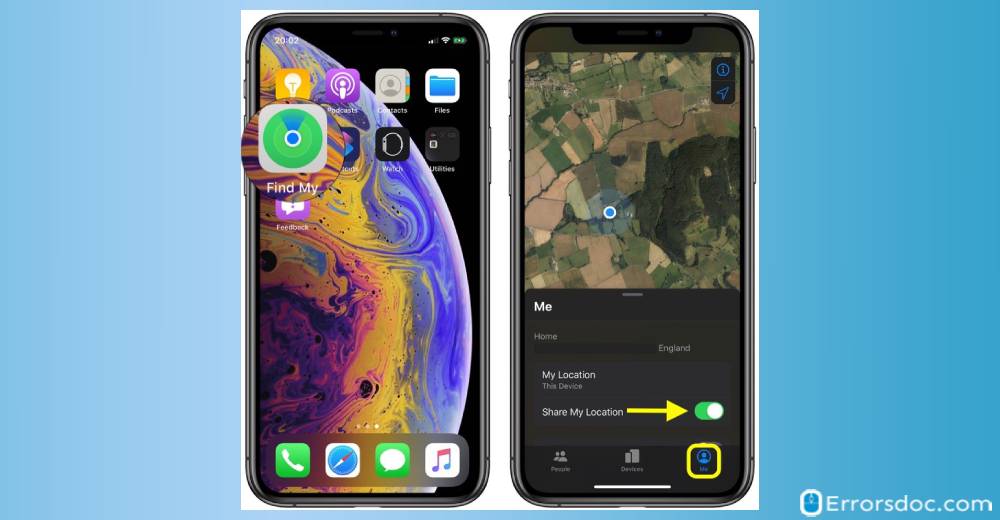
- Now, you can tap on People and select the person you want to stop sharing the location with.
- Thereafter, you need to drag the person’s card onto the phone screen by swiping in order to reveal the sharing options.
- Once done, you can tap on Stop Sharing My Location option to successfully stop sharing your location on iPhone without notification.
Conclusion
Sharing your location can be a mandatory option on your phone. With the ‘While using the app’ option, you can prevent your location from turning on all the time. However, if you do not trust third-party apps and want to know how to stop sharing location on iPhone then the aforementioned steps will help you.
Are you looking for the best guides on how to delete bulk emails on iPhone and how to fix iPhone activation errors? Our experts have authored the best methods and solutions for these. Check now!