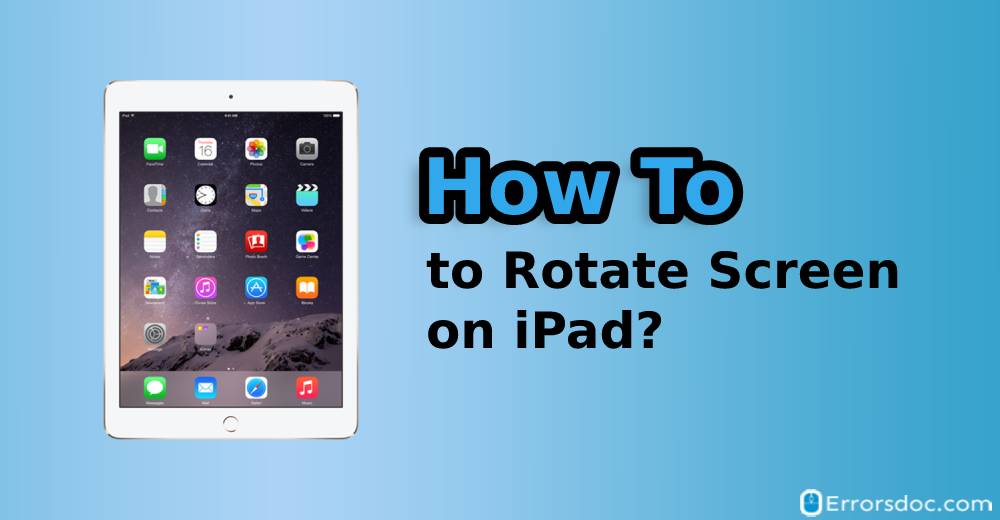On iPads, users often change screen orientation especially while watching videos or movies for a better view. However, there are times when your iPad screen doesn’t rotate. If your iPad screen won’t rotate and you want to know how to rotate screen on iPad as per your preference then this blog is going to help you to understand the iPad screen rotation problem and find its solutions as well.
Why is the Screen on My iPad Not Rotating?
If you tend to watch videos in landscape mode and now thinking how do I get my iPad screen to rotate again then take it easy. This particular iPad screen rotation problem is not actually a problem. When the iPad screen is not rotating, it is because you have enabled the Device Orientation Lock on the iPad due to which your screen is not rotating.
To fix this iPad screen rotation lock problem, all you just need to make an iPad screen rotation setting. If you want to know how to unlock screen rotation on iPad then you can go through this blog as it covers a number of ways to unlock screen rotation on iPad.
How Do I Get My iPad Screen to Rotate Again?
As mentioned earlier, if you have enabled the Device Orientation lock feature then your iPad screen will not rotate. Device Orientation Lock allows you to move your screen in landscape and portrait mode. If you turn on the iPad screen rotation lock when it is in landscape mode then you would not be able to see your iPad screen in portrait mode (unless you switch it intentionally).
To rotate the iPad screen, you need to disable the iPad screen rotation lock. Now if you want to learn how to unlock screen rotation on iPad then we are introducing you with different types of ways which are as follows.
Fix 1: Use Side Switch
The iPad has a button on its left side. Here, you need to check if the button is assigned for the lock rotation or mute. If you want to learn how to rotate screen on iPad then you should know about the side switch on iPad. To understand better, you can go through the following steps.
- If your iPad screen won’t rotate then you need to launch the Settings app on your iPad.
- After this, you can go to the General option located on the left pane.
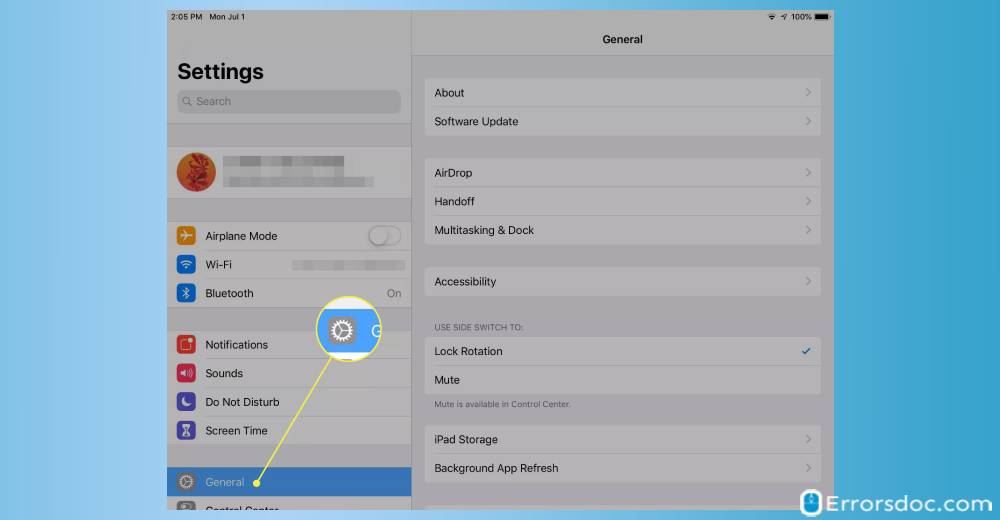
- Here, you will see the ‘Use Side Switch To’ option. If there is a checkmark next to the Lock Rotation then the side button controls your screen lock rotation and the Mute option will display in the Control Center.
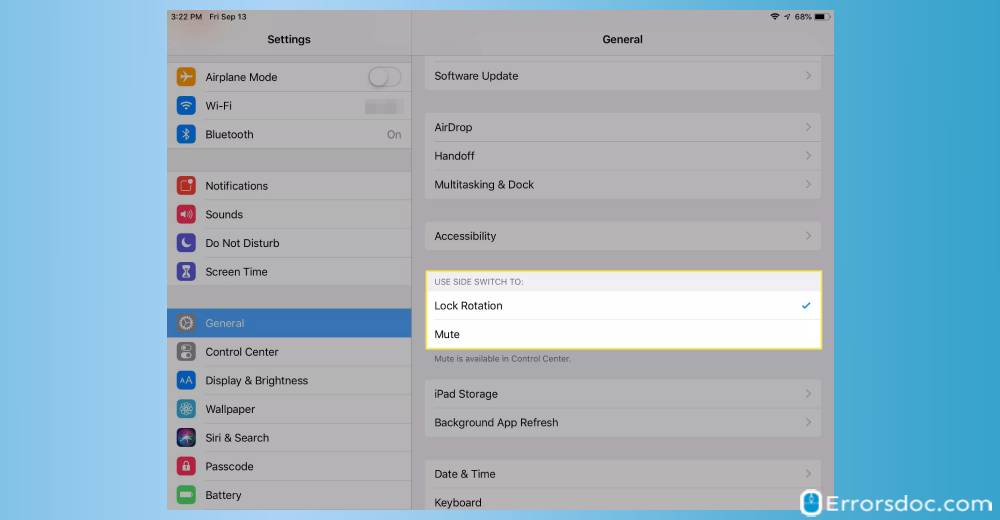
- If your iPad won’t rotate screen then you just need to toggle this side switch.
- In case, you see the checkmark next to the Mute under the ‘Use Side Switch To’ option, then it means you can mute the iPad and the Lock rotation option will display in the Control Center.
Here, you can switch checkmarks based on your preference. If your screen won’t rotate then these are the best ways to unlock screen rotation. These steps can be performed in two types of situations, for example, when you want to know how to lock screen rotation on iPad or how to stop screen rotation on iPad.
Fix 2: Use Control Center to Turn Off Screen Rotation
Another way to manage screen rotation is to customize your Control Center on the iPad. If you want to know how to make iPad screen rotate using the Control Panel then it is super easy to understand. Let us know in more detail about how to rotate screen on iPad.
- On your iPad, you need to pull down your screen from the top or pull up from the bottom depending on what iPhone model you use.
- Doing so, you will bring up the Control Center.
- Here, you will see the Lock rotation icon. If the icon is in Red color, it indicates that your screen rotation is enabled and your screen is locked. As a result, your iPad screen won’t rotate.
- If you want to know how to get screen to rotate then you need to tap this screen rotation lock icon in order to turn it off.
Once you are done implementing the steps mentioned above, your iPad will easily rotate the screen. This is how you can let your iPad stop screen rotation in one touch.
Fix 3: Relaunch the App
If your iPad screen is not rotating and you are thinking how do I rotate my iPad screen then do not panic. This may happen when your app is stuck in between. Since we have discussed how to turn off screen rotation on iPad so you must be thinking that why won’t my iPad screen rotate even after switching the screen lock rotation toggle.
In this scenario, you can simply close the app and relaunch it. Let us know how to keep iPad screen from rotating following the steps mentioned below.
- To get started, you need to press the Home button twice. This will show you the opened or recently used apps.
- Next to this, you can swipe up the app one by one in order to close all the apps.
- Once you are done closing the apps, you can relaunch the app.
Sometimes the app has some bug issues due to which the app might behave in an inappropriate manner. So if your iPad screen is not rotating, you can close and open the app again. This can be a simple way for this screen rotation problem.
After applying all the steps discussed in this article, if you face the same problem and want to find the best fix for how to lock iPad screen rotation or how to unlock screen rotation on iPad then you can restart your iPad. If it is required then reboot the iPad so that all the apps and your iPad can perform in an appropriate manner.
Conclusion
Screen rotation problem occurs when you have enabled Device Orientation lock due to which screen will not rotate. Although it is pretty easy to rotate the screen on the iPad. Whether you want to rotate it in vertical or horizontal mode, you can do it all. If you are looking forward to a guide on how to rotate screen on iPad then this guide will enlighten you about easy steps to rotate the iPad screen.
In addition to it, if you are bored with the default names on your phone such as Bluetooth name or Airpod name then you can go through the following guides.