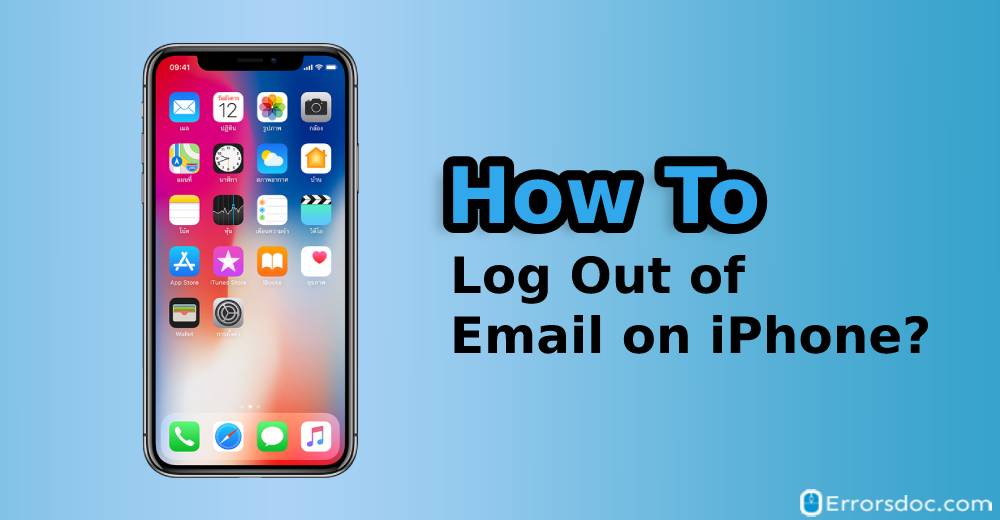Do you use third-party email apps and want to sign out the built-in Mail app on the iPhone? If yes, this guide on “how to log out of email on iPhone” will help you out.
This guide also covers the methods for the number of iPhone series which are as follows.
- How to log out of email on iPhone 7?
- How to log out of email on iPhone 6s?
- How to log out of email on iPhone 8?
- How to log out of email on iPhone X?
- How to log out of email on iPhone XR?
How Do I Log Out of My Email on iPhone?
Most of the email users prefer to use other email apps such as Outlook, Gmail, Hotmail and Spark instead of using the Apple Mail app. If you are one of those who use Gmail or other email apps for your convenience then you would definitely want to log out the default Mail app on iPhone. If you want to know how to log out of my email on iPhone then you can perform several methods right on your iPhone.
For instance, you can sign out the Mail app navigating through the iPhone Settings app. Or, if you use multiple email apps then you can also allow a specific app to receive emails and log out the others. Besides that, you can use the particular mail app to logout directly from the app. Below we will discuss these methods manually. Let us know further.
Method 1: How to Log Out of an Email on iPhone and iPad from iCloud?
On the iPhone, users cannot log out of iCloud email until they log out of their Apple ID. However, you can disable the iCloud Mail app from the Settings app. If you want to know how to log out of email on iPhone 7, 6s, 7, or others, below are the following steps that you can perform.
- First of all, go to the Settings app on the iPhone or iPad.
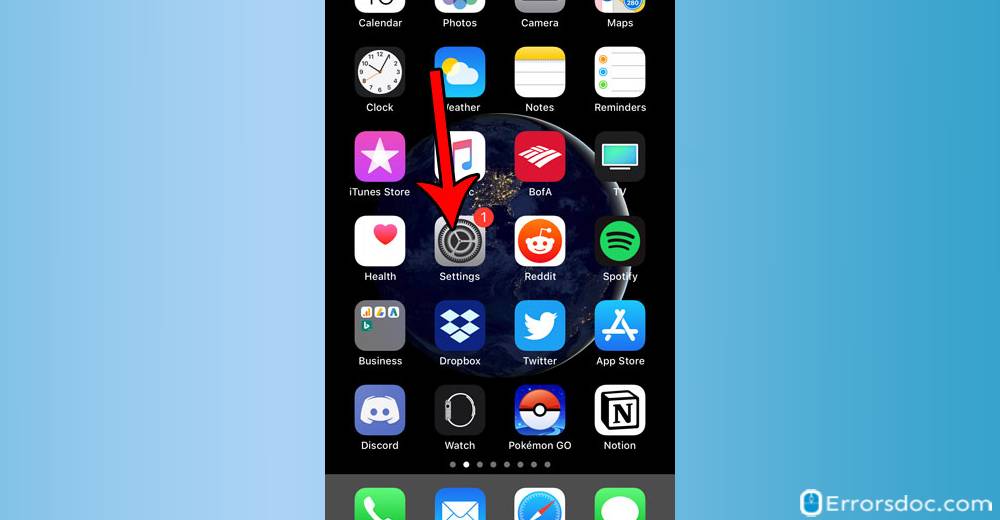
- Then, you can tap your added name located on the top.
- Next to this, you need to tap the iCloud option.
- Here, you will see several apps in which you can select the Mail and turn off its toggle.
- As the last step, when you launch the Mail app, you would not find any iCloud email.
As we said earlier, you cannot log out of your email until you log out of your Apple ID. If you sign out of all the iCloud services through the Settings app then you will find your iCloud services logged out which includes Mail, Apple Pay, iTunes, Data Sharing, and others. If you wish to learn how to log out of my email on iPhone from iCloud Account then you can follow the steps mentioned below.
- To begin, go to the Settings app on the iPhone or iPad.
- Now, you can tap iCould ID or your name on the top.
- At the bottom of your phone screen, you can select the Sign Out option. This will log out from all the iCloud services which include the Mail app too.
Method 2: How Can I Log Out of My Gmail App on the iPhone using Settings App?
As mentioned earlier, most of the email users add Gmail or other apps on the iPhone. If you wish to sign out third party apps right from the Mail app and struck by this question “how do I log out of my email on iPhone” then below are the following steps.
- As the first step, launch the Settings app on the iPhone or iPad.
- Next to this, you can scroll and find the Passwords & Accounts option.
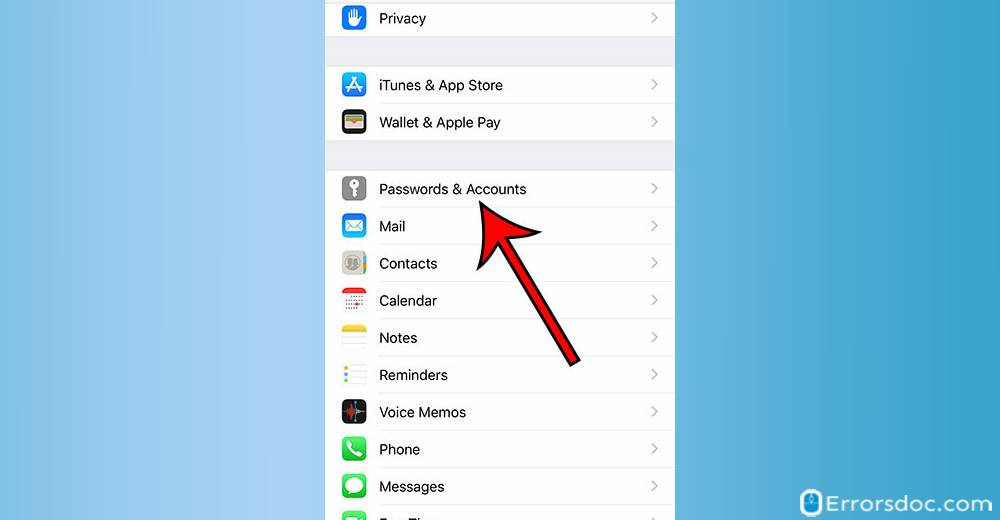
- At this point, you can select one of the accounts you wish to log out such as Gmail.
- Thereafter, you can tap the toggle next to the Mail in order to sign out from the Mail app.
- As an alternate option, you can tap the Delete Account option. This will help you to remove the specific account thoroughly from your iPad or iPhone.
Method 3: How Can I Log Out of My Email on iPhone using the Third-Party App?
Apart from the iPhone’s Settings app, you can also log out of your email id right from the Gmail app. If you want to know how do I log out of my email on iPhone through the Gmail app then you can go through the following steps.
- To get started, you need to open your Gmail app.
- Like every other email service, Gmail allows you to add multiple accounts on the phone. In case you are not signed in, do enter the credential so get logged in.
- Now, you can tap the name or the image located on the top of your phone screen.
- At this point, you can select the Manage Accounts option. This will bring up the list of other Gmail IDs that you use on your iPhone.
- Then, you can use the slider located next to the account in order to sign out that particular account on your iPhone.
Method 4: How to Log Out of Email App on iPhone for an Outlook Account?
If you use multiple emails such as Outlook and Gmail and you wish to stop receiving emails from a specific account then you can simply disable that account from your iPhone Settings app.
- Firstly, open the Settings app on your iPhone.
- Now, you can scroll down to find the Passwords & Accounts option.
- Here, you can choose that email service in which you want to stop receiving emails such as Outlook.
- Once you open the Outlook email option, it shows the Mail option with a toggle. You can turn off the toggle in order to stop receiving emails from outlook accounts.
Conclusion
If you are annoyed receiving emails from multiple email accounts or you do not wish to keep the default Mail app on iPhone then this guide will teach you how to log out of email on iPhone. It takes a few steps to quickly sign out from your default Mail app or other third-party email services such as Gmail and Outlook. These methods can also be applied on iPad and iPhone 7, 6s, X, Xr, and other series.
Apart from this, we have covered the best solutions for how to delete albums on iPhone. If you no longer wish to keep the default Bluetooth name on your iPhone then read this guide on how to change Bluetooth name on iPhone.