While using your iPhone, you may have come across certain errors. You may also have learnt to resolve them. There are certain errors which may seem tough to be resolved on your own. The Apple iPhone Error 4013 is one among them. If you are seeing this error too frequently and you are able to figure out the way to clear it, then we will assist you with this.
We will help you understand what the error 4013 on iPhone means. Then we will move on to resolving the 4013 error on models like iPhone 4S, iPhone 5S, iPhone 6, iPhone 7, iPhone 8, and iPhone X or iPhone 10.
Take a look at what all you will be studying in this blog for understanding and troubleshooting the 4013 error on iPhone.
- What is Error 4013 on iPhone?
- How to Fix Error Code 4013 on iPhone?
- Fix 1: Place iPhone in Recovery Mode
- Fix 2: Factory Reset Your iPhone
- Fix 3: Reset All Settings of Your iPhone
- Fix 4: Try Resetting Network Settings on iPhone
- Fix 5: Try Restarting Your Wifi Router and Update iPhone’s iOS
- Fix 6: Place Your iPhone in the DFU Mode
- What are the iPhone 5s and iPhone 4s Restore Error 4013 Solutions?
- How to Fix iPhone 6 Update Error 4013?
- How to Fix Error 4013 on iPhone 7?
- How can I Fix iPhone 8 Error 4013?
- How can I Fix Error 4013 on iPhone X or iPhone 10?
What is Error 4013 on iPhone?
The restore or iTunes error 4013 on iPhone indicates a problem related to the hardware. Thus, this causes an issue with the connection. These can further hint at communication problems between iTunes and your device. This error, occurring on your device, can mean that the Apple servers will not be able to connect with your iTunes. Thus, the iOS update firmware will not be downloaded on your device.
How to Fix Error Code 4013 on iPhone?
As you keep reading the sections to come, you will find 6 fixes to get the iPhone error 4013 repaired. These fixes are as simple as entering the recovery mode on your iPhone, factory resetting your device, removing all the settings and setting them again, starting the wifi router again and updating the iOS of your iPhone. Let’s read about the steps for these fixes.
Fix 1: Place iPhone in Recovery Mode
“I am seeing the message “iPhone could not be restored error 4013″. In what way can this error and error message be removed?” For several users who have the same query to ask, placing your iPhone in the Recovery Mode should be tried. You can first connect your iPhone to your computer via the Home button. It will get into the Recovery Mode. Then do as the prompts guide you to for starting the restoration process.
1. Press the “Home” button on your device.
2. Connect your computer to your iPhone.
3. You can stop pressing the “Home” button now.
4. The logo of “Connect to Computer/iTunes” will be visible on the iPhone’s screen. This means that your device is now in the “Recovery Mode”.
5. iTunes will display prompts on your screen. Administer the steps guided by these prompts.
6. Remove the cable from your iPhone when the loading symbol shows on it.
7. After 10 seconds, insert the cable again. The process of restoration will start.
Fix 2: Factory Reset Your iPhone
One of the good ways of resolving the iPhone error code 4013 is factory-resetting your device. The factory reset method has always been helpful in troubleshooting multiple issues. Let’s see how to do it to troubleshoot this error as well.
First, you can open the iPhone Settings and select General. Here, select Reset and choose to remove all the content as well as settings. Provide the passcode and start the procedure. For the complete steps, scroll below.
1. Make a backup of everything that is important on your iPhone.
2. Open the “Settings” on your device.
3. Now, go to “General”.
4. Then press the “Reset” option.
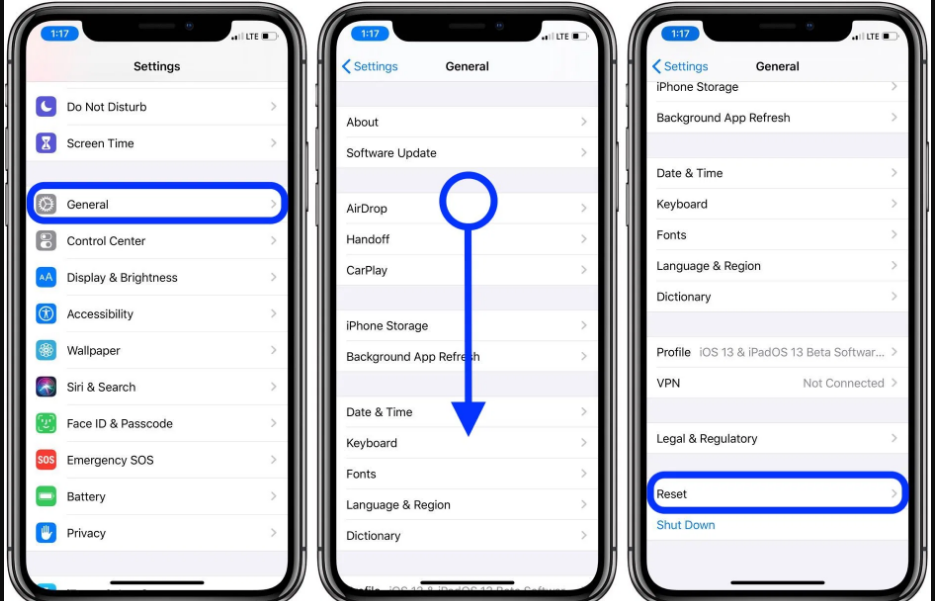
5. Next, head on to tap “Erase All Content and Settings”.
6. You will be required to type your “Passcode”.
7. Select “Erase iPhone”.
Please Note: This fix will help in ensuring that you do not see this hardware error again. However, it will factory reset your iPhone. Thus, you will have to set up your iPhone once again. Also, you will have to restore your data.
Fix 3: Reset All Settings of Your iPhone
Those of you who are seeing the message “iPhone cannot be restored. An unknown error occurred 4013.” should try resetting all the settings of it. This fix can be done by opening the Settings of the iPhone. In General, you can find Reset. Select this option and then choose to reset all the settings.
Let us now check out the steps of doing this fix.
1. Restart your device first.
2. Enter the “Settings” of your iPhone.
3. Tap on “General”.
4. Select the option of “Reset”.
5. Now, choose “Reset All Settings”.
Please Note: When you reset all the settings to fix iPhone 4013 error, there can be chances of losing your data. A piece of good advice will be to back up your data.
Fix 4: Try Resetting Network Settings on iPhone
Many iPhone users whose devices were bugged by this error tried resetting the network settings. Their problem seemed to get cleared. To do this fix, you can access your iPhone’s Settings and move to General. There you can select reset. To reset the network settings, you can write your passcode and select the option to reset them.
Let us now go through the 8 steps that will help in properly doing this fix for the 4013 error.
1. Unlock your Apple device.
2. Choose “Settings” after opening the “Menu” on your iPhone.
3. Tap on “Settings”.
4. Tap on “General”.
5. Now, press “Reset”.
6. Then select “Reset Network Settings”.
7. Fill in the “Passcode” in the next step.
8. Press the option for “Reset Network Settings”.
That will be all. The iPhone restore unknown error 4013 should not be seen once the network settings have been reset.
Fix 5: Try Restarting Your Wifi Router and Update iPhone’s iOS
The error 4013 on your iPhone can be highly likely if your wifi router is not properly working. You can restart it by unplugging it for 60 seconds. Then you can connect it to the power source as well as update your iPhone’s iOS.
You may also be looking for the steps to restart the router. Here is how you can restart your wifi router for fixing this iPhone error.
1. Unplug your wifi router from the power source.
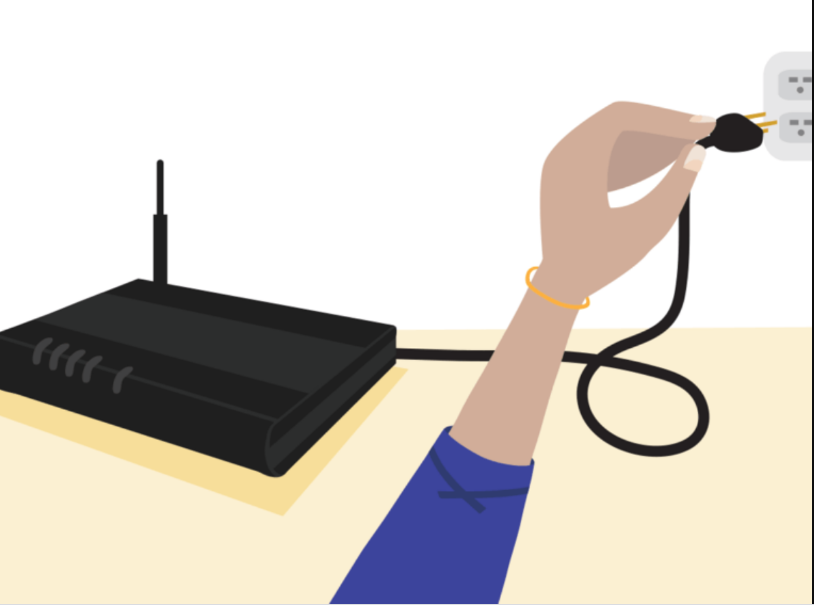
2. Let your wifi router stay unplugged for 1 minute.
3. Connect the power source back to your wifi router.
4. Update the iOS of your iPhone now.
Fix 6: Place Your iPhone in the DFU Mode
Getting in the DFU mode can aid you in getting rid of the iPhone recovery mode error 4013. To enter this mode, connect your computer and your device. Then use the Wake/Sleep button and Home button to enter the DFU mode. And finally, use iTunes to restore your iPhone. All the steps you need for entering this mode have been showcased here.
1. See to it that your iPhone is connected to your computer.
2. Open “iTunes”.
3. Press the “Wake” or “Sleep” button of your device. Hold it together with the “Home” button. Do this step for at least 10 seconds.
4. The “Wake” or “Sleep” button need not be pressed any longer. However, you need to keep pressing the “Home” button.
5. Stop pressing the “Home” button when you see the “iTunes has detected an iPhone in Recovery Mode” message on the screen.
6. The screen of your device will go black.
Please Note: After you release the “Home” button, in case the message “iTunes has detected an iPhone in Recovery Mode” is not seen, you can repeat steps 1 to 6 again.
7. In the final step, please restore your device using “iTunes”.
What are the iPhone 5s and iPhone 4s Restore Error 4013 Solutions?
For the iPhone 4s or iPhone 5s restore error 4013, we have provided 2 guaranteed fixes. Through these fixes, you can improve the signal strength of your wifi and ensure that the USB port and USB cable are correctly working.
Fix 1: Improve Wifi Signals
Poor signals of the wifi are one of the top causes of the iPhone error 4013. To get better wifi signals, you can reset the device. If this does not help, then your internet service provider or ISP should provide you with help.
Fix 2: Check USB Port and USB Cable Before Connecting to iPhone
The hardware-related iPhone restore error 4013 may be arising due to the USB port or USB cable. Certain users who do not use the Apple USB port are likely to face this error. To all the iPhone users, we will advise using the Apple USB port. Also, we will suggest you check that the cable connection is correct. In case it is correct, you can connect the cable again and then check for the error. If the error can still be seen, then you can use any other port or plug in any other computer.
Note: If you are also looking for solutions for the error code 3194, then this post should help you out. Tap here quickly to go through it.
How to Fix iPhone 6 Update Error 4013?
Learn how you can fix error 4013 on iPhone 6 by recovering as well as restoring its data. The procedure to do so is a lengthy one. However, in the following part of the post, we have made the best attempt to simply explain this procedure to you. Let us go through this procedure now.
Fix 1: Recover and Restore Data of your iPhone 6
In a number of cases, it was seen that the iTunes error 4013 on iPhone 6 was popping up while the firmware was being updated in case if pop-up are not allow on your iPhone devices get it allow to follow the guide. Therefore, you can recover and restore the data of your iPhone 6 to clear the problem. You will have to first connect your phone to your system and then launch iTunes. Then you can enter the Recovery Mode on your iPhone 6 by pressing the Power and Home buttons. Soon, you will enter the Recovery Mode and be able to restore the data. Henceforth, the error 4013 will not pop up.
1. Establish a connection between your iPhone 6 and your computer.
2. Go to “iTunes” now.
3. Make a backup of your data.
4. Then, detach your phone.
5. Also, the “iTunes” utility needs to be turned off now.
6. Next, press the “Power” and “Home” buttons to enter the “Recovery Mode”. Ensure that you are pressing the buttons together.
7. Release the “Power” and “Home” buttons when your iPhone 6’s screen turns black.
8. Next, use your computer to open “iTunes”.
9. Then connect the phone.
10. You will see the message “Device is Connected in the Recovery Mode” on the display.
11. Your device will guide you with certain instructions on the screen. As you do them correctly, your device will get restored. Also, your data will be removed from your device.
12. The backup you made for your data in the third step can now be used for restoring it on your iPhone 6.
13. After restoring your data, check that the error 4013 on iPhone 6 gets cleared.
Note: Using this fix, you can also recover and restore the data on iPhone 6 Plus. So, if you are coming across the iTunes error 4013 on iPhone 6 Plus, then this troubleshooting measure will help you out.
How to Fix Error 4013 on iPhone 7?
To troubleshoot the error 4013 on your iPhone 7, you can do 2 things. First of all, you can update your iPhone 7. After that, you can restore your device. Either of these will help you in troubleshooting this error code within a few minutes.
Fix 1: Update Your iPhone 7
Our experts will suggest you to keep your iPhone 7 updated at all times. On many occasions, when the device has not been updated, you can see errors like the error 4013. For this reason, one of the easiest error 4013 iPhone 7 plus solutions will be to keep it updated. You can get the latest version of iOS with the help of iTunes. As soon as it has been updated, the error should vanish.
Fix 2: Restore Your iPhone 7
In the second fix, you learn how to fix error 4013 on iPhone 7 by restoring it. This solution has been helpful for many iPhone 7 years and is also not a complex thing to do. Once you have restored your iPhone 7, this error will stop appearing. If you are also seeing problems like a screen stuck with the Apple logo then that problem will also stop showing on your device.
Note: If this solution also did not work for you, then there may be a virus on iPhone. Read this post to know the best workaround for a virus-affected iPhone
How can I Fix iPhone 8 Error 4013?
You can stop seeing the iPhone error code 4013 on this model by opting to force restart it. To do so on your iPhone 8, you can find the steps right in the section coming up.
Fix 1: Force Restart Your iPhone 8
To remove the iPhone error code 4013 on this model, you can force restart it with the help of Volume Up button, Volume Down button, and Side button. This short fix will require less time to do it. Now, let us see the 4 steps of doing it right.
1. Tap the “Volume Up” button of your iPhone 8. Then release it.
2. Tap the “Volume Down” button of your device. Along with this, tap the “Side” button too. Keep holding the 3 buttons and your device will reboot. Then you can release these buttons.
4. Hold the “Side” button for 10 seconds to force restart your iPhone 8.
Note: Using this method, you can also do away with the iPhone 8 Plus error 4013.
How can I Fix Error 4013 on iPhone X or iPhone 10?
Those of you who have encountered the iPhone X or iPhone 10 error 4013, there are a number of fixes to try. The complete list of these fixes can be found below. You can also check out the instructions for doing these fixes in the appropriate manner.
Fix 1: Install Updates for iTunes on Your System
One of the basic solutions for the error 4013 on iPhone X is to install the iTunes latest version available. For this, you can update it on your system. This can be done by following the 2 methods given below. The first method will be excellent for Mac users. The users of Windows can opt for the second method.
Method 1: Update iTunes on Mac
To remove the iPhone X error 4013, you can update iTunes on Mac by visiting the App Store on the computer. You will find the latest version in the Updates tab. To know the full procedure, you can read here.
1. On your Mac, rush to the “App Store”.
2. Go to the tab of “Updates”.
3. Check for any updates for iTunes. Download these updates.
4. Install the updates for the iTunes on your Mac.
Method 2: Update iTunes on Windows
For doing away with the 4013 error on iPhone X, the users of Windows can update iTunes on their system. You can launch iTunes on your Windows computer and go to Help. In this section, you will find the updates for iTunes. You can install them and then check whether this error is still showing up.
1. On your Windows system, begin with opening “iTunes”.
2. Click on “Help” in the “Menu Bar”.
3. Now, click on “Check for Updates”.
4. Install the updates by going through the prompts on your screen.
Please Note: In case “iTunes” is downloaded via the “Microsoft Store”, the new version available for it will get automatically installed on your Windows computer.
Fix 2: Force Restart iPhone X
In this section, we will see how force restarting your iPhone X can resolve the error 4013 on your device. iPhone error 4013 on iPhone X can be force restarted by pressing the volume up, volume down, and side buttons. To know the right way of doing this fix, these are the 3 steps you can follow.
1. A “Volume Up” button is located on your button. Very quickly tap and release this button.
2. Then look for the “Volume Down” button. Tap and release this button fast.
3. Press your device’s “Side” button. Hold it until the “Apple Logo” is seen.
Fix 3: Try a New USB Cable/USB Port for iPhone 10
If you are still seeing the iTunes error 4013 on iPhone X, the problem could be with the USB cable or the USB port. You can check them to ensure that the port is correctly working. In case the cable or port is not working, you can opt for a new one.
Fix 4: Check Storage for Your iPhone 10
iPhone X 4013 error may be appearing because of the storage being low on your device. It will be helpful to check how much storage your iPhone X has. In case the storage is little or not available at all, then you can remove any apps which may not be essential on your iPhone X. And then you can check for this problem
Fix 5: Factory Reset Your iPhone 10
In the next error 4013 iPhone X solution, we will learn to factory reset your phone. This is an easy solution which can be done right from the settings of your device. Here, you can go to General and select Reset. You can choose to remove all the content as well as settings on your device. Ensure that you correctly enter the passcode otherwise, you will not be able to factory reset your phone.
1. Launch the “Settings” on your iPhone X.
2. Click on the “General” option.
3. Now, click on the “Reset” option.
4. Select “Erase All Content and Settings”.
5. Fill in your “Passcode” in case it is required.
6. Now, click on the option of “Erase iPhone”.
After the passcode has been filled in, your phone will get factory reset. You should not come across the now.
Reaching the Conclusion
The Apple iPhone Error 4013 is a problem relating to the hardware. When it is not fixed, you will find difficulties in updating the firmware of your iPhone. For different iPhone models like iPhone 7, iPhone 8, iPhone 10, and for the earlier models too, you found the most helpful fixes in this blog. Let us know which fix worked the best for you. Also, connect with us in case you encountered any confusion while doing any of the fixes for the error 4013.
