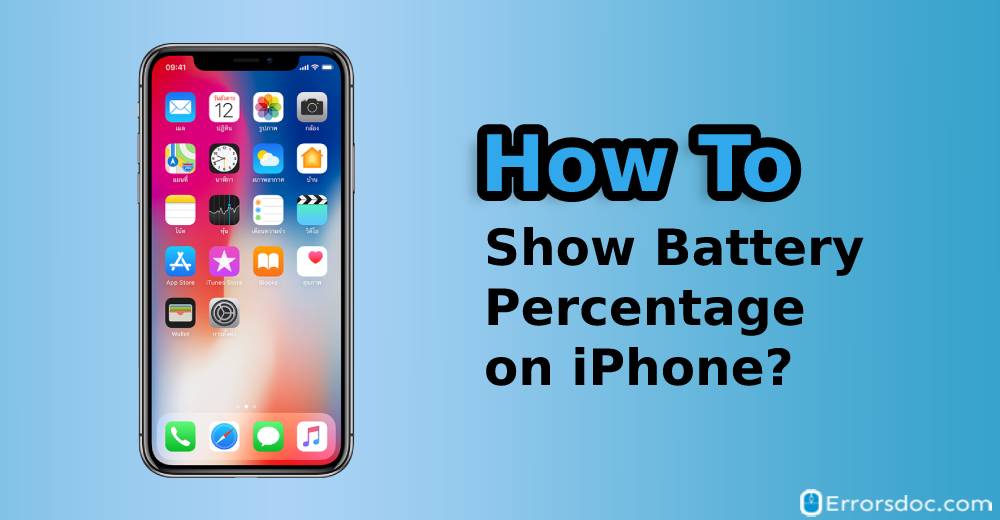Do you want to know how to show battery percentage on iPhone 11? Then you have arrived on the right page. This guide demonstrates what all ways are there to view or show battery percentage on your iPhone. While reading, you will also find other iPhone 11 series which are as follows.
- How to show battery percentage on iPhone 11?
- How to show battery percentage iPhone 11 Pro?
- How to show battery percentage on iPhone 11 Pro Max?
Does iPhone 11 Show Battery Percentage?
Yes definitely. Apple iPhone 11 has the battery percentage that indicates how much battery your phone has and when do you need a charger. However, the battery percentage is not displayed in the status bar as it displays on the older series of iPhone.
Interestingly, iPhone 11, iPhone Pro, or iPhone 11 Pro Max displays the battery indicator in the Control Center. You can also view it in the battery widget. If you want to know how to show battery percentage on iPhone 11 Pro, go through this guide in detail.
How Do I Show Battery Percentage on iPhone 11, Pro, or Pro Max?
There are plenty of ways to view or show the battery percentage on the iPhone 11. All you are required to be aware of those methods that help whenever you are asked: “how do you show battery percentage on iPhone 11.”
You can use different kinds of methods such as swiping up the Control Center, show battery in Battery Widget, Use Hey Siri, plug it into a charger, or go to the Settings app to view battery percentage. This particular guide enlightens you with these methods along with a manual procedure. Let us get into more detail.
Method 1: How to Show Battery Percentage iPhone 11 Pro in Control Center?
The Control Center is easy to go feature to view small details about your phone. It allows you to control your phone such as turning on or off the Mobile data, WiFi, Bluetooth, torch and much more
If you want to know how to show battery percentage iPhone 11 Pro or Pro Max in the Control Center, then you do not need to do anything. Just swipe up the screen. This will bring up the Control Center window. On the top right, you will notice the battery percentage. This is one of the easiest ways to view the battery.
Method 2: How to Make Battery Percentage Show on iPhone 11 in Battery Widget?
In this method, you will learn another interesting way for how to make battery percentage show on iPhone 11. You can view the battery percentage with the help of Battery Widget. To find this widget, below are the following steps that you need to perform.
- First of all, on your phone screen lock, swipe right in order to open your Today View screen.
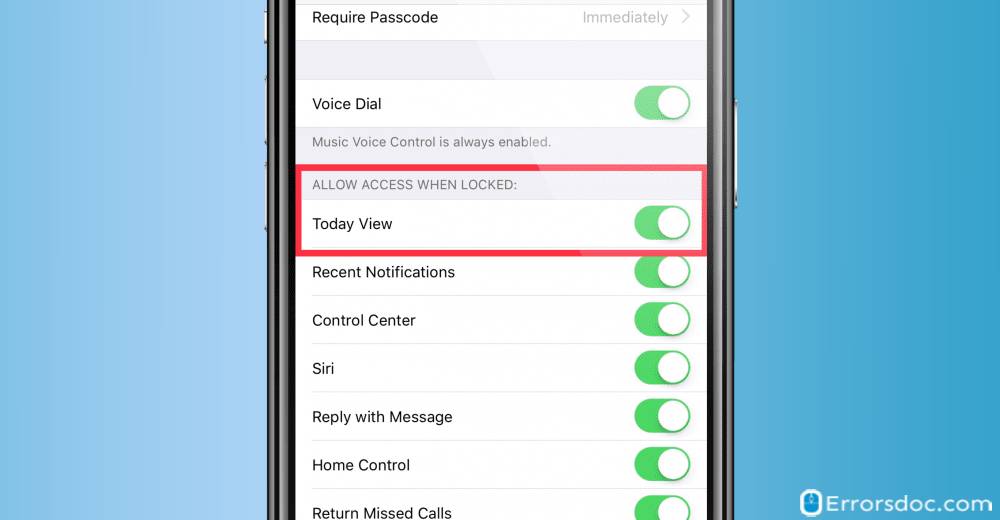
- Here, you will find the Batteries widget. In case, you do not get to see any Batteries widget then you can simply add it.
- To do so, you can scroll down and tap the TY]T
- There you will see the Plus icon that you can tap in order to add Batteries in your widget.
This will show you battery percentage whenever you swipe right on the phone lock screen.
Method 3: How to Show the Battery Percentage on iPhone 11 using Hey Siri?
Siri is a perfect accompaniment for iPhone users. You can command saying Hey Siri and your phone will tell you what you are asking for. Similarly, when you want to know how to show the battery percentage on iPhone 11, you need to ask Siri “what is my battery percentage, and your phone screen will show the result with precise battery percentage.
Method 4: How Can You Show Battery Percentage on iPhone 11 Plugging It In?
In method 4, you will know the most simple trick to view the battery percentage. If you are one of those who want to know how to get battery percentage to show on iPhone 11 then you can simply put your phone to the charger. Doing so, your phone screen will display the battery percentage, e.g., 80% Charged.
Method 5: How to Show Your Battery Percentage on iPhone 11 or Older Devices?
Some of the users exist who use older devices of Apple such as iPhone 7, 8, or others. If you have a question “does iPhone 11 show battery percentage’ then the answer is No. Apple iPhone 11 probably has not come with this feature where you can enable the battery percentage in the battery indicator.
Luckily, older Apple devices allow their users to enable this option. This surely helps users to easily view the battery percentage right on the screen. In case you are one of those who use older Apple devices and want to enable the Battery Percentage option then go through the following steps mentioned below.
- To proceed, you need to launch the Settings app on your iPhone.
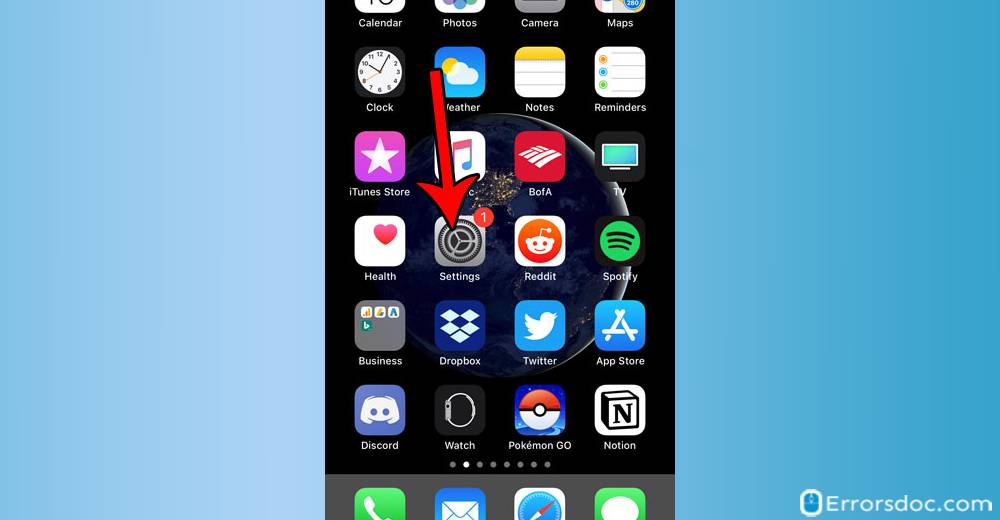
- Then, you can scroll down and find the Battery option. As an alternate option, you can type Battery in the search bar located on the top in Settings.
- Next to this, you can tap the Battery Percentage.
Now onwards, you can view the battery percentage whether you swipe up the Control Center or look at the lock screen. Your iPhone will always show you the battery percentage until you disable this option from the Settings app.
Conclusion
Looking at the battery percentage will inform you if you require a charger or not. Apple iPhone 11 probably does not have direct indication of viewing battery percentage. However, you can perform a few simple tactics through which you can view the battery percentage on your iPhone 11, Pro, or Pro Max.
For instance, on your iPhone, you can use the Control Center, swipe right to check out the Battery Widget, scream Hey Siri, plug your phone into a charger, or go to the Settings app in order to view battery percentage. So if you were stuck by this question on how to show battery percentage on iPhone 11, the aforementioned methods will benefit you.
Apart from this, if you are curious to know how to log out of Email on iPhone then you can read our guide. Also, if you have gotten bored with your default Hotspot name, learn easy methods on how to change Hotspot name in minutes.