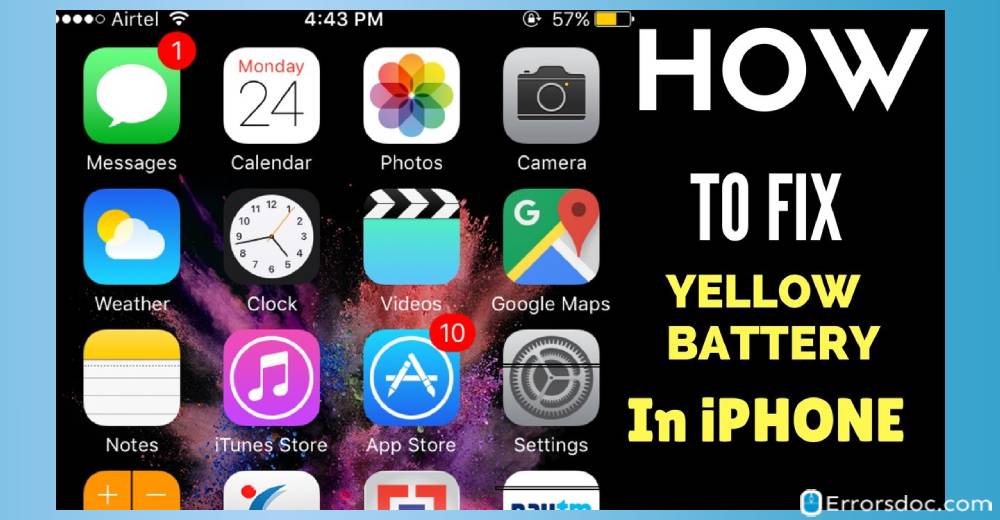If you are stuck by this question “why is my iPhone battery yellow” then don’t panic. Here we explain why it happens and how you can fix this yellow battery indicator. The guide has a focal point on several ideas. Let us know what all it covers.
Why is My Battery Yellow on my iPhone 6?
Are you wondering why is my battery yellow on my iPhone 6 or other iPhone series? Here is why.
There is only one reason behind the yellow battery and that is when the Low Power Mode is active on your iPhone. Generally, your iPhone battery indicator shows a Green light but when your phone battery reaches to 20% battery, your phone automatically enables the Low Power Mode and as the indication, it turns the Green battery into Yellow battery.
The Yellow battery indicates that the Low Power Mode is running on your iPhone. In addition, the Yellow battery remains Yellow until you put your phone on charge and lead it to 80% battery or you disable the Low Power Mode manually. We will discuss it later. First, we will understand what all things get affected when your iPhone battery becomes yellow.
Items that Get Affected when iPhone Battery is Yellow
When your iPhone battery icon turns Yellow, it affects a few items on your iPhone. Affecting the items does not mean it affects your phone badly but the Low Power Mode changes the functionality or features of certain apps. Whenever you discover “why is my iPhone battery icon Yellow”, you will also notice the following apps work in a different way.
- Hey Siri
- Email fetch
- iCloud Photos
- Background app refresh
- Auto-Lock
- Automatic downloads
- Some visual effects
In other words, Low Power Mode reduces background activity such as receiving emails and downloads. However, this is for temporary moments. You can make it work as normal once you charge your phone higher than 80%.
In case you are not willing to see the Yellow battery and irritated by the thought why is my battery indicator yellow on my iPhone, then here, in this guide, you will know how you can disable Low Power Mode manually and automatically and what all ideas can be followed to save battery and not to turn it yellow again.
How to Turn off the Low Power Mode Manually?
If you are wondering why is my iPhone battery indicator Yellow then you do not need to worry because this Low Power Mode can be turned off easily through the phone Settings app. Let us know how to do that.
- To begin, you need to open the Settings app on your iPhone.
- Once the Settings app is opened, you can scroll down and find the Battery option to open it.
- When you open the Battery, it shows Low Power Mode with a toggle on the top.
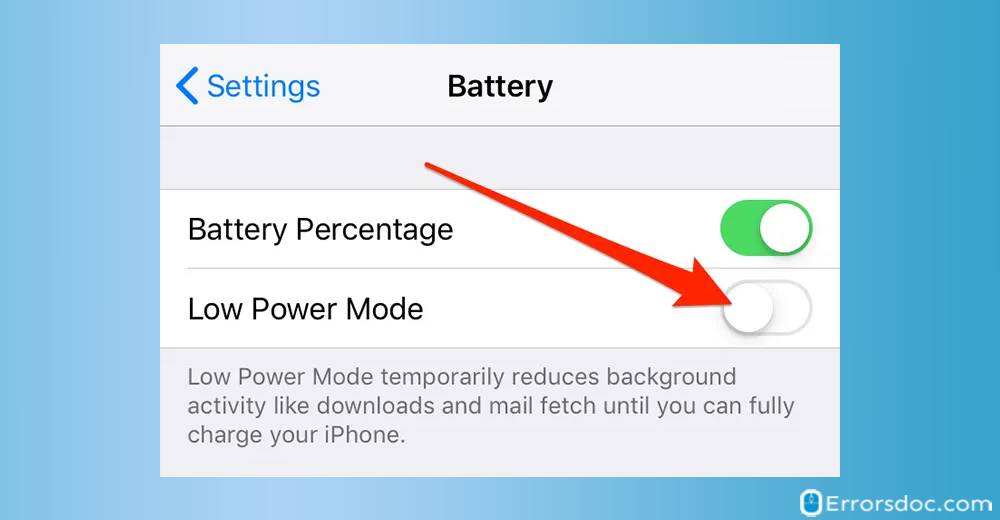
- Next to this, you need to tap the Low Power Mode toggle in order to disable it.
How to Disable Low Power Mode Automatically?
If you are irritated by the thought “why is my battery light yellow on my iPhone” then you can simply get rid of it. For that, you just need to plug your phone in to charge. As mentioned earlier, when your phone battery is charged 80% or higher than 80%, the Low Power Mode gets turned off automatically.
How to Access Low Power Mode from Control Centre on iPhone?
Besides the Settings app, you can access the Low Power Mode from the Control Centre. It becomes easy for you to enable or disable Low Power Mode with one touch. But before you use it through the Control Centre, you need to add the Low Power Mode in the Control Centre in order to access it. So if you are thinking why is my iPhone battery Yellow then you can do the following to fix this.
- First of all, launch the Settings app on the iPhone.
- Then, you will see the Control Centre on which you need to tap.
- In the Control Centre, you will have the option that says ‘Customise Controls’.
- Below that, you will find a list of apps and items that you can add to the Control Centre. You will also find a few of the items added already.
- Since we are supposed to add Low Power Mode, so here we will select the Low Power Mode option or tap the Green Plus icon on the left in order to add it to the Control Centre.
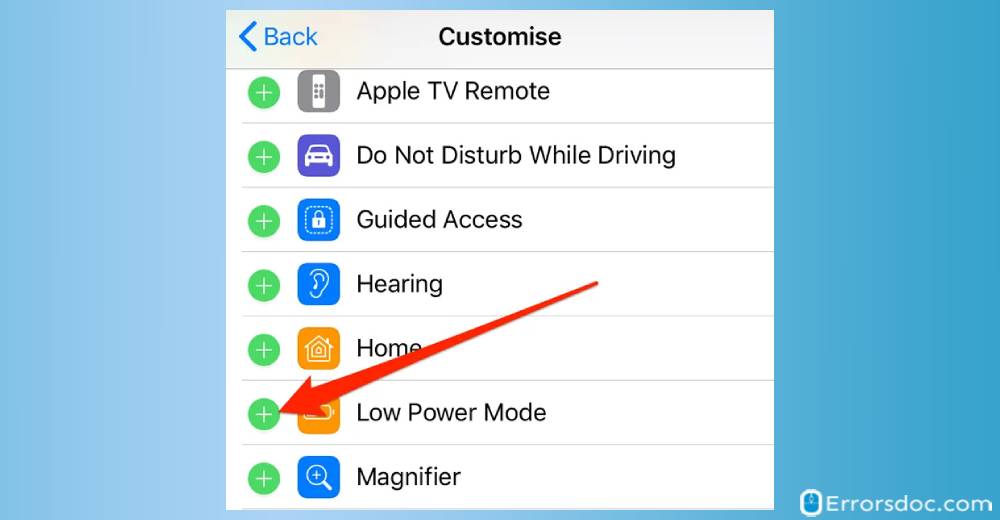
- Now you may close the Settings app and slide up your phone screen to bring up the Control Centre.
- This will show you the Low Power Mode icon which looks like a battery icon.
Now whenever you think why is my iPhone battery icon Yellow, you can simply slide up your iPhone screen and tap the Battery icon (Low Power Mode). This will turn off the Low Power Mode and your battery icon will appear in the normal color. Or in case you are running out of battery then you can tap the Low Power Mode to enable it.
How to Stop iPhone Battery Icon from Turning Yellow?
Although the aforementioned ideas might have helped you to get rid of the yellow battery indicator on the iPhone. Yet, there are some more ideas following which you can reduce the chances of turning the battery to yellow.
If you are wondering why is my iPhone battery bar yellow then there are several tips for saving your phone battery. Below you can go through those tips that help you to save battery and prevent your phone battery indicator from turning yellow.
Reduce Brightness
- The first step is to save your battery is reducing the screen brightness. To do so, you need to open your Settings app on your iPhone.
- Next to this, you can scroll down to find the Display & Brightness option.
- This will show you a slider using which you can adjust the phone screen brightness. You can drag it on the left to reduce the brightness.
Fetch Data Manually
Apple iPhone, by default, updates contacts, calendar entries, checks new emails, and so on. This might help you to update data automatically and receive the updated information. However, this activity consumes battery to its great extent and forces your phone battery to turn yellow quickly.
To stop this background activity and save your battery, you can disable the Fetch New Data option on your iPhone. To do so, you can follow the steps mentioned below.
- As the first step, you need to open the Settings app on the iPhone.
- Then, you can tap the Passwords & Accounts option.
- Here, you need to select the Fetch New Data option located at the bottom.
- In the next step, you can turn off the Push button located on the top.
- Now, you will see the schedule when you want to fetch the data. Here, you can select the Manually option from the Fetch section.
Turn of Siri
Siri follows your order when you command. However, this most convenient feature sucks the battery as it keeps on running in the background. To prevent this, you can disable Siri following the steps instructed below.
- To turn off Siri, you need to go to the Settings app.
- Now, you can find Siri & Search and open it on your iPhone.
- Here, you will see several options that let you control Siri. At this point, you are required to choose “Listen for Hey Siri option” to disable.
Note: After disabling Siri from listening to us, you can still use Siri by pressing the Home button.
Disable Background App Refresh
On the iPhone, most of the app gets refreshed automatically in the background which helps you somewhere to get updated data. However, this is one of the reasons to drain your battery and turn it to yellow. If you are wondering why is my battery bar yellow on my iPhone then this could be the reason. To turn off the Background App Refresh option, you can do the following.
- To get started, launch your Settings app on the iPhone.
- Then, go to the General option.
- Here, you will discover the ‘Background App Refresh’ option.
- When you open Background App Refresh, you will get the option to disable it completely for all the apps or you can allow selective apps to get refreshed in the background.
These were the special tips that you may try on your iPhone to save your battery at its best level. This will surely help you to consume less battery and prevent your battery indicator from turning yellow.
Conclusion
If you are surprised why is my battery icon yellow on my iPhone then Low Power Mode is the reason behind it. Fortunately, you can disable the Low Power Mode on your iPhone and turn your Yellow battery to a normal Green color.
Apart from this, you will discover the helpful ideas and tricks to save your battery performing a number of methods on the iPhone.
Those who want to learn how to delete albums on iPhone can go through our recently written article. Besides that, learn how to change Airpod name if you have got bored with the default Airpod names.