Brand new printer HP Officejet 6958 shows Code failure. it has been a while since i printed and now i receive the hp printer failure 0x6100004a. i have turned off and turned on the printer several times but it still comes back with the error 0x6100004a. i looked around the web but could not find any help. how do i go forward with this error code?
HP Officejet Pro 6968 is a wireless and multi-function printer. It is an ideal choice for a home office or small business groups who need professional quality color and at an affordable price. But, while using the printer many users encounter with an error code 0X6100004A which says, “Printer Failure 0X6100004A” and clearly instructs that turn off the printer and turn it on again. Even after multiple attempts, the error doesn’t get resolved and the printer gets stuck in a paper jam mode. If you try to shut down the printer, then it may lead to hang at the “Shutting down” screen which is really frustrating and annoying especially in the case of urgency.
However, it’s not too difficult to rectify the error code. So, if there are appropriate and step by step solutions provided, then the error can be rectified instantly.
Solutions To Resolve The Hp Printer Error 0X6100004A
If you encounter with the error, then it can be fixed by following the guide. Simply follow the below-mentioned steps to eliminate the printer error code 0X6100004A.
Soltuion 1 – Default Settings
- #Step 1 – Firstly, if your printer isn’t on, then turn it on and return to “Home Screen” by clicking “OK” button or “HIDE” button.

- #Step 2 – Now, locate the “Back” button on the left side of the corner.
- #Step 3 – Afterwards, you will receive a blank screen with a “support menu” at the top of the screen.
- #Step 4 – After clicking on to the support menu, you will see a message and at the bottom of the screen there will be a big “X” along with right and left brackets.
- #Step 5 – Double click on the right bracket “>” and you will get “Reset Menu.”
- #Step 6 – Now, click on the “OK” button which is there with the right bracket.
- #Step 7 – Press on the right bracket and you will see “Partial Reset.” And, pressing it again will directly bring the “Semi-Full Reset” prompt.
- #Step 8 – After performing the semi-full reset, it will reset the printer’s settings to default and clear the paper-jam state.
- #Step 9 – Finally, the printer will turn it off automatically and you have to turn it on again. Now, try printing again.
Solution 2 – Fix The Paper Jam
In some cases, a paper jam can also be one of the reasons due to which the HP printer failure error 0X6100004A appears on the HP printer screen.
- #Step 1 – Firstly, look for the jammed paper in the document feeder or roller. By turning on the printer and removing the power cord.
- #Step 2 – Now, open the cartridge access door of the printer and check if there’s any piece of paper is stuck in the carriage.
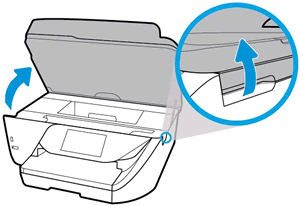
- #Step 3 – If there’s any paper, and then immediately remove the paper from the carriage.

- #Step 4 – Afterwards, clean the paper feed roller to remove the dust and paper fibre.
- #Step 5 – Lastly, reset the printer by reconnecting it to the power cord and try printing again.
To conclude, if the error still persists, then it is recommended that you need Call Expert @ USA/Canada +1-866-496-0452 & UK +44 2896 002856 to eliminate Printer Failure 0X6100004A In Hp Printer
0x6100004a this is the cancer, and you cannot fix. I will never buy HP again.
I Have followed instructions given here for the semi full reset. It was a successful reset but the “0x6100004a” has returned. There doesn’t appear to be any paper jam. what do I do next?
With kind regards – Steve
Buy Epson.