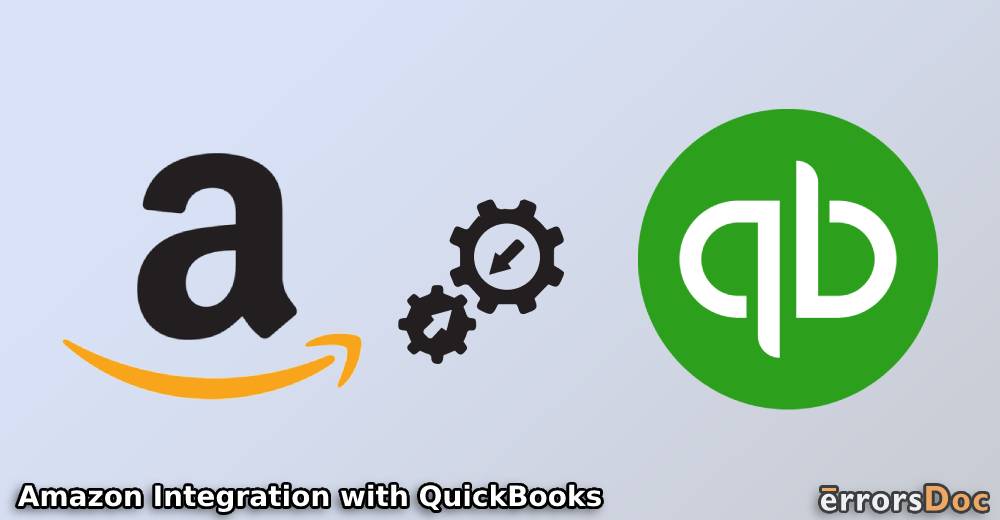Integrating QuickBooks with your Amazon account is a great way to synchronize your transactions, inventory, products, etc. The features of this synchronization include quickly recording your orders, updating the inventory, making sales receipts and invoices, and more.
To explore more features, you can integrate your QB and Amazon accounts with no delays. Amazon Business Purchases is a highly recommended application for integration. You can also use Entriwise for completing this requirement.
Along with QuickBooks Amazon integration, these applications are also suitable for other versions of these platforms. These versions can include QuickBooks Online, QuickBooks Desktop, QuickBooks Self-Employed, Amazon Seller Central, etc.
Now, let us quickly go through the sections of this blog:
- What is QuickBooks Amazon integration?
- Features of Amazon and QuickBooks Integration
- Methods for QuickBooks Online Amazon Integration
- Method 1: Integrating Amazon with QBO via Amazon Business Purchases
- Method 2: Integrate QBO and Amazon Seller Central via Third-party App
- Executing QuickBooks Desktop Amazon Integration
- Steps for Integrating QuickBooks Self-Employed with Amazon
- Benefits of Amazon and QuickBooks Integration
- Pricing of QuickBooks Amazon integration
What is QuickBooks Amazon integration?
For syncing transactions of Amazon and QuickBooks in one place, the two accounts are integrated. So, the integration of Amazon and QB means connecting both accounts to access their information without switching to different accounts at separate times. Along with syncing the transactions, this integration also lets you easily track the inventory.
Features of Amazon and QuickBooks Integration
The main features of Amazon, Amazon Seller, and Amazon FBA QuickBooks integration are listed below:
Availability of Inventory Tracking
An important feature of this integration is that you can easily track your inventory. In addition to this, a user can know how profitable Amazon SKUs have been.
Itemized Imports
The transactions of Amazon Seller, Amazon FBA, etc., can be automatically configured post the integration with QuickBooks or its versions.
Algorithm for Auto-reconciliation
It has been found that when QuickBooks is integrated with Amazon, an algorithm is provided for automatically reconciling the imports. The accuracy rate of the same is 100 percent. Irrespective of the number of imports, the accuracy will not get affected.
Quickly Preparing Invoices/Sales Receipts
With QuickBooks Amazon seller integration or Amazon FBA integration, preparing the receipts or invoices of sales doesn’t take much time.
Recording Orders with Ease
You can choose to record your Amazon orders in a summarized or individual form. They can be recorded on a daily, weekly, monthly, or yearly basis. Along with this, the recorded orders’ journal entries, as well as details of transactions, can be added. These details can comprise sales tax, billing address, payment method, promo codes, etc.
Auto-updating Inventory
Among the top features of QB, QBO, or QBDT’s integration with Amazon is the auto-update of your inventory. As and when a sale is complete, the inventory gets updated in the accounting software with no manual efforts made by the user.
Compatible with QuickBooks and its Elements
On syncing Amazon with the Intuit accounting software, no compatibility problems may arise with its elements. These elements can include bundle items, class-tracking, currencies, group items, etc.
Synchronization of Inventory
Inventory and Advanced Inventory can be synced with speed once your QuickBooks and Amazon accounts have been connected.
Methods for QuickBooks Online Amazon Integration
You are suggested to download Amazon Business Purchases for Amazon’s integration with QuickBooks Online. The app requires you to set the correct Import Start Date for the synchronization of your transactions from Amazon to QBO. As a user of Amazon Seller Central, you can integrate it with the accounting software’s version by buying a third-party application. The application will be paid. You can make an account on it to start with the integration of your accounts.
Method 1: Integrating Amazon with QBO via Amazon Business Purchases
Amazon Business Purchases is a recommended app for QuickBooks Online Amazon integration. This app can be installed by searching for it in QBO. Tap on Get App Now to add it to the software. Accompanied by this, an Import Start Date will have to be decided for syncing your transactions from Amazon to QuickBooks Online. Later, you may review the transactions. At the time of reviewing, it will be helpful to know that when the transactions exist in a large number, the syncing process may take time. Thus, you may be unable to review all of them in one go.
- Begin to run the “QBO” software and log in as its administrator.
- Look for “Amazon Business Purchases”.
- On finding the application, use “Get App Now”.
- Log in to your account on “Amazon Business” when asked.
- Choose “Import Start Date”.
Important: “Import Start Date” should be carefully picked. The purchases made via Amazon Business will begin to synchronize with QuickBooks Online on the basis of the chosen date.
- Tap the “Finish” option.
Important: Certain QBO users may have added “QuickBooks Labs Plug-in”. It will have to be disconnected prior to using and setting up “Amazon Business Purchases”. Also, after disconnecting it and at the time of using this integration application, choose the last “QuickBooks Labs Plug-in” transaction’s date as “Import Start Date”.
- To check “Amazon Business Purchases”, visit “Banking”.
- Click on the “App Transactions” option.
- Now, press “For Review”.
- Locate a list that displays the app’s purchases, returns, product information, etc.
- The following actions can be taken for all the transactions:
- “Add”/“Match”
- “Review”
Important: With “Add”/“Match”, you can add a purchase to your QBO account. The transactions can also be matched by connecting the accounting software with your credit card or bank account using which you have initiated the purchase. Also, only those transactions can be matched that exist in your QuickBooks Online account. When you choose “Review”, QBO may not identify your bank account or even your credit card. The account will have to be confirmed. Also, you may add it to “COA” or “Chart of Accounts”.
Method 2: Integrate QBO and Amazon Seller Central via Third-party App
To integrate Amazon Seller Central with QBO, a third-party application can be used. Using the internet, you can find a tested and reliable app to complete the goal. Then you can go through the terms and conditions of the integration application. On finding it suitable, you can make an account on it. Once the account has been prepared, you can add the credentials for QuickBooks Online and Amazon Seller Central. When the username and password have been correctly added, you can start Amazon Seller Central QuickBooks Online integration. To continue, you will be asked to opt for a plan and then submit the required charges.
Executing QuickBooks Desktop Amazon Integration
Integration software designed for QuickBooks Desktop, Entriwise is the best for connecting your Amazon account. An advantage of using Entriwise is that you can sign up on it with the credentials of either your Intuit account or Amazon account. You can specify whether the software version is QBDT or QuickBooks Desktop Enterprise. Then choose the most suitable plan for QuickBooks Desktop Amazon integration. The Basic, Pro, and Lite Plans will vary as per usage. Once the plan has been finalized, you can complete the setup of Entriwise.
- Access “Entriwise”.
- Create an account on the platform by selecting “Try it Free”.
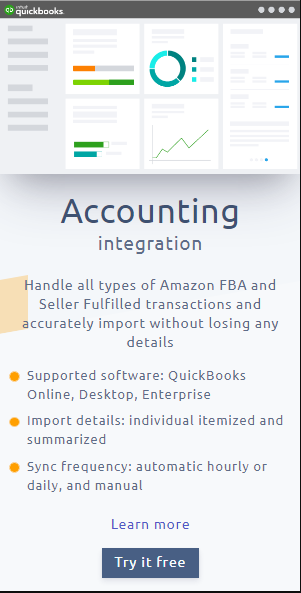
Tip: You can use the username and password of either your “Intuit” account or “Amazon” account to create a new account on “Entriwise”.
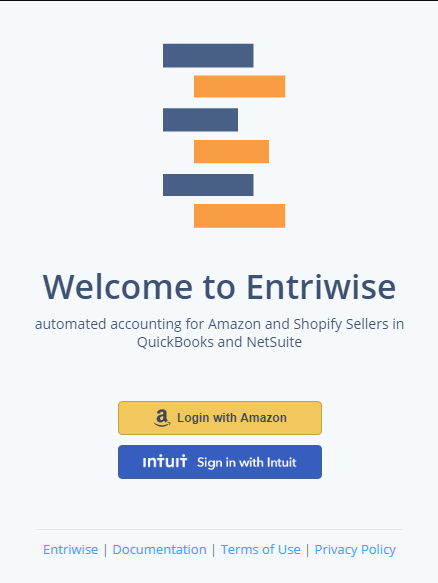
- Fill in the username and password for “Amazon MWS”.
- Enter “QuickBooks Desktop” or “QuickBooks Desktop Enterprise” as the software’s version.
Important: Using “Entriwise”, you can also integrate QuickBooks Online with Amazon.
- Pick one of the following plans:
- “Basic”
- “Fully Itemized Inventory – Pro”
- “Fully Itemized Non-inventory – Lite”
- Select “Manual” or “Automatic “ to handle the transactions and charges of “Amazon”.
- Now, complete the signing-up process.
- Afterward, use “Entriwise” to import the transactions of your “Amazon” account to “QuickBooks Desktop”/“QuickBooks Desktop Enterprise”.
Steps for Integrating QuickBooks Self-Employed with Amazon
When you use QuickBooks Self-Employed, you can integrate it with your Amazon account right from the settings. To access the settings, you can push the Gear button. Then use QuickBooks Lab. After this, you need to find QuickBooks Amazon integration. On finding it, certain permissions will have to be turned on. With the enabling of the permissions, your transactions will begin to sync.
For Amazon and QuickBooks SE integration, these 5 steps should be followed:
- Visit “QuickBooks Self-Employed”.
- Press the “Gear” button.
Tip: To know the specific location of this button, you can read our post on where is the Gear icon in QuickBooks and its versions.
- Open the option of “QuickBooks Lab”.
- Choose “QuickBooks Amazon Integration”.
- Enable the permissions to start the integration.
As you turn on the required permissions, you will be able to integrate QuickBooks Self-Employed with Amazon. Thus, your transactions will be added from Amazon to the accounting software. On the other hand, not enabling the permissions may cause problems in the process.
Benefits of Amazon and QuickBooks Integration
We have included 4 benefits of QuickBooks Amazon integration as follows:
- Managing your inventory becomes much easier for the users.
- Recording your orders and their details is better post-integration.
- Organizing the taxes involved in the sales is the main benefit of QB and Amazon’s integration.
- You are not required to individually operate your Amazon and QuickBooks accounts to execute several tasks.
Pricing of QuickBooks Amazon integration
Based on which application you are using for integrating QuickBooks with Amazon, prices may or may not be involved. Also, the pricing structure can differ as per the application being used as well as its plans offered.
When you use Entriwise for integration purposes, you will be provided with three plans to choose from. Its Basic plan begins at around $12.5 per month. For its Lite plan, you may have to pay over $46 on a monthly basis. Its Pro plan starts at $75 per month. The full pricing of these plans can further increase based on Entriwise’s usage.
For QuickBooks Desktop, QB Self-Employed, or QuickBooks Online Amazon integration, you may use a third-party app. The charges will depend on the exact version of the accounting software and the preferred application’s plans.
Coming to the Point
The integration of your Amazon account with that of QuickBooks can assure you several benefits and features. You just need to have the knowledge of the right steps to initiate the integration. Here, we outlined all the steps that you may require. We also suggested the best applications that can be trusted. You can let us know your experience after you have implemented these steps.
We are experts at integrating different software. Explore with us the ways for QuickBooks PayPal integration. Also, get to know how you can execute Square and QuickBooks integration in the easiest way.