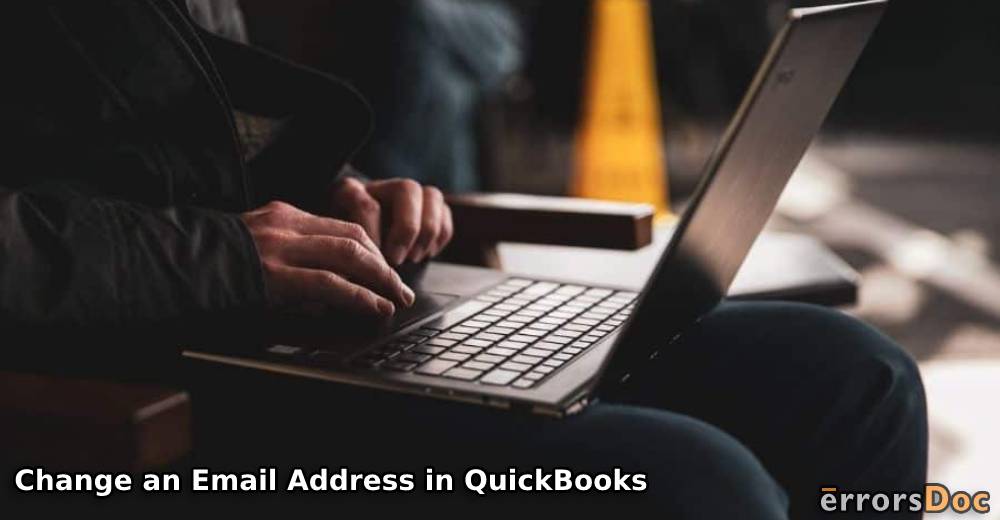For accessing your QuickBooks account, having an email address and password is essential. While using a particular email address, you may come across a few situations that may demand that you change it. In QuickBooks, an email ID can be changed or updated in multiple areas. For notifications, location tracking, customer-facing, etc., you can update your email address in QuickBooks.
To guide you with the exact steps that are needed for changing your registered or default ID, we have prepared this blog. Here, you can know how to change your email address in QuickBooks Desktop, QuickBooks Online, and several other versions.
Go through the following summary to know further about the contents of this post:
- How Do I Change My Email Address in QuickBooks?
- Option 1: Changing My Default Email Address in QuickBooks
- Option 2: Update Your Registered Email Address in QB
- Option 3: Change an Email Address in QuickBooks for Location
- Option 4: Updating an Email Address in QuickBooks for Notifications
- How Do I Change My Email Address in QuickBooks Desktop?
- Option 1: Change an Email Address in QuickBooks Desktop for Signing in
- Option 2: Change an Email Address in QB Desktop for Notifications
- How to Change Your Email Address in QuickBooks Online?
How Do I Change My Email Address in QuickBooks?
In QuickBooks, there is flexibility to change your default email address. Some users may need to update their registered email ID as well. From the settings of the software, this can be initiated. In addition, an email ID can be changed for location in this accounting software. For this, a user will have to visit the Lists tab.
In the upcoming parts of this section, we have discussed more on how to change an email address in QuickBooks in multiple areas. You can continue reading these parts to know the same.
Option 1: Changing My Default Email Address in QuickBooks
A user of QuickBooks can change a default email address with the help of the Edit feature. This feature can be seen once the accounting software is opened. Through Edit, you can move to Preferences. After this, the option of Send Forms can be selected. In Company Preferences, you will be able to enter another default email ID for QuickBooks.
- Choose the “Edit” option after “QuickBooks” starts running.
- Opt for “Preferences” in the second step.
- Select “Send Forms”.
- View “Company Preferences”. Below this, you will find an option for changing the default email address.
- Wait for a pop-up to appear.
- Now, choose “Yes”.
- As the final step, hit “Ok”.
The email address entered by you will now be set to default. It will appear on the template. The new email ID will be visible to your customers. Since it will be visible to them, they can send you emails to this address.
Tip: Along with updating your default email address, you can also change your company’s invoice address in QuickBooks. See here to know how it can be done.
Option 2: Update Your Registered Email Address in QB
It is important to know that a registered email ID in Quickbooks can be changed. To start changing it, you can look for the Gear-like button in the software’s Toolbar. Then you can move to Profile and select the option of User Profile. In the icon of Profile, you will see the section of Email Address. Using the section, press the Edit button and begin to change the email address in QuickBooks. You will be required to provide your password too.
To know what is to be done after providing the password for the new email ID, you can continue reading.
- View “Toolbar”.
- Click on the icon representing “Gear”.
- Visit the section of “Profile”.
- Tap on “User Profile”.
- Now, press the icon of “Profile”.
- Head to the section of “Email Address”.
- Choose “Edit”.
- Enter a new email ID.
- Now, write the password for the new email ID.
- Select the “Save” tab.
- After this, “Done” needs to be pressed.
On your old email address that has been registered, an activation link will be mailed. Use this link to modify the changes.
Option 3: Change an Email Address in QuickBooks for Location
For the purpose of location tracking, certain QB users have a different email address. As the requirement for changing this address emerges, the software provides the users with the flexibility to do so.
To change your email address in QuickBooks for location tracking, you can go to Lists from the Settings. Select the option that says All Lists and then find Locations. A location can be picked and then you can edit it. After this has been done, you can use the Edit feature available in the Action option. This feature will provide you with assistance in changing your email address.
- Initially, you have to view the software’s “Toolbar”.
- Choose the button for “Gear”.
- Enter the tab for “Lists”.
- Head to “All Lists”.
- Now, click on “Locations”.
- Pick one location for editing it.
- Now, using the dropdown for “Lists” under “Action”, press “Edit”.
- You will see an option mentioning that the chosen location uses another email address to communicate with your customers. Select this option.
- Now, write the changed email address.
- In the end, press “Save”.
Option 4: Updating an Email Address in QuickBooks for Notifications
For notifications in QuickBooks, the email address can be changed by going to the My Account option. This option can be found once you have signed in to your Intuit QB account. Now, open the page for Manage Your QuickBooks and pick one product. Following this, you can find Authorized Users List that will provide you with an option for editing your current email address.
Explore more about how to change an email address on QuickBooks for notifications by reading these guidelines:
- Go to “My Account” in “QB” and sign in.
- Open the page for “Manage Your QuickBooks”.
- Choose a product for managing it.
- Ensure that you are signed in to the right company.
Additional Information: In case you find that you are not signed in to the right company, please use the dropdown option to do the needful.
- Go to “Authorized Users List”.
- Tap on “Edit”.
- Start typing the new email address.
- Now, push the “Save” option.
- You may click on the “X” like button for visiting QuickBooks’ “Home Page”.
Following this method, you may receive a notification. The notification will mention that your email address has been changed in QuickBooks.
How Do I Change My Email Address in QuickBooks Desktop?
In QB Desktop, there is a page titled Manage Your QuickBooks. Through this page, any user can select a particular service/product and make changes to it. This is inclusive of changing the email address for signing in as well as for the software’s notifications. The changes or updates made can also be confirmed by receiving a notification for the same on your new email address.
You can know more about how to change your email address in QuickBooks Desktop through the following sections.
Tip: Prior to changing your default email ID, you can check that the QuickBooks Desktop email setup has been correctly done. Go through this reading to check it.
Option 1: Change an Email Address in QuickBooks Desktop for Signing in
To sign in to QuickBooks Desktop using another ID, you can make changes to your existing email address. From the page for Manage Your QuickBooks and select a product/service available on it. After this, you have to locate the option of Company Name and press the dropdown available near it. The dropdown will help you in viewing Edit Login. Using this feature, your email address can be updated in the software. Then using that email ID, you can log in to your QuickBooks Desktop account.
Completing directions elaborating on the way to change an email address in QuickBooks Desktop have been shown here:
- See to it that you are signed in to “QuickBooks Desktop”.
- Navigate to “Manage Your QuickBooks”.
- On this page, choose a service/product that needs to be managed.
- Press the dropdown option next to “Company Name”.
- Click on “Edit Login”.
- Enter the tab for “Profile”.
- Choose “Edit” available near “Email Address”.
- In “Email Address”, type in a new ID.
- Now, click on “Confirm Email Address”.
- Type the password you will use for logging in.
- Press the “Save” tab.
- Wait for receiving a verification on the new email ID.
- Open the verification via your inbox and tap on “Verify My Email”.
- On seeing “Email Address Verified”, “Continue” has to be pressed.
Option 2: Change an Email Address in QB Desktop for Notifications
We will now focus on how to change an email address in QuickBooks Desktop for the notifications. The process to do so can be executed only after signing in to your account. You can use your existing email address to do so. You will be required to choose a product after visiting the page for Manage Your QuickBooks. Gradually, you will find the Edit option using which your email ID will get updated for notifications.
- Enter “My Account” to sign in.
- Click on a product/service on “Manage Your QuickBooks”.
- See to it that the right company has been logged in to. Or, you can tap on the dropdown button to opt for the right company
- Now, go through the list for “Authorized Users”.
- Press “Edit” next to your name.
- Mention the new or updated email address.
- Choose the “Save” option.
- Then tap on the “X” button.
Soon after these steps have been administered, a message will be received by you on your new email ID. The message will confirm that your email address has been updated.
How to Change Your Email Address in QuickBooks Online?
When you wish to update or enter a new email ID in QBO, you should make use of the settings. With the help of the settings, you can also prefer opting for a new ID to log in to your QuickBooks Online account. In case you are using QuickBooks Online Accountant, the steps involved in updating the ID can vary.
Below, you can see more information on how to change an outgoing email address in QuickBooks Online for your company. Additionally, we have explained the other methods to change the email ID for the versions of QBO.
Option 1: Changing QuickBooks Online Email Address for Company
In QuickBooks, to change an email address for your company, you can initially open the Settings. You have to look for Your Company following which you can opt for Account and Settings. A selection has to be made for the Company option. Now, you will be able to see Contact Info. In this information, your company’s email address can be updated. Please check that the email ID you are updating or adding is correct.
- Push the icon that shows “Settings”.
- Find “Your Company” and tap on it.
- Navigating to “Account and Settings” is the next step.
- From the visible menu, choose “Company”.
- Go to “Contact Info”.
- You have to find an option mentioning “Company Email”.
- Next to the option, press the icon of “Pencil”.
- Head to the section of “Contact Info”.
- Enter the new or changed email address for your company.
- Select “Customer-facing Email”.
Additional Information: When “Customer-facing Email” has been selected, the new email address of your company will be visible to your customers in the sales forms. However, when you are using a different email address for the sales forms being sent to your customers, you may skip selecting this option.
- After entering the new email ID, press “Save”.
- Check the section of “Contact Info” to review the changes.
- Now, tap on “Done”.
- Press “New”.
- Click on “Invoice” below “Customers”.
- Prepare a sample mail.
- Choose “Save”.
- In the field of “From”, check that the new email ID has been mentioned.
- Click on “Send and Close”.
- When mail has been received, ensure that it mentions the new email address.
Option 2: Change an Email Address in QBO for Signing in
Those of you who use QuickBooks Online would understand that an email address is required for signing in to your account. Due to some reasons, you may not wish to use your registered or preferred email ID. Therefore, you may want to change or update it for signing in from another ID.
To change/update your email ID in QuickBooks Online, run the Settings. You can choose either Your Account or Intuit Account, based on which option is available. After this, you will find the section of Email Address. Using the Edit option, you can change the current email address.
In QuickBooks Online, to change your email address, these directions can be used:
- First, click on “QuickBooks Online” to open it.
- Go to the software’s “Settings”.
- Click on one of the following options that are available:
- “Your Account”
- “Intuit Account”
- Rush to the section of “Email Address”.
- Tap on the “Edit” option.
- Enter the new email ID for signing in and save it.
Option 3: Change a Registered Email Address in QuickBooks Online Accountant
Due to multiple reasons, QuickBooks Online Accountant’s users may want to adopt a new email address in place of the registered ID. The users of this version of QuickBooks can change the default email address or the registered one by pressing the Gear symbol. This will be located at the top in the accounting software. Pick the option of Your Company and then switch to the tab for Your Account. From this tab, you can move to Personal Profile and start editing your information.
- Tap on the “Gear” button in “QBOA”.
- Move to “Your Company”.
- Click on the tab titled “Your Account”.
- Pick the icon resembling “Personal Profile”.
- Press the symbol of “Edit Personal Information”.
- Head to the section that says “Your Sign-in Information”.
- Visit the tab for “Change Sign in Info”.
- Push the “Continue” option.
- On the “Sign in Page”, mention your username and password.
- Now, choose “Sign in”.
- Go to “Profile”.
- Look for the section of “Email Address”. Enter this section.
- Select “Edit”.
- Now, provide your new email ID.
- Following this, enter the password for this ID.
- Tap on “Save”.
- Wait till you receive a message that confirms that the email address has been changed in QuickBooks Online Accountant.
- Lastly, select “Ok”.
On the Whole, We can Say,
It is a general requirement to change your default or registered email ID in QB. The software comes with the options to update your email address in different sections like location, customer-facing, outgoing emails, etc. Such similar options can also be found in QB Desktop and QuickBooks Online. Thus, opting for a new email ID or updating another one is possible in QB and its various versions, as we read here.
When there is a need to edit your budget in QuickBooks, you can count on us for professional help. Click here and make the best of our methods.