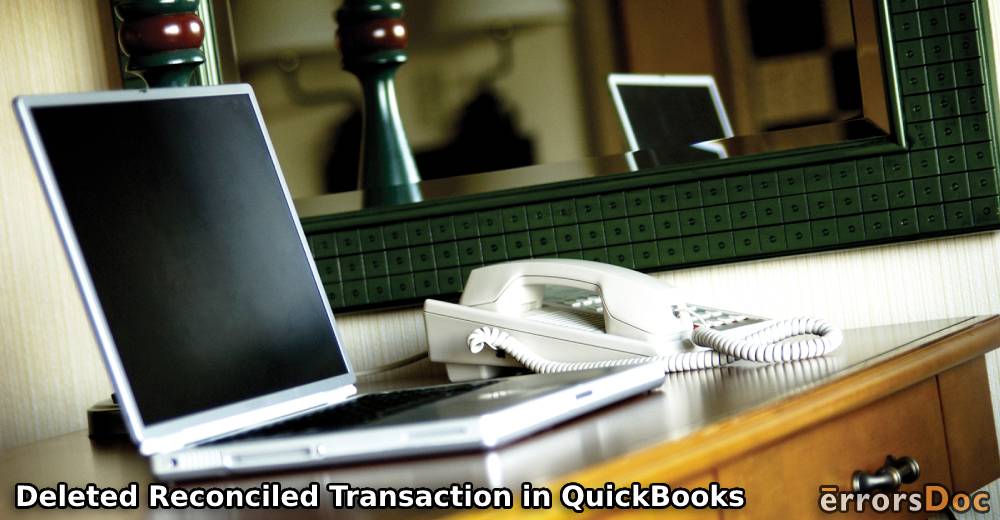When receiving the bank statement, you need to make sure that it matches the bank transactions. However, most users find it difficult to match the difference or reconcile the transactions. This happens when your account prompts that there are deleted reconciled transaction in QuickBooks Online. To fix QuickBooks Online deleted reconciled transaction, read this guide till the end.
The guide demonstrates what causes reconciliation discrepancies and how to restore accidentally deleted reconciled transaction in QuickBooks Online.
What Happens If QuickBooks Online Deleted Reconciled Transaction?
When you go to reconcile the account, it may show incorrect information which results in reconciliation discrepancies. The primary reason is that the transactions marked as reconciled are deleted now. Whether you delete the reconciled transactions accidentally or intentionally, it can cause reconciliation discrepancies.
The following reasons can also cause reconciliation discrepancies.
- Transactions that were reconciled previously are edited or deleted.
- When you enter the wrong ending balance at the beginning of reconciliation, it can create conflicts.
- There are missing or duplicate transactions in your QuickBooks account.
- The transaction is linked to a different bank account.
These could be the reasons that prevent you from reconciliation. However, by fixing or restoring the deleted transactions, you can solve the problem.
How to Restore the Accidentally Deleted Reconciled Transaction in QuickBooks?
If you mistakenly delete reconciled transaction in QuickBooks Online then you can re-create it manually. There are two ways to fix the deleted reconciled transaction. You can either go to the Audit Log or run the Reconciliation Reports. By doing so, you can view the old transaction or deleted transaction and use the details to create transactions manually. However, you need to ensure that you add R to mark the created transaction as a reconciled transaction.
Let’s have a look at both the procedure:
Open the Audit Log
To restore the transaction, you have to find out the details from the deleted transactions. This can be checked from the Audit Log menu. The procedure is pretty easy. Have a look at the following instructions:
- Click on the “Gear” icon.
- Then, switch to the “Audit Log” tab.
- Here, you can select the “Filter” drop-down menu so that you can choose the date of the deleted transactions.
- After that, select the “Show only these events” radio icon.
- Place a checkmark for the “Transactions” checkbox.
- Then, click on the “Deleted/Voided Transactions” using the “Show” drop-down menu.
- Press the “Apply” button.
- As you do so, the Audit Log will start filtering the details and will show you the deleted transactions for the date you have chosen. You can click on the “View” button to see the reconciled transactions in the list.
- Now, you can use the details of these deleted transactions in order to re-create the transaction in QuickBooks. All you have to do is make sure that you change the status of transactions in the register and add “R” for Reconciled.
In case you have no idea how to change the status of transactions in the register then you can perform the following steps:
- Go to the “Accounting” tab.
- Click on the “Chart of Accounts” option.
- Then, locate the transaction from the account register by clicking on the “View Register” option.
- Now, select the transaction in order to expand the screen.
- Once done, put a checkmark box until the “R” letter appears.
- Later, you can click the “Save” button.
When you see R next to the transactions, it indicates the transaction is reconciled now. This is how you can fix the deleted reconciled transactions in QuickBooks Online.
Run the Reconciliation Reports
By running the reconciliation reports, you can open the account for a reconciliation report, choose a date for the Report Period and view a report. Thereafter, you can add the transaction manually and mark them as reconciled.
To know how to fix deleted reconciled transaction in QuickBooks Online, you can follow these steps:
- Click on the “Reports” menu.
- Here, you can go to the “Find report by name” search bar and search for the “Reconciliation Reports”.
- Once found, open the “Reconciled Reports”.
- Click on the “Account” for your reconciliation report that you wish to view.
- Now, select your reconcile period using the “Report period” drop-down menu.
- Click on the “View Report” menu.
Once you add to see the details in reconciled reports, you can add the transactions manually. This should ensure that you mark the transaction as reconciled. To do so, you can do the following:
- Click on the “Accounting” tab.
- Select the “Chart of Accounts” option.
- Search for the account you want to reconcile and click on the “View Register” option.
- Now, you can click on the transaction in order to expand the screen.
- After that, you will have to choose the checkmark box until the “R” letter appears.
- Once done, click the “Save” button.
As you save these details, you will see the deleted transactions back to the record. Now, you have learned the procedure QuickBooks deleted reconciled transactions.
To Wind Up
In QuickBooks, it is normal if you delete any data mistakenly or intentionally. In most cases, the deleted data can be restored from the Audit Log. If you have deleted the transaction that has a reconciliation status, you can restore it either from the Audit Log or by running the Reconciliation Report. By doing so, you can view the old transactions for a specific time period. Then, you can enter the old transactions for a specific time period. Then you can enter the transactions manually.
If you want to know how to reconcile credit card in QuickBooks, you can read this guide to know every detail.