Credit card cashback is an income that is received as a portion of the purchases made via the card. This income is provided by the credit card office to its customers as an advertising offer. Cash backs are considered as receipts so, you need to record them in the books of accounts. As a result of this, the need for identifying how to enter credit card cash back rewards in QuickBooks can emerge. The Banking tab on the homepage of the QB software lets the users enter these rewards. Through this option, all the income-related processes can easily take place. Alternatively, if you are working on the Desktop version, you may opt for the Chart of Accounts tab for recording the credit cashback rewards.
How to Enter Rewards for Credit Card Cash Back in QuickBooks, Desktop and Online Version?
Once you receive the credit card cash back rewards, you may want to record them in your QuickBooks account for any reference in the future. For all such rewards, you need to go to the Banking button. After tapping on it, you will have to click on Credit Card Charges. Then you are required to enter the name in the field of Purchased Type. After that, the amount that you had created is to be selected.
These instructions will lead you on how to enter cash back rewards in QuickBooks:
- Open the accounting software.
- Please tap on “Banking”.
- Press “Credit Card Charges”.
- In the field of “Purchased Type”, the particular name is to be mentioned.
- The amount that was created is to be chosen.
- Type the amount of the cash back rewards in “Charge Amount”.
- Select “Save”.
- Close down the page.
Enter Credit Card Cash Back Rewards in QuickBooks Desktop
In QuickBooks Desktop, users can enter the cashback rewards with the help of the Chart of Accounts/COA tab. This chart shows all the accounts of your organization that have been added to the software. The balance in each one of them can be reflected here. So, when you enter the rewards, they will also be reflected as a balance.
After opening the QBDT window, the Lists option is to be clicked. Then head towards the COA button. Next, you need to tap on the Account pull-down menu and opt for New to create the balance for rewards.
To see how to enter credit card cash back rewards in QuickBooks Desktop, keep following these steps:
- Visit “QBDT” and tap on “Lists” for creating an income account.
- Hit the “Chart of Accounts” tab.
- Go to the drop-down menu of “Account”.
- Push “New” for the addition of the account.
- From the pull-down menu of “Account Type”, choose “Income”.
- Select the “Continue” button.
- In the field of “Account Name”, type the name of the account.
- Also, you are required to enter the other details.
- Now, press the “Save & Close” option.
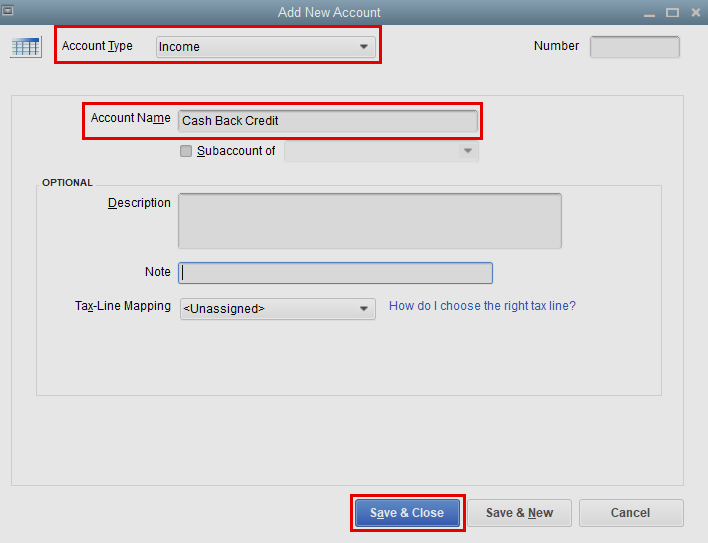
After you have created an income account, continue reading the steps for entering the cashback rewards:
- Tap on “Banking”.
- Opt for the “Enter Credit Card Charges” option.
- In the field of “Purchased From”, type a name.
- Choose the income account that you had created earlier.
- Then type the charge amount. This should be the amount of the rewards.
- Select the “Save & Close” button.
Record Credit Card Cash Back Rewards in QBO
In the Online version of the QuickBooks software, the credit card cashback rewards can be recorded. via the Credit Card Credit button. The credits generated from your card can be added through it. The rewards can be considered a part of these credits. Tap on the Create option on the QBO homepage. Then choose this button. Now, you need to pick a payee, and after that include the Credit Card Account. Further, look for the section of Account Details.
- Click on the button labeled “Create”.
- Tap on “Credit Card Credit”.
- Opt for a payee.
- Selecting “Credit Card Account” is required.
- Head to the section of “Account Details”.
- Look for the column titled “Account”.
- Choose either “Other Income” or the income account that you have.
- The amount of the cashback reward needs to be entered.
- Click on the “Save & Close” option.
Understanding how to enter credit card cash back in QuickBooks Online should not seem difficult with these steps. While you enter the cashback, see to it that the amount is correct, or else you may notice financial errors in the balance.
On the Whole
Being considered as an income, it becomes important to record the credit card cashback reward. The QuickBooks software can be apt for entering them. The blog helped you to receive knowledge about how to enter cash back rewards in QuickBooks and its versions. For more assistance, while implementing the methods, connect with us through the comment box.
