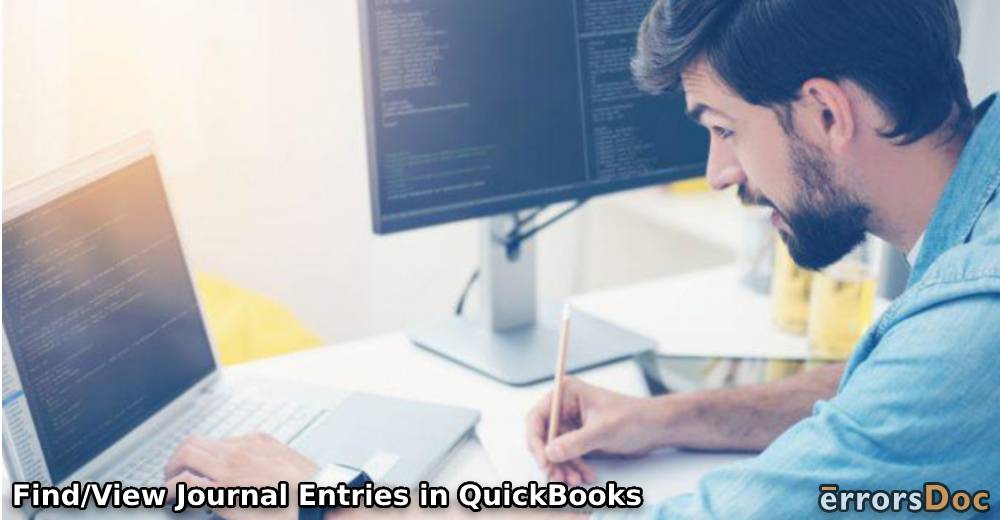Journal entries may have to be viewed in QB for a multitude of reasons. These entries can carry information relating to your company. To view general journal entries for a previous reporting period, QuickBooks provides you with an option to customize and filter all the entries. It should be known that this Intuit software also lets you view a complete list of journal entries.
For those of you who would like to study the methods to view such QuickBooks journal entries, we suggest reading the contents here. Along with QB, you can also understand how to find/view journal entries in QuickBooks Online. We have also included guidance to find your old entries in the accounting software.
In this blog, we will be going through the following sections:
- How Do I View Journal Entries in QuickBooks?
- How to View Journal Entries in QuickBooks Online?
- Option 1: View Journal Entries in QuickBooks Online via Advanced Search
- Option 2: Find Old Journal Entries in QuickBooks Online
- Option 3: View Previous Journal Entries in QuickBooks Online
- Option 4: Find a List of Journal Entries in QuickBooks Online
- How Do I Find Journal Entries in QuickBooks 2020?
How Do I View Journal Entries in QuickBooks?
For viewing your journal entries in the QuickBooks program, we will be utilizing the Create symbol. You can press it to find Journal Entry. An arrow will be available here. This arrow will be counter-clockwise. It can be used for heading to the View More option. Now, the general journal entries will start loading.
In QuickBooks, to view journal entries, the following directions should be read:
- Click-open “QB”.
- At the top, find “Create (+)”. Then select it.
- Opt for “Journal Entry”.
- Select the icon of an arrow. The arrow shall be counter-clockwise.
- “View More” needs to be preferred in this step.
- General journal entries will be loaded. Use the filters available to customize the results.
Tip: After viewing the journal entries, certain users were unable to find relevant information in them. Thus, they preferred deleting them. Should you like to do the same, you can check how to delete a journal entry in QuickBooks.
How to View Journal Entries in QuickBooks Online?
To view or find journal entries in QuickBooks Online, you can access the Advanced Search feature. You can either access all the journal entries in one go or look for a particular one using this feature. For viewing an old journal entry, you can take help of the Plus (+) option. In case you wish to find a previous journal entry, using the Report menu will be suggested.
In the sections below, we have discussed the methods to view these journal entries. In addition, you can also find ways to view a complete list of journal entries in QBO.
Option 1: View Journal Entries in QuickBooks Online via Advanced Search
Advanced Search is a feature of QuickBooks Online. One of the purposes of this feature is to help you find the journal entries in the shortest time possible. To use this option, you can first open the software. Go through the displayed contents and enter Advanced Search. A dropdown should be available. Press it and then tap on Journal Entries. Followed by this, you will find a few filters. These filters will help you in viewing or finding a particular journal entry.
Note: Advanced Search enables you not only to view all journal entries in QuickBooks but also find out any specific ones.
- Start running “QuickBooks Online”.
- Find an option that says “Advanced Search”.
- Through this option, opt for “Journal Entries”.
- Make use of the available filters to look for a particular journal entry.
Note: As an alternative to this step, you can skip using the filters and directly go through all the entries available here.
Option 2: Find Old Journal Entries in QuickBooks Online
Old journal entries may be needed by certain users. In QuickBooks Online, there is a quick method to locate these entries and view their information. This method requires you to first sign in to your QBO account. Then you can locate the Plus(+) symbol. You will see the option of Other. Choose this option and then opt for Journal Entry. Using the Clock symbol, go to View More. Here, you will be able to see Recent Journal Entries. These entries will help you in locating the old ones in QBO.
Learn more about how to find old journal entries in QuickBooks Online via the following steps:
- Open the software and sign in.
- Tap on “Plus (+)”.
- Click on “Other”.
- Select the “Journal Entry” option.
- Look for the icon of “Clock”.
Note: You are likely to find this icon in the left corner available at the top.
- Now, select “View More”.
- After this, you have to pick “Recent Journal Entries”.
When the final step has been executed, you will be able to see the old journal entries in QuickBooks Online. You may make a note of the information saved in these entries for use in the future.
Option 3: View Previous Journal Entries in QuickBooks Online
Journal entries can be recorded for a previous period as well as the current one. Likewise, you can also locate the entries for a period other than the present one. To specifically view the journal entries for a previous reporting period, you can use the Reports feature and enter a period in it. The Transaction Type can be filtered for Journal Entry. This customization will display the results only for the selected previous reporting period.
As a user of this version of QuickBooks, knowing how to find journal entries for a previous period can be easier with the method discussed below:
- Towards the left of the dashboard of the software, click on “Reports”.
- Now, a journal report needs to be found.
- Choose a reporting period.
- Start running the report for the desired period.
- Tap on “Customize”.
- Then opt for “Transaction Type”.
- Select “Journal Entry” as the type.
Tip: Sometimes you may be trying to find previous journal entries for the purpose of importing them. Once they have been found, you can see which method is the most reliable to import journal entries into QuickBooks.
Option 4: Find a List of Journal Entries in QuickBooks Online
To view a list of journal entries in QuickBooks Online, you will have to pick the Reports option. This option will display Journal. Select it and then go to the Report Period. You will now have to choose the option of This Month-to-Date. Using the dropdown given, you can choose the Custom option to start setting a date range. This range will display those entries that are specific to this period.
- In “QuickBooks Online”, find “Reports”. Then open this option.
- Click on “Journal”.
- Find “Report Period”.
- Below this option, select “This Month-to-Date”.
- From the dropdown, opt for “Custom”.
- Enter a date range for the purpose of filtering the reports.
- Now, wait for the report to get updated.
- After this, a list of QuickBooks Online journal entries will be displayed. Go through it to view all the entries present in the list.
How Do I Find Journal Entries in QuickBooks 2020?
To find or view journal entries in QuickBooks 2020, you can move to Reports. You will be directed to the Search option. Using the same, you can look for the journal and set up a date range for the required period of the entries. Following this, you will have to update the Report page to find or view the journal entries.
- In “QB 2020”, view the panel on the left.
- Choose “Reports”.
- Tap on “Search”.
- Write “Journal” in “Search”.
- Below “Report”, visit the dropdown labeled “This Month-to-Date”.
- Click on “Custom”.
- Make changes to the date range.
Note: The changes that you are making to the date range should depend upon the period for which the journal entries are required.
- Now, click on the page. You may click anywhere. The report will begin to get updated.
As soon as the report gets updated, you will be able to view the journal entries in QB 2020.
In Summation,
QuickBooks journal entries are helpful for documenting financial transactions relating to your company. When you remove or hide them, you may be unable to view these entries. To find them again, we showed various methods in this blog. According to our technical experts, Advanced Search is the best way to look for general journal entries in the software or its versions like QBO.
You can let us know which way you found the easiest for finding QB journal entries. Comment below to share it with us.
While we end this blog here, we have new readings that you can go through. Knowing how to view the journal entries in QuickBooks is good for your knowledge. Should you also like to check how to make a journal entry in QuickBooks, we will recommend reading this post.
Frequently Asked Question
You can view your old or previous journal entries in QBO by filtering the dates as needed. To start, please see the “Create” symbol. Using it, please arrive at “Journal Entry”. After this, you need to find an arrow indicating the anticlockwise direction. This arrow will enable you to access the “View More” option. This will come in handy for filtering the dates. Accordingly, you can see the old entries.