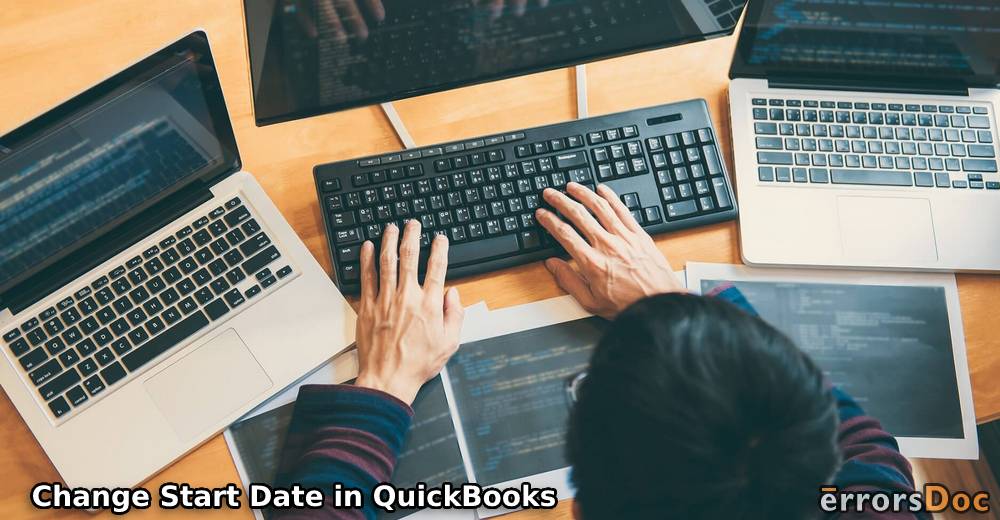QuickBooks accounting software can be used to track the finances of the business. To get this job done, it is important to change start date in QuickBooks account. Those who are planning to set up the business can take advantage of QuickBooks as it takes the date automatically when you start the program. The great fact about this process is that you do not need to enter the previous transactions. If you are wondering how to change company start date in QuickBooks, read this guide to get in-depth details.
In this detailed guide, we will show you how to change start date in QuickBooks. Along with this, we will teach you to change the vendor transaction dates, customer dates, or job transactions in the QuickBooks account.
Things to Know Before You Change Start Date in QuickBooks
QuickBooks Start Date determines what details are going to be added from the previous system. Before you proceed further to change start date in QuickBooks, we suggest you consider the following:
- You should find out how many dates are left for the fiscal year to end from today.
- Users should have an accurate balance sheet and income statement for the running fiscal year.
- This is also important to consider how many back dates you wished to add to the previous transactions.
- Users need to check the number of transactions occurring during the entire month.
- Do you wish to track the payroll with QuickBooks?
To find out the answer to the aforementioned questions, one should choose the appropriate start date. If you want to use the payroll feature then make sure you consider the start date which comes at the quarter’s end of the calendar.
But, if the fiscal year is ending, we suggest you let the year pass by utilizing the old bookkeeping system. After that, you can use QuickBooks when the new fiscal year starts. By doing so, you can receive the start date that changed later. It also determines the maximum part of the setup process. With this process, you can easily get the start date and can change it later as needed.
Easy Steps to Change Start Date in QuickBooks
To change start date in QuickBooks, you are required to follow a series of steps. For instance, you need to navigate to the Lists menu, click on the Chart of Account, and select the Opening Bal Equity account. Once you have the access to the register, you can easily change the date of your transaction that has a memo.
For your convenience, we are explaining each step properly:
- Go to the “Lists” menu located on the top.
- Then, click on the “Chart of Accounts” option.
- After that, select the “Opening Bal Equity” account by clicking twice on it.
- In the account register, you can scroll and find the date section. Here, you can change the start date of transactions that have memos. Also, change the date where you read “the Opening Balance is changed”.
Similarly, you can find the other item modifications that are not associated with the opening balance. This is how you can change the start date in QuickBooks.
How to Change Customer Dates or Job Transactions?
If you want to change the customer dates or job transactions, this can be done via the Customer Center section. All you have to do is open the transaction tab, select the type of transaction you want to change, click on the Edit button and change the date. Make sure you don’t forget to save the applied changes.
Let’s have a look at the following steps for how to change company start date in QuickBooks:
- Navigate to the “Customers” menu.
- Then, click on the “Customer Center” option.
- Here, you need to click on the “Get the Transaction”.
- Now, select the type of transaction you want to edit. There can be common transactions such as Balance Details, Invoices, Sales Orders, and Statement Charges.
- At this point, you need to click twice on the transaction you wish to edit.
- Then, go to the “Date” field.
- With the help of the calendar, you can add the new date to the field.
- Select the “Save” button.
By implementing these steps, you can easily change the date of a customer or job transaction in QuickBooks.
How to Change Vendor Transaction Dates?
To edit the vendor transaction dates, one has to go through the Vendors section and pick the Vendor Center. From the Vendor tab, select the relevant vendor for which you want to edit the date. By selecting the right date, you can save the details. Let us show you how to do this:
- Select the “Vendors” menu.
- Move to the “Vendor Center” to find the vendor transaction changes.
- Now, click on the “Vendors” tab.
- Here, you can pick the relevant vendor from the list so that you can change the transaction based on the vendor.
- When you click twice on the “Date” field, choose the “Calendar” icon to select the right date.
After selecting the new date, you can save the details. This way you can easily edit the date for the vendor transaction in QuickBooks.
To Sum Up
Changing the start date in QuickBooks is easy. If you prefer to edit the start date, you can do it from the Chart of Accounts section. If required, you can edit the vendor transaction dates, customer dates, or job transactions in the QuickBooks account. There can be instances when you receive the error while changing the start date. If so, you should adjust the count of dates.
Those who want to change the closing date password or reconciliation date in QuickBooks can go through the following guides:
- How to Change Closing Date Password in QuickBooks?
- How to Change Reconciliation Date QuickBooks Online?