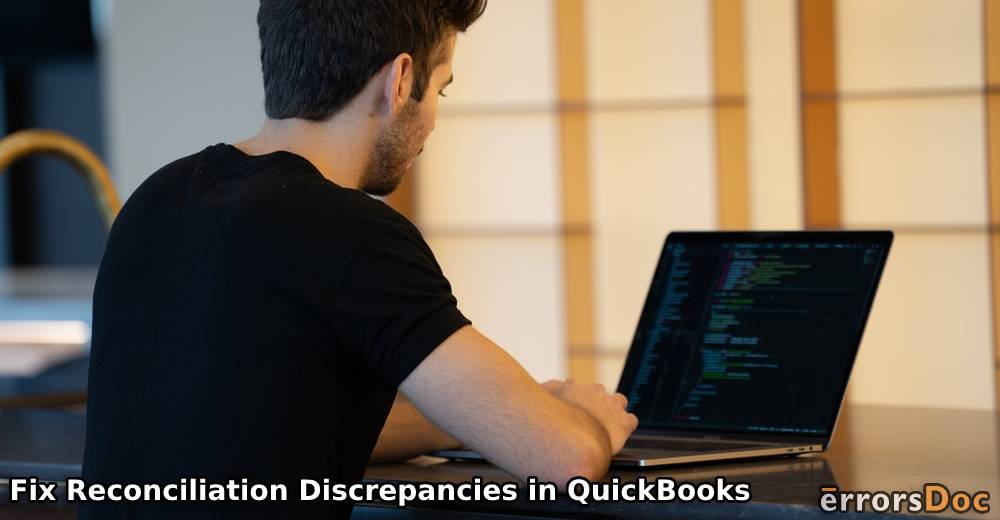Discrepancies can occur when accounts are reconciled in QuickBooks. In doing so, a mismatch in balance may occur. A mistake in reviewing your reports is not the only cause of the QuickBooks reconciliation discrepancy error. Forcefully making adjustments in the reports can also result in the same issue. We believe that for removing the discrepancy, inspecting the reports for any new changes will be suggested. The changes should not be causing any mismatch in the balance. In the Missing Checks and Transaction Detail reports, you should verify that the transactions mentioned in them also exist in the bank statements. By verifying such information in QuickBooks and QuickBooks Online, the discrepancies can be removed from the accounting software.
The following summary may be found helpful by the readers:
- What is a Reconciliation Discrepancy in QuickBooks?
- How Do I Fix a Reconciliation Discrepancy in QuickBooks?
- Fix 1: Check the New Changes in QuickBooks Report
- Option 1: Checking Reconciliation Discrepancy Report
- Option 2: Review Missing Checks Report
- Option 3: Use Transaction Detail Report
- Fix 2: Remove Reconciliation Adjustments
- How to Fix a Reconciliation Discrepancy in QuickBooks Online?
What is a Reconciliation Discrepancy in QuickBooks?
When your QuickBooks account is reconciled, it may show you a different balance at the time of checking the upcoming reconciliation. This is known as the reconciliation discrepancy error in QuickBooks.
Causes of QuickBooks Reconciliation Discrepancy Error
These are a few causes of the reconciliation discrepancies in QuickBooks Online, QB, and other versions:
- This error can occur due to the adjustments made to the reconciliation.
- The arrangement of the reconciliation may be causing it.
- There may be a change in a former reconciled transaction. Or, it may have been deleted.
How Do I Fix a Reconciliation Discrepancy in QuickBooks?
It is common to make new changes in your QuickBooks report. When the changes are not correct, a mismatch in the balance may occur. Checking these changes will be suggested. These changes will have to be checked in reports like the Reconciliation Discrepancy report, Transaction Detail report, etc. Along with this, you can remove the reconciliation discrepancies from your account in QuickBooks by reverting the adjustments too.
Fix 1: Check the New Changes in QuickBooks Report
In QuickBooks, reconciliation discrepancy due to adjustments is common. This usually happens when a transaction is missing. Also, if a change has been made to the reports in the accounting software, then the reconciliation discrepancy error will be displayed. Therefore, you should initially check for the changes or adjustments in the Reconciliation Discrepancy report. After this, the Missing Checks and Transaction Detail reports have to be checked.
Below, we have mentioned 3 options. Each of these options will help you with the steps for checking the reports one at a time.
Option 1: Checking Reconciliation Discrepancy Report
For troubleshooting the discrepancies in QB, checking the reconciliation report will be of use. To access this, you can open the menu for Reports in the software. As the next step, choose Banking. Then head to the option of Reconciliation Discrepancy. The report will be available now. You can start to review the same. On finding the changes leading to the discrepancy issue, you can fix them.
You can learn more about how to fix the reconciliation discrepancies in QuickBooks by reading further:
- Run the accounting software.
- Click on the menu for “Reports”.
- Visit the menu for “Banking”.
- Select “Reconciliation Discrepancy”.
- Press “Ok”.
- Now, start reviewing the report.
- Find out whether there is any discrepancy in the report.
- After this, try to know why the changes were made.
- Correct the changes in the report.
Option 2: Review Missing Checks Report
This option will assist you in knowing how to clear the reconciliation discrepancies in QuickBooks via the report of missing checks. You need to locate this report and then review it. It is possible that the report may be carrying certain transactions that may not be present in your bank’s statement. These transactions have to be fixed.
In the Reports menu, you can pick Banking. Go to the Missing Checks option and then pick an account. This should be the account that needs to be reconciled. After this, you can start reviewing your transactions.
- Locate “Reports” in “QuickBooks”.
- Go to the section of “Banking”.
- Choose the “Missing Checks” option.
- Select that account that has to be reconciled.
- Press the “Ok” button.
You can review the Missing Checks report. It will comprise certain transactions. These transactions may be present in the report but they may not be existing in the statement of your bank. This needs to be corrected for fixing the discrepancy problem in QuickBooks. To fix it in this case, you can ensure that the transaction which is not mentioned in the statement is not there in the reconciliation as well.
Option 3: Use Transaction Detail Report
In QuickBooks, you are likely to find a Transaction Detail report. Running it for finding out the new changes will help you get rid of the discrepancy problems in the accounting software.
The Transaction Detail report in QuickBooks can be found in the Report menu. It will show Custom Reports. From there, visit the option of Transaction Detail. Then choose Display and input a date. Soon after this, you will be able to run the said report. You can start reviewing it to fix the reconciliation discrepancy problem in QuickBooks.
- Start by running the “Report” menu.
- Click on “Custom Reports”.
- After this, head to “Transaction Detail”.
- Enter the tab that says “Display”.
- In the field of “Date”, pick a date for your account. Try to select the earliest date.
Point to Note: The step described above is optional. You may skip it if you want to.
- Click on “Filters”.
- Select the field of “Account”.
- Pick an account for the purpose of reconciliation.
- Using the section that was last modified, the last reconciliation date will have to be entered now.
- Check the date and then set the present one.
- Press “Ok” to start running the report.
- You have to carefully look for discrepancies in the report.
- Also, keep your eye open for the transaction that exists in the report but not in the statement given by your bank. Then fix such transactions.
This is how viewing the Transaction Detail report in QuickBooks fixes reconciliation discrepancies when they occur. Checking the discrepancies in this report can take some time and patience. However, it can assuredly fix the reconciliation discrepancy error.
Fix 2: Remove Reconciliation Adjustments
Certain users of QuickBooks may make adjustments to reconciliation. They may have been forcefully adjusted. Reverting the adjustments made can fix the reconciliation discrepancies in QuickBooks. The Chart of Accounts option may have been commonly seen by you on the software’s dashboard. Use it for running QB’s Reconciliation Discrepancy report. In the report, you have to find the adjustments that have been forcefully done and fix them.
The following steps will explain more about how to fix a reconciliation discrepancy in QuickBooks in case of suspicious adjustments.
- Find “COA” or “Chart of Accounts” in “QuickBooks”.
- Opt for “Reconciliation Discrepancy”.
- A report will start running now. Check that there is no entry that has been forcefully adjusted.
- Revert the changes that seem suspicious.
- Check that the balance is correct by removing any mismatch.
How to Fix a Reconciliation Discrepancy in QuickBooks Online?
When you make a financial report in QuickBooks Online, a requirement is to input the opening balance. After this, the starting balance also needs to be included. As a user of this version of the accounting software, when you include both the balances, see to it that you correctly enter them. Incorrectly entering either one of them can cause the error of QuickBooks Online reconciliation discrepancy in the report.
You can also go through the report that you have created. It will be useful to check that the opening balance, as well as the starting balance, has been rightly mentioned. On finding any flaws in the balance, the report should be edited at the soonest.
Conclusion
It is common for users to find discrepancies in their reports in QuickBooks or QBO. A mismatch in the balance is the main culprit behind the problem. On coming across this error, you should check that there is no error in the opening balance. Likewise, the starting balance should carry only the correct information. In QuickBooks Online, both the balances should be edited when the reconciliation discrepancy error comes up. In other versions of the software, when you make a report, avoid making incorrect changes in it. In an event that the need for making the changes is present, ensure that you correctly introduce them.
You can also read another informative post relating to this accounting software. See what the QuickBooks error 1935 is and when it can show up on your system.
Frequently Asked Question(FAQ)
You may not find a proper way to locate discrepancies in QBO. By following the manual approach, however, you can initially find any financial report in it. In this report, please observe the starting balance as well as the opening one. You can manually see and find the discrepancies in both.
A user can understand this as a report in which the details of discrepancies are placed. When any financial records are compared, the information related to the discrepancies can be stored and used later to troubleshoot them.
On running this accounting software, you will find a “Reports” tab. By selecting it, you can view “Banking”. Here, you have to look for an option called “Reconciliation Discrepancy”. As you choose it, QuickBooks will start going through the report for which you want to clear the reconciliation discrepancies.