The error 324 or 106 is faced by QuickBooks users when the online banking service is used. This is not the only situation, however, in which the problem can be seen. Sometimes, multiple temporary files in Windows computers or incorrect internet settings can also result in this QuickBooks error 324 or 106. On other versions of the accounting software such as QuickBooks Online and QuickBooks Desktop, the same error can be found due to several reasons. We believe that checking for malware, reinstalling the Intuit software, and configuring the internet settings can work in troubleshooting the error. There are also other ways to fix this error, You can know them by reading further.
For finding out more about this blog, the following should be read:
- What is Error 106 Or 324 in QuickBooks?
- What Causes QuickBooks Online Error 324 or 106?
- How Do I Fix QuickBooks Error 324 or 106?
- Fix 1: Disconnect Your Bank Account from QuickBooks
- Fix 2: Try Configuring the Internet Settings
- Fix 3: Attempt to Reconnect Your Account
- Fix 4: Download and Install the Updates for Windows
- Fix 5: Update the System Drivers or Reinstall them
- Fix 6: Use Windows System File Checker via Command Prompt
- Fix 7: Repair the Entries in Windows Registry Using Command Prompt
- Fix 8: Delete Temporary Files on Your Computer
- Fix 9: Restore Your System Files and Reset Settings
- Fixes to Resolve QuickBooks Online Error 324 or 106
- Fix 1: Try Setting the Default View in Your Wells Fargo Account
- Fix 2: Try Running Malware Scan on Your System
- Troubleshooting Error 324 or 106 in QuickBooks Desktop
What is Error 106 Or 324 in QuickBooks?
QuickBooks users can come across the error 324 or 106 when the accounts are not found by the software. Thus, when you are trying to sign in for using the online banking service, QB may be unable to find your account. Till the time this error is not solved, your account won’t be found. As a result, you may be unable to use the service for that duration.
What Causes QuickBooks Online Error 324 or 106?
An online banking issue like the error 324 or 106 can come up because of these causes:
- The installation of the software may be incomplete.
- Windows registry that is linked to the software may have become corrupt.
- There may be a virus or malware on your system. It may be affecting the files of QB.
- Your QuickBooks files may have been deleted by the other programs installed on your computer.
How Do I Fix QuickBooks Error 324 or 106?
An easy way to troubleshoot the error 324 or 106 in QB is by disconnecting your bank account. A number of QuickBooks users have been able to fix the error by configuring the internet settings. In many instances, reconnecting the account assisted in settling the issue. You can also prefer updating your Windows system for removing the continued presence of the QuickBooks error 324 or 106.
Fix 1: Disconnect Your Bank Account from QuickBooks
Your bank account could be a reason for seeing the online banking error 324 or 106 while running the QB software. Disconnecting your bank account from the software can help you succeed in fixing the error. To disconnect it, you can locate Transactions in the software. From there, head to Banking. Use the option of Bank Account here and push the Edit icon. Finally, navigate to Account. First press Disconnect and then select the Delete option.
- Run “QuickBooks”.
- Click on “Transactions”.
- Go to “Banking”.
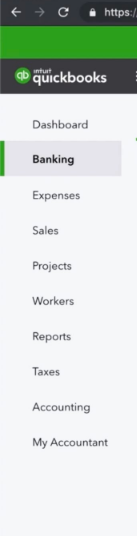
- In this tab, look for “Bank Account”.
- Press “Edit”.
- Visit the section of “Account”.
- Now, opt for “Disconnect”.
- Tap on “Delete”.
By pressing the “Delete” option, your bank account will get disconnected from QuickBooks. As it gets disconnected, the problems in the account that may be responsible for the QB error 324 or 106 may stop existing. Consequently, the QuickBooks error will also stop coming up.
Fix 2: Try Configuring the Internet Settings
Not so frequently but you may find your internet connection being unable to execute some processes. This may cause the QB error 324 or 106 to arise. Configuring the settings of your internet can be a workaround for this error.
You can start by rebooting your router as well as your system. After rebooting, you can inspect the wire connections. Also, look at the switches. Make repairs or replacements as per the requirement. Then you can configure the LAN setting to make certain that your internet connection can properly work. When this has been done, you can check whether the error is still occurring in QuickBooks.
- Reboot your wifi router.
- In this step, start rebooting your computer.
- Examine all the wire connections associated with your computer and router.
- Make repairs to the wire connections.
- Ensure that all the switches involved are working.
- Now, use your internet and make certain that its connection is not weak.
Point to Remember: For checking the connection of your internet and its strength, the “LAN Settings” should be considered.
- See to it that “LAN” has not been disabled.
- Sign in to “QB”.
- After using it for some time, verify whether you can find the error 324 or 106 in QuickBooks.
Fix 3: Attempt to Reconnect Your Account
A number of users have reported seeing a link for Reconnect My Account accompanied by the error 324 or 106 in QuickBooks. The link is useful for reconnecting your account. Doing so can be of use for getting rid of this error. As you press the link, you will be taken to the option for picking the account which has been updated. Then you can use the given URL for opening the site of your bank for logging in.
The readers can get a detailed procedure for this fix by scrolling further.
- Run “QuickBooks” on your device.
- Do the activity that prompts the error 324 or 106 in the accounting software.
Point to Remember: Some users experience the QuickBooks error code 324 or 106 right after launching the software. Other users may find it when a particular activity has been done. If the former is the case with you, then you need not perform the second step.
- When the error has emerged, the link for “Reconnect My Account” will come up. Click on it.
- Choose that account that has been updated with your bank.
- Visit your bank’s website. The “URL” for the same can be obtained via online banking.
- Signing into your account is the next step.
Point to Remember: In a few instances, no link for “Reconnect My Account” may be seen. Then you can update the details of your bank by editing them. Additionally, the account can be manually updated. Updating it during the off-peak hours will enable the updating process to get quickly completed.
- After this, “QuickBooks” can be accessed.
- Ensure that the error is not persisting now.
Fix 4: Download and Install the Updates for Windows
QuickBooks can be used on computers with different operating systems such as Windows. Regardless of the OS of your computer, it needs to be updated. Speaking of Windows, not installing the updates may be the root cause of the online banking QuickBooks error 324 or 106. In this section, we have shared how you can manually check whether any updates are available for your Windows system. Then you can download the available updates as well as install them.
From the Start Menu, visit Settings. Use Update & Security to view the Windows Update option. Pick the option stating Check for Updates. You will find Advanced Options. From this, you can find Choose How Updates are Installed. Opt for Automatic (Recommended) to continue.
- Click on “Start”. Alternatively, you can tap the “Windows” key.Choose “Settings”,
- Find the icon of “Settings”. Then select it.
- Navigate to “Update & Security”.
- Choose “Windows Update”.
- Tap on the option of “Check for Updates”.
- Look for “Advanced Options”. Using it, go to “Choose How Updates are Installed”.
- Finally, click on “Automatic (Recommended)”.
- Wait for the Windows updates to get downloaded and installed.
- For implementing the updates, shut down the system. Then restart it.
- Now, visit “QuickBooks”.
- Start executing the accounting tasks. The error 324 or 104 in the software may not be witnessed.
Fix 5: Update the System Drivers or Reinstall them
It is not uncommon for the system drivers to get out-of-date. For some time, such drivers may not cause any harm to your machine. However, in the long run, some errors may start emerging. When QuickBooks is used on a system with drivers that are out-of-date, the 324 or 106 error can be expected.
To update the system drivers to the current versions, you can take the help of the Device Manager. Here, you can pick any of the categories for knowing the device name. Right-tap on it and choose to update or uninstall the driver. When it gets updated to the current version, start over your system. Then begin using the accounting software.
- On the keyboard, push the two keys shown here at the same instant:
“Windows” key + “X” key
- Let the “Device Manager” open.
- You can pick any category for checking the name of the device.
- For updating the device, you can right-click on it.
- Press the button for “Update Driver”.
Point to Remember: In addition to “Update Driver”, you may also find an option for uninstalling it. You can press “Uninstall” to go ahead with the purpose. Then you can reinstall it. Ensure that the reinstalled driver is compatible with your system. Afterward, the remaining steps can be carried out.
- For as long as the driver is getting updated, you can wait.
- Shut down your computer.
- Then restart the machine.
- Find the icon of “QuickBooks” and press it twice.
- When the software gets launched, find out if the error 324 or 106 on QuickBooks has been resolved.
Fix 6: Use Windows System File Checker via Command Prompt
In Windows, the SFC or System File Checker tool is meant for mending the files that are corrupted. The tool can be accessed via Command Prompt, provided that the administrator rights are used. As you would know, corrupted files can result in the error code 324 or 106 in the QuickBooks software. By fixing such files, the error code can be removed in an effective manner.
The SFC tool can be activated by the “sfc/scannow” command. It will initiate a scanning procedure. Once the command has been used, you can reboot your PC. This is when the scanning procedure will start working. It will repair the corrupted Windows system files. Eventually, the QB error code may not continue to occur on your PC.
The complete instructions for this QuickBooks error 324 or 106 fix have been shown here:
- On the keyboard, press the key for “Windows”.
- Hover the mouse over the “Search” box.
- Write “Command Prompt” here.
- Go through the search results. When you see “Command Prompt”, right-tap on it.
- Opt for “Run as Administrator”.
- In “Command Prompt”, the following command has to be input:
“sfc/scannow”
- Select “Ok”.
- A process will begin. Let it run without interfering.
- Now, start rebooting your machine.
- Your files will not be scanned. During the scanning procedure, the error 324 or 106 in QB will be troubleshot.
Fix 7: Repair the Entries in Windows Registry Using Command Prompt
Entries of the Windows registry can be repaired when you suspect they are damaged. The damaged entries may not affect your system, however, they can exert an effect on programs like QuickBooks. Hence, you may see the online banking error 324 or 106 in QuickBooks.
For fixing the Windows Registry entries, insert the command regedit in Command Prompt. Pushing the keys Ctrl and Shift, hit Enter. Then choose Yes and again input the same command in Command Prompt. The Registry Editor should be seen. It can be used for repairing the entries.
- Press “Start” on the “Taskbar”.
- Use “Search” to find “Command Prompt”.
- Press the “Ctrl” key along with the “Shift” key. While holding the two keys, tap on “Enter”.
- When a prompt appears, choose “Yes”.
- In “Command Prompt”, write the following:
“regedit”
- Tap on the “Enter” key.
- “Registry Editor” shall be open. Press the key that relates to the error 324 or 106.
Point to Remember: In the above-shown step, pressing the required key will help in forming a backup.
- Select “File”.
- Choose “Export”.
- For saving the key for backup, choose a folder.
- Click on “Selected Branch” via “Export Range”.
- Push “Save”.
- Ensure that the file is saved with “.reg” as its extension.
- Now, prepare a backup for the registry entry. This entry should be the one that is linked to “QB”.
After the backup has been made for the entry, you can open QuickBooks. You can do your pending tasks without worrying about the 324 or 106 code problem.
Fix 8: Delete Temporary Files on Your Computer
Many readers would understand that the accumulation of temporary files in your computer can result in certain issues. The issues can be inclusive of errors as well as conflicts between programs. The QuickBooks error 324 or 106 may be appearing due to these files.
You can remove the temporary files to clear the QB error 324 or 106. To do so, launch the command cleanmgr.exe via Run. In Disk Cleanup, opt for Clean up System Files. Tap on Yes as well as Ok. Finally, press the Delete Files tab to continue.
Note: The fix given below can be performed on Windows 10 systems.
- To commence, go to “Run”. Either manually open it or use the following shortcut by pressing these keys together:
“Windows” + “R” keys
- In the box, insert “cleanmgr.exe”.
- Hit “Enter” or select “Ok”.
- Let the window for “Disk Cleanup” open.
- In the window, choose “Clean up System Files”.
- Press “Yes”.
- You will find a list of files. These files have to be deleted. Select all of them and press “Ok”.
- Tap on “Delete Files”.
Note: By executing the last step of this fix, the Disk Cleanup utility will start deleting the temporary files. Soon, the list shall be cleared with no files remaining in it.
- Now, go to “QuickBooks”.
- Use online banking.
- Check if the error 324 or 106 is still appearing in the accounting software.
Fix 9: Restore Your System Files and Reset Settings
System restoration is one way to fix the error 324 or 106 in QuickBooks. The restoration procedure helps you to restore the system files as well as reset the settings. Since your system will be restored to a point that displayed no error, you will be able to use QuickBooks without any problem. System restoration can be done from All Programs available in Start Menu. You can progress to Accessories to find System Tools. Use this option to find Restore My Computer.
- Start your computer.
- Use the administrative rights for logging in.
- Press the “Windows” key in order to view “Start Menu”.
- Open “All Programs” from here.
- Find “Accessories”. Then tap on its option.
- Here, you will see “System Tools”. Select it.
- Another window will open. In it, locate “Restore My Computer”. Then press it.
- A wizard will be available. Read the directions provided by it and start executing them.
- Choose a point for restoration. The point should be selected on the basis of the time when your system was working error-free.
- Press “Next”.
Note: Your system should get restored by now. Also, the settings will be reset.
- You may restart your machine.
- Then run “QuickBooks”.
Fixes to Resolve QuickBooks Online Error 324 or 106
In QuickBooks Online, when you find the error 324 or 106, ensure that the default view has been set for your Wells Fargo account. In addition, you can scan your system for malware. The presence of malware may be causing the error code. Therefore, scanning the system will help in identifying as well as fixing it.
Let us go through these fixes in more depth for correctly administering them.
Fix 1: Try Setting the Default View in Your Wells Fargo Account
Several users prefer to own a Wells Fargo account. Sometimes, not opting for the default view in the account can result in certain errors. The QuickBooks Online error 324 or 106 is believed to emerge as one of these errors. The default view option can assist you in rectifying the problem. To enable it, the main site of Wells Fargo Internet Banking has to be opened. In Account Summary, a dropdown can be located. Use it for choosing the business account and tap on Go. Now, you will be able to choose Set as Default View.
- Start your web browser.
- Visit the official website of “Wells Fargo Internet Banking”.
- Find “Account Summary” and select it.
- Press the dropdown. Then pick the business account you own.
- Press “Go”.
- Choose “Set as Default View”.
- After setting the default view, open “QBO”.
- On the website of “Wells Fargo Internet Banking”, start setting up the connection.
- Head to “QBO” to examine whether the error has been repaired.
Fix 2: Try Running Malware Scan on Your System
Some of you would have encountered malware on your system. You would know that malware can lead to several problems when you are working on your computer. When the QuickBooks Online error 324 or 106 is received, the same could be the reason behind it.
By fixing malware on your computer, the error can also be done away with. Malware can be fixed by implementing specialized tools. Microsoft Windows Malicious Software Removal Tool is one such tool. You can run it for scanning your computer. The tool will detect the error in the process of scanning. Soon, it will start fixing malware. After this, you can open QuickBooks Online. Since malware would have been fixed, the error may no longer be occurring in the software.
Troubleshooting Error 324 or 106 in QuickBooks Desktop
QuickBooks Desktop users should prefer reinstalling the software as the best approach to troubleshooting the 324 or 106 error. The software needs to be completely uninstalled from your system. After this, a trustworthy source can be selected for installing it.
Below, you can know more about this resolving measure to fix the QuickBooks 324 or 106 error.
Fix 1: Reinstall QuickBooks Desktop on Your PC
A potential cause of the error 324 or 106 in QuickBooks Desktop can be the software itself. Any bugs in the software may affect its functioning. So, when you are trying to use online banking, the operations may fail and the error 324 or 106 may be the end result. To remove all the inconvenience faced due to the bugs in the software, you will be suggested to reinstall QuickBooks Desktop.
From the Control Panel on Windows, you can head to Uninstall a Program. Here, select the option of Programs and Features. One more time, choose Uninstall a Program and then go through the list. Select the software from the list and press Uninstall. Wait for it to be completely removed from your computer before installing it again.
- In the “Search” option of Windows, write “Control Panel”.
- Open “Control Panel” via the search results.
- Choose “Uninstall a Program”.
- Pick “Programs and Features”.
- Tap on “Uninstall a Program” again.
- Opt for “QuickBooks” given in the program list.
- Push the button stating “Uninstall” or “Change”.
- Click on “Remove”.
- Now, press “Next”.
Wait for QuickBooks Desktop to get uninstalled from your system. After a while, you can download the software from scratch. While installing it, keep in mind that the version of the software should be compatible with your system. When the software gets reinstalled, set it up. You may be required to enter the “Product Key” during the reinstalling process. After the setup is over, you can start running QuickBooks Desktop. You will notice that the error would not be coming up now.
Overall, We can Say,
Errors in QuickBooks like the code 324 or 106 usually occur while accessing the online banking service. Sometimes, the root cause of the issue can lie within the software or the system on which it has been installed. Based on its several causes, the error can be fixed by disconnecting your bank account from the software. Other than this, the temporary files of the software can also be removed. We would also suggest you make sure that the Windows registry files are kept free from damages or corruption. This can help in not seeing the error again.
For further suggested blogs, you can read how to fix the QuickBooks error 232 and the methods to repair QuickBooks 1099 forms.
