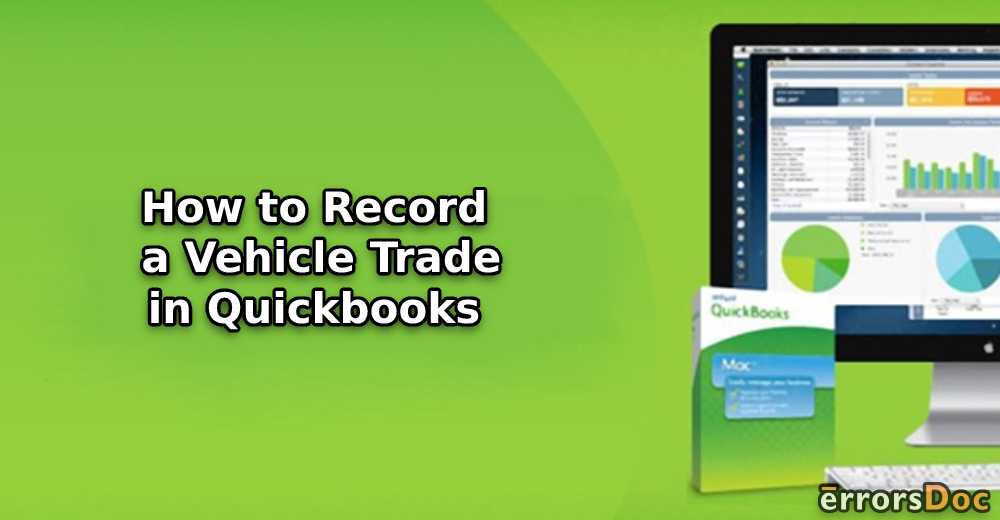Are you wondering how to record a vehicle trade-in QuickBooks? If so, we will enlighten you through this detailed guide.
QuickBooks users have the capability to handle transactions for fixed assets. It includes machinery, cars, buildings, and others. You may also track depreciation on such assets. By using Tracking Depreciation, you can decide if you should retain the asset or sell it ahead. Thus, it is important to keep track of movable or immovable assets in QuickBooks. Let’s know more in detail.
Important Key Points for Fixed Assets and Depreciation
Before you handle transactions for fixed assets such as cars, one should be aware of the idea of Fixed Assets and Depreciation.
Fixed Assets: If the assets are purchased for the long term, they are called Fixed Assets. It includes cars, land, machinery, printers, and other items. Such assets can be used regularly. However, fixed assets are pretty expensive than variable assets.
Depreciation: If the value of a variable or fixed asset reduces over a period of time, it is known as Depreciation. Moreover, you can calculate the depreciation only on fixed assets as they are costly.
The Procedure of Recording QuickBooks Trade in Vehicle
To record the purchased vehicle or other fixed assets in QuickBooks, you are required to perform a number of steps. First, you will have to create an account for the fixed asset (for vehicles), add the vehicle you have purchased, and then set up the liability account.
Part 1: Create the Account for Fixed Asset
- Click on the “Chart of Accounts” menu.
- Select the “New” button.
- Click on the “Fixed Assets” from the available categories.
- Now, add the name and description of your account.
- Click on the “Detail Type” option.
Part 2: Add the Purchased Vehicle
- To record your purchased vehicle, you can simply note the purchase and link it to the Fixed Asset account you just created.
- Once you add these details to your “Fixed Asset” account, you can handle the deprecation or any other loans or liabilities if it comes with a new asset.
Part 3: Set Up the Liability Account
There can be instances when the purchase of the fixed asset comes with associated liabilities such as EMI and loan payments. To record the transaction properly, you can enter and track the liability (Long Term Liability Account).
To set up your liability account, you can pursue these steps:
- Hit the ”Gear” icon.
- Then, click on the “Account and Settings” option.
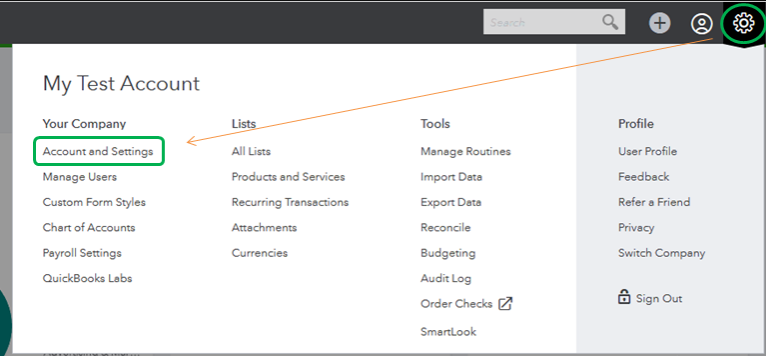
- Click on the “New” button.
- Now, click the “Long Term Liability” from the options that are provided.
- Hit the “Next” button.
- Here, enter the account name and other required details.
- Click the “Save” button.
This is how you can create the fixed asset account, add the purchased vehicle to the fixed asset account, and then create the liability account.
How to Record a Vehicle Trade or Purchase in QuickBooks Desktop?
In QuickBooks Desktop, vehicle purchases can be recorded by adding the information manually such as the amount of the vehicle. Let’s know how to record a vehicle trade in QuickBooks Desktop.
- Launch “QuickBooks Desktop”.
- Select the “Add (+)” icon.
- Click on the “Check” option.
- Here, enter the information that is required or prompted.
- Then, click on the “Bank or Credit Account” option.
- Click on the “Category” option using the drop-down menu.
- Now, choose the “Asset account” where you want to record or save your vehicle purchase.
- Then, add the amount of your purchased vehicle.
- Click the “Save and Close” option.
By doing so, you can easily record the vehicle trade in QuickBooks Desktop. All you have to make sure that you create the fixed asset account first so that you can add the vehicle details to it.
How to Record a Vehicle Trade in QuickBooks Online?
If you use the online application of QuickBooks, the process of recording a vehicle purchase can be different. To know how to record a vehicle trade in QuickBooks Online, check out these steps:
- Login to your “QuickBooks Online” account.
- Now, add the fixed assets items to your account.
- Click on the “Lists” option.
- Then, click on the “Fixed Asset Item List” option.
- Click on the “Item” button located at the left
- Add the new item to QuickBooks by clicking on the “New” button
- Give a name to the asset and add other required information.
- In the “Purchase Information”, enter the details related to the account.
- Also, add the necessary details in the “Asset Information” window.
- Click the “OK” button to save the asset.
This way you can record or save the vehicle purchase to your QuickBooks Online account. It only requires you to provide the details for Purchase Information and Asset Information sections.
How to Record a Vehicle Loan Purchase in QuickBooks?
To create a vehicle loan purchase, one has to add the account details including the check number or EFT. Follow these steps to understand better.
- Click on the “(+)” icon to create a new account.
- Select the “Check” option.
- Now, add the required information for the options available on your screen.
- Enter your check number in case you send the original check. But, if you are paying the online payment then use the “EFT” or “Direct withdrawal”.
- Then, add the “Debit” or “EF” field of the check.
- In the “Account details” of the check, provide the important details. Here is how:
- In the first line, the amount is paid to the liability account for the loan and principal.
- In the second line, enter the amount for the interest paid and interest expense account.
- If you find any additional fee then enter the amount as well.
Once you are done entering all the necessary information then you can click on the “Save and Close” button. This will keep the information saved.
How to Set Up a New Vehicle Loan in QuickBooks Online?
In case you wish to create a loan for a new vehicle then you need to set up a new account. Carry out these steps to set up a new vehicle loan in QuickBooks Online.
- Click the “Gear” icon.
- Then, click on the “Chart of Accounts” option.
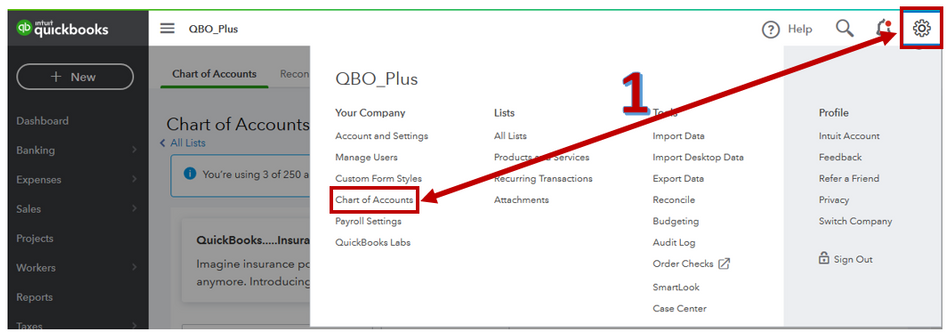
- Now, hit the “(+)” icon in order to add a new account.
- Choose any of the options from “Current” or “Long Term Liability”.
- Click on the “Detail Type” of the liability. You can see the description on the right side of both the liabilities.
- Hit the “Next” button.
- Add the name to your account. This can be the vehicle name or the bank name.
You can leave the “Unpaid Balance” field blank. Once done entering other details, save the information by clicking on the Save button.
How to Record a Loan Amount and Depreciation?
Loan entry is important to complete the vehicle purchase record. Thus, we will show you the procedure of recording the loan amount. You can enter the loan amount and depreciation by adding simple journal entries. Here are the steps for that.
Enter the Loan Amount
- Click the “Create” button.
- Then, click on the “Journal Entry”.
- Select the “Account” dropdown.
- Click on the “Liability Account” option.
- Add the amount for your loan on the “Credit” side.
- Click on the “Asset Account” that you prefer to link with the loan amount.
- Now, add the loan amount on the “Debit” side.
This will add the loan entry on both the Debit or Credit side. Similarly, you can record each payment that is made for a loan. You can do it by entering the check and linking it to the loan.
Enter Depreciation
- Hit the “Create” button.
- Click on the “Journal Entry”.
- Choose the “Account” dropdown.
- Go to the “Depreciation Account”.
- Enter the required details.
- Save the information.
Users will have to create journal entries so that they can track depreciation properly. Also, remember that users can calculate the depreciation themselves. You have now learned how to record a vehicle trade in QuickBooks.
In a Nutshell
The procedure of recording the QuickBooks trade in vehicles is quite easy. Once you understand the meaning of fixed assets and depreciation, you can easily record the vehicle purchase in QuickBooks Desktop and QuickBooks Online.
Besides that, we have discussed the procedure of recording vehicle load purchase, setting up new vehicle loan, record loan amount & depreciation in QuickBooks.
We hope you find this guide helpful.
Most users run the QuickBooks File Doctor tool as this is helpful to repair QuickBooks company files. In case QuickBooks File Doctor crashes then you can read this guide to find helpful solutions.
FAQ
You can enter a vehicle purchase as a related expense. In QuickBooks Online, you can do so by hitting the icon “Plus (+)”. Then tap on the “Check” option. After this, you will be asked to provide some information. When you are done, please move to choose a bank account. Then in “Category”, the amount of the purchase can be entered.
Companies that are involved in the trade of vehicles often need to enter a record. QuickBooks is the accounting software that enables you to add vehicle trade details in it. How many vehicles have been sold and the expenses related to these can be recorded for any reference in the future.