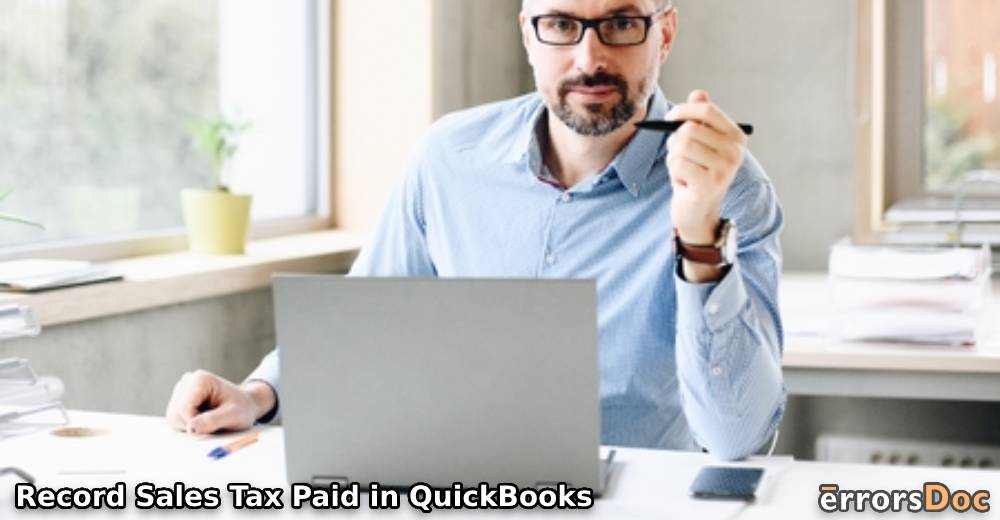Sales tax payments are an integral part of running a business. QuickBooks plays a major role in recording the sales tax paid. The menu of Taxes can be used for initiating the method to record the paid tax. In QuickBooks Online as well, the same menu can be opened for recording it. Should you be unfamiliar with the exact method to record it, please read this blog. This blog will take you through the method relating to how to record sales tax paid in QuickBooks and QuickBooks Online. To make our method clearer, we will be providing you with all the steps too.
The following topics will help you have a quick look at this blog’s contents:
How Do I Record Sales Tax Paid in QuickBooks?
Sales tax can be paid in QuickBooks using the Taxes option. You can select the concerned tax agency in the Sales Tax Owed dropdown and choose the option to record the tax payment. You can choose the bank from which the payments need to be disbursed. On selecting a date for the payment process, the user will need to fill up the tax ending dates and the related period details. In order to make a check of the amount in the Tax Payment field, you can click on Print a Check, or else the amount can be recorded using the Record Tax Payment option.
The following steps can explain more on how to record sales tax paid in QuickBooks.
- Click on “Taxes” from the menu options on the left.
- Tap on the “Sales Tax Owed” drop-down box. Choose a tax agency.
- Left-click on “Record Tax Payment”.
- Choose the bank from which the payment has to be done. To execute this, click on the dropdown of “Bank Account”.
- Choose the date of the payment.
- From the corresponding dropdowns, choose tax ending tax period ending dates.
- In the “Tax Payment” field, the tax amount has to be entered.
- In case you do not want to print a check for sales tax payment and just want to record the amount, select the “Record Tax Payment” option.
- If you need to print a check to be submitted to the concerned tax department, click on the checkbox next to “Print a Check”.
- Click on “Record Payment and Print Check” to complete the process.
Note: For automated sales tax, review the sum owed. Choose how to file the tax and then pay it. After this, view the filing status and record the paid sales tax in QuickBooks.
How to Record Sales Tax Paid in QuickBooks Online?
The Taxes option is used to record sales tax paid in QuickBooks Online. You can select the Sales Tax option and view the returns filed by you recently. In QBO, the user gets to choose the filing method to pay the tax. Using this option, you will be manually filing the tax. Fill in the required details like the date of payment, bank account, and tax amount you have paid. Choose the record payment option. The status will be refreshed and the return will be processed.
The following method will guide you on how to record sales tax paid in QuickBooks Online:
- In the QBO menu, find the “Taxes” option and click on it.
- Select “Sales Tax”.
- Go to “View Return”. Search for the return that has been recently filed by you.
- In case the user has paid an old return, click on the drop-down arrow.
- Choose the month you want to select the return for.
- Click on “Refresh”.
- Tap on “Select a Filing Method”.
- Choose “File Manually”.
- Payment details like tax amount, payment date, and bank account details need to be added.
- Select the option of “Record payment”. The return will be shown as paid.
- To complete the process, choose the “Back to sales tax center” option.
Conclusion
In this blog, we learned about how to record sales tax paid in QuickBooks and QuickBooks Online. We mentioned all the steps needed to carry out the methods for recording it. As long as you follow the correct sequence of these steps, you should be facing no issues in recording your paid sales tax.
For further reading, please go through our post on how to record a debit card transaction in QuickBooks. Also, get to know the method to record cash sales in QuickBooks.