TSheets is a helpful time tracking software that can be integrated with QuickBooks. This integration is mainly done to synchronize the processes of QB and TSheets for adding to the user’s convenience. This integration can be done via the Time & Expenses option of QuickBooks. Also, the users can choose the Feature Add-ons option in TSheets to start the integration.
Once the process to integrate TSheets with QuickBooks Desktop or QuickBooks Online is over, information can be imported. Accompanied by this, QuickBooks, QBDT, or QBO can be used in sync with TSheets.
Let us get more familiar with this process and help you integrate the software. We have covered several topics in this blog to guide you about QB and TSheets integration.
Here, we have listed the topics of this post:
Integration between QB and TSheets has been introduced for syncing both the software. This gives you access to a combined platform where most features of both the software can be accessed. Various processes can be synchronized for tracking time, managing costs, and doing payroll. Using TSheets with QuickBooks is more beneficial and time-saving than separately using them.
How to Integrate TSheets with QuickBooks?
You can integrate TSheets with QB using a company file. As an admin, you can sign in to this file of the accounting software. You can visit Edit and choose Preferences. Look for an option that states Time & Expenses. After selecting it, move to Company Preferences. Enable the option of Do You Track Time. Followed by choosing the work week’s first day, you can make certain settings for the employees.
The following directions elaborate on how does TSheets integrate with QuickBooks:
- Sign in to your QB file. Use the administrator’s rights to do so.
- Open the “Edit” menu.
- View “Preferences” and choose it.
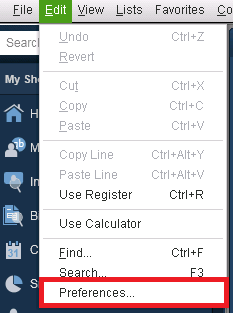
- Click on “Time & Expenses”.
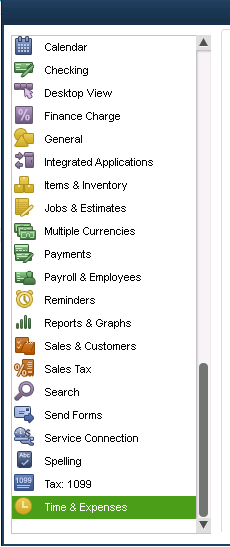
- Open the tab for “Company Preferences”.
- Locate “Do You Track Time?”.
- Under this, press the radio icon for “Yes”.
- Correctly select “First Day of Work Week”.
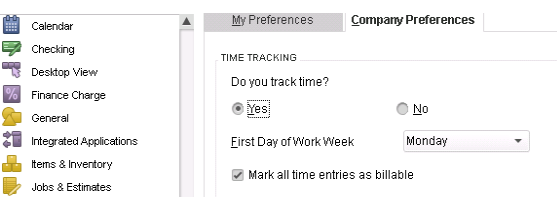
- Press “Ok”.
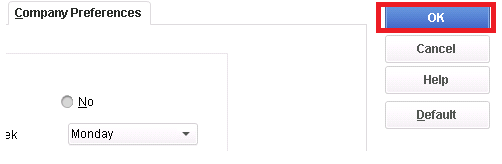
- Run the menu that says “Employees”.
- Go to “Employee Center”.
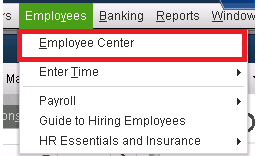
- Tap twice on the name of your employee.
- Click on the screen for “Edit Employee”.
- Opt for “Payroll Tab”.
- See to it that you choose “Use Time Data When Creating Paychecks”.
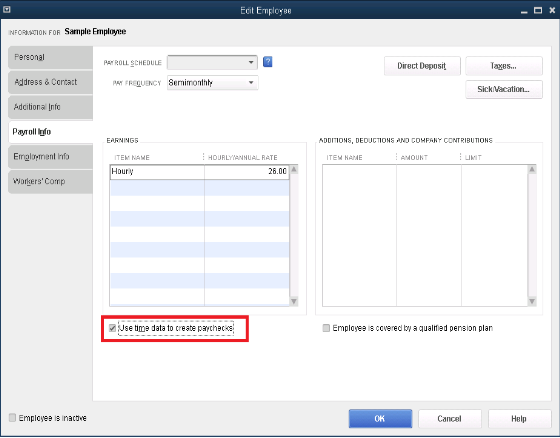
- Move to the accounting software’s “Home” screen.
- Click on “Enter Time”.
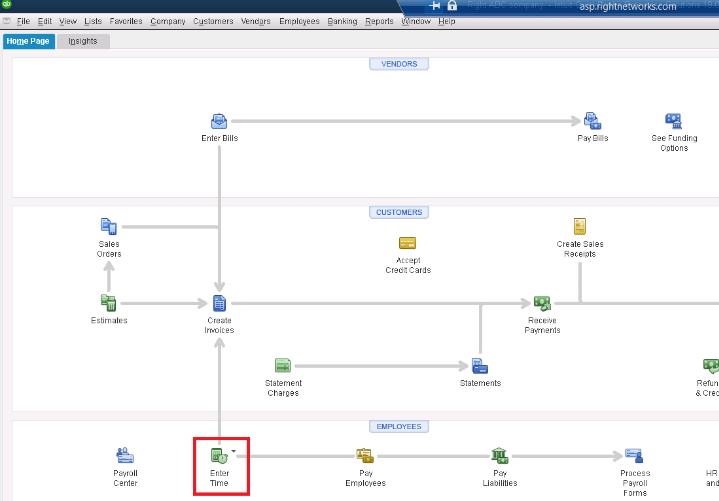
- From the submenu, click on “Activate TSheets”.
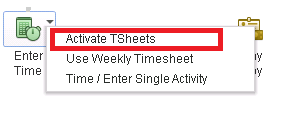
- Press the link for “Already have a TSheets Account? Sign in”. Or, opt for “Try TSheets for Free”.
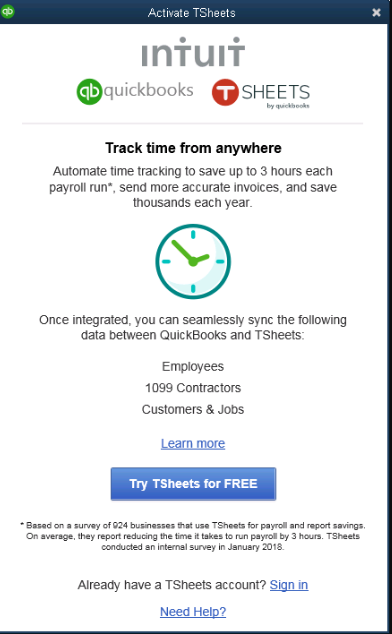
QuickBooks will be successfully integrated with the time tracking software. You can start using it later.
How to Use TSheets in QuickBooks Online by Integrating?
Tsheets can be activated and its Add-ons feature can be enabled for integrating with QuickBooks Online. Along with this, you can prefer using apps.com. This site can be useful for TSheets integration with QuickBooks Online. To integrate and use QB with the time tracking software, owning or creating accounts for both will be required.
Method 1: Integration Using Add-ons in TSheets
We suggest using Feature Add-ons when you want to sync QBO with TSheets. This feature is available in the time tracking application. To find it, use the left-side menu and press Set up. Either tap on Add-ons or select Feature Add-ons. Then move to Manage Add-ons to access the option of QuickBooks Online Integration. Follow the process to complete the integration.
Once you integrate TSheets with QuickBooks Online, you can import your information. When it has been completely imported, you can use QBO with TSheets.
- Access “TSheets” on your system.
- View the menu placed on the left.
- Select “Set up”.
- Now, click on “Add-ons”. You may also find “Feature Add-ons” in place of this.
Note: TSheets QuickBooks integration add-on is a feature. It lets you quickly integrate the software without using any third-party application/platform.
- Choose “Manage Add-ons”.
- Then look for “QuickBooks Online Integration”.
- Press the “Install” tab.
- Use the option of “Connect to QuickBooks” to continue.
- Wait for the sign-in page of Intuit to get displayed.
- Now, log in to your company.
Note: Some of you may have made several company accounts in QBO. You can choose which account you will need for using TSheets with QuickBooks Online.
- Press “Authorize”.
- Now, wait for the window of “Preferences” to appear with the following message “You are Now Connected”.
Tip: This is how you will be able to sync and integrate TSheets with the accounting software. To start using the time tracking application, you can continue reading the following steps.
- In the window, choose the items to be imported from “QBO” to “QuickBooks Time”.
- You can decide if any user needs to be deleted to avoid syncing it in “TSheets”.
- Use “Import Customers and Jobs” for importing both jobs and active customers.
- Include “Show Service Items” as per your preference.
- Select “Show Billable”. This option hints at whether or not the time being tracked is billable.
- Click on “Show Class” if required.
- Choose the “Import Vendors as Employees” option to track the time of your contractors or vendors.
- While deleting an item, go through the warning associated with the same.
- Tap on the box for “Delete”.
- Press “Next”.
- View “Exporting Time to QuickBooks”.
- Choose a date for importing the information from “QBO” to “TSheets”.
- Open “Preferences” in “QuickBooks Online”.
- Look for “Automatically Import Changes to”.
- Remove the items that need not be auto-imported.
- Ensure that you don’t select “Automatically Import for Changes Made in QuickBooks”.
- Now, import your information.
Note: To manually import your details, click on “Import” in the “QuickBooks” option.
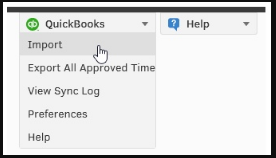
- After this, visit “QuickBooks Online Integration Preferences”.
- Choose “Use QuickBooks Online for Payroll”.
Note: When synchronization occurs, mapping of the payroll items will be automatically done.
Method 2: Integrating via Apps.com
Apps.com opens the store of Intuit QuickBooks. Here, you can find several applications to use QuickBooks better. For integrating QuickBooks Online, the TSheets Time Tracking app can be found in this store.
On apps.com, start searching for TSheets Time Tracking. Press the Learn More tab. In the emerging tab, you can provide the username and password for your QuickBooks Online account. Pick your company to continue with the integration. Then go through the page for Setup TSheets Time Tracking to proceed.
Learn more about how does TSheets integrate with QuickBooks Online and how you can use the same afterward.
- Visit “Apps.com”.
- Look for “TSheets Time Tracking”.
- Click on “Learn More”.
- Wait for a new tab to appear.
- In this tab, add the credentials for logging in to your “QBO” account.
- Select a company in the software for integrating it with TSheets.
- View the page for “Setup TSheets Time Tracking”.
- Ensure that you are signed in to your account.
Note: For those of you who don’t have an account in QuickBooks Online, a free trial can be preferred.
Once you are signed in to your account, the integration of QuickBooks Online and TSheets can be taken further. Afterward, you can use Tsheets for this accounting software. You can import your details from QBO to the time tracking software. You can automatically or manually do this. Following this, you can also do the mapping of the payroll items.
Tip: For importing the information and mapping the payroll items in TSheets via QBO, Steps 13 to 29 of Method 1 of this section can be used.
Does TSheets Integrate with QuickBooks Desktop?
The users of QuickBooks Desktop can pick one company file to integrate with TSheets. With the help of the Single-user mode, the Enter time option can be selected. Then you can press the Activate TSheets option on QBDT’s Home screen. Access your TSheets account to finish the integration. Afterward, the two software can be used in synchronization.
Note: Before you integrate TSheets with QuickBooks Desktop, ensure the following:
- Check that in the preferences of the accounting software, “Use Time Data to Create Paychecks” has been opted for.
- Enable “Do You Track Time?” by selecting “Yes”.
- For all your employees, the payroll items need to be set up.
- When time tracking has been enabled, every user should be added in the section of “Employee or Vendor”.
- Ensure that QBDT and TSheets are being used on the same computer.
You can go through these instructions to learn more about QBDT and TSheets integration:
- Utilizing the “Single-user” mode, run “QuickBooks Desktop”.
- Open one company file.
- Opt for “Enter Time”.
- Visit QBDT’s “Home” screen.
- Select “Activate TSheets”.
Note: On QBDT’s “Home” screen, you will find the “Active TSheets” option either in the “Employees” menu or “Customers” menu.
- Now, access your “TSheets” account by signing in.
Note: Should you lack a TSheets account, opt for “Try TSheets for Free”.
- Initiate the setup of the integration and then start using TSheets with QuickBooks Desktop.
Note: This method will be the most suitable for integrating TSheets with the 2017 year version of QuickBooks Desktop.
Above, we clarified how to integrate TSheets with QuickBooks Desktop. On encountering any difficulties in integrating or using QBDT with TSheets, you can ensure that all the steps were followed and the requirements were fulfilled.
QuickBooks TSheets Integration Benefits
TSheets’ integration with QuickBooks Desktop, Online, and other versions make the following benefits available:
Track Labor Cost as Well as Jobs
You can assign your employees to projects, clients, job codes, etc. Following this, you can track costs as well as the profits generated.
Tracking Time
Syncing the information of your employees is possible when QB integrates with TSheets. As soon as your employees have reached the worksite, their location will be detected.
Advanced Billing
With the integration of TSheets and QuickBooks, you can make better and accurate invoices. In addition, the invoices can be made in a detailed manner.
Real-time Reports
TSheets’ integration with QuickBooks helps you make real-time reports. Quickly checking the performance of your employees on a real-time basis becomes easier.
Smartly Manage Payroll
You can easily manage payroll via the interface of TSheets. The interface, being single-user, managing the payroll activities becomes less complex.
6. Pricing of QuickBooks TSheets Integration
To integrate TSheets with QuickBooks, you will require a subscription. You can either opt for an elite subscription or a premium one. When you select an elite subscription, around $40 may be charged. In addition, $10 may have to be paid for every user. On the other hand, if you get a premium subscription, then the charges may be around $20. For every user, $8 may have to be submitted.
In Brief
On this page, we talked about several processes for integrating QuickBooks with TSheets. We showed how the versions of the accounting software like QBO and QBDT 2017 can be synchronized with TSheets. Along with this, you were able to learn the benefits as well as the pricing structure to integrate the software. Just in case we missed something crucial, you can let us know via comments. We will be happy to receive your suggestions.
For the users of Stripe, we have found the best integration methods. Click here to read about these QuickBooks Stripe integration methods and the benefits of the same. Also, take a look at how Square QuickBooks integration can be done by reading this post.
