The “how to void a check in QuickBooks Online” question is sometimes very difficult to understand as most of us are not even aware what exactly “Voiding a check” means. So let’s first get to know this problem for the sake of a better foundation to understanding the entire guide.
In QuickBooks, you have a number of features to issue a check to someone. But is there any way to correct and do away with the wrong details you have accidentally entered on the check? Yes. There is one. And that feature is called the Void feature.
Voiding checks is considered a better practice than deleting checks in QuickBooks. To know the reasons behind these facts and answer the “how do you void a check in QuickBooks Desktop” question, let’s go through this guide without wasting any time now.
In this guide, you will learn why you should void the checks instead of deleting them. We will also discover several ways to void checks through the explanation of following topics:
- Why Do We Need to Void a Check in QuickBooks?
- How to Void a Check Number in QuickBooks?
Why Do We Need to Void a Check in QuickBooks?
You sometimes end up entering wrong details on a check to be given to others, in that case you are allowed to unvoid a check in QuickBooks. QuickBooks’ feature of voiding a check comes in handy in such a situation. Once you void the check, it remains within your application’s registry account. The details on your check such as the number, date, and payee remain the same (as a voided transaction record) on the registry. Also, the amount on your check turns to Zero (0).
It is also believed that voiding the check is better than deleting it entirely because the information on the check is in your record and not removed from your check itself. Thereafter, you can verify the check content and issue the check correctly to the concerned person.
If you want to learn how to void a check in QuickBooks Desktop and QuickBooks Online then this guide is quite helpful.
How to Void a Check Number in QuickBooks?
To void the check, you can begin with different ideas. For instance, you can void checks from the Cheque Page and the Expense Transactions option. Besides that, if your check is cashed already but does not include the earlier reconciliation then you can void that using the View Register option.
The guide also covers how to void check in QuickBooks from closed period and how to void a check that is not recorded in QuickBooks but you can record a bounced check.
These different ways can be performed depending on the requirement or condition that applies to voiding checks.
How to Void a Check in QuickBooks Desktop using the Cheque Page?
The first way that you can opt to void check is to do it from the Cheque Page. To do so, you can go through the following instructions:
- In your QuickBooks account, click on the “Expenses” option.
- Then, go to the “Filter” option under the “Expenses” tab.
- Now, click on the “Cheque” button located in the “Type” field.
- Here, you need to choose the range of dates on which your check was received.
- Then, hit the ”Apply” button.
- From the “Expense Transactions” list, pick the check to void to open it in a “Cheque” screen.
- Click on the “More” option.
- Select the “Void” option located on the top menu bar.
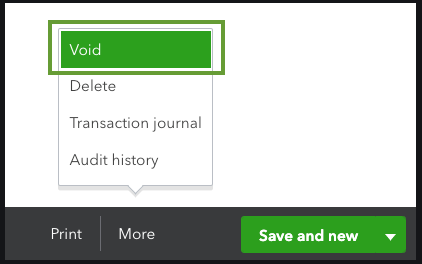
- Pick the “Yes” button to confirm your action.
Once you follow these steps in sequence, the selected check will be voided. In other words, the check will be removed from the transaction, and then you can verify the information before you issue the check to someone.
How to Void a Check in QuickBooks Online using the Expense Transactions List?
Another way to void the checks in QuickBooks is to do it without opening any transaction. To do so, you can go to the Expense Transactions list. Let’s know the procedure of QuickBooks Desktop void check.
- In your QuickBooks account, click on the “Expenses” option.
- Then, go to the “Expenses Transactions” list.
- Find the check that you wish to void.
- Now, go to the “Action” column.
- Then, click on the “Void” option using the “View/Edit” dropdown button.
- Click the “Yes” button to confirm your action.
By following these steps, you can easily void the selected checks without opening any transaction. All you have to do is open the list of expense transactions and pick your check to void.
How Do You Void a Check in QuickBooks Online from the View Register?
There can be instances when your check is cashed already but does not include the earlier reconciliation. In this scenario, you can void the check using the Accounting option. For better understanding, check out the following steps:
- Go to the “Accounting” option located on the left side.
- Then, click on the ”Chart of Accounts” located at the top.
- Now, choose the bank account for the check you wish to void.
- Click on the “View Register” option.
- Here, you need to locate the check that you wish to void.
- Then, click on the check and go to the “Edit” button.
- Click on the “More” option located at the bottom.
- Hit the “Void” button.
- Once done, your screen might prompt you to conform to the action. Click the “Yes” button to confirm your action.
When you are done following the steps stated above, your check will be voided. Thereafter, you can edit the information and reissue the check.
Note: In case the check has the previous reconciliations then you should undo your actions and delete the transactions. Once you do so, you can redo your reconciliation process.
How to Void Check in QuickBooks from Closed Period?
Most users wonder if they can void check in QuickBooks from closed period or not. Well, actually, you can. In some instances, you close your book but realize later that you need to void and reissue the check.
If that is the case, know the procedure of voiding checks in QuickBooks from a closed period in the following steps:
- First of all, go to the “Cheque Register”.
- Then, find the check that you wish to void.
- Click on the “Void check” option.
- Now, create a journal entry. It should match the date when the check was written.
- Then, pick the account from where the check was written.
- After this, on the credit side of QB, enter the amount.
- In the end, you can pass the journal entry in this current period.
These are the steps for how to void a check in QuickBooks in current period. Now, when you reconcile the entries with your bank, you will need to clean the entries that you made above. It is important to do this. Otherwise, your entries will show as the outstanding transaction in the reconciliation report.
How to Void a Check Not Recorded in QuickBooks?
Does your QuickBooks account have damaged or unused checks that you want to void? If so, then this can be done in the Financial Edge. In addition, you can void the unwritten checks in the Accounting section. Let’s know how do I void an unused check in QuickBooks Online in the following steps:
Void Checks in the Financial Edge
- Click on the “Banks” on the navigation bar.
- Go to the “Administrative Tasks” option.’
- Then, void the unused checks.
- Pick your correct “Transaction Type”.
Note: You will see the option to select the Transaction Type only when the voiding checks are in Accounts Payable or Payroll.
- Add the check numbers that you prefer to void.
- Hit the “OK” button.
Related Topic: How to Delete a Payroll Check in QuickBooks?
Void Checks in Accounting for Nonprofits
- Click on the “File” option.
- Go to “Void”.
- Click “Unwritten checks” located in the menu bar.
- Add the “Void Date”.
- Choose the “Transaction Type”.
- Then, enter the beginning and ending check numbers.
- Hit the “OK” button.
These are the steps for how to record voided check in QuickBooks. You can follow any of the two ways mentioned above to get the job done.
Note: The Computer Check option is only available for the Accounting for Nonprofits version. On the other hand, the Financial Edge option allows voiding the unwritten checks manually. The unused or damaged checks will appear in the Register section as the Voided Unused payment.
To Sum Up
So voiding the checks in QuickBooks, which, until now was both difficult to crack and unknown to wizards of accounting, is, at the end, quite easy. Our QuickBooks error guide will help you learn everything about this great feature of the leading accounting software application in no time. Choose your success your way without having to compromise on quality. Remember, technologies are meant to help you excel, not hold you back.
Check out some of our other topics as well:
