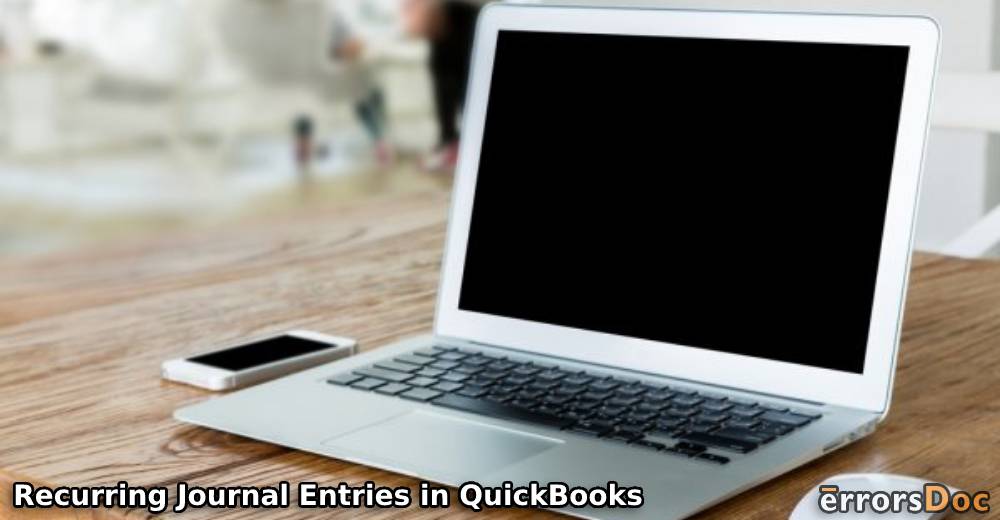How to Make Recurring Journal Entries in QuickBooks Desktop and QuickBooks Online & How to Use them?
A recurring journal entry is the one that repeats in QuickBooks. Generally, it is entered in the accounting software when a fiscal year has begun. Such an entry can indicate a rent that is being monthly paid or other such expenses. General journal entries that are recurring are usually required by accountants.
To make use of QuickBooks recurring journal entries, you can create them. For making recurring journal entries in QuickBooks, QuickBooks Desktop, or QuickBooks Online, you need a formula, schedule, and the details of the entry’s amount. Then you can set up the recurring entries in the software.
To know more about the same, you can read further. We have briefly explained what recurring general entries mean in QuickBooks, what are their uses, and how you can create them.
We have divided this blog into several sections. These sections will talk about the following:
What are Recurring Journal Entries in QuickBooks?
Journal entries that are recurring are related to certain transactions, expenses, etc. In a specific accounting period, these entries are found to be repeated. In certain cases, these entries can carry information relating to allocations, accruals, amortization, and depreciation.
In QuickBooks, there is an option to include such entries. Also, in the available versions of the software, you can record such entries. To give you a clearer idea of recurring journal entries in QuickBooks Desktop or QuickBooks Online, you can look at the following examples:
- A monthly rent
- Expenses relating to insurance plans
- An expense that is monthly paid as a fixed amount
- Financial statements that are issued on a monthly basis
QB users usually record a recurring general entry when a fiscal year begins. After this, when a month begins, these entries get automatically recorded in the accounting software.
How to Make a Recurring Journal Entry in QuickBooks Desktop and QuickBooks Online?
In QB’s versions like QuickBooks Desktop and QBO, a general journal entry that is recurring can be created by first deciding its amount. After this, you have to decide the schedule for this recurring entry. This schedule will be helpful for allocation purposes. Also, in it, you will have to mention the total amount for the recurring journal entry that you have decided.
For making the schedule for the recurring entry in QuickBooks, the formula applied can either be complex or it can be simple. After this, you will have to mention the details for the reporting period. Once this period has been mentioned, you will have finished the process. This explains how to make a recurring journal entry in QuickBooks Online/QB Desktop in less time.
Uses of Recurring Journal Entries in QuickBooks Online and QuickBooks Desktop
Recurring journal entries are recorded for certain uses. As you read further, you will come across the main uses of these entries:
- In QB Desktop/QuickBooks Online, a recurring journal entry helps to keep a record.
- For maintaining the record of your transactions, recurring journal entries can be helpful for your accountant.
Thoughts in Closing
Recurring journal entries can be useful for certain reasons. These are needed by accountants to find information relating to your financial transactions. Such entries can be recorded in QuickBooks as well as its versions. As we taught you in this blog, you can create a recurring journal entry in QB by gathering information such as the details of the amount, its schedule, etc. With the information provided here, you will be able to easily create and use a recurring journal entry in QuickBooks.
We have also prepared a reading on the methods to export journal entries from QuickBooks to Excel. In addition to this, you will also be suggested to check how you can find journal entries in QuickBooks.