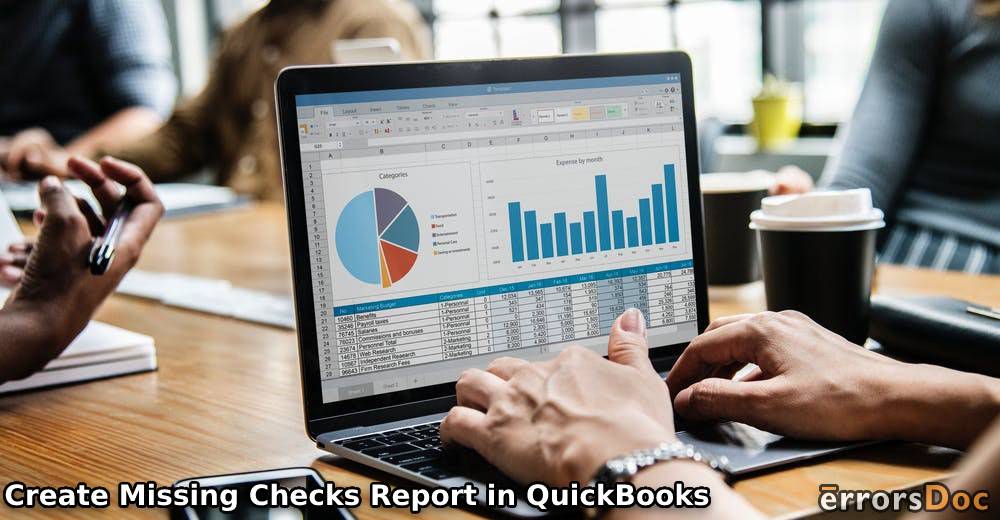Sometimes, you may be unable to find certain checks in QuickBooks. A report can be created for this to find them. The missing checks report in QuickBooks can be helpful for other reasons too. Your crucial financial information can be stored in it and accessed as you need.
The software may not provide a direct feature for making this report. Whether you want to create it in QB or QuickBooks Online, you can use the various options available. In the accounting software, you can find features for missing checks. It can be largely helpful when such a report is to be made. In its Online version, you may customize a report to convert it into a missing check one.
Uses of QuickBooks Missing Checks Report
One of the uses of the missing checks report is that it can save time and addresses problems that may arise throughout the bank reconciliation procedure. Mainly, this can be done with access to information that you are unable to find, particularly relating to checks.
There are numerous other uses too of the report for missing checks in QuickBooks:
- Reviewing missing transaction entry
- Locating the appropriated old or new checks
- Correcting incorrect adjustments
Creating Missing Checks Report in QuickBooks
For making a report for missing checks, you should check the menu called Reports. It should direct you to the Missing Checks option using which the report can be established. This method can be suitable for QuickBooks users. A missing check report in QuickBooks Online can be made when you use the Account QuickReport feature. It helps you to create a customized report for your individual bank account.
Method 1: In QuickBooks
You can begin the process of forming the missing check report by navigating to the Reports tab. It is at the top of the menu bar. Tap it to open the Banking tab. Simply expand the option and press the Missing checks tab. When you arrive at the page, choose the Modify Report option. On completing the remaining prompts, the missing checks report in QuickBooks should be made.
- Look for the “Reports” menu.
- Expand this menu to select the “Banking” option.
- You will get the “Missing Checks” option. Simply select it to choose the bank checking account.
- The “Modify Report” feature will appear in the upper-left corner of the report bar. Pick it for the next step.
- You will need to tap on the “Filter” tab.
- Expand the “Filter” option. Set it to printed status.
- From the available choices, click on the “To be Printed” tab.
- Move to “Header/Footer”.
- Select or create the name of the report.
- Hit on the “Ok” tab to get the desired file.
Tips: Always be careful when picking a bank account, since selecting the incorrect one may cause problems during the reconciliation process.
Method 2: In QuickBooks Online
It can be useful for a company to see the settings of QBO for purposes like making a missing check report. In the Settings menu, look for the Chart of Accounts option and choose your account from the drop-down menu. After obtaining the account, go to Account QuickReport. From here, you can begin the customizations for a missing checks report.
- Tap on the “Settings” icon in QuickBooks Online.
- Choose the “Chart of Accounts” option.
- Select the account.
- Choose the “Run Report” tab from “Action”.
- “Account QuickReport” will appear on your system’s screen. Tap on the “Customize” tab.
- Check the “Report” list for choosing the “All Dates” option.
- Next, you will need to hit “Columns/Rows”.
- Expand the “Group” tab and use “None”.
- Use the “Filter” option to open the content.
- Choose “All” from the “Distribution Account” menu.
- Select your bank account.
- On the “Transaction Type” menu, opt for all required options such as “Check”, “Bill Payment (Check)”, “Pay Check”, “Liability Payment (Check)”, and “Prior Liability Payment”.
- Simply push the “Run report” feature to get the missing checks report in QuickBooks Online.
Wind Up
When you need to find the missing checks, their report in QuickBooks will come in handy. Simply choose the method that corresponds to your software version and you will get the needed data at your fingertips. With this data, the missing checks report can be quickly made.