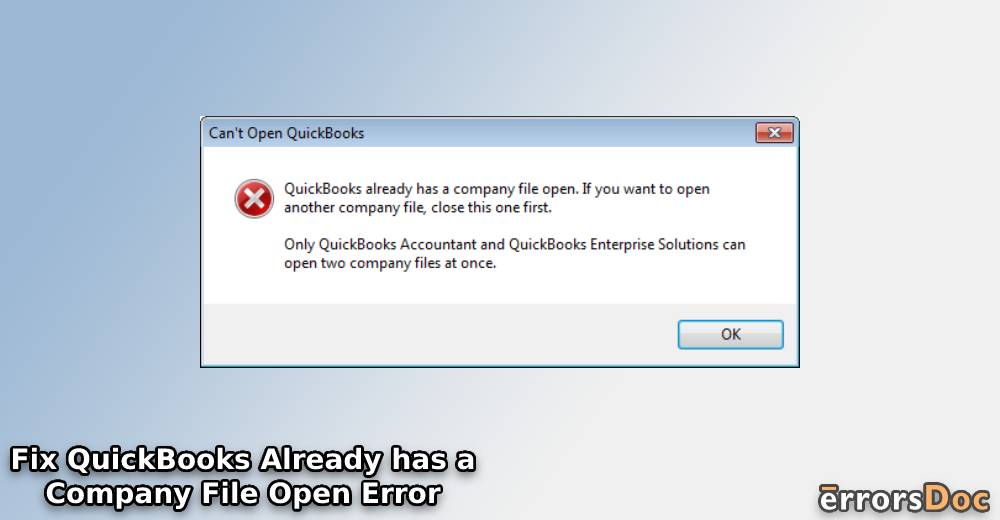Some users have reported seeing the message “QuickBooks Already has a Company File Open. If You Want to Open Another Company File, Close this One First.” Apart from QuickBooks Accountant and Enterprise Solutions, other software versions like 2016, 2017, 2018, and 2019 may not support the opening of more than one company file at once. So, when you see this error message on these QuickBooks versions, simple measures can be administered. For fixing it, we suggest resetting your system as well as updating the software.
For knowing the additional fixes for this QuickBooks error message on its various versions, you can prefer reading this blog.
To get an overview of this blog, you can read here:
- What does “QuickBooks Already has a Company File Open” Message Mean?
- Causes of the QuickBooks Company File Already Open Error
- Fixing the QuickBooks Company File Already Open Error
- Fix 1: Open Task Manager and Stop QuickBooks Processes
- Fix 2: Simultaneously Exit All the Processes of QuickBooks
- Fix 3: Install Updates for the QuickBooks Software
- Fix 4: Ensure that Hosting has been Disabled on Workstations
- Resolving the Problem QuickBooks Already has a Company File Open in 2019
- Troubleshooting the Error QuickBooks Company File Already Open in 2018 Version
- Fixing the Error QuickBooks already has a company file open in 2016 and 2017 Year Versions
What does “QuickBooks Already has a Company File Open” Message Mean?
Sometimes the users of QuickBooks try to open two company files at the same instant. Certain versions of the accounting software may not allow the users to run more than one file. Continued attempts to run more than one file can result in an error message. The message may state that a company file is already open in QuickBooks. In some instances, the company file may not be open. Yet this error message may be seen. It may be coming up due to certain issues with the accounting software or the system on which you are using it.
Causes of the QuickBooks Company File Already Open Error
The causes of the QuickBooks company file already open problem have been defined here:
- Your QuickBooks company file may actually be open.
- There may be permission-related problems with the folder in which your file is placed.
- Multiple services of the software may be open.
- The company file of QB may be damaged or it may have become corrupted.
- QuickBooks background processes may be receiving interruptions from a third-party program.
Fixing the QuickBooks Company File Already Open Error
On observing that the error company file already open is emerging, you can close QB processes. The Task Manager will be useful for exiting these processes. Updating QuickBooks can also help in troubleshooting this problem. In some instances, disabling hosting on the workstations can work well in settling this error.
In the following subsections, you can learn more ways to fix this QB issue.
Fix 1: Open Task Manager and Stop QuickBooks Processes
The processes of QuickBooks may be responsible for the emergence of certain error messages. A message denoting “QuickBooks Already has a Company File Open” may be having the same cause leading to it. To fix it, you can start the Task Manager. From the tab for Details, you can pick a service. As you push the Q letter key, QuickBooks will start. You can pick the QB processes and end them.
- For launching the “Task Manager”, you can simultaneously push the following keys:
“Ctrl” key + “Shift” key + “Esc” key
- In “Task Manager”, go to “Details”.
- Scrolling through the list, select any service.
- Tap the “Q” letter key.
- You will be directed to “QuickBooks”.
- Select “QBW32.EXE” as well as “QBDBMgr.exe”.
- Press the “End Task” button.
Fix 2: Simultaneously Exit All the Processes of QuickBooks
The error of QB already has a company file open can be repaired by closing the software’s processes. You can either close them one by one or you can exit all of them at once. In this section, we will help you simultaneously close these processes.
For closing every QuickBooks process at the same time, visit the Task Manager. Here, you will see Processes. Select it and then click on the option of QuickBooks. The End Task button will be available. Press it and the processes will get closed.
- Press the keys mentioned in this step. Make certain that they are pressed together.
“Ctrl” key + “Shift” key + “Esc” key
- The “Task Manager” should appear. Select “Processes” in it.
- Choose “QuickBooks”.
- Tap on the “End Task” button.
- Now, open “QuickBooks” as usual.
- Check whether the error message is appearing even now.
Fix 3: Install Updates for the QuickBooks Software
On encountering the error QuickBooks already has a company file open, you should ensure whether the software has been updated. Some users may not have installed the latest updates for QuickBooks. Hence, this error may be coming up while you open your company files in the software. As soon as you update QB, you can expect this error to no longer surface.
Accounting software like QuickBooks can be updated from its Help menu. In this menu, the Update QuickBooks option has to be preferred. You will be guided to the Update Now tab. The tab will carry several updates that are available for the software. The desirable updates can be chosen. Now, you have to tap the Get Updates option.
Following this, certain additional steps have to be executed. These steps can be known by reading further.
- On your PC, first, start “QB”.
- Open its “Help” menu.
- Locate the option of “Update QuickBooks”. When located, select it.
- Head to the tab for “Update Now”.
- The updates will be seen in this tab. Select the ones that you need.
- Press the button for “Get Updates”.
Note: Certain users may want to know detailed information about the chosen updates. To know it, the column of “Updates” can be preferred.
- Now, a link will be seen. Click on this link for viewing “Maintenance Releases”.
- A page should be seen. This page will be carrying more information relating to the updates under “Changes” or “Improvements”.
- Close the software.
- After some time, reopen the Intuit software.
- A new window will ask you whether the updates have to be installed. You can select “Yes” or “Install Now”.
Note: For those of you who do not want to install the QuickBooks updates right away, select the option to update later.
- After the updates have been installed, start your computer again.
- Open “QuickBooks”.
- Try launching your “Company File”.
- See to it that the error has been fixed.
Fix 4: Ensure that Hosting has been Disabled on Workstations
Sometimes hosting on your workstations may be the cause of the company file already open error in QuickBooks. It should be disabled for workstations as well as the server. When hosting isn’t enabled on multiple workstations, this QuickBooks problem may not bother the user.
It should be understood that for getting rid of the problem, hosting has to be disabled for the server and your workstations. For initiating the same, different methods are involved. We have mentioned these methods in the following subsections.
Option 1: Disabling it for Workstations
In order to turn off hosting for several workstations, you can start running the software on a workstation. Run it using the network and then go to the menu labeled as File. Under Utilities, the Host Multi-user Access option may be given. The presence of the option would indicate the workstations is faultless. On the off chance that you find Stop Hosting Multi-user Access, make a selection for it. On all your workstations, you are required to disable hosting. Once it gets disabled, you may not see the QuickBooks company file already open error.
- Start with running “QB” on a workstation. Ensure that it is running through the network.
- Select the menu for “File”.
- Below “Utilities”, find whether the option of “Host Multi-user Access” is available. If it is available, then this system won’t be problematic. Otherwise, choose “Stop Hosting Multi-user Access”.
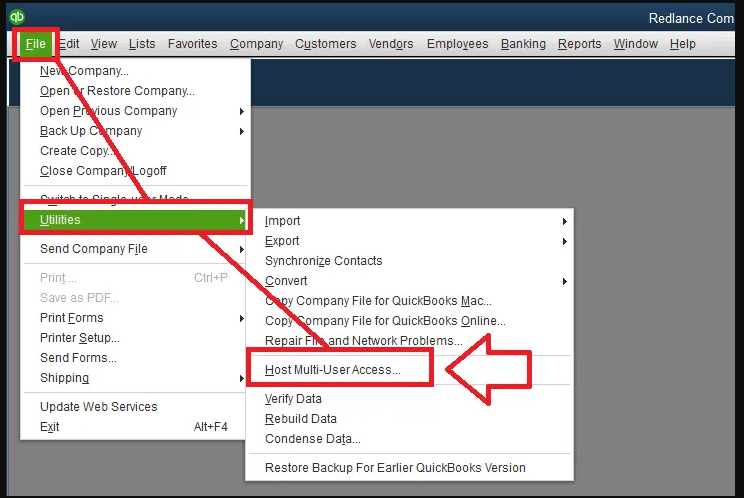
- Perform steps 1 to 4 on every workstation with the help of the network.
Option 2: Stopping it for Server
Hosting also needs to be disabled for the server to troubleshoot the Intuit QB already has a company file open problem. To do so, run QB as usual. From File, view Utilities. Pick the option of Host Multi-user Access in case it is available. Repeat the entire procedure and this time, the selection has to be made for Stop Host Multi-user Access.
More directions for fixing this QuickBooks error by turning off hosting on the server are given here:
- Run the accounting software.
- Head to “File”.
- Select the “Utilities” option.
- When the “Host Multi-user Access” option is available, ensure that it is chosen.
- Execute steps 1 to 4 once again.
- Choose “Stop Host Multi-user Access”. Doing so will reset the mode.
- Perform the steps of this fix one more time.
- See to it that “Host Multi-user Access” is opted for.
Note: In option 2, the steps provided will be the most suitable for executing on QuickBooks Desktop.
Fix 5: Move Your QB Company File and Rename it
In the beginning, we told you that the error message indicating that a QuickBooks company file is already open can occur when no file is actually open. When you are trying to launch the file you need, this error may prevent you from doing so. You can prefer moving this file to a new location. After moving it, you have to change its name. Accompanied by this, you can start the accounting software and open your company file. Hopefully, the user may not find the problematic QuickBooks message now.
- Press the key for “Windows”.
- Access “Search”.
- write “File Explorer” here.
- Locate the company file that ends with the extension “.qbw”.
- Copy this file.
- Paste the company file in a new location as per your preference.
- Visit the location where you have placed the file.
- Right-tap on the file ending with “.qbw” as its extension. Choose “Rename”.
- Now, start “QuickBooks”.
- Enter its “File” menu.
- Click on the “Open or Restore Company” option.
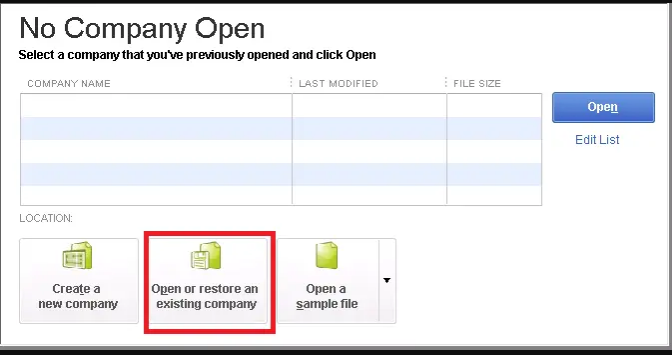
- Choose that “Company File” of QB which has been moved to a new location.
- Press “Open”.
- The file should be accessible. Also, you will not have to face the QB already has a company file open error.
Resolving the Problem QuickBooks Already has a Company File Open in 2019
In the 2019 version of the accounting software, the company file already open issue can be resolved by restarting your computer. Since the computer may be the cause of the issue, restarting it will improve its functioning. Eventually, this QuickBooks 2019 error won’t be observed while opening your company file.
Fix 1: Restart Your Windows System
Windows systems, with time, can encounter certain bugs. These bugs may not have a major impact on your computer. However, the functioning of certain programs can receive an impact due to these bugs. QuickBooks 2019 can be one such program. When you are opening a company file in it, the program may say that a company file is already open in it. Hence, the file that you are trying to open, may seem inaccessible.
For clearing the bugs that are resulting in this problem, resetting your system will be a useful approach. You can visit the Start Menu and opt for Power. The Restart option will appear. Select it and start over your computer.
- View the “Start Menu” by tapping the “Windows” key.
- Select the “Power” option.
- Click on “Restart”.
- Wait for your Windows system to restart.
- When your system has started over, run “QuickBooks 2019”.
- Access your “QB Company File”.
The QuickBooks already has a company file open in 2019 error should not persist when your system has restarted.
Troubleshooting the Error QuickBooks Company File Already Open in 2018 Version
In the 2018 year version of QuickBooks, the problem of the company file already open can be fixed through Quick Fix My Program. This is an application that mainly works to identify what is causing a particular error in the accounting software. Followed by identifying it, the application will repair it. Thus, the error QuickBooks already has a company file open in 2018 would not be seen afterward.
Fix 1: Use Quick Fix My Program from Tool Hub of QuickBooks
Quick Fix My Program is a part of the QuickBooks Tool hub. Running this application can fix the possible causes of the company file already open error in QB 2018. In the tool hub, select Program Problems. Run the application from here. Let it fix the causes of the error. Then you can use QuickBooks 2018 and access your company file.
- Commence with closing “QB 2018”.
- Open your browser.
- Look for “QuickBooks Tool Hub (Version 1.4.0.0)”.
Note: If the tool hub already exists on your device, then update it to the latest “1.4.0.0” version.
- Save the application’s file in any location. The “Desktop” or “Downloads” folder can be preferred for this purpose.
- Start installing “QuickBooks Tool Hub” on your device.
- Ensure that the application’s “Terms and Conditions” are accepted.
- Wait for the installation to be over.
- Go to “Desktop”.
- Press the application’s icon twice. Alternatively, you can find “QuickBooks Tool Hub” via “Search” in “Start Menu”. Then open it.
- The tool hub should start functioning now.
- Click on “Program Problems” in the application.
- Opt for “Quick Fix My Program”.
- Now, open “QuickBooks 2018”.
- Then try using your company file.
At the end of this fix, Quick Fix My Program would have resolved the error. You may be unable to see the message “QuickBooks Already has a Company File Open in 2018”.
Fixing the Error QuickBooks already has a company file open in 2016 and 2017 Year Versions
Renaming the files with extensions “.TLG” and “.ND” can fix the “Already has a Company File Open” error message on QuickBooks 2016 and Quickbooks 2017. Certain files of these year versions of QB have these extensions. Any problems in the files may be leading to this error message. As you change the names of both the files for the software, the problem should end.
The details of fixing the error of QuickBooks already has a company file open in 2016/2017 year versions have been outlined in the following part.
Fix 1: Assign New Names to “.TLG” and “.ND” Files for QB 2016 and 2017
In certain instances, the files that carry “.TLG” and “.ND” as their extensions may be causing errors in QuickBooks. When the software displays the error message “Company File Already Open”, the same may be the reason. By renaming both the files, you may be able to easily fix this message on QB 2016 and 2017.
You can make use of File Explorer for finding the “.ND” file and “.TLG” file. After finding both of them, you can right-click for viewing the Rename option. Select this option for assigning new names. In the end, you will have to check for the presence of the error by opening QuickBooks 2016/2017.
- Head to “Start”.
- With the assistance of its “Search” option, look for “File Explorer”.
- After opening “File Explorer”, find the company files that have “.ND” and “.TLG” as their extensions.
- Choose the files.
- Then assign new names to these files.
- Later, you can run “QuickBooks 2016 or 2017”.
When the software runs now, new “.ND” and “.TLG” extension files will be automatically made. Also, you will notice that the error message “QuickBooks Already has a Company File Open in 2017/2016” has stopped occurring. You will be able to use QuickBooks as usual.
In Concluding
Some versions of QuickBooks come with a limit that prevents users from opening two files in one go. When attempts are made to open more than one company file, an error can occur. The company file already open error in the software can also result when some problems exist on your PC. It will always be helpful to restart your computer when you find such an error. Also, it will be helpful to know that apart from this error, you can also see other problems in the software. The QuickBooks network connection error and runtime error R6025 in QuickBooks are included in such problems. Click now to see how these errors can be dealt with.