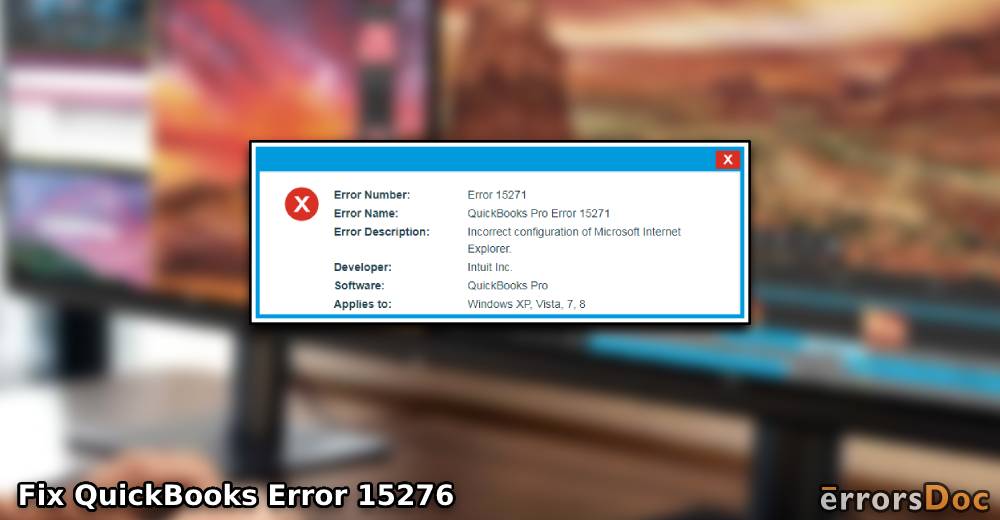When you update QuickBooks or Payroll, you might receive an error message. It can indicate that this update was not completed successfully. This warning appears when one of the program files is in use. As a result, it fails to replace the files and triggers the QuickBooks error 15276.
In most instances, the operating system can lead to such problems. Especially when Windows has an incorrect registry entry, this may harm the programs installed including QB. Third-party applications or malware attacks can also be responsible for this issue. The QuickBooks error can be fixed by scanning and repairing the Windows components.
Why do You See Error Code 15276 in QuickBooks?
This 15276 error appears when the process of updates fails in between due to the incapacity of the Windows OS. Be it hard drives or drivers, numerous additional factors too can bring such update issues.
- When the registry files are corrupted, they may cause trouble updating the QB software.
- Incompatible drivers and software can cause the QuickBooks error 15276.
- A defective hard drive can have a bad impact on other programs installed on your PC.
- Incorrect Windows Registry entries often may display errors in QuickBooks like this one.
- The Windows system may have defective hardware. It may interrupt the update process.
- Malware or viruses can bring complications to the program.
Resolving QuickBooks Error 15276
When you are unable to update the accounting program and receive the error 15276, please download the digital signature certificate. It should be present on Windows for the right functioning of the software. Besides that, repairing Windows Registry and correcting the Internet Explorer settings can also help.
Note: Before implementing any troubleshooting method, make sure that you create a backup of the company file on an external storage device. Along with this, update the Internet Explorer to the latest version and sign-in on Windows as an administrator. A CD of the installation file should also be ready.
Fix 1: Install Digital Signature Certificate
Digital Signature Certificate (DSC) is basically the electronic format of a paper certificate. It can be installed to prove one’s identity, access details on the internet, or sign the documents digitally. The QuickBooks error 15276 can emerge when you find this certificate missing. Thus, when you fail to update the Intuit software, you should try installing it. This can be done right via Windows Explorer.
- Go to “Windows Explorer”.
- Open the “QuickBooks” folder from “Drive C”.
- Locate the “QBW.exe” file and right-click on it.
- Choose the “Properties” option.
- Press the “Digital Signature” tab.
- Now, verify whether or not the “Intuit Inc.” option is selected.
- Then, select “Details” from the “Digital Signature” section.
- Press the “Install Certificate” button.
- Select “Next” to continue.
After you install the digital signature certificate on your Windows PC, restart your computer. Thereafter, launch the QB software and attempt updating once again.
Fix 2: Check the QB Payroll Subscription
The QuickBooks Payroll update can be interrupted as the service’s key status is not active. A result of this can be the QuickBooks error 15276. Since the key is required to access the QB service devoid of the error, you should verify its current status. To do so, checking the subscription of payroll can be vital. In the subscription, the status can be checked. You have to go through the Employees section. From here, you can view your service key status. Make it active as required.
- Open the “Employees” tab.
- Go to “My Payroll Services”.
- Select the “Manage Service Key” option.
- Click on the “View” button. This will show you the status of the service key. Remember that the status should show as “Active”.
- In case you find it “Not Active”, click the “Add” button.
- Then, add the service key you received through the email.
- Once done, click “Ok”.
As you enter the key, you need to restart the software. Thereafter, continue to update this payroll service. Ensure that error 15276 does not arise in the process.
Fix 3: Repair Windows Registry
On Windows systems, a hierarchical database helps in storing low-level settings. This is also known as the Windows Registry. As you find that the registry is corrupted, you may see complications due to which you may fail to update the software. Thus, repairing the registry is essential to resolve the QuickBooks error 15276. With the appwiz.cpl command entered on Run, the fix can be initiated.
- Launch the “Run” command.
- In its window, key in “appwiz.cpl”.
- Press the “Enter” key. This will show you the programs list.
- Locate “QuickBooks” from the list.
- Select the “Uninstall/Repair” option.
- Choose the “Repair” button.
To successfully repair the registry, keep following the instructions on your screen. Once the process is done and the Windows registry is repaired, you can check to update the QuickBooks program.
Note: To avoid the error 15276, check the date & time settings of the Windows system. Correct these settings as well.
Fix 4: Check Internet Explorer Settings
According to Intuit, Internet Explorer can be the solely supported and required browser for QuickBooks. This is because it has necessary components that support the overall accounting software. To keep error 15276 at bay, ensuring that the settings of IE are correct is essential. You can check them by pressing the Gear symbol in the Explorer. Then opt for Tools. Afterward, the settings can be verified.
- Launch “Internet Explorer” on your PC.
- Go to the “Gear” icon from the top right space.
- Select the “Tools” menu.
- Click “Internet Options”.
- You have to switch to the “General” tab.
- Press the “Delete” button.
- Now, choose “Temporary Internet Files”.
- Press “Delete” again.
- Move on to the “Connections” section.
- Open the “LAN Settings”.
- Place a checkmark for the “Automatically Detect Settings” option. Also, make sure that “Proxy Server” options are not selected.
- Go to the “Advanced” tab.
- See to it that the “SSL 2.0” & “SSL 3.0” options are marked.
- “TLS 1.2” should also be marked in the same list.
By applying the correct settings for your web browser, you can easily get rid of unexpected bugs. After you implement these changes, make sure you restart your computer to reflect changes.
Endnote
Intuit releases new updates for your accounting software to enhance its performance. Some updates are required to be installed on your PC. However, when you do so, it ends up showing the QuickBooks error 15276 due to various factors like the ones given here. By using the troubleshooting steps discussed above, you can get rid of the error soon.