If your computer freezes often or crashes multiple times while using it, then an error may be responsible for this. In case such a problem is especially taking place while installing QuickBooks, do check for the presence of the error code 1935. The QuickBooks error 1935 in Windows 7 can occur when you install this software. Should you like to know more about it, such as the meaning, causing, and reliable fixes for repairing it, reading the full post will be suggested.
Take a look at the contents of this informative reading below.
- What is QuickBooks Error 1935 and What does it Mean?
- What Causes the Error 1935 in QuickBooks 2013?
- How Do I Troubleshoot the Error 1935 When Installing QuickBooks?
- Fix 1: Install QuickBooks Using Selective Startup in Windows 7
- Fix 2: Repair the Error with the Help of the QB Install Diagnostic Tool
- Fix 3: Install QuickBooks and Temporarily Disable Anti-spyware/Antivirus
- Fix 4: Enable .NET Framework 4.5 and 3.5 SP1 and Repair them
- Fix 5: Get Updates for Your Windows 7 Computer
- Fix 6: Refresh Microsoft .NET’s Structure in Windows 7
- Fix 7: Install QuickBooks and .NET Framework on Windows 7
What is QuickBooks Error 1935 and What does it Mean?
The QuickBooks error 1935 in Windows 7 hints towards a problem with the installation. This error can arise on your system when any program is being installed while the Windows startup runs. In addition to that, even when you are attempting to install the Windows OS, this error may get triggered.
Certain users have shared that this error brought along an error message. The message revealed that Quickbooks has to be closed because of a certain problem. Windows 7 is the version in which this error can occur the most. However, the 1935 error code is not restricted only to Windows 7. On other versions of windows too, this error can be found.
What Causes the Error 1935 in QuickBooks 2013?
The causes of the QB error 1935 are given below.
1. This error has troubled several users who were carrying damaged system files on their Windows computers.
2. Several users had reported this problem when the applications on their computers were not properly deleted.
3. In case any system file entry has become corrupt, this error may turn up.
4. Malware attacks can generate such a problem on your system.
5. You can see the QB error 1935 if the system files of Windows were deleted by you.
6. The installation of the software/hardware may be incomplete.
How Do I Troubleshoot the Error 1935 When Installing QuickBooks?
You can follow 7 fixes to get rid of the 1935 QB error. These fixes can be executed alone by you. You will only require the correct guidance for executing them. Below, you can find the guidance you need for these fixes.
Fix 1: Install QuickBooks Using Selective Startup in Windows 7
“I had been facing the error 1935 when installing QuickBooks on my system. I tried installing the software multiple times but the error would keep occurring.” If you have a similar concern, then we will suggest you install QB but using the Selective Startup mode this time.
You can visit the Selective Startup mode by writing msconfig in Run. Via the General tab, you can get the System Services and Startup Items loaded. After a couple of steps, you will be able to perform the clean installation of the software.
1. To open “Run”, tap the 2 keys given below. Ensure that they are tapped at the same time.
“Ctrl” key + “R” key
2. In “Run”, input “msconfig”.
3. Hit the “Ok” button.
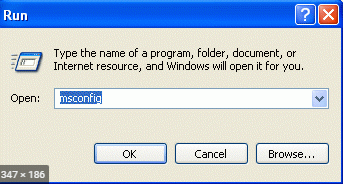
4. Choose “Selective Startup”.
5. Enter the “General” tab.
6. Click on “Load System Services”.
7. Press “Load Startup Items”.
8. Visit the tab titled “Services”.
9. Choose the option of “Hide All Microsoft Services”.
10. Go through the “Services” list. See to it that “Windows Installer” has been ticked. If it hasn’t been ticked, then do the needful.
11. Hit “Ok”.
12. Select “Restart in the System Configuration Window”.
13. In this step, please restart your Windows computer.
14. After it starts again, go ahead with the clean installation of QB.
15. Repeat step 1 of this fix to open “Run”.
16. Write “msconfig” again in “Run” and tap “Ok”.
17. Now, choose “Startup”.
18. Then head to the “General” tab.
19. Press “Ok” once again.
20. Via the window of “System Configuration”, choose “Restart”.
Let your system restart. Afterwards, you can use QuickBooks just as you always do. The error shouldn’t be a cause of worry now.
Fix 2: Repair the Error with the Help of the QB Install Diagnostic Tool
In the next fix for the QB error code 1935, we will install the accounting software. However, before installing it, we will be implementing the Install Diagnostic Tool of QuickBooks on your Windows 7 system. Installing this tool is simple and for using it, you just need to exit every program which may be open in the background. The tool will help you in fixing the error code. At a later point, you can reboot the Windows computer and then install the QB accounting software.
1. In the initial step, the “QuickBooks Install Diagnostic Tool” has to be downloaded.
2. The downloaded file has to be saved on the “Desktop” of Windows 7.
3. The “QBInstall_tool_v2.exe” file has to be double-clicked.
4. Then shut the running programs. Ensure that, in the background, no program is running.
5. When the tool has been installed, you can use it. This is accompanied by rebooting your Windows 7 system.
6. You can install QB in the final step. The QuickBooks error 1935 shouldn’t emerge now.
Fix 3: Install QuickBooks and Temporarily Disable Anti-spyware/Antivirus
In this fix for the QuickBooks error 1935, we will suggest that you turn off the anti-spyware/antivirus in your system for a temporary duration. If at all this program is responsible for yielding any interference which is resulting in this QB error, then the cause will get eliminated. Hence, the error code will vanish from your system. The 6 steps of this fix can be read below.
1. Press “Start”.
2. Tap the arrow next to “Shut Down”.
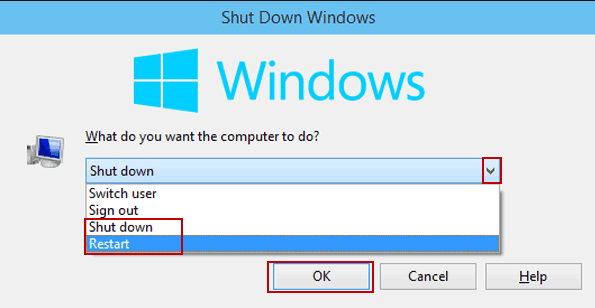
3. Choose the “Restart” option.
4. Now, install “QuickBooks” on Windows 7.
5. Then turn off your anti-spyware or antivirus for a temporary time period.
6. When you have finished installing “QuickBooks”, turn on your anti-spyware or antivirus once again.
Fix 4: Enable .NET Framework 4.5 and 3.5 SP1 and Repair them
QuickBooks error 1935 in Windows 7 may be taking place in case the .NET Framework 4.5 and .NET Framework 3.5 SP1 have not been enabled. In case they have been enabled but are affected by any problems, such an error may be seen.
To enable or repair them, you can launch Run and open the Control Panel with its help. You can pick the Uninstall option and further access the option to Turn Windows Features on or off. Here, you can locate the .NET Framework 4.5 and .NET Framework 3.5 SP1. Then you can choose to enable or repair the framework.
1. Launch “Run” on your PC with the help of the keys shown below. Make sure that you press them together.
“Windows” key + “R” key
2. Write “Control Panel” in “Run”.
3. Tap “Ok”.
4. Press “Uninstall”.
5. Tap on the option of “Turn Windows Features on or off”.
6. Ensure whether the “.NET Framework 4.5” has been turned on. In case it has been disabled, you can enable it.
Note: If you find that the “.NET Framework 4.5” has already been turned on, then you will be required to re-enable it as well as reboot your system.
7. Exit the window of “Windows Feature”.
8. Reboot your Windows computer.
9. Then tap the “Ok” button.
10. Untick the box for repairing the “.NET Framework”.
11. Now, reboot your PC.
12. Ensure that the “.NET Framework 3.5 SP1” has been enabled. If this option has been disabled, then you can click on its box to enable it.
13. Then press “Ok” and start rebooting your PC.
14. For repairing the “.NET Framework 3.5 SP1”, you can untick its box and reboot your Windows PC.
Fix 5: Get Updates for Your Windows 7 Computer
Should you inspect that an outdated Windows 7 computer is the reason behind the error code 1935 in QB, quickly installing the needed updates will be suggested. You can simply input Update in the Start Menu’s Search Box. All the available updates will be displayed. You can install them to fix the QuickBooks error.
1. Hit the “Start” button for opening the menu.
2. In “Search”, write “Update”.
3. Then hit the “Enter” key.
4. You will see a dialog box for “Windows Update”.
5. Get the updates if they are available. You can press “Install Updates” for this purpose.
The error 1935 in QuickBooks 2013 will stop emerging when your system gets packed with the available updates.
Fix 6: Refresh Microsoft .NET’s Structure in Windows 7
To settle the 1935 error, you can refresh the structure of Microsoft .NET and get the latest form available. You can visit the website of the .NET structure. From there, you can get the Web Installer downloaded. To download, as well as install it, you will be provided with the directions you require on the display. When the structure gets downloaded, check for the presence of the QuickBooks error 1935 in Windows 7.
Fix 7: Install QuickBooks and .NET Framework on Windows 7
In this fix for the error 1935, the Windows 7 users will be required to install the QB software while keeping the antivirus turned off during the installation process. This will be followed by installing the “.NET Framework” as well. Once the installation process gets over, you can turn on the antivirus.
1. First, restart the Windows system which is displaying the error 1935 when installing QuickBooks.
2. Then install “QuickBooks” once again. Ensure that your antivirus hasn’t been enabled at the time of the software’s installation.
3. Along with QB, also install the “.NET Framework” in case it does not exist on your system.
4. Then start the antivirus.
5. In the end, check whether the error code has been resolved.
Note: If the error code 1935 persists even now, then the “MS .NET Framework” may have become damaged. You can first repair it and then reinstall it.
On a Final Note
By now, the error 1935 in QB will have been definitely fixed by you. While administering the instructions, if at all you faced any difficulty, then you can quickly get it cleared. The section of comments will help you in connecting with us.
