QuickBooks error 3371 is an error relating to the system file. The users of Windows XP, Windows 7, and Windows 10 are the most likely to see this error. However complex may this QuickBooks status error code look, with our solutions you will not find it complex to fix it.
In this post, we welcome you to develop an understanding of the error 3371 on QuickBooks. In the section of causes, you can see why this error emerges. After that, you can head to the part where we will show you the best fixes to troubleshoot this QB error on Windows XP, Windows 7, and Windows 10.
Gear up to go through the following topics with us for resolving the error 3371 on QB.
- What does QuickBooks Error 3371 Status Code 11118 Mean?
- How is the QuickBooks Error 3371 Status 11118 Code Caused?
- Troubleshooting QuickBooks Error 3371 Status 11118 Code on Windows
- Fix 1: Try Removing the ECML File
- Fix 2: Update OS of Your Windows Computer
- Fix 3: Reinstall Entitlement File on Windows
- Fix 4: Implement Quick Fix My Program on Windows
- Fix 5: Try Clean Installing QuickBooks Desktop on Windows
- Resolving QuickBooks Error Code 3371 on Windows XP
- Removing QuickBooks Error 3371 on Windows 7
- Troubleshooting QuickBooks Error 3371 on Windows 10
What does QuickBooks Error 3371 Status Code 11118 Mean?
The error 3371 on QuickBooks can indicate that the “entitlementDataStore.ecml” system file has become damaged. This system file carries the QuickBooks Desktop license properties. Therefore, you may be seeing the message “Could Not Initialize License Properties” accompanied by the error 3371 status code 11118 on QuickBooks 2019. You will also view a dialog box carrying this message. When you press the “Ok” button in the box, another box will emerge. As a result, you may be unable to use QuickBooks on your computer.
How is the QuickBooks Error 3371 Status 11118 Code Caused?
Before you head on to look for QuickBooks error 3371 support, it will be advisable to understand why this error gets generated on your computer.
- Damaged or missing files can cause this problem on your computer.
- The “MSXML” component on your system may have become damaged, thereby generating this error.
- Sometimes QuickBooks Desktop gets blocked by the antivirus program. Thus, the Windows components sync needed by QuickBooks will get affected.
- If the Windows updates have not been properly installed or failed during the process, then the Windows components will get out of date. This will cause issues for the QuickBooks Desktop. And you may see the 3371 error code as a result of this.
Troubleshooting QuickBooks Error 3371 Status 11118 Code on Windows
Getting rid of the QuickBooks error 3371 statuscode 1 on Windows can be made possible by deleting the ECML file. Other resolving measures to get rid of this error are updating the operating system of your PC, reinstalling the Entitlement file, running Quick Fix My Program, and clean installing QuickBooks Desktop.
Fix 1: Try Removing the ECML File
In the section of causes, you learnt that the ecml file can be the cause of the 3371 error code on QuickBooks. Removing this file can be a solution for this recurring problem on your Windows computer. To remove it, you can launch Run and go to a path. This path will be opened in Windows Explorer. Then you can delete the ecml file. After closing the window, you can run QuickBooks and opt for registration.
To know the path for removing the ecml file, this procedure will provide you with the needed information.
- Press the “Windows” key simultaneously with the “R” key to open “Run”.
- Paste the following path in the “Run” dialog box.
“C:\ProgramData\intuit\Entitlement Client\v8” - When the “Windows Explorer” opens, the path entered above will get open. Then you have to delete the “ecml” file.
- After removing the file, exit the window.
- Start “QuickBooks” on your Windows system and register one more time.
The error 3371 status code 11118 QuickBooks enterprise should no longer be found on your computer.
Fix 2: Update OS of Your Windows Computer
The error 3371 when opening QuickBooks was observed on the computers of several Windows users. It was found that the operating system of the computers of these users was not updated. In case this is the cause for the error on your Windows PC as well, you can update it by visiting All Programs. This will give you the option of Windows Update. You can check and install the updates. Then you will be required to reinstall QuickBooks Desktop and update it too.
- Click on “Start” on your computer.
- Click on the “All Programs” option.
- In the third step, choose the option of “Windows Update”.
- Select “Check for Updates”.
- Then reinstall “QuickBooks Desktop”.
- Lastly, install the updates for “QuickBooks Desktop”.
Now, the operating system of your Windows computer will get updated. You can be assured that the problem of 3371 error will eventually stop bothering you.
Important: When the Windows OS is not updated, you can also see the QuickBooks error the file exists. Read here to learn how you can remove it.
Fix 3: Reinstall Entitlement File on Windows
If you are seeing the QuickBooks error 3371 too often, then something may not be right with the Entitlement file. Troubleshooting the error would then require you to reinstall this file. By opening the Intuit folder, you can gain access to the Entitlement file.
Now, let us begin reading the 4 steps of this solution.
- In “ProgramData”, you will see the “Intuit” folder. In this folder, you will find the “Entitlement Client” sub-folder. Click on this sub-folder to access the “EntitlementDataStore.ecml” file.
- Remove the “EntitlementDataStore.ecml” file.
- Open “QuickBooks” again.
- For re-registering QB on Windows, you will see the prompts on the screen. Administer the prompts to complete this method.
When you re-register QuickBooks on Windows, the necessary files will get configured as needed.
Fix 4: Implement Quick Fix My Program on Windows
Quick Fix My Program is an option provided in the QB Tool Hub. This program has been quite successful in resolving the status code error 3371 on QB. To access Quick Fix My Program, you will first be needed to download the QuickBooks Hub Tool on your Windows computer. Then in the Program Problems tab of the Tool Hub, you can implement this option to fix the error of status code.
- Ensure that the “QuickBooks Desktop” has been closed.
- Then download “QuickBooks Tool Hub” on your Windows computer.
- Install “QuickBooks Tool Hub”.
- Then go to the tab called “Program Problems”.
- Click on “Quick Fix My Program”.
- Press the “Ok” button.
- Then launch “QuickBooks” and access the data file. Then ensure that the QuickBooks error code 3371 has been fixed.
Fix 5: Try Clean Installing QuickBooks Desktop on Windows
“My system just ran into the QuickBooks error 3371 statuscode 1. Will clean installing be of any use?”
Many users have shared that this status code error on QuickBooks was fixed when they tried the clean installing method. Having said that, you can definitely go for performing this method on your computer.
- Open “Start”.
- Type “Control Panel” in “Search” and open it.
- Click on “Uninstall a Program” from the section of “Programs and Features”.
- From the list of installed programs, choose the version of “QuickBooks Desktop” which is showing the QuickBooks error 3371 status code 11118.
- Select “Change” or “Uninstall”.
- Tap on “Remove”.
- Now, press “Next”.
- See to it that “QuickBooks Desktop” gets uninstalled from your Windows PC.
Important: In case “QuickBooks Desktop” does not get uninstalled, sign out of your Windows computer. Then sign in again as the administrator.
- Then install “QuickBooks Desktop” once again. For this, uninstall “QuickBooks”.
- Then click on “Start”.
- Launch the “File Explorer” on Windows.
- Access the folder in which the files for “QuickBooks Company” are kept.
- Right-click on the folder and choose “Rename”. Include “.old” at the end of the name.
- Reinstall “QuickBooks Desktop”.
Important: Certain users have faced difficulties in renaming the folder in which the “QuickBook Company” files are located. If you happen to face the same, then right-tap on the task bar of Windows. Tap on “Task Manager”. Click on the column header of “Name” for sorting the list. Continue with the processes shown ahead. Complete the processes for “QBDBMgrN.exe”, “QBDBMgr.exe”, “QBCFMonitorService.exe”, and “Qbw32.exe”. The message “WARNING: Terminating a Process can Cause Undesired Results”. Press “Yes”.
Resolving QuickBooks Error Code 3371 on Windows XP
The error 3371 status code 11118 QuickBooks 2019 can be seen on Windows XP when there is an error with the Entitlement file itself. Let us see how changing the file of this name can be beneficial. The complete set of steps for this fix can be acquired as you read further.
Fix 1: Change the Name of Entitlement File on Windows XP
Renaming the Entitlement file is the first solution we will be reading about. By renaming this file, it has been observed that the QuickBooks support error 3371 can get prevented. To do away with this QB error 3371 on Windows XP, you can visit the location of the Entitlement file. You can follow a path for this using Run. Thereafter, you can change the name of this file.
- Press the “Start” button when your PC is on.
- Open “Run” from the “Start Menu”.
- Input the path given as follows in the “Run” dialog box.
“C: Documents and Settings AllUsersApplication DataIntuitEntitlement Clientv2” - In the fourth step, press “Ok”.
- You will see the file “Entitlement DataStore.ecml”. Rename it.
When you are done with the file renaming procedure, the QuickBooks error 3371 status 11118 code will stop showing up on your Windows XP system.
Removing QuickBooks Error 3371 on Windows 7
Changing the name of the Entitlement file can help in providing you with QuickBooks error 3371 support. Check out how the procedure for this has to be carried out. The details can be gained from the following part of the post.
Fix 1: Change Entitlement File’s Name on Windows 7
For the Windows 7 users, the method to rename the Entitlement file is a little different. On this Windows version, you can first open the path to the Entitlement file. As you rename it, a new file will be made. When you launch QuickBooks, you will see this file. Sometimes the file may be hidden. You will have to unhide it before launching QuickBooks. Henceforth, the QuickBooks error 3371 on Windows 7 will be cleared from your system.
- Start your Windows 7 computer.
- Trace the path provided below.
“C: ProgramDataIntuitEntitlement Clientv” - When the “Entitlement File” gets opened, you have to change its name.
- Start “QuickBooks” on your Windows 7 system. A new file will be made when QB gets launched.
- In case you cannot see the folder of program data, you can go to “Computer”.
- Then click on “Organize”.
- In the seventh step, click on “Folder”.
- Now, look for “Options.
- Tap on the “Hidden Files and Folders” option.
- Then launch “QuickBooks” on Windows 7 and check if you can still see the status code error.
Troubleshooting QuickBooks Error 3371 on Windows 10
We are the masters at troubleshooting the QuickBooks Pro 2013 error 3371 statuscode 11118 on Windows 10 PCs. In our recommendation, you should try out the QuickBooks Tool Hub. To download and use this tool, you should read ahead.
Fix 1: Get QuickBooks Tool Hub Installed on Windows 10
Using the QuickBooks Tool Hub, you can make the most successful attempt to resolve the QuickBooks error 3371 status code 11118. First, you need to have the latest version of Tool Hub on your computer. You can download and install it. Then you can save it and run the downloaded file. Perform the on-screen directions and accept the terms and conditions. Then you can fix the 3371 status code error from the Tool Hub.
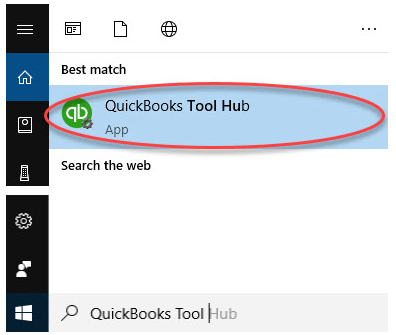
Let us now take a close look at this fix.
- First of all, close “QuickBooks” on your computer.
- Now, download the “QuickBooks Tool Hub”. Ensure that you get the latest version of it, that is “1.4.0.0”.
- The downloaded file needs to be saved in a convenient location where you can easily spot it.
Important: In case the “QuickBooks Tool Hub” has already been installed on your Windows computer, then you can check its version to be sure that it is the latest one. To check the version, you can open the “Home” tab on your computer. Here, you can view the version at the bottom. You can, additionally, click on “About” to know the same.
- Now, run the downloaded file with the name “QuickBooksToolHub.exe”.
- Read the directions displayed on your computer. Do as these direct you to.
- You will see the terms and conditions on the screen. Agree to them when you are asked to do so.
- Let the installation be over. Then click twice on the icon present on the “Windows Desktop”. This will launch the “QuickBooks Tool Hub”.
- In the “QuickBooks Tool Hub”, click on “Installation Issues”.
- Then you have to choose “3371 Error Fix”.
- Now, press “Ok”.
- “QuickBooks Desktop” needs to be started now.
- Then you can access the data file.
The 3371 status code error on QuickBooks should now stop appearing on your Windows computer.
Our Thoughts in Conclusion
This blog has been helpful for Windows users who often require QuickBooks for several purposes. The error 3371 status code can be seen on Windows XP, Windows 7, and Windows 10 as a result of some situations. Understanding these situations, we attempted to fix this QuickBooks error.
Check out another blog to read! On the request of our beloved readers, we have authored an informative post on the QuickBooks automated password reset tool.

Thank you so much for sharing good content. I solved my QuickBooks error 3371 with easy and quickly.