The 6069 error code in QuickBooks can cause the software to abruptly shut down. The loss of your work can result as you don’t get a chance to save your work in this situation. Our technical team believes that the QuickBooks error 6069 should be fixed to prevent the frequent loss of your important data. To start fixing the error, you should identify the reasons for its occurrence. Malware, outdated software, damaged QB program, etc., are a few reasons why the 6069 error occurs. Working on such causes can help in troubleshooting this QuickBooks issue.
To know all the causes of the QuickBooks error code 6069, you can read the upcoming section. Following this, you can find reliable fixes for this error. These fixes can also work for fixing the error code on Windows XP, Windows Vista, and Windows 7.
For learning more about the fixes shown here, you can read further.
- Causes of the Error 6069 in QuickBooks
- Fixing the QuickBooks Error 6069
- Fix 1: Add QB in AVG Antivirus like a Trusted Program
- Fix 2: Prefer Running Disk Cleanup on Your Windows PC
- Fix 3: Attempt the Verification of QB Company File’s Extension
- Fix 4: Run Sync Manager by Intuit
- Fix 5: Scan Your System to Check for Virus
- Fix 6: Delete the Error-generating Program on Windows XP/Vista/7
- Option 1: Removing Problematic Program on Windows XP
- Option 2: Uninstalling Problematic Program on Windows Vista/7
- Fix 7: Make Sure QuickBooks has been Updated
Causes of the Error 6069 in QuickBooks
There can be more than one cause of the QuickBooks error 6069. We have come across 8 causes resulting in it. To look at them, you can scroll below:
- QuickBooks may have been affected by a virus in your system.
- The accounting software by Intuit may not have been mentioned like a trusted program in the AVG antivirus.
- You may have downloaded the accounting software on a system with reduced disk space.
- Your company file’s extension may not be the same as “.qbw”.
- There may be damages in the Windows registry. These damages may be affecting the software.
- The QB program may have become damaged while downloading it.
- The accounting software may not have been updated.
- Interferences may have been received from third-party programs while running QuickBooks.
Fixing the QuickBooks Error 6069
Malware/virus being a major cause of the error 6069 in QB, you should consider scanning your system. Fixing the malware can troubleshoot this error code. The Sync Manager provided by Intuit can assist in resolving the error in the QB program. On Windows versions like Windows 7, Windows Vista, Windows XP, etc., the problematic programs should be immediately uninstalled. This will also work as a measure in deleting the 6069 error.
Moving ahead, you can find at least 7 fixes for troubleshooting the QuickBooks error 6069. The users of different Windows versions can also learn the ways to stop the emergence of this error code.
Fix 1: Add QB in AVG Antivirus like a Trusted Program
For preventing threats to your privacy, you may be using the AVG Antivirus program on your system. Along with this, you may also be using QuickBooks on the same system. While using the accounting software, you may begin to notice the error 6069. Our tech team opines that adding QuickBooks as a trusted program in the antivirus can work in stopping the error.
QuickBooks can be included as a program that can be trusted via the icon of Computer. It should be present on the panel for applications. You can move to Settings. In Exceptions, Add Exceptions can be selected. Here, QuickBooks can be included.
- Head to the dashboard of “AVG Antivirus”.
- Tap on the icon of “Computer”.
- The “Settings” option has to be clicked on.
- Move your mouse to the section of “Exceptions”.
- Select “Add Exceptions”.
- Click on “Exception Type”.
- In the dropdown, you should find “File”. Pick this option.
- Opt for “Browse”.
- Visit the folder of “QuickBooks Installation”.
- Find the file of “QuickBooks”.
- Click on “Ok”.
- Again press “Ok”.
- Hit “Save”.
Now, the QB program can be run. There will be very low chances of seeing the QuickBooks error 6069 again.
Fix 2: Prefer Running Disk Cleanup on Your Windows PC
Insufficient space on the disk may not be a problem. However, downloading QuickBooks on such a disk may cause problems to emerge. The QuickBooks error 6069 can be one among those problems. To deal with the insufficient space problem, the Disk Cleanup utility should be used. It can be found on Windows systems. Using the Command Prompt, you can use the cleanmgr command. This will help you visit Disk Cleanup. After selecting a few checkboxes, you will be able to create more space on the disk.
- Visit the “Start Menu” on Windows.
- Write the following in the menu’s “Search” option:
“command”
- Refrain from tapping the “Enter” key.
- Press “Yes” to give permission.
- A black box should be seen. A blinking cursor will be available in it. Input the following in it:
“cleanmgr”
- Tap on “Enter”.
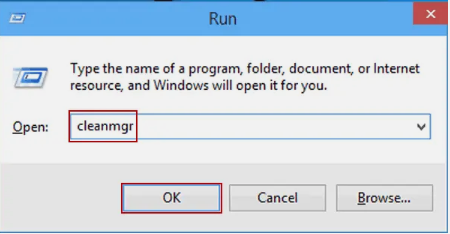
- The process to estimate the “Disk Space” shall begin in “Disk Cleanup”. You will see certain options with checkboxes. Select them as per your preference.
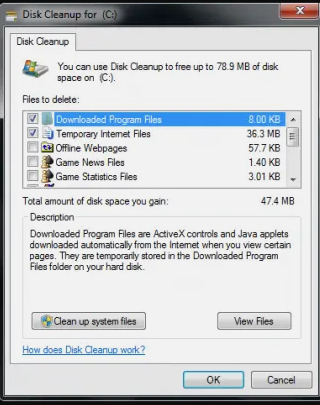
Tip: Among the options with checkboxes, selecting “Temporary Files” will be of use. Such files can occupy much space. Therefore, by clearing them, more space can be created on the disk.
- Select “Ok”.
Fix 3: Attempt the Verification of QB Company File’s Extension
“.qbw” is the preferred extension for the company files of QuickBooks. Using an extension other than the preferred one may affect the files. So, when you access a particular QuickBooks company file, the 6069 error may be seen. We will suggest you verify the extension of your company file and make changes to it.
The extension of QB company files can be verified by running the Windows File Manager. The Installation Directory of QuickBooks will be found. Select it and then visit the location of your company file. Now, its extension can be checked. Should you need to change it, right-click on the file and pick the option of Rename. After changing the extension to “.qbw”, the QuickBooks error 6069 should be fixed.
- On your computer, look for “Windows File Manager”. Then run it.
- Move to “QuickBooks Installation Directory”.
- Use the location given here for viewing your “Company File”:
“C:\Users\Public\Documents\Intuit\QuickBooks\Company Files”.
- The file can be viewed now. Check whether the “.qbw” extension is given.
- Should you find that the file’s extension is not the same as “.qbw”, right-tap on the file. Press “Rename”.
- Input “.qbw” in place of the current extension.
- Save the changes.
- Run the “QB” program.
- Open “Company File” in the program.
Fix 4: Run Sync Manager by Intuit
Intuit Sync Manager should be implemented for troubleshooting error codes like 6069 in QuickBooks. You can search for it on your Windows computer. After searching for it, you can run the manager. In Options, you can see Show Details. Choose this option and then pick the name of your company. Right-click on this name and opt for Company Info. In this information, you will see a path. You need to verify that the path is correct.
Below, you can read more about the instructions of this fix:
- Make certain that you are signed in to your PC as the administrator.
- Find “Intuit Sync Manager” on your system.
- Start running “Intuit Sync Manager”.
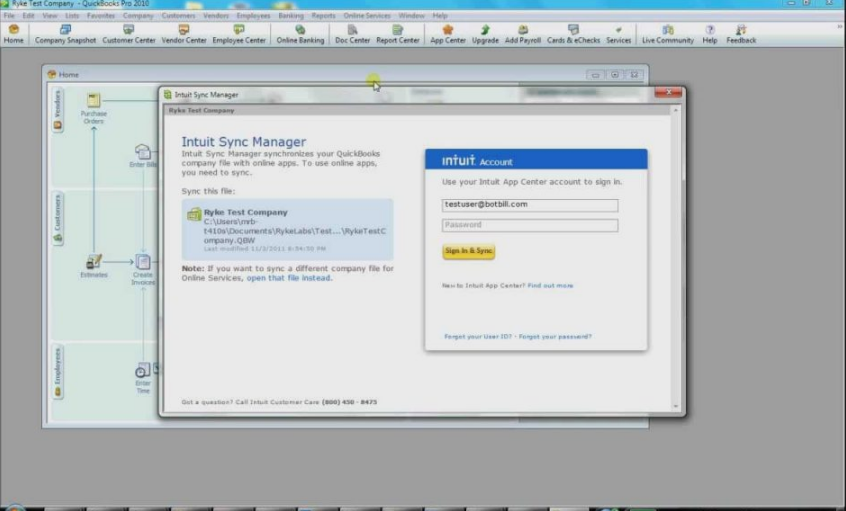
- Click on “Options”.
- Find “Show Details”. Then choose the option.
- The company’s name has to be picked. Also, right-tap on it.
- Visit “Company Info”.
- A path will be mentioned here. Check it. Ensure that the path is right.
- Visit the folder of the company.
- The current “Company File” has to be replaced with the file that is original.
- Click on “Sync the Files”.
Followed by syncing the files, the QuickBooks error 6069 should get resolved.
Fix 5: Scan Your System to Check for Virus
Some of you may remember that malware is among the causes of QB error 6069. When your computer is scanned, you can be sure whether or not malware exists on your system. Using the QuickBooks Database Manager, scanning can be done. Later, the malware can be settled. Now when you run the accounting software, the QuickBooks error 6069 should not emerge.
- Pushing the “Windows” key is the initial step.
- Using the menu, select “All Programs”.
- Click on “QuickBooks”.
- Then “QuickBooks Database Server Manager” has to be chosen.
- Visit the tab for “Scan Folders”.
- When there is no folder available, choose “Add Folder”.
- Press “Yes”.
- Now, this folder has to be highlighted. Along with this, you have to highlight the files as well.
- Press “Scan”.
- You should see “QuickBooks Company File Found”. Open it.
- Run the “QB” program.
- You need to log in to your “Company File”.
- In the end, check for the error 6069 in the software.
Fix 6: Delete the Error-generating Program on Windows XP/Vista/7
The QuickBooks error 6069 can occur more than often when there is a problematic program on your system. The program should be removed without any delay. By removing it, the main cause of the error will be cleared on your system. This fix for the error 6069 can be applied to systems with Windows XP, Windows Vista, and Windows 7.
The directions for carrying out this fix on different Windows versions can be found below.
Option 1: Removing Problematic Program on Windows XP
On Windows XP, use the Start Menu for opening Programs and Features. From here, find Control Panel and enter it. Tap on the Add or Remove Programs option. You will see multiple programs now. Identify the program that may be the cause of the QB error code 6069. This program needs to be removed for troubleshooting the error code.
- Tapping on the “Windows” key, launch “Start”.
- Look for “Programs and Features”. Select this option.
- Enter “Control Panel”.
- You should see “Add or Remove Programs”. Tap on it.
- A list will be available. It will carry the programs that are installed on your system. Identify the program which is being the cause for the QuickBooks error code 6069.
- Find the entry which is associated with the accounting software.
- Push the “Remove” option.
- The deletion of the program that is contributing to the error code will begin. To proceed, you can perform the prompts that appear.
Option 2: Uninstalling Problematic Program on Windows Vista/7
The error 6069 on Windows Vista and Windows 7 can be dealt with by uninstalling the program which is sourcing it. To find this program, navigate to Programs and Features. You will see a column of Name. It will mention certain programs. Choose the program that is responsible for the error 6069. Then you can start uninstalling it on your system.
For a better idea of executing this fix, the following steps will be of help:
- Enter the “Start Menu”.
- Move to the option that mentions “Programs and Features”.
- Open “Control Panel”.
- Select “Program”.
- Now, choose “Program and Features”.
- Below the column of “Name”, you can find the program that is generating the QuickBooks error 6069. After finding it, pick the entry that is linked to the QB software.
- Press “Uninstall”.
- To continue uninstalling it, follow the instructions on the screen.
Fix 7: Make Sure QuickBooks has been Updated
In our opinion, certain users of the QB accounting software may be using an outdated version. The version may be showing the 6069 error code. Being out-of-date, the version may be unable to prevent the error code. We will suggest you to update QuickBooks from the File menu. Run the software as the admin. Then click on Help to make use of the Update QuickBooks option. Soon, you will be able to get the most recent version of the accounting software.
These are the complete instructions for updating the software to fix the QuickBooks error 6069:
- Launch the “QB” software.
- If you are logged in to the “QuickBooks Company File”, then log out of it.
- From the “File” menu, select the “Exit” option.
- Click on the icon of “QB” as the admin.
- Select “Help”.
- Tap on “Update QuickBooks“.
- From the tab of “Options”, “Mark All” has to be chosen.
- Press the button that mentions “Get Updates”.
- After some time, choose “Exit”.
- Following this, “Yes” needs to be picked.
- Now, shut down your system from the “Start Menu”. Then start it again.
To Sum up
The QuickBooks 6069 error may occur when the software has not been updated or a virus exists on your system. Even when this error occurs, you should avoid seeing it as a difficult problem to solve. For solving it, you need to ensure that there is enough space on your computer’s disk. With enough space being available, the error code may not occur. Also, when you suspect that certain programs on your system are leading to problems, you should quickly delete them. Not only can such programs result in the 6069 error but they can also cause other issues that may be hard to fix. Additionally, you can refer to this post whenever this error is observed.
