“QuickBooks error code 15106” is a common problem that users face while trying to update QuickBooks or Payroll. This error occurs mainly due to the presence of an antivirus program installed on your system.
If you too have been facing the same error, then you are at the right platform. Here, in this guide, you will find numerous methods to fix this problem. Let’s start off!
This particular blog covers a brief description about QuickBooks Update Error 15106, its causes, and effective methods to resolve the error.
- What is QuickBooks error 15106?
- What are the Causes of QuickBooks Update Error 15106?
- Troubleshooting Methods to Solve QuickBooks Error 15106
- Method 1: Run QuickBooks as Administrator
- Method 2: Perform Clean Install
- Method 2.1: Prepare the Data
- Method 2.2: Start the System in Selective Startup Mode
- Method 2.3: Reinstall QuickBooks
- Method 2.4: Enable Started Mode
- Method 3: Disable User Account Control
- Method 4: End Task in Task Manager
- Method 5: Rename the Folder
What is QuickBooks error 15106?
When a user is not able to update Payroll, QuickBooks update error 15106 is likely to pop-up on your screen and during download QuickBooks Error 15222 occurs . Generally, this error states: The update program damaged or the update program cannot be opened. Antivirus software can be the major reason behind such problems. If you fail to update the program, you can fix this by knowing the exact cause.
What are the Causes of QuickBooks Update Error 15106?
There can be two primary reasons that may cause peculiar errors in QuickBooks. These causes are as follows:
- If your system has the Spy Sweeper program installed, this might prevent you from updating QuickBooks and perform other actions.
- If you are not logged in with the administrative rights then QuickBooks services may get limited as you cannot write and read new files. With no admin credentials, you might not be able to perform all the tasks. As a result, you receive QuickBooks error 15106.
If you are constantly facing such failed update errors then you can remove this error easily. In the following discussion, we will provide several methods to do that. Continue reading.
Related Article: How to Run Payroll Report in QuickBooks
Troubleshooting Methods to Solve QuickBooks Error 15106
To fix this error, you can perform ideal solutions. First of all, log into your QuickBooks account with your admin privileges. This might work.
However, if you still encounter errors then you can proceed with other methods. This includes performing a clean install, turning off the User Account Control, ending tasks related to the antivirus program, rename the QuickBooks update folder.
To understand the whole procedure, you can go through the following methods. Try these methods one by one to kick out the QuickBooks error 15106.
Method 1: Run QuickBooks as Administrator
As said previously, without administrative rights, you cannot perform every task in QuickBooks. Therefore, in this first method, you are required to run QuickBooks as an administrator. To do so, you can do the following:
- Search for QuickBooks in the Windows search bar.
- When it appears in the result, right-click on it to choose “Run as administrator”.
By doing so, you can access the QuickBooks account using the admin credentials. Thereafter, you can try updating or performing other tasks you were having problems with. If this method does not work then a clean install method is needed to be performed.
Method 2: Perform Clean Install
In this method, we will clean install in the selective startup mode. For that, you will have to prepare the data, start your system in selective startup mode, reinstall QuickBooks, and come back to the normal startup mode.
To understand these methods with a step by step guide, go through the following instructions:
Method 2.1: Prepare the Data
- Firstly, make a backup of the QuickBooks company file.
- Also, keep a copy of QuickBooks Desktop license info and product.
Method 2.2: Start the System in Selective Startup Mode
- Press the “Windows” + “R” keys in order to open the “Run” command.
- Then, type “msconfig” in the text field.
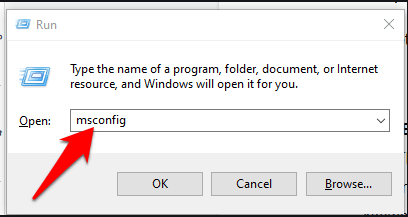
- Hit the “Enter” button.
- In the “System Configuration” window, click on “Load system services” and “Selected startup” in the “General” tab.
- Now, switch to the “Services” tab and choose “Hide all Microsoft Services”.
- Click on the “Disable all” option.
- Then, remove the check from the “Hide all Microsoft services” box.
- Next to this, select the “Windows Installer” option if not selected.
- Hit the “OK” button.
- Restart your system.
Method 2.3: Reinstall QuickBooks
- Go to the “Control Panel”.
- Click on the ”Programs and Features” or jump directly to “Uninstall a Program”.
- Pick the “QuickBooks Desktop” from the list of installed programs on your computer.
- Then, click on the “Uninstall/Change” option.
- Select the “Remove” button.
- Go “Next.
- Once done uninstalling the program, reinstall the software from the trusted platform.
Method 2.4: Enable Started Mode
- Press the “Windows” + “R” keys in order to open the “Run” command.
- Then, type “msconfig” in the text field.
- Hit the “Enter” button.
- In the “System Configuration” window, click on the “Normal startup” in the “General” tab.
- Hit the “OK” button.
After performing the whole process of a clean install, you can restart your system. This should solve the QuickBooks update error 15106.
Method 3: Disable User Account Control
By disabling User Account Control (UAC) feature on your Windows computer, you can get rid of QuickBooks error code 15106. To turn off the User Account Control, one can pursue the following steps:
- Press the “Windows” + “R” keys in order to open the “Run” command.
- Then, type “Control Panel” in the text field.
- Hit the “Enter” button.
- In the “Control Panel” window, click on the “User Account”. Also, make sure that you choose the user account in the “Classic view”.
- Then, select the “Change user account control settings” option. If a UAC prompts you, click on the “Yes” button to continue.
- After that, you can select any of the following options:
- Either select “Never Notify” -> click “OK” -> click OFF to disable “UAC”.
- Or, choose “Always Notify”-> click “OK” -> click OFF to enable “UAC”.
After you adjust the settings to turn off the UAC, you can reboot your system. This will remove the unwanted errors on your QuickBooks account. Thereafter, you can access QuickBooks easily.
Method 4: End Task in Task Manager
If you are bothered by QuickBooks update error 15106 then you should try ending tasks of antivirus programs.
This is because the third-party antivirus program can cause serious issues to your computer machine. In the following steps, we will show you how to stop Antivirus in the Task Manager:
- Use the “Ctrl + Shift + Esc” key combination. This will open the “Task Manager” window.
- Then, switch to the “Processes” tab.
- Search for the “[Antivirus].exe” file, e.g., Spy Sweeper.exe.
- Then, click on the “End Process”.
This will stop working in the background. As a result, the QuickBooks error code 15106 won’t bother you if it was caused by antivirus software. It is also recommended to uninstall such software from your system to prevent unnecessary blockage during updates.
Method 5: Rename the Folder
In this method, we will highlight how you can rename the QuickBooks update folder. To do so, do the following:
- Press “Windows + E” keys. This will open the “File Explorer”.
- Now follow this path: C:\Program Files\Intuit\QuickBooks(year)\Components.
- If you use Windows 64-bit, follow this path: C:\Program Files(x86)\Intuit\QuickBooks(year)\Components.
- Now, click right on the “downloadqbXX” folder. Here, XX is used for the QuickBooks version year.
- Choose the “Rename” option. Make sure you add “.old” when changing the folder name.
Must Read: QuickBooks File Doctor
This is how you can change the name of the QuickBooks update folder. There are chances that QuickBooks error code 15106 is resolved and you can run QuickBooks efficiently.
To Wrap Up!
It is normal to receive errors in QuickBooks. If you encounter QuickBooks error code 15106 then do not worry. This is just a minor bug that is pretty easy to resolve. All you have to do is examine the cause of this error and implement the solutions accordingly.
In this guide, we have provided you with enough solutions to get rid of the error. For instance, you can log in to your QuickBooks account with your admin privileges. If required, you can also perform QuickBooks clean install, turn off the User Account Control, end tasks related to the antivirus program, and rename the QuickBooks update folder.
Apart from this, if you are receiving QuickBooks error 80070057 then read this guide to find immediate solutions. Those who want to know how to create or customize QuickBooks invoice template can go through this detailed guide.
