For quickly connecting your PayPal and QuickBooks accounts, integrating the two can be ideal. This integration is usually done using the Accept Card Payments with PayPal App available in the accounting software. While synchronizing QuickBooks Online with this online payment platform, only a short amount of time is to be invested. Certain users also prefer the PayPal app to sync QB and this platform.
Explaining more about QuickBooks PayPal integration, we will suggest that you read this post till the end. We have elaborated on how to integrate PayPal with QuickBooks and its versions QBO and QuickBooks Desktop. Also, we have stated the features and advantages of their synchronization.
Making navigation simpler, we have shared the topics of the reading as follows. You can click on any one of them to directly navigate to a particular topic.
- What does it Mean to Integrate PayPal with QuickBooks?
- Features of QuickBooks PayPal Integration
- Advantages of QuickBooks and PayPal Integration
- How does PayPal Integrate with QuickBooks Online?
- Method 1: Integrating via the Accept Card Payments with PayPal App
- Method 2: Integrating Using the PayPal Apps in QBO
- How to Integrate PayPal with QuickBooks Desktop?
What does it Mean to Integrate PayPal with QuickBooks?
Integrating QuickBooks and PayPal means bringing the transactions of the online payment platform into this software. This integration connects both your accounts. With this direct connection, checking your balance, transactions, receipts, product details, etc., becomes easier. This integration is not available only for a single version of QuickBooks. As a part of this connection, you can integrate PayPal with QuickBooks Online, QuickBooks Desktop, and other such versions.
Note: Integrating PayPal with QB is also possible via a particular application. The QuickBooks PayPal application lets you do so. Moreover, you can accept your payments online using your debit card and credit card.
Features of QuickBooks PayPal Integration
The users are provided with several features when PayPal and QuickBooks are integrated. Here, we have listed some of those features:
Ease of Reviewing Your Transactions
Reviewing the transactions that you have made is easily possible with this integration. Further, this integration enables you to check the transactions as and when you want to.
Automatically Check Product Details
It has been found that QuickBooks and PayPal integration lists the details of your products. These details are listed via sales receipts. Also, when the sales receipts are added to the software, these details get auto-listed.
View Transaction Details
On integrating QB and PayPal, you can not only check the transactions but also get access to their details. This includes the transactions for both accounting software and PayPal.
Keep a Track of Fees
It is easier to track fees when PayPal has been synced with QuickBooks. In separate expense accounts, the fee gets added. You may not be required to manually enter them. Also, being organized into different accounts, tracking them will not be a task for you.
Simple Dashboard
Once you integrate PayPal and QuickBooks, you will be provided with a simple dashboard. The overview of it lets you quickly see income, invoices, as well as expenses.
Advantages of QuickBooks and PayPal Integration
PayPal’s integration with QuickBooks Desktop, QuickBooks Online, or any other version provides you with the following advantages:
- You can easily create invoices in QuickBook and its versions after the integration with PayPal.
- Taking pictures of sales receipts can be initiated via the QuickBooks mobile application.
- Managing your company from any location is possible.
- Bills can be automatically paid and managed.
- You can keep all your expenses organized to cut any confusion or complexities.
- By connecting QB, QBO, or QuickBooks Desktop and PayPal together, syncing your data becomes easier.
- Reports can be accessed in very little time. Thus, checking the profits and losses of your organization will no longer require much time.
How does PayPal Integrate with QuickBooks Online?
QuickBooks Online’s integration with PayPal can be done via apps like Accept Card Payments with PayPal. This app can be found via the search option of QuickBooks Online. Similar to this, the PayPal app is also available for doing the integration. The app needs to be downloaded. Whether you are using the Accept Card Payments with PayPal app or the PayPal app, mentioning the credentials of your QBO and the said online payment app will be necessary.
Method 1: Integrating via the Accept Card Payments with PayPal App
The Accept Card Payments with PayPal app is available in QBO. You can take the help of Search to find it. On running the app, you will be asked to enter the valid credentials of PayPal as well as QuickBooks Online. Afterward, enable the permission for connecting the two accounts. A confirmation for the same may also be sent to your email address. Ensure that you confirm it at the earliest and then continue with the integration.
Additional directions to execute QuickBooks Online and PayPal integration have been shown here:
- Open “QBO” and sign in to your account.
Note: Should you not own a QuickBooks Online account, please create one by signing up for it.
- Search for the application named “Accept Card Payments with PayPal.
- Download this application.
Note: Some of you may already by having the Accept Card Payments with PayPal application. However, its versions may be old. We will suggest that you update it prior to continuing with the remaining steps.
- Run “Accept Card Payments with PayPal”.
- Fill in your information for connecting your “QuickBooks Online” and “PayPal” accounts.
- The app will require your permission to connect the accounts. Provide it.
- You may receive an email asking to confirm that you have opted for PayPal and QuickBooks Online integration. Provide the confirmation.
- Now, prepare an invoice using the integration app.
- Then send the invoice to test the application.
- See to it that you have chosen the following checkbox:
- “Accept Card Payments with PayPal”
This is all you need to do for connecting your PayPal and QBO accounts. The application made for this purpose is very convenient. Also, it takes a little time to connect both your accounts.
Method 2: Integrating Using the PayPal Apps in QBO
QuickBooks Online PayPal integration can be done post-signing into your QBO account. After signing in, you need to look for the PayPal app. The Search Bar of the accounting software enables you to look for it. Using the button labeled Get App Now, you can download this integration application. For proceeding ahead, you can tap on QuickBooks Online Company. To finally connect your QBO account with your PayPal account, you can press Allow or Authorize.
Note: The readers are suggested to avoid integrating more than one PayPal account with QuickBooks Online. In case this is done, the details of the sales transaction will not be available post the integration.
- Ensure that, on your system, “QuickBooks Online” is running.
- Check that you are logged in to your “QBO” account.
- Visit “Apps”.
- View the “Search” bar of the software.
- Write “PayPal” in the bar.
- Then click on “PayPal” in the results.
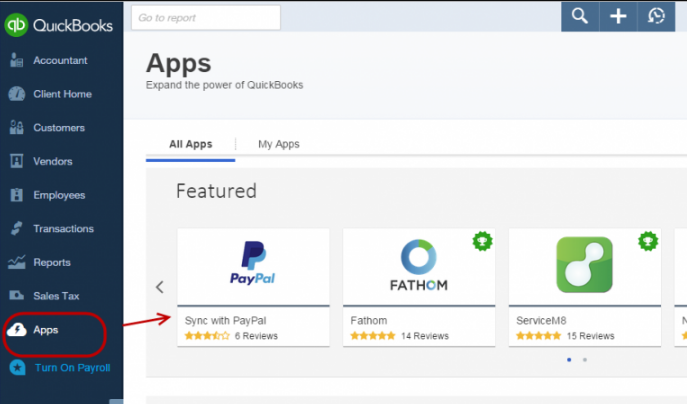
- Press the button mentioning “Get App Now”.
- Head to select “QuickBooks Online Company”.
- Now, use “Allow”/”Authorize” to continue.
- Wait for at least 15 minutes to let the accounting software sync with PayPal.
- Afterward, update the transactions of the online payment platform and put them in QuickBooks Online.
Tip: To import the transactions of PayPal to QBO, you can use either a CSV file or an IFF file. By dragging and dropping, the transactions can also be imported via PayPal API. Along with this, the machine for PayPal Bank Feed can also be relied on for the same purpose.
This is how you will be able to synchronize PayPal with QBO using another app. A benefit of this application is that it lets you access the summary detail once the transactions have been updated.
How to Integrate PayPal with QuickBooks Desktop?
Presently, you can take the help of third-party applications for the integration of QBDT with the online payment platform, PayPal. These applications can be searched for on the internet. We always suggest to our readers that prior to selecting any such app, proper research should be done. The charges of using the app, its reliability, and the ease of using it must be checked. When the research has been done, the QuickBooks Desktop PayPal integration third-party app can be purchased and used.
On a Final Note
Intuit QuickBooks provides you with several applications to integrate it with PayPal. Post the integration, you are given access to several features. Syncing your transactions and tracking them is very convenient due to this integration. Also, managing most tasks of your company becomes possible due to this.
Do you have any thoughts on this post? You can drop them in a comment. Also, you can rate this blog by scrolling below.
For users other than those of PayPal, we have authored the methods for QuickBooks Stripe integration. On the off chance that you would also like to read about HubSpot QuickBooks integration, this post will be recommended.
