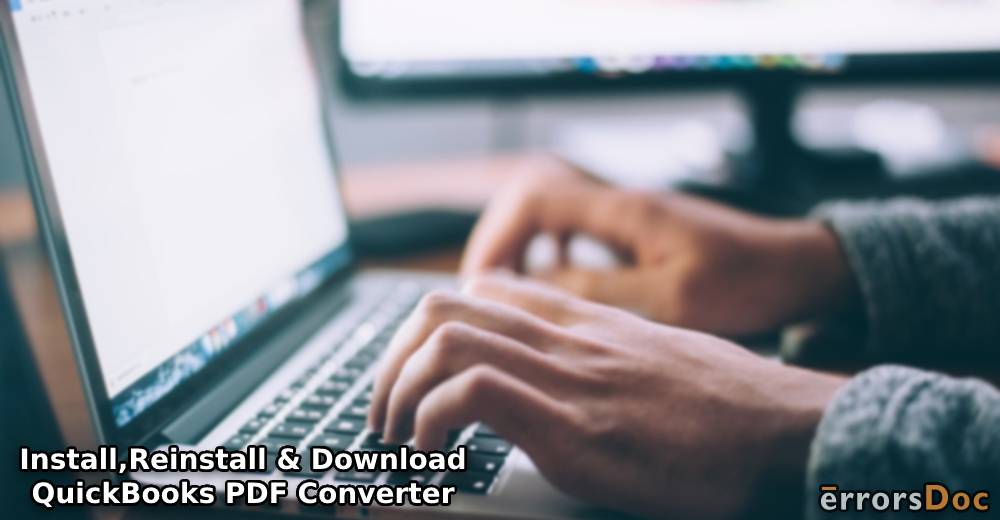Having QB reports in Adobe portable formats makes it easy to send them to the clients or associates who do not have the software installed on their PCs. On top of that, you don’t have to download any third-party PDF utility separately as this is already the built-in feature of the QuickBooks software. By using this feature, you can convert forms and reports into PDF file formats. Hence, how to install the QuickBooks PDF converter after the download should be known. As an overview, all you have to do is install it through the software itself. However, you have to obtain knowledge about renaming the document converter as this is the crucial step of this entire procedure.
QuickBooks PDF Converter Windows 7/8/10 Installation
For installing the utility, you have to make sure that the QB program is downloaded on a Windows system. Once you are done with this, open the Control Printer search result from the Start menu. Now, go to the Printers and Scanners menu and rename the document utility. Make sure you enter the QuickBooks PDF Converter when adding the name. Afterward, you may completely install the QuickBooks PDF converter on Windows 7, 8, or 10.
- Locate the “QB Software” icon on the desktop and right-tap on it.
- Open the “Properties” tab.
- Select the “Find Target” option or open the QB file location.
- Click twice on “Install Application”. Alternatively, you can choose the “install.exe” file to proceed with the converter utility’s installation.
- Press “Ok” once the installation is finished.
- Hit the “Start” button on the Windows desktop.
- In the search bar, type “Control Printer” and press the “Enter” key.
- When the “Printers & Scanners” screen displays, right-tap on “Document Converter”.
- Select the “Rename” button.
- Now, enter the “QB PDF Converter”.
- Press “Enter”.
While you install the Converter on Windows, make sure that the name is being typed accurately. You can also use spaces between the names as needed. Thereafter, you can refresh your accounting software and operating system to reflect these changes. In case you are unable to create the PDF file, you can fix this too with the built-in utility.
How to Reinstall QuickBooks PDF Converter?
Users may remove the QuickBooks PDF Converter from the Windows system for some reason and then install it again. If you too delete the QuickBooks 2010/2012 PDF Converter on Windows 10 (or other versions), then directly do so from Control Printers. Later, it can be reinstalled. For this, you will have to run the installation file of the feature.
Furthermore, you need to open the Control Printer and rename the Amyuni document converting tool by adding a QB PDF Converter.
- From the desktop screen, right-tap on the QB software icon.
- When you see a menu, select “Properties” from the options.
- Select “Find Target” from the “Properties” tab or open the file location.
- As you enter “Windows Explorer”, click twice on the “Install Application” or “install.exe” file.
- When the “PDF Converter” starts installing, wait for a while.
- Click “Ok” once the installation process is finished.
- Go to the Windows “Start” button and choose “Run”.
- Type “Control Printers” in the search bar.
- Select “Ok”. The “Printers & Faces” window will open now.
- Right-clicking on “Amyuni document converter” is needed.
- Select the “Rename” option.
- Add the appropriate name based on the software version you have installed for QuickBooks on your system:
- QB 2006-2009 R8: QuickBooks PDF Converter
- QB 2009 R9 or later: PDF Converter 3.0
- QB 2010 R1 & R2: PDF Converter 2.0QuickBooks
- Press the “Enter” key.
- If prompted to keep it as the default printer, then click “No”.
- Press “Next”.
- Select “Do Not Share this Printer”.
- Hit “Next”.
- Opt for “No” when you see the prompt for printing the test page.
- Click the “Next” button to complete the re-installation.
When you replace the document converter name with a PDF converter, make sure you type the name correctly including spaces. This will help you to successfully reinstall QuickBooks PDF Converter on Windows 8/9/10. Thereafter, you can continue to convert QB reports and forms to PDF format. Remember when any required PDF component is missing, you might have problems converting or viewing the file. Therefore, resolve the issue and later start the conversion.
Benefits of Downloading & Installing QuickBooks PDF Converter on Windows 7/8/10
The converter from QuickBooks can offer great benefits such as easy data sharing, uploading the PDF file to the common server, and more. Other benefits can also be utilised using this feature:
- When you convert the QB company data file to the PDF format using it, it becomes convenient to email it to the clients. The converted file can also be uploaded to the web browser or computer server. This will let other users access it.
- The PDF file can be supported by various platforms and thus, you can open it using different file viewers. It can include Perfect PDF Reader, PDF-XChange Viewer, Foxit Reader, and Adobe Reader.
- With the QuickBooks PDF converter Windows 10/7/8 download and installation, different types of reports can be converted. These can comprise balance sheets, reconciliation statements, and company invoices.
Conclusive Lines
The PDF Converter is basically an integrated utility of your accounting software. To convert any form and report to PDF in QuickBooks, you will have to install it through the Intuit software itself. Thereafter, you can change the document converter’s name with that of this one. By doing so, you can easily convert the file and share or upload it to the server as required.