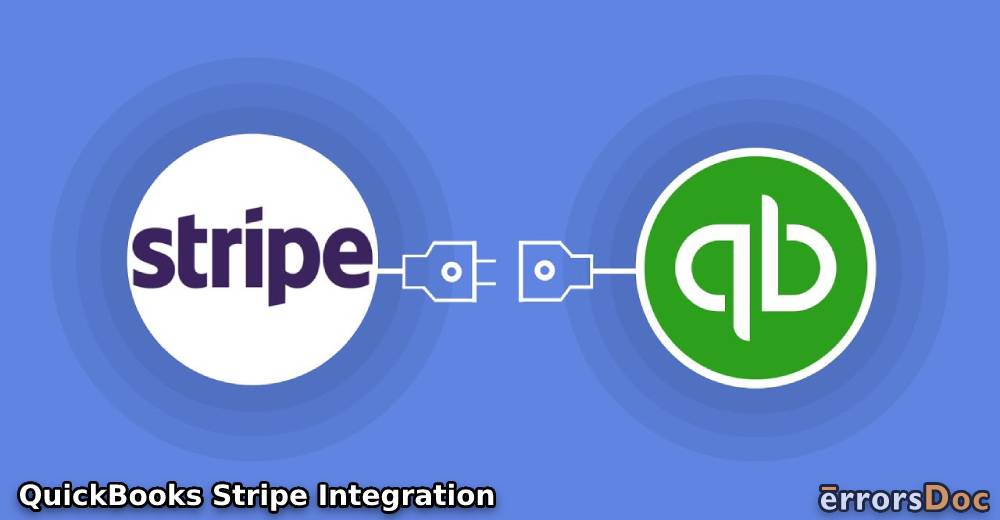Synchronizing several payment processes, QuickBooks Stripe integration is now available for business owners. For managing your orders, sales, inventory, and product information, this integration gives you one platform to use.
Equipped with several features, downloading orders, updating the inventory, and transferring information are easily possible with it. To integrate QuickBooks with Stripe, suitable third-party apps can be used. Using the Intuit AppStore or QuickBooks Apps Store, these applications can be searched for. Along with QB, integrating QuickBooks Online and QuickBooks Desktop with Stripe is also possible.
Helping you to learn how to integrate the two platforms, we have shared everything relevant in this post. We will assist you in finding the right app and also lay down the steps for the integration process.
To be more informed about the contents of this post, this outline can be read:
Meaning of QuickBooks Integration with Stripe
One unified single platform is made when Intuit QB is made to integrate with Stripe. This means that these two platforms are brought together. Thus, users can work on both of them at once. Stripe and QuickBooks integration synchronizes various processes to save your time, effort, and money. For this synchronization to happen, you are provided with several features.
Stripe can be integrated with QuickBooks Desktop and QuickBooks Online as well. Should you be using any other QB version, then you can integrate it with this online payment processing service via a compatible third-party app.
Features of QuickBooks and Stripe Integration
Below, we have explained 6 features that users can get with QuickBooks Stripe Integration:
- As soon as you download an order, your products can be synchronized.
- You can integrate Stripe with QuickBooks to sync the quantities in the inventory. This can be initiated on a real-time basis.
- The integration allows you to list your new items in Stripe via the accounting software.
- You are able to keep your inventory updated. Thus, much before the stock is to finish, you will be aware of the same. Hence, you will be able to update the inventory on time.
- Along with the basic details of your products, you can include their prices too in the store for Stripe gateway.
- When you integrate Stripe and QuickBooks, you get the options of editing, exporting, sorting, filtering, and importing the orders for your store.
Important: These are the main features that you can access by integrating QB and the payment processing platform. In addition to these, there are several features that you can obtain with this integration. Most features of this process let you organize your information in the best manner. Also, the availability of these features can be greater depending on the accounting software’s versions like QuickBooks Online and QuickBooks Desktop.
How to Integrate Stripe with QuickBooks?
There are several third-party applications available for the integration of QuickBooks and Stripe. You can visit the Intuit AppStore or QuickBooks Apps Store. The application can be looked for via the Search option. Then using the Get App Now tab, you can download and install it. Being a third-party application, you can rely on your researched insights to know about the safety and other concerns addressed by it. Only then can you integrate Stripe with QuickBooks in a safe way.
To find the Intuit AppStore, you can directly use your browser and reach it. For using QuickBooks Apps Store for the integration with Stripe, please follow these steps:
- See to it that you have opened “QuickBooks”.
- Now, look for “QuickBooks Apps Store” in the software.
- Locate the field for “Search”.
- Mention “Sync Orders” in this field.
- Now, go through the applications in the search results.
Tip: We will suggest that you read the descriptions of every third-party application that seems suitable for integrating QB and Stripe. Along with the descriptions available in the QuickBooks App Store, you can also look for the same on the internet. Rely on the reviews of these apps prior to finalizing one. Also, see to it that the subscription cost of the chosen application is suitable as per your budget.
- Pick an app for integrating Stripe with QuickBooks.
- Tap on “Get App Now”.
- At the time of launching the app, fill in the required information.
- Submit the payment if and when asked.
- Now, use the guidelines available in the third-party app for integrating the two platforms.
How Does Stripe Integrate with QuickBooks Desktop?
In QuickBooks Desktop, you can look for an application that allows you to integrate Stripe with it. This application may not necessarily be featured by QuickBooks or Intuit. Third-party applications can be suitable for the purpose when you are sure of their reliability. Once you have checked it, you can integrate the two platforms.
To find an integration application in QB Desktop, you can select its Help option. Then you can go to App Center: Find More Business Solutions. It will lead to a window that says Apps for QuickBooks Desktop Marketplace. Here, you can find the application by typing Stripe.
The following instructions further explain how does Stripe integrate with QuickBooks Desktop via a third-party app:
- Start by accessing “QuickBooks Desktop”.
- Click on the software’s “Help” option.
- Locate “App Center: Find More Business Solutions”.
Image
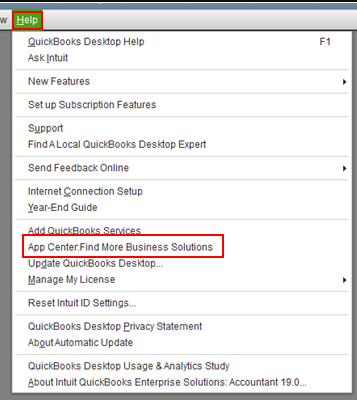
- View the window for “Apps for QuickBooks Desktop Marketplace”.
- In this window, you need to type “Stripe” and then look for it.
- Select the most suitable result.
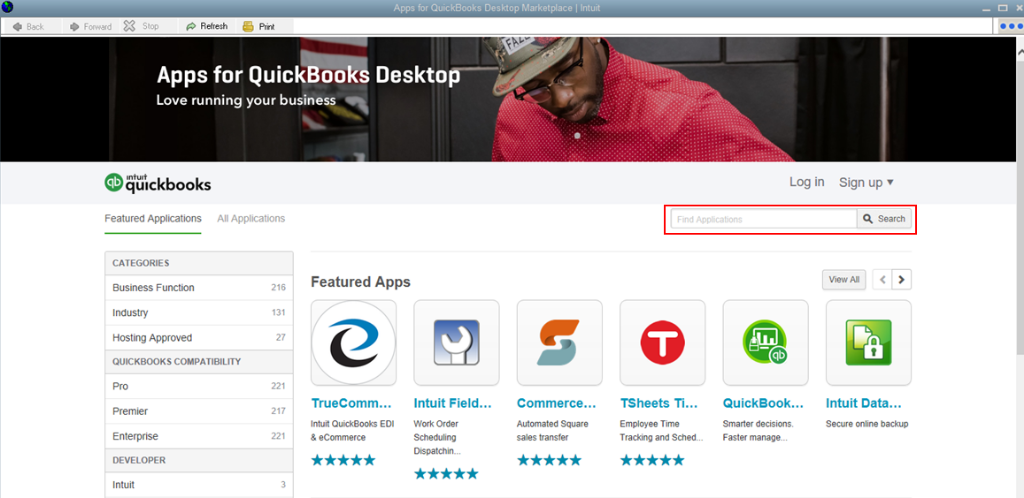
- Then download the app.
- Wait for some time for the application to get installed.
- After this, you can open it.
- Submit the charges needed for using this third-party application.
- Now, follow the instructions appearing in the app for Stripe QuickBooks Desktop integration.
Important: The instructions added above will help you use most of the third-party apps for integrating QB and the Stripe platform. However, there can be several apps for this purpose. Certain instructions can vary considering the app that you choose.
How to Integrate Stripe with QuickBooks Online?
QuickBooks Online can be integrated with Stripe using a third-party application. To find this application, you need not be required to search it over the web. By signing into your QBO account, you can look for the integration application within the software itself. After this, you need to know how to integrate Stripe with QuickBooks Online using this app.
In QuickBooks Online, you can access a menu placed on the left side. Choose Apps and then use the Find the Right App option. Based on the best features, you can choose an app for integrating the software with Stripe. After selecting it, you can make the payment if needed. Finally, you can start integrating Stripe with QBO.
- Keep “QuickBooks Online” open on your system.
- View the menu available on the left side.
- Choose “Apps” from this menu.
- Now, opt for “Find the Right App”.
Important: “Find the Right App” can be found in the form of a dropdown option in QBO.
- Select the option of “Paying Bills”.
- After this, tap on “Make Payments”.
Important: Certain tiles will be available here. To view “Key Benefits”, you can click on the given tiles one by one. Along with this, the functioning of the program will also be added here. In case you would like to check the reviews of QuickBooks Online and Stripe integration, you can view them as well by clicking on the tiles.
What are the Advantages of QuickBooks Stripe Integration?
With the coming together of QuickBooks and Stripe, you can experience the following advantages:
1. Conveniently Connect with Your Clients
For individuals who are self-employed or work as independent contractors, this integration enables them to conveniently connect with their clients. By easily connecting with them, the payments to be received by these individuals can be quickly processed.
2. Safely Processing Your Payments
Stripe is a safe platform for online payment processing. Its integration with the QuickBooks software ensures greater safety at the time of processing the payments.
3. User-friendly Interface
As you integrate QuickBooks with Stripe, a user-friendly interface is one of the advantages you get. You can clearly locate the icons, options, features, etc. For individuals of all types, such an interface can ensure no complexities while the platform is being used. Even when you lack complete knowledge of the payment process platform or the QB program, the interface will work as a guiding force.
4. Track Your Finances in a Better Way
Stripe enables you to process payments with all the speed. The Intuit accounting software, QuickBooks helps you in quickly identifying the payments which have been made. By integrating the software with Stripe, tracking the finances can be conveniently done and that too in a fast manner.
5. Submit Your Taxes on Time
It will be of help to know that as you get QuickBooks and Stripe integrated, you get the benefit of timely tax submission. In place of employing a bookkeeper for sending you tax submission reminders, the integrated platform will do the needful.
6. Save Your Money as Well as Time
QuickBooks and Stripe’s synchronization helps you in accessing several features. Most of these features save your time. Also, they cut the need for employing a bookkeeper. Thus, in one way, you are not only able to save your time but money as well.
To Put it All Together
Integrating Stripe and QuickBooks can be of advantage, as has been made clear in this post. Business owners, who need an organized setup for their work, can depend the most on this integration. Here we explained how does QuickBooks integrate with Stripe to assist such business owners. These methods can be appropriate for varying QB versions. For more help, reach us through the comment section below.
You can look at more such posts on our site. In one of our posts, we have explained how does HubSpot integrate with QuickBooks. Our team has also covered how to integrate QuickBooks with Shopify. To take advantage of the same, you can click here.