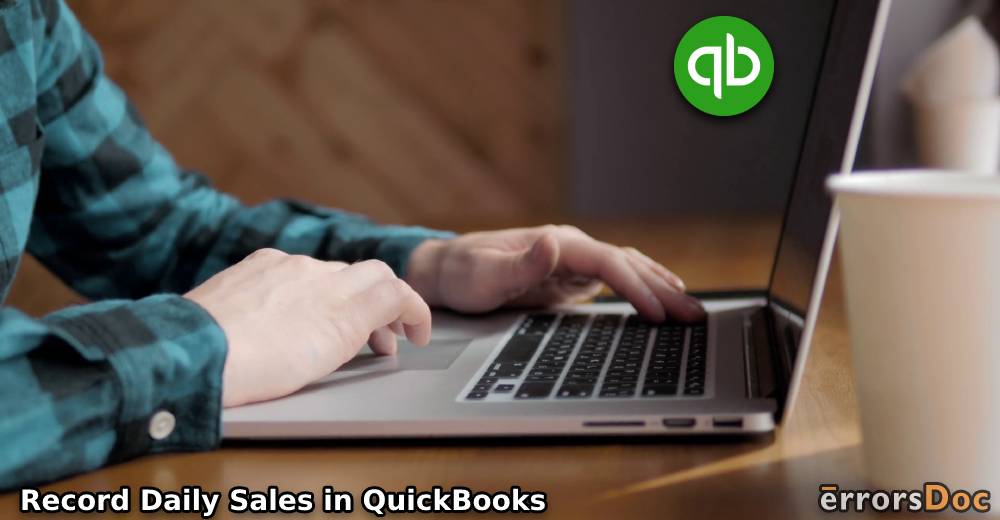Many businesses do not record daily sales for each customer. They may use other methods such as using a cash register, specialized program, e.g., for medical offices to record sales. However, recording daily sales in QuickBooks Online should be learned by every small business.
Therefore, the article demonstrates simple steps to recording daily sales in QuickBooks Online. The process requires you to set up a chart of accounts, add items, enter daily sales, record the deposit fund, and then tally the amount with the bank transactions.
In this particular blog, you will read about what kind of businesses should record daily sales and how to record them in 5 easy steps. Here we go!
What All Businesses Should Record Daily Sales in QuickBooks Online?
Any kind of business that does not invoice customers for the products and services need to use the daily sales method in order to record daily sales. Typically, these businesses or companies have a ‘point of sale system’ that is separate from QBO.
Here we are jotting down those businesses that need to record daily sales in QuickBooks Online.
- Restaurants
- Retailers
- Salons, Spas, and Massage Therapists
- Medical Offices, Chiropractor, Veterinarians
- Coffee Houses, Cafes, and Coffee Shops
- Online Sellers and Online Course Sellers
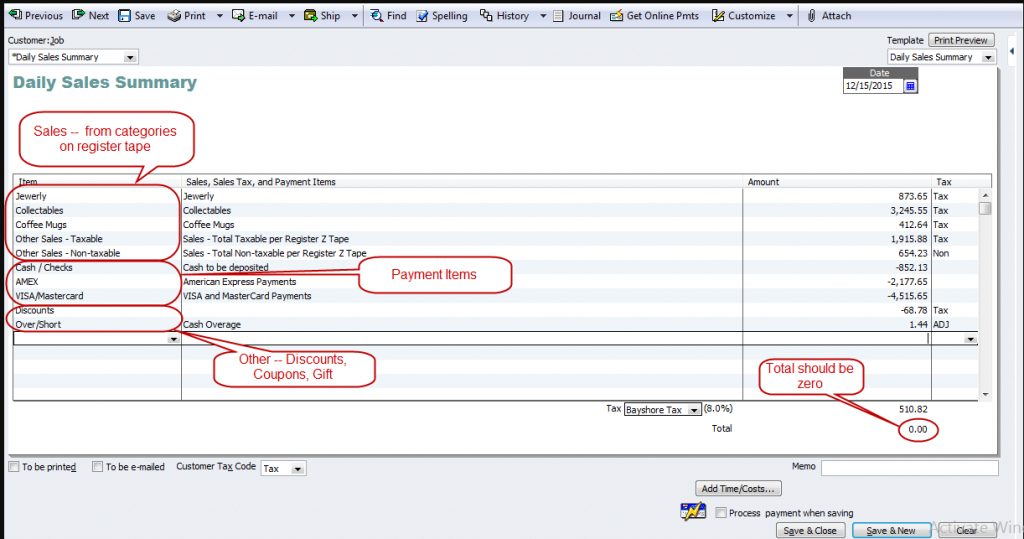
A few e-commerce companies may use a daily sales method. However, it depends on how they sell their products and track inventory.
Recording sales does not mean that you are recording each and individual sale in a day with receipt. Doing this may look right to you but it is monotonous as it consumes your time unnecessarily. To make your process simple, all you need to do is to enter one sales receipt with the total for all sales income of a day. Let us know more in further discussion.
How to Record Daily Sales in QuickBooks Online?
There are numerous names for recording sales summary in QuickBooks which include Zero-Sum Sales, Daily Sales Summary, No-Hassle Sales Receipt, and others. If recording daily sales in QuickBook Online is difficult for you then don’t worry, we will enlighten you.
5 Simple Steps to Recording Daily Sales in QuickBooks Online
To record daily sales, you are required to follow five steps. It includes setting up your accounts, setting up the items, entering the daily sales, recording the deposits, and making sure that your deposit record matches the bank statements. Let’s understand these methods with a step by step guide.
Step 1: Set Up Accounts in the Chart of Accounts
The first thing you need to do is to create and add your account to QuickBooks for which you can follow the steps mentioned below.
- Fill in your Name (i.e daily sales)
- Add your Category type (i.e., bank)
- Enter your Detail type (i.e., cash on hand or checking)
Note: The balance in the daily sales account will be $0.
Step 2: Set Up Items Under the Products & Services List
Once done with the account setup, the next step is to set up the items. To do so, you can pursue the steps stated below.
- Fill in your Category type (i.e. daily sales)
- Type the Name (i.e check or cash)
- Add the Sales description (i.e. check number, cash, name)
- Fill in the Sales Price
- Then, add income account (i.e undeposited funds or cash on hand)
- In the end, you can Tick if it is taxable
After following all these steps, your items for daily sales would be set. All you have to do is choose the type of category and fill in the required details to finish the process.
Step 3: Enter the Daily Sales with a Sales Receipt
From the point of sale system (POSS), the daily sales must reflect the sales, total amount, sales tax for each day. Thereafter, under the billing address, you can set up Daily Sales and enter the following details mentioned below.
- First of all, go to the sales receipt date and enter the date of the sale.
- Now, you can set up the method for payment as daily sales.
- Next to this, you can go to deposit and enter the daily sales account right from the chart of accounts. Make sure that the entries are made with a positive value.
- Thereafter, under the sales option, you can enter the sales income. You can do it from your Point of a Sales System report.
- Now, using the same report from your POSS, you can enter the sales tax. Make sure that the entries are made with a negative value.
- Once you are done, you can enter the amount that you received from cards, e.g., American Express, VISA, Master Card, etc. (respectively under MC, VISA, or AMEX).
- After that, you can go under checks and enter each check separately. It should also include the name of the customer and the check number.
- If you go under Cash, you can enter the amount that you received as cash payments.
- As the last step, you can save the data you entered and close the page.
As mentioned before, the total amount of the sales receipt should equal zero. For instance, total sales + sales tax = (the negative of) card payments + check payments + cash payments for a day.
Step 4: Record Deposits After Receiving in Bank
Once you receive the fund under the undeposited fund category, you need to update it in your QBO. By doing so, your accounts can match the bank statement.
Under the Bank Deposit, you can enter the payments received by merchant service for MC/VISA/AMEX and the deposited checks. Then, you will find the following options under deposit.
- A bank account where the fund has been deposited (e.g. checking).
- The date when the fund was received.
- The payment method and where the fund was received from (i.e., Daily Sales).
- Under the memo section, the amount received for AMEX/MC/VISA or checks.
When you receive the fund in your bank account, you can check the box located next to the amount received via AMEX/MC/VISA or check either. The total amount of the deposit should tally with the amount you received in your bank account.
Must Read: Merge Bank Account in QuickBooks
In case you find that your merchant services deducted their fee from each transaction then you need to mention it in QBO. under the Received From, you can enter Daily Sales. Then, you can select the merchant fee expense under Account and enter the deducted amount as a negative value.
Step 5: Ensure the Deposit Recorded Match the Bank Transactions
To match the bank statements, you just need to go to the Transaction and then select the Banking option. Next to the deposit made (under Action), it says Match if the amount downloaded from the bank statement tallies with QBO entry. Here, you can check the amount and confirm the details.
In brief
Recording daily sales in QuickBooks Online is easy. In this guide, we have discussed the easy ways to record daily sales in QuickBooks Online. All you just need to create an account, set up the items, enter daily sales using sales receipts, record deposits, and match the bank transactions.
If you are looking for more about QuickBooks tutorials, here we are listing some of the article links. Check them out!