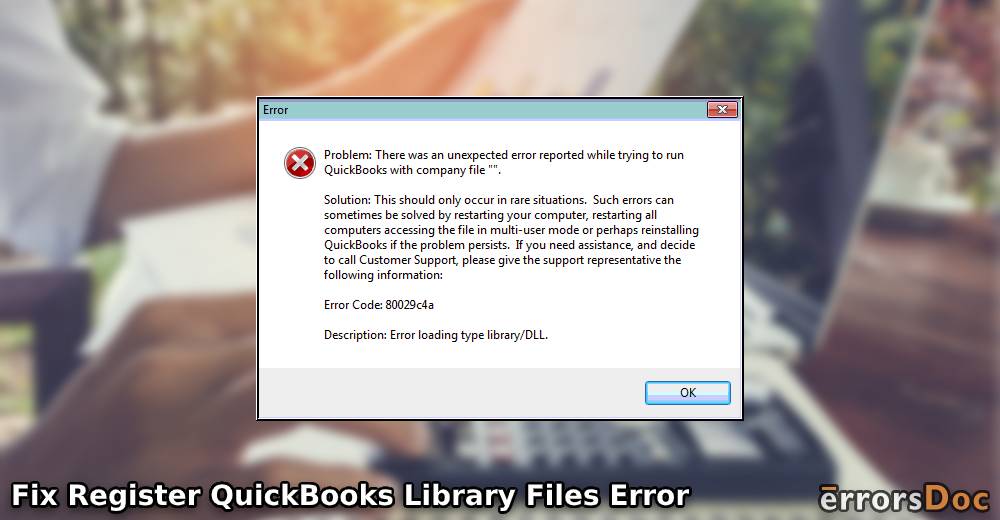Similar to the error 1904, the error register QuickBooks library files failed takes place during the installation. Incorrect Windows account settings and damaged components (MS .NET Framework and MSXML) can be the main reasons behind it. You can run the QuickBooks Install Diagnostic Tool as this is one of the easiest ways to scan and resolve the problem. Other troubleshooting methods can also be implemented on finding out the problem’s main cause.
How to Fix Register QuickBooks Library Files Error?
QuickBooks can use certain Windows components to function efficiently on your computer. If you are facing the failure of library files registration during the installation, this can be resolved by repairing the Windows components. It can be done automatically by using the diagnostic tool or manually reinstalling MSXML and MS .NET Framework. By signing out of the administrator account, you can also get rid of the register QuickBooks library files failed error. Users should also make sure that the Windows users’ permissions are set correctly.
Fix 1: Remove Installation Issues Using Diagnostic Tool
The software provides diagnostic tools to repair errors that prevent you from file registration. You should use the QuickBooks Install Diagnostic Tool in this instance. It helps in repairing the installation issues. This tool can be used from the QuickBooks Tool Hub which is a pack of multiple repair tools.
- When you launch the “QuickBooks Tool Hub”, select the “Installation Issues” tab from the left.
- Then, tap the “QuickBooks Install Diagnostic Tool” option.
As the tool starts performing, it might take up to 20 minutes to scan and repair the errors. Thereafter, you can continue working to register QuickBooks library files that could not be entered earlier.
Fix 2: Manually Repair Windows Components
You can manually fix the Windows components when they seem to cause troubles in file registration. By repairing the Microsoft MSXML and .NET Framework, in specific, you can get rid of the error register QuickBooks library files failed. On Windows, both components can be fixed via Programs & Features.
Option 1: Repairing MSXML
Windows components such as Microsoft MSXML are required to run the applications on the computer like Intuit QB. If such components are damaged, then you might receive an error or face difficulties running QuickBooks and registering its files. To resolve this, you can install MSXML 6.0 again. Later, you can try registering the library files in the software.
- Click the “Search” bar on Windows.
- Type in “Programs & Features” and hit the “Enter” key. You can also search for “APPWIZ.CPL” through the search bar.
- When the list displays, choose “MSXML 6.0”.
- Pick the “Uninstall/Change” option.
- Pursue the on-screen instructions to successfully remove the component.
- Once done, you can download “MSXML.MSI” on your computer. Make sure you keep the file where it can be found easily.
- Now, click twice on the file and pursue the on-display instructions.
- When the installation is finished, you can try to download “QuickBooks” and then register the files of the library.
Option 2: Fixing Microsoft .NET Framework
This framework has a significant role in running applications efficiently on Windows computers. On encountering the register QuickBooks library files failed problem, reinstalling the .NET Framework will be effective. It can be removed from the Control Panel and then you can usually download it again.
- Make sure that all the programs are closed on your computer.
- Tap on “Search” on Windows.
- Go to the “Programs & Features” option via it.
- Click the “Uninstall a Program” button.
- Then, click the “Turn Windows Features on/off” option.
- Look for the “.NET Framework” from the list.
At this moment, you can check for the framework settings for both 3.5 SP1 and 4.5 versions. If the .NET Framework 4.5 checkbox is not marked, then you can mark it. Otherwise, you can turn it off, restart your PC, and follow the on-screen instructions when you sign in. The same steps can be followed for the .NET Framework 3.5 SP1.
Fix 3: Sign out of the Administrator Account
By signing out of the admin account of Windows, you can log in as a regular user. This may help you to fix the error in QuickBooks. For this process, you will have to run a command line through the CMD window with admin privileges. Afterward, the failure to register QuickBooks library files should not occur since you will be using the other account.
- Install “QuickBooks” on your computer. See to it that the installation does not impact the existing company file data.
- Once done, select the “Start” menu on Windows PC.
- Now, log out of your admin account.
- After this, log in to the usual user account.
- Hit the “Start” menu again.
- Type in “Command Prompt”.
- When you see it, right-tap on it to choose “Run as administrator”.
- In the “Command Prompt” window, type in the “net user administrator /active:no” command line.
- Hit the “Enter” key.
This will hide the administrator account. Thereafter, you can launch QuickBooks with the regular account and continue working on it for file registration.
Winding Up
Incorrect Windows settings can sometimes cause the file-registering error in QuickBooks. Using multiple tools and measures given here, not only can the error be repaired but its cause can also be confirmed. You can hinder the causes of the register QuickBooks library files failed from developing again for normal functioning of the software.