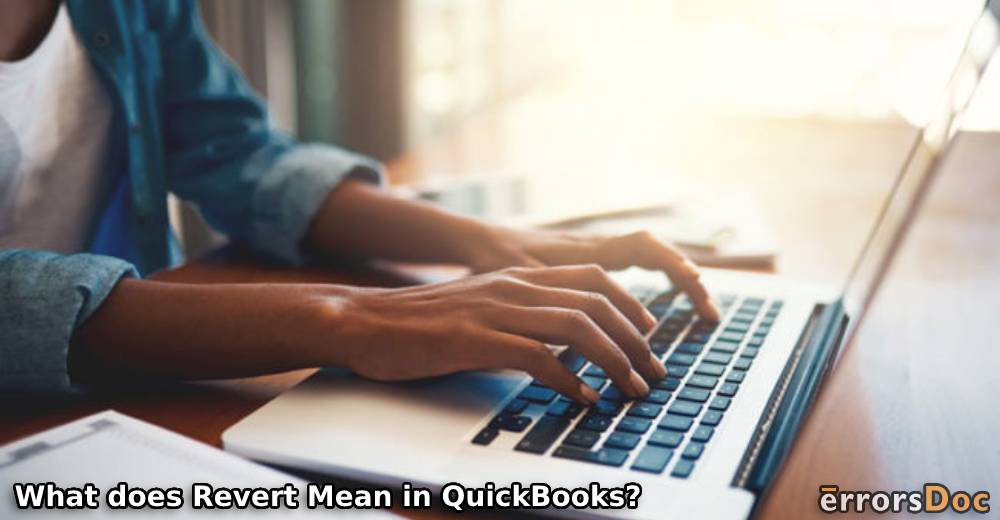The users of QuickBooks may have come across the Revert button while working in the software. Queries, such as what does revert mean in QuickBooks and how the button for it can be used, are often asked by them. The revert option in QB is used for restoring a document or an invoice back to its original state. The option is helpful when any addition or change has been made to a document in QuickBooks. The change may have been accidentally or intentionally made. Irrespective of why or how the change was made, it may not be needed any longer. This is when the user can utilize the QuickBooks Revert button for removing that change. Thus, the invoice or document will be restored to its former state.
In this blog, we have elaborated more on the meaning of revert in QuickBooks. You can also learn where the Revert button is located in the software. In addition, we will be sharing the procedures to use the Revert button in QuickBooks for invoices, sales receipts, bills, estimates, etc.
In addition to what revert in QuickBooks means, we will also be telling you about the following:
What does Revert Mean in QuickBooks?
QuickBooks is commonly used for checking a sales receipt, accessing an invoice, or viewing any other document. The receipt, invoice, or document may be accessed for initiating some changes in it. While making the desired changes, the user of the software may accidentally make certain other additions to the documents. When the unwanted changes or additions are removed, the action is called reverting in QuickBooks.
To be clearer, revert in QuickBooks means to turn back the changes that a user may have made. The changes may have been accidentally made or there may be an intention to do so. In either of the instances, the user can use the option to revert such changes.
What is Revert in QuickBooks for a Sales Receipt?
When you sell a product or service to your customer, you receive a payment from him or her. A sales receipt is made at that time. The receipt is mainly created for recording the sale and is given to the customer. A change in the purchased product(s) or service(s) may occur. Depending on the nature of the change, you may be required to revert it.
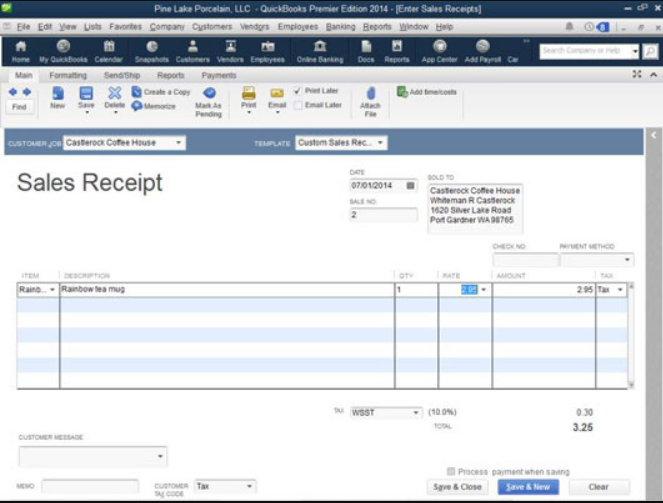
To tell you more about reverting sales receipts in QuickBooks, we have outlined a procedure as follows. You can go through it to know the procedure for reverting the receipts back to how they were.
- Open “QuickBooks“.
- Start making a sales receipt for your customer.
- Find the QuickBooks “Revert” button and press it.
You should know that a sales receipt is prepared when your customer has paid for the products or services purchased by him/her. Thus, there may be no requirement for turning back to a receipt for the saved sales.
In QuickBooks What does Revert Mean for an Invoice?
To prepare an invoice in QuickBooks, a form is available. At the time of making the invoice, you may have incorrectly mentioned the information. Or there may be certain things that are not required any longer in that invoice. You can remove them or undo your actions. This is what revert in QuickBooks refers to for an invoice.
We have also shared how you can revert the changes in an invoice in QuickBooks. You can look at the procedure for this below:
- Find the “Invoice‘ form in the software.
- Look for a button near “Save & New“. This will be the “Revert” button.
- When a change has been made, press “Revert“.
The changes made to the “Invoice” form will be reverted and the original version will be available.
Remember: The changes made to the invoice form can be inclusive of deleting items, adding items, changing the price of the items, etc. Any of these can be changed using the QuickBooks “Revert” button to return to the original state.
What does Revert Mean on QuickBooks for Other Documents?
In QuickBooks, other documents can be inclusive of bills and estimates. While entering the bills or estimates, it is usual for any user to make some wanted or unwanted inclusions or changes. The revert option in QB can be used for removing those inclusions or changes. Thus, the bills or estimates will be returned back to their former version.
In the following steps, you can see how to revert other documents like bills in QuickBooks:
- You can access the option of “Enter Bills“. Alternatively, you can visit the window for “Estimates“.
- The “Clear” button will be visible. Press it.
- Now, check whether the bill or estimate has been restored to its original version.
Remember: It will be of use to learn that when you want to revert an estimate or bill in this accounting software, the “Clear” button will be suggested. In this instance, this button will work as the button for “Revert” in QuickBooks. It can also help you in deleting the entire estimate or bill. Later on, you can prepare a fresh document for the purpose.
What does the Revert Button Mean in QuickBooks?
The Revert button in QuickBooks is used for undoing certain changes or additions made by a user. In some instances, the button may be labeled as Clear, especially when the revert is being made to a bill or an estimate. The button has to be simply pressed for restoring your document back to what it was prior to making the changes.
Where is the Revert Button in QuickBooks Online or Any Other Version?
The QuickBooks Revert button can be found when you are making an invoice. In the Invoice form in QB, QuickBooks Online, or any other version, you can clearly see the button for “Save & New“. Next to this, you will find the button for Revert. In the case of a sales receipt, this button can be found in a way similar to that of the Invoice form. For other documents such as an estimate or a bill, the Clear button will be available. This button will function similarly to the Revert button in the accounting software.
Bringing up Rear
In accounting software like QB, the revert option can be very useful. Since the software is increasingly used by sellers for preparing invoices, bills, sales receipts, etc., mistakes can often occur. Sometimes, there may be a need to make a change. Those mistakes can be undone and the changes can be removed with the revert option in QuickBooks, QuickBooks Online, and other versions. The QuickBooks Revert button has been specifically provided for this reason. As you read the sections of this blog, the usage and application of the Revert button would have become clearer to you. While making an invoice or a sales receipt for your customer, you may no longer have to create a fresh document if any mistakes or changes are made. The Revert option will help you in undoing the changes or mistakes and thus, save your time.
This was an informative read in which you got to know about the Revert button and its application in QB. Apart from this, you can also find out about QuickBooks errors. QuickBooks already has a company file open error is a common issue that you should definitely know about. Click here to see what it is and how you can fix the error.
Frequently Asked Questions (FAQs)
Revert is an integrated feature of your accounting software. It is used to erase changes you have mistakenly made to the document. As a result, it lets you return to your original documents such as estimates, bills, invoices, and sales receipts. When working on these documents, if you click the Revert button, you can easily restore the original documents.
The revert option in QuickBooks works like an undo button. This helps you to undo the changes you made to your documents. For instance, you are making changes to the invoice by updating details, e.g., price. If you mistakenly add the wrong amount, clicking on the Revert button can reverse the price to the original one. Similarly, you can undo the changes you make for the document using this button.
The revert option will help you to reverse the documents to the original details only when you are working on them. All you have to do is log in to the QuickBooks account, open your document, and click the small button beside the Save and New button. Now, when you accidentally make any change, click the Revert option right there. It will bring back the details you removed.