Encountering error code 49153 while trying to access Sage 300 ERP application is very common. It simply means that your Sage 300 ERP application has failed to establish any connection with the database. If you are facing this error constantly, you should find a permanent solution for this or else your daily productivity will be compromised. So to help you out, we have got you this guide encompassing all you should know to deal with Sage 300 error code 49153
In this Sage 300 ERP Error 49153 guide, we will cover the following topics:
What is Sage 300 ERP Error 49153?
“Sage 300 ERP- cannot access database error 49153” is the Sage Database Error. It displays on your screen when Sage fails to connect with the database. Generally, users encounter such errors when you log in to the account or try to open your Sage 300 company.
If that is the case, users need to report immediately so that your admin can review if the database is accessible or not.
Possible Causes of Error 49153 Sage (Accpac)
As said earlier, Sage 300 shows error code 49153 when the connection is failed to establish. However, there can be other reasons due to which your software fails to connect to the database. Here are the following causes:
- It displays an invalid server name.
- The database is probably offline.
- There is some issue with the database client version.
- SQL database connection is invalid.
- Windows Firewall might be blocking Sage 300 software.
- DNS server is not migrating from one IP address to another.
These are the best possible reasons due to which you encounter Sage 300- cannot access database error 49153. In the following discussion, we will now teach you how you can get rid of this error. Let’s read ahead!
How to Fix Sage Error Code 49153?
To resolve this error, you can implement a number of solutions. For instance, you can check the database connection, check this software on other systems, use the command line to check the database server, examine the SQL server, check ODBC settings or open the registry to update the server path.
Now, we will understand all these different ways with a step by step guide.
Fix 1: Check Your Database Connection
Before implementing any technical practice, one should launch the Sage 300 application to check the database connection. You can examine if there is a particular database that is causing issues or all the databases creating errors.
To do so, you need to go to the Sage 3000 DBSETUP utility that keeps all the database connections information linked with your Sage 300 company. Once you are logged into your account, pursue the steps stated below:
- Hit the “Start” button.
- Click on the “All Programs” option.
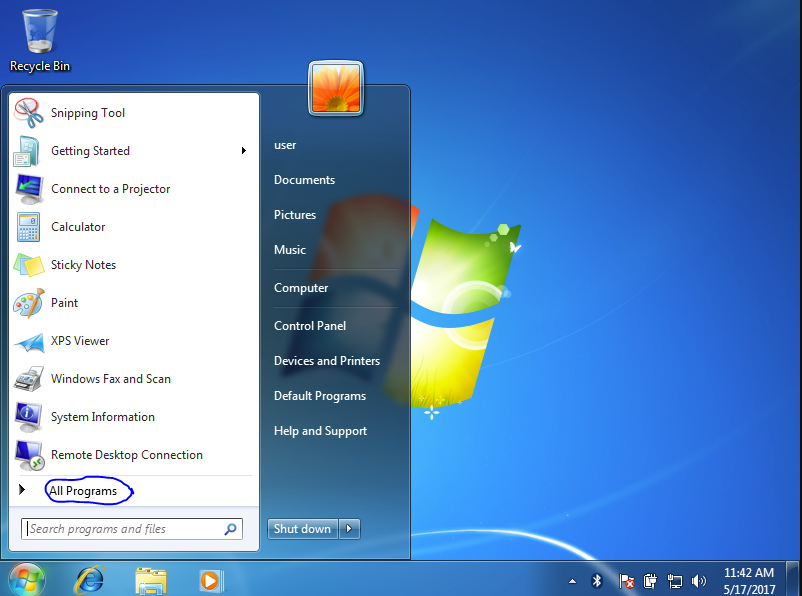
- Now, switch to the “Sage”.
- Pick “Sage 300 2016” It can show other names. Depending on your version, you can choose the name.
- Click on the “Database Setup”.
- Login to the account using your correct ID and password.
- Hit the “OK” button.
Once you are done performing these steps, you will see the setup profiles available in the Sage 300 application. At this point, you can click twice on any of the setup profiles so that you can view the properties.
This is how you can check the server along with the name and the database. This helps you to treat the error accordingly.
In case you are receiving the error due to the multiple databases then you should correct the utility settings. The problem can occur due to the poor computer connection or SQL server. So, you can check them to resolve the error 49153 Sage (Accpac).
Fix 2: Ask If the Error is Received by Other Users
In this method, you are required to ask other users of Sage 300 if they are receiving the same error. If other users encounter this error, it indicates that the problem is actually with your database server.
Alternatively, you can launch Sage 300 software on another computer. In some cases, your software does not respond accordingly due to the system or hardware problems. If your software works on another computer, it means there is a problem with your device.
To fix this problem, you can check out the following ways to confirm if your database is running.
Fix 3: Check Your Database Server using Command Prompt
To check the database server, you can visit the server console and verify the server status. Here, you can ping the database server by its name. This is an easy way to find out if the database is running or the name is visible on another system. Here is how to find out:
- Click on the “Start” button.
- Type “Command Prompt” in the search bar.
- Hit the “Enter” key.
- When you see the “Command Prompt” window, start typing “ping databaseservername”.
- Then, press the “Enter” key.
- If a pop-up appears saying “Ping request could not find host sql2016. Please check the name and try again” then this error is caused by its server.
Now, you can check the database condition and then restart your system. Once done, you can check the database server. If you fail to ping it by name then try to ping it by the IP address.
Fix 4: Check SQL Server
Here, we will execute the command in order to check the SQL Server. For that, you can follow the steps instructed below:
- Click on the “Start” button.
- Type “services.msc” in the search bar.
- Hit the “Enter” key.
- Now, check the SQL Server (SQL Express). If the status does not start, you can click right on the “Name” and hit the ”start” button.
Now that you have started the SQL server, you can try logging in to your Sage 300 application. If you again failed to login, go with other methods.
Fix Open the Registry
If you are facing database error issues then you can change the path of your server. This can be done by using the registry. Below are the following steps that can be followed:
- Press the “Windows” + “R” keys in order to launch the “Run” box.
- Type “Regedit” in the search bar.
- Press the “Enter” key.
- Find the “HKEY_LOCAL_MACHINE-SOFTWARE\wow6432Node\ACCPAC International, Inc. \ACCPAC\”.
- Here, you need to update or change the server path in the Sage300 folder which must be placed in the Shared Data and Programs.
- Open your “SQL Server 2014 Configuration Manager” and expand the SQL Native Client Configuration” section.
- Then, click on the “Client Protocols” to examine the Shared memory, Named Pipes, TCP/IP, if they are enabled or not.
- Now, go to the “SQL Server Service” and start the services again.
Once you adjust the settings for the SQL server, the chances are possible to fix the issue. Thereafter, you can try to log into the server.
Fix 6: Open ODBC Settings
If no method works then changing the ODBC settings can definitely work. In this method, we will first check the ODBC settings and then test database connectivity from the Control Panel.
Fix 6.1: Check ODBC Settings
- Press the “Windows” + “R” keys in order to launch the “Run” box.
- Type “%WinDir%\system64\odbcad64.exe” in the search bar.
- Press the “Enter” key.
- Click on the server name in the “ODBC Data Source Administrator” window. This will show you the information.
Fix 6.2: Fix the Issue
- Open the “Sage Database Setup” and the “System Database Profiles”.
- Check which Login ID, Server name, Database names, Data Source are set.
- Now, open the “Control Panel”.
- Click on the “Administrative Tools”.
- Go to the “Data Sources (ODBC)”.
- Open the “ODBC Data Source Administrator” (32- bit version).
- Alternatively, you can follow the path for 64-bit: C:\Windows\SysWOW64\odbcad32.exe.
- Find the “Data Source” or “Server” name.
- In the “SQL Authentication”, enter the ID and password.
- Make sure that the settings remain as default.
- Test your database connectivity using the DSN.
This is how you can check the ODBC settings and database connectivity. You can also try to reinstall the SQL Native Client driver. This will help you to fix the issue for sure.
To Wind Up
Sage Error Code 49153 is not that hard to get rid of. All you have to do is check your database connection or SQL server. If you find any issue with the server, you can resolve it using command lines, registry, and more.
In this guide, we have provided all the best possible solutions. You can implement these solutions one by one on your computer. Once the error is fixed, you can easily log in to your Sage company.
Apart from this, if you encounter other errors such as Sage error code 1603 then read this guide where you will find most effective methods.
