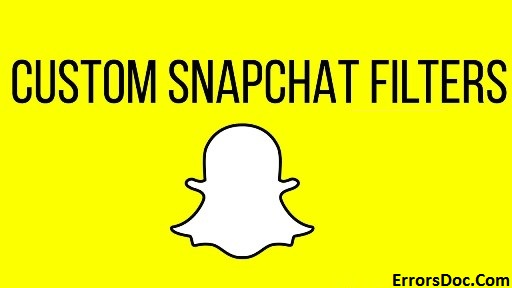A lot of people use Snapchat but most of them have a hard time apply a filter. Snapchat filters are in trend and those of you who do not know how to apply a Snapchat filter, just follow the steps. It’s pretty easy.
Enabling Snapchat filters.
- Open your Snapchat application. Snapchat icon is a white ghost over a yellow background.
- The application by default starts with your camera on. Click on the profile icon on the top left corner of your screen. It should be right next to the search bar. Click on the profile icon.
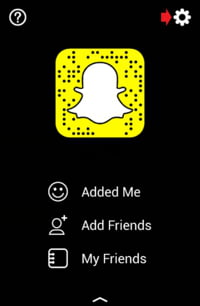
- By default, the application comes activated with filters. In case you cannot see filters, you have to manually activate them by heading over to the settings which is represented by a gear icon on the top right corner.
- Scroll down to additional services and click on manage. The first option would be to activate filters.
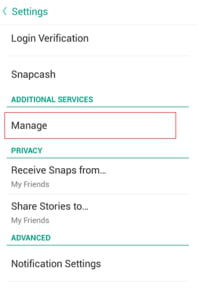
- Swipe right over it or tick the filter checkbox and that should toggle on your filters for both video and photo snaps.
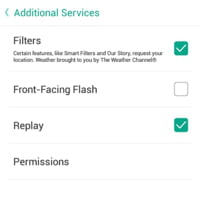
How to use filters for photo snaps
- Exit settings and return to the camera page.
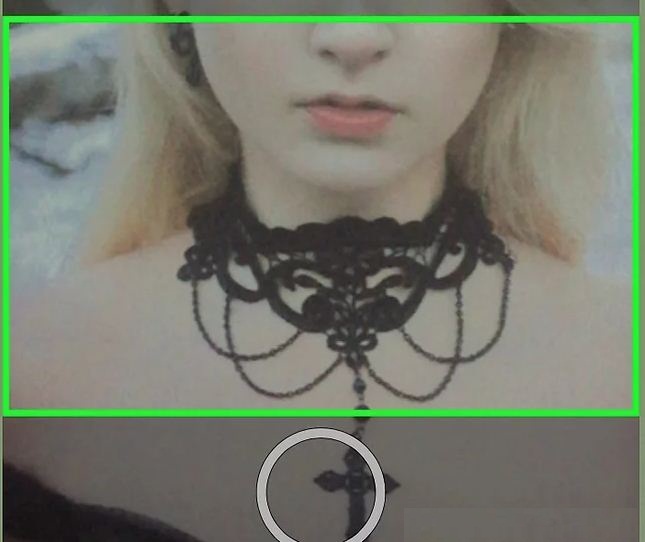
- Aim the camera on your face and press and hold the screen until a grid appears over your face. The grid will disappear automatically after a moment and as soon as the grid disappears, you will be able to see the filters in line with snapchat click button.
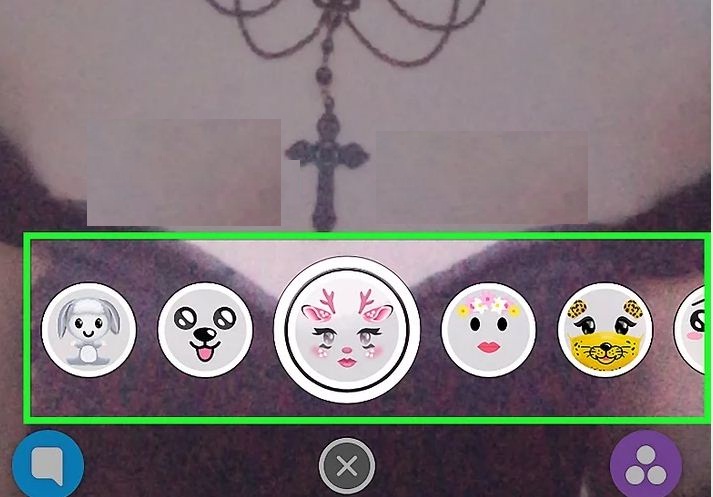
- Scroll left or right to browse through the filters. You will be able to see a bunch of filters. Dog face, deer face, flower band and face swap are some of the most common filters.
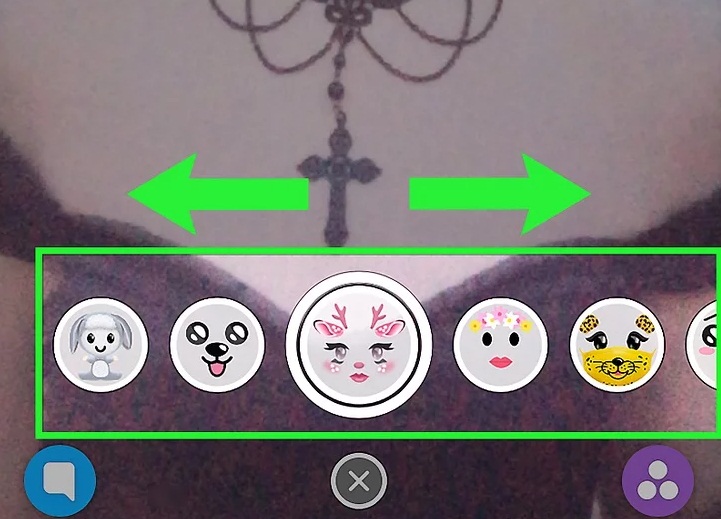
- To select a filter, place the filter in the middle of the snapchat click button. Most filters change appearance as you raise your eyebrows or open your mouth or tap on the screen with the filter applied.
- To click photo with the applied filter, press the circular button which will be located at the bottom of your mobile screen.
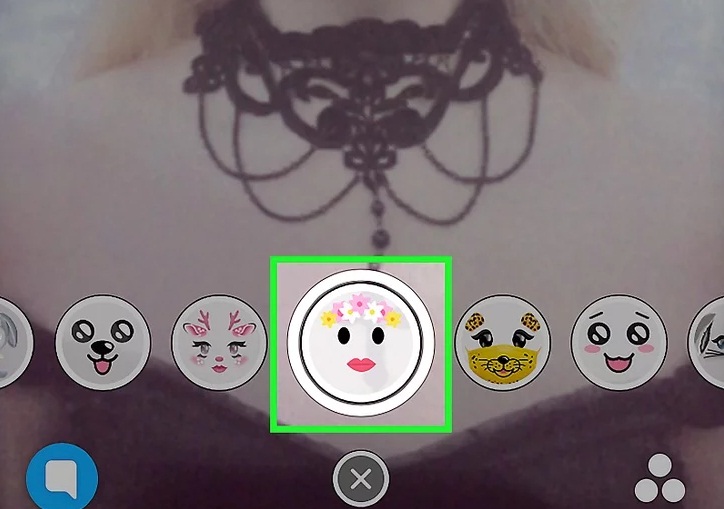
- There are some additional filters which you can apply by swiping left or right. Snapchat uses location services and gives you filters specific to that location.
- You can also add time, altitude and speed by tapping over the square page which is the third option on the top left side of the screen. Then you can also tap of the applied filter to change its format. For example, if you applied the altitude filter, and the altitude appears in meters and you want to change it, then you have to tap it to see what other units it has.
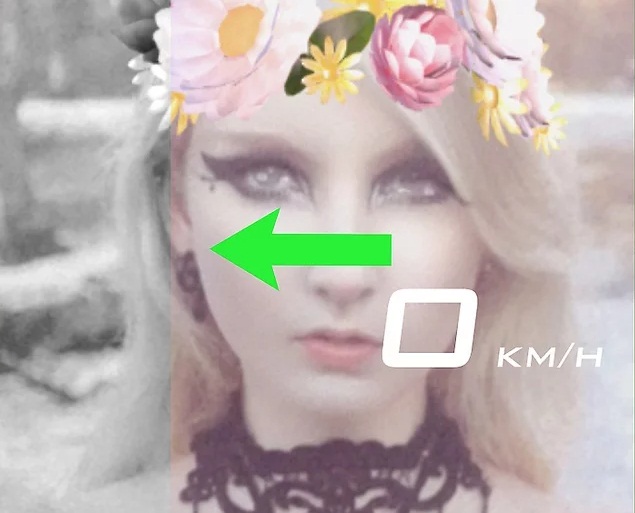
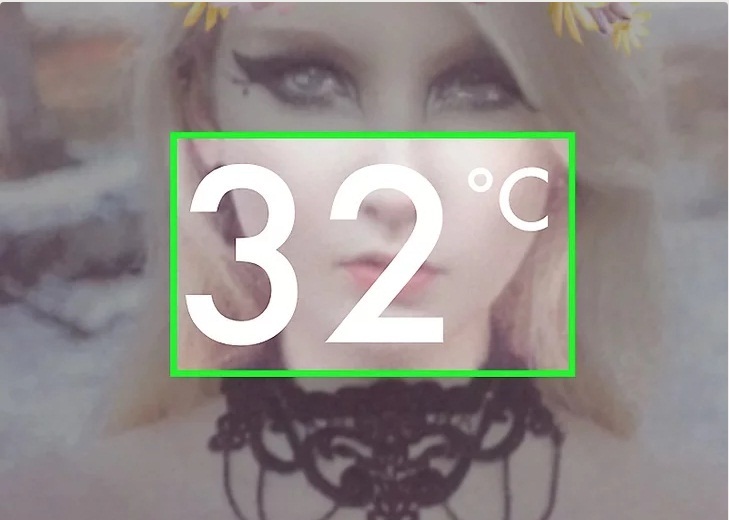
- You can also combine 2 filters by holding an applied filter with 1 finger and swiping with another finger.
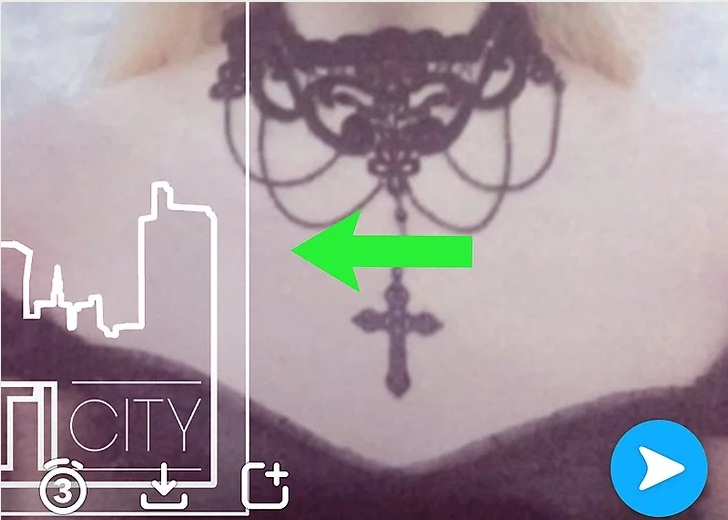
- Send or save your snap. Tap on the white arrow on the bottom right of your screen to send it to your friends.
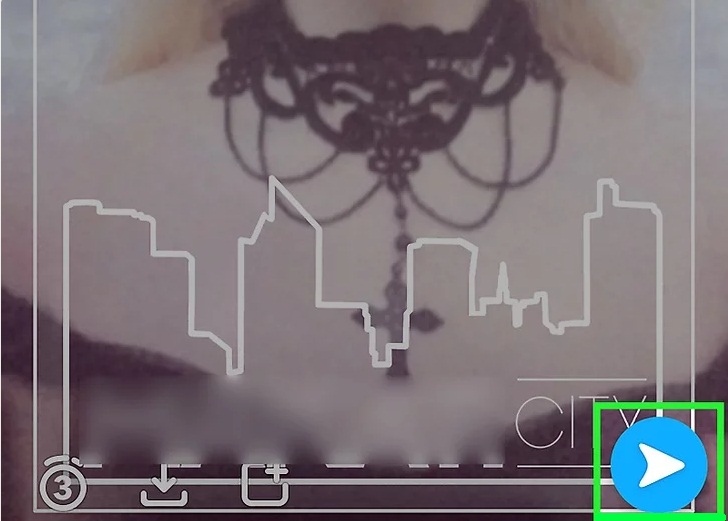
How to use filters for video snaps
- Apply the filter by holding on the screen. Once you have decided the filter, press and hold the circular button at the bottom to record a video with that filter.
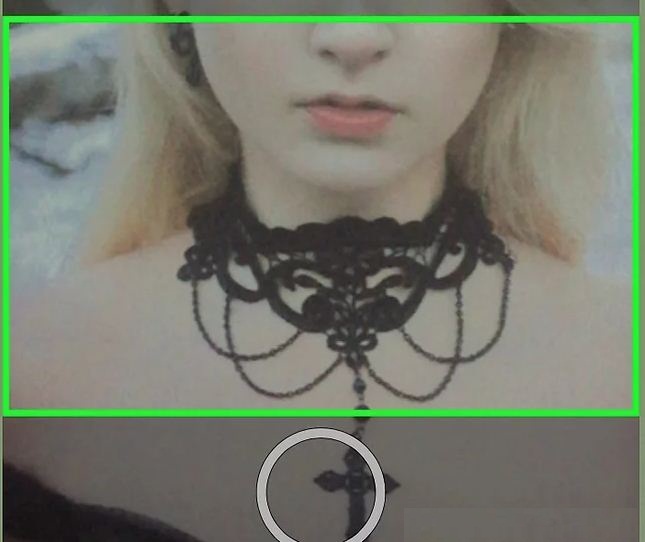
- You can zoom in and out by sliding your finger up and down with which you are holding the circular button.
- Earlier, you could make only one video snap of 10 seconds. But with updates, this has improved significantly. Now you can make up to 6 videos of 10 seconds each in one go and you can trim the part that you don’t like.
- Once you have filmed the video, swipe left or right over it to apply filters. video filters let you play the video in reverse, fast forward and even in slow motion.
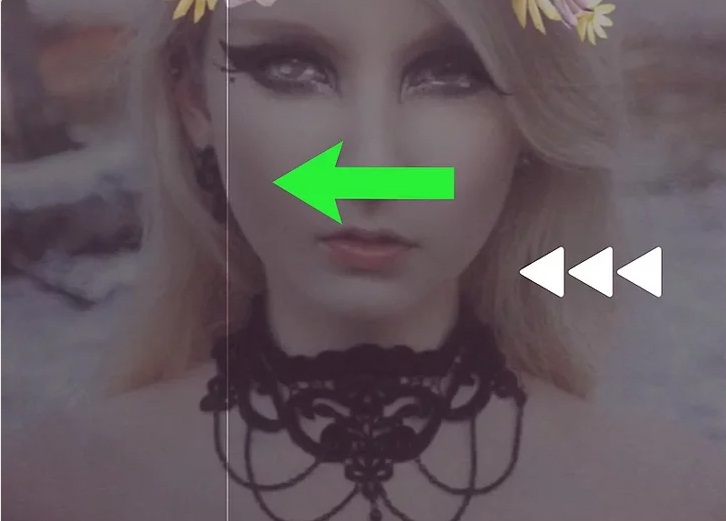
- You can also apply additional filters like time, temperature and altitude by tapping over the square page which is the third option on the top left side of the screen aligned vertically.
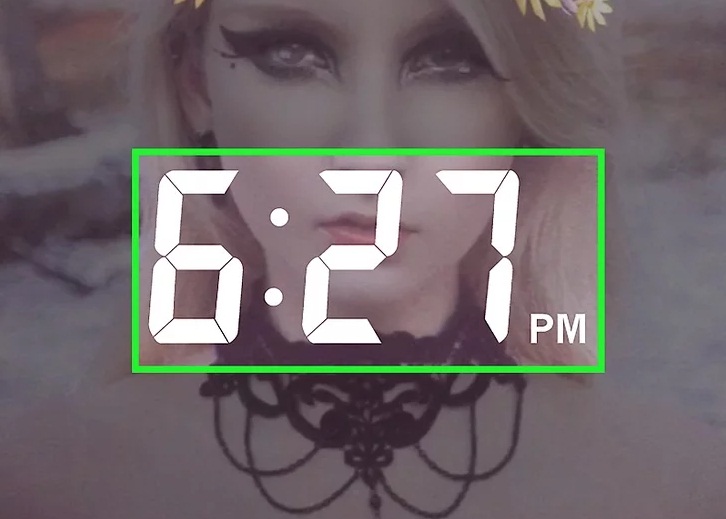
- Here also, you can combine two filters by holding an applied filter with 1 finger and swiping with another finger.
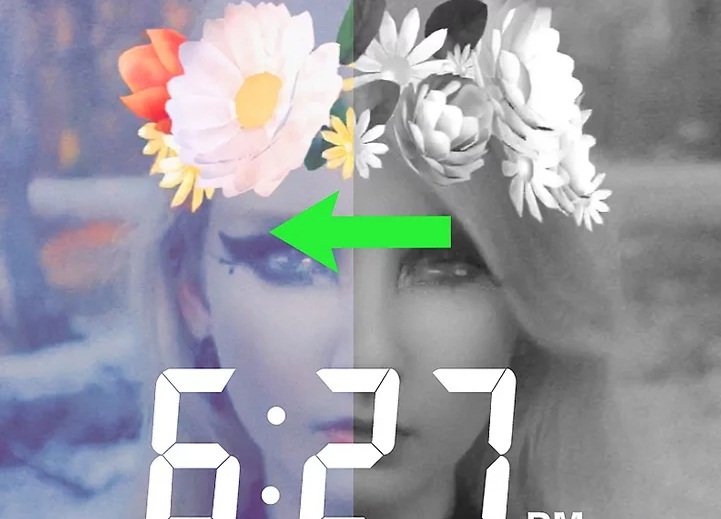
- Save or send the snap. Click on the white arrow to send the snap to your friends and to your story. Click on the down arrow to save the snap.
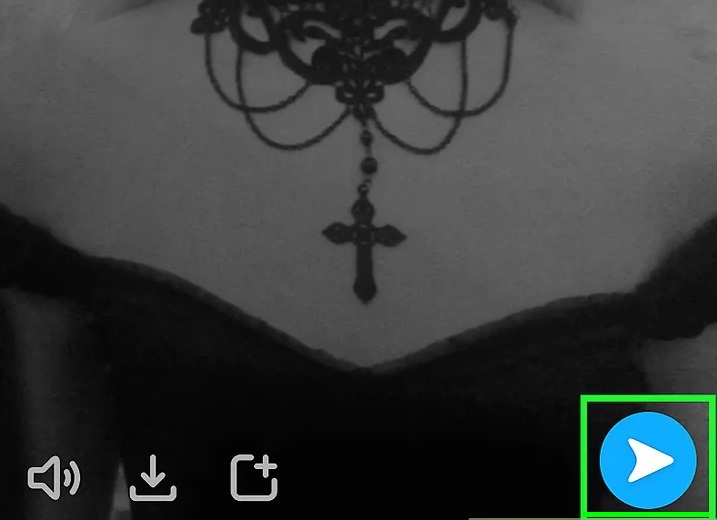
Following these steps, you will be able suck more out of snapchat and snapchat filters in particular.