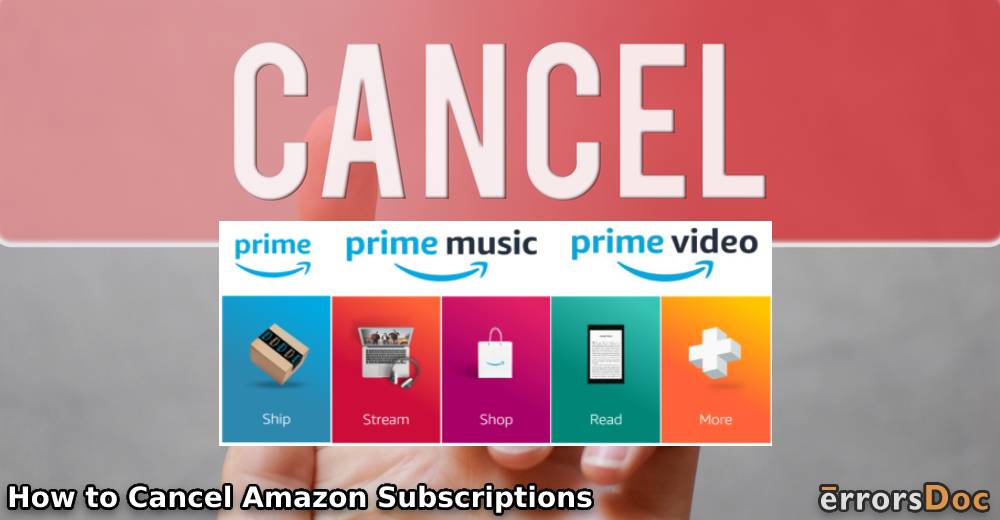Amazon has been among the best sites that can be trusted for a positive online shopping experience. In its decision to enhance this experience, it has also started several programs. Amazon Prime, Fresh, and Music have been useful for convenience as well as entertainment. The subscriptions to these have further helped the users gain multiple benefits.
Pertaining to some reasons though, users may not want to continue with these programs. Hence, they may cancel Amazon subscriptions. They may not be shopping very often from the site, therefore, subscribing to the services for certain months or a year may not seem worthwhile. To other users, the membership fee may appear to be high. For cancellations, the company features simple and distinct methods that can be started through a browser, mobile, computer, etc. Knowing the exact methods can make it easy to stop the services at any time.
- How Do I Cancel a Subscription on Amazon?
- Method 1: Using Memberships and Subscriptions Option
- Method 2: Through Your Subscribe & Save Items Option
- Method 3: Stop Amazon Fresh Service
- Method 4: Canceling Amazon Music
- Method 5: End Amazon Prime Membership
- Points to Know before You Cancel Amazon Prime Membership
How Do I Cancel a Subscription on Amazon?
On Amazon, you can subscribe to several services. To cancel your decision, you will have to go through different ways and end the subscription. You can utilize options such as Using Memberships and Subscriptions for unsubscribing to the platform through your browser. To cancel the subscription on Amazon Prz3ime/Fresh, you can either check the Help menu or Account & Lists on the site. You can put to use its application as well to stop the services for Amazon Music.
Method 1: Using Memberships and Subscriptions Option
You can cancel your Amazon subscription easily from the settings of your account. You can see the option that is listed as Account & Lists. It can be opened from the company’s site running on your browser. Check the page that says Memberships and Subscriptions. Go further to manage the subscription and end it.
Note: Before you proceed with these directions, being signed into your account can be an essential requisite.
- Open “amazon.com” and visit the bottom of the site.
- Push the “Account & Lists” button.
- On the new page, look for “Memberships and Subscriptions“.
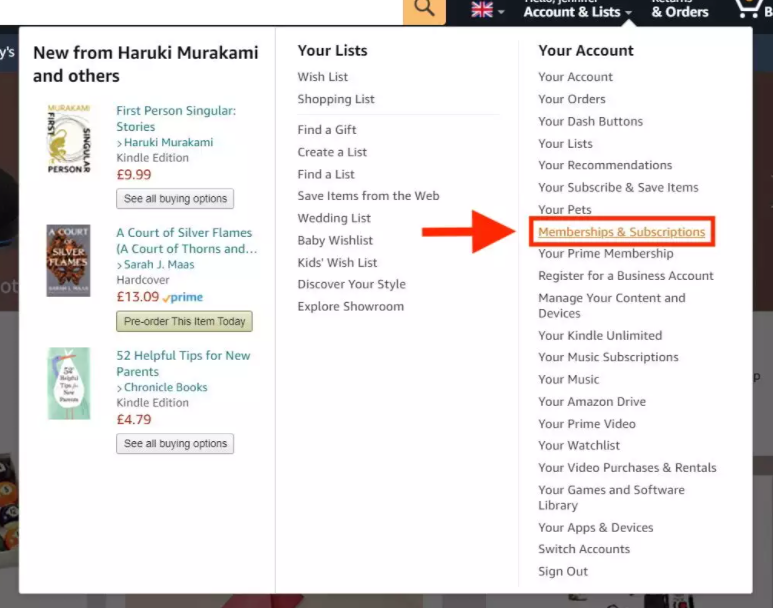
- Then view the option for “Manage Subscription” given near the service that you have subscribed to. Press it.
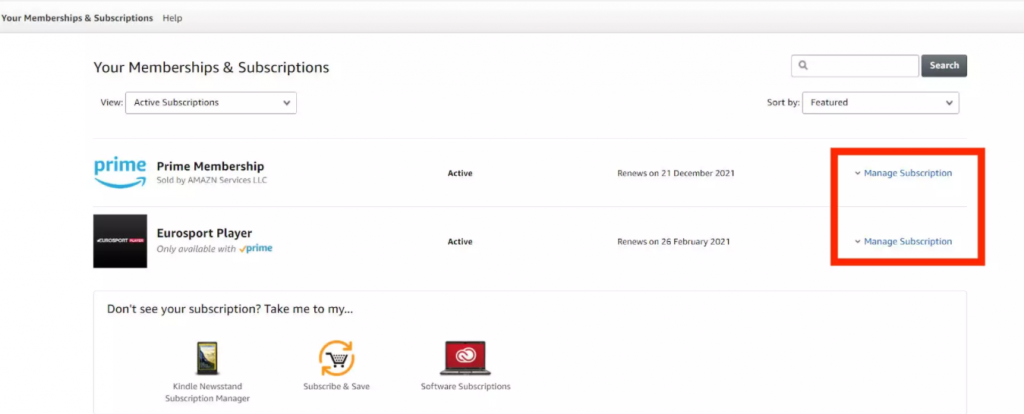
- Open the page for subscription through “Advance Controls“.
- Cancel the Amazon subscription from here.
It should be understood that cancellation may not result in the shipping of new orders. However, any orders for which the shipping is pending may not be stopped with this action.
Method 2: Through Your Subscribe & Save Items Option
The e-commerce company has provided the customers with several time-saving methods to stop their subscription. One of these can be started by checking Your Subscribe & Save Items. Here, you can see all the subscriptions that are currently active. A picture of a product may also be given. To cancel, you can press this picture and find the relevant option.
- Sign in to your account via the browser and open the page “Your Subscribe & Save Items“.
- Visit the tab for “Subscriptions“.
- Tap on the picture of the product.
- Head to the “Cancel Subscription” option. Mention the reason for canceling it.
- In the end, push “Cancel My Subscription“.
Note: In place of a browser, you may also perform these steps on your mobile phone. Keeping most steps the same, you may tap on “Edit” instead of the product’s picture.
Method 3: Stop Amazon Fresh Service
The program that aims to deliver groceries to customers has been much appreciated by some. Amazon Fresh can be immensely useful for those who lack the time to shop for groceries by visiting the stores. Despite the use, some customers may no longer require the program. Hence, they may want to put a stop to the subscribed services.
To cancel an Amazon Fresh subscription, you can check Accounts & Lists. On selecting Your Account, you will be taken to the page for settings. Here, you can tap on the symbol representing the delivery program for groceries. With the End Membership option, the subscription can be stopped with ease.
- When logged in, look for “Accounts & Lists” on the website.
- Press the menu option and choose “Your Account“.
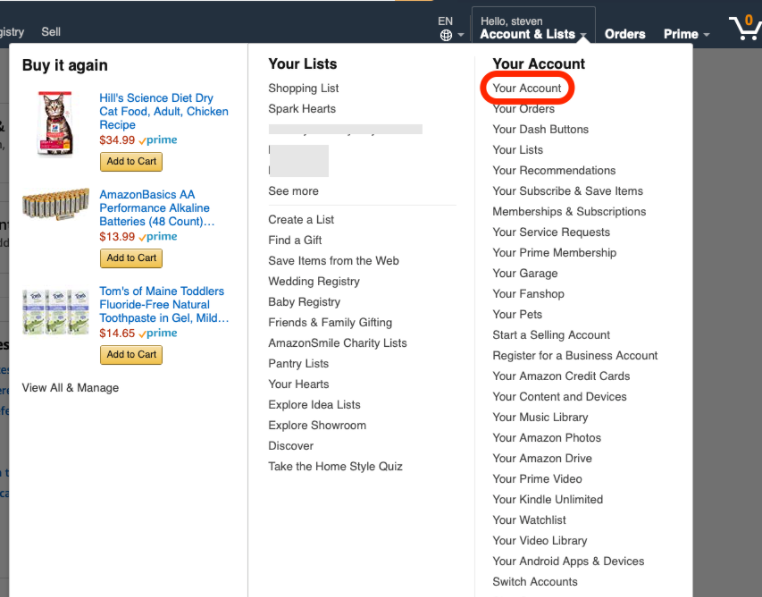
- Select “Prime – View Benefits and Payment Settings“.
- Locate the icon of “Fresh“. Next to it, press “Manage Fresh Add-on“.
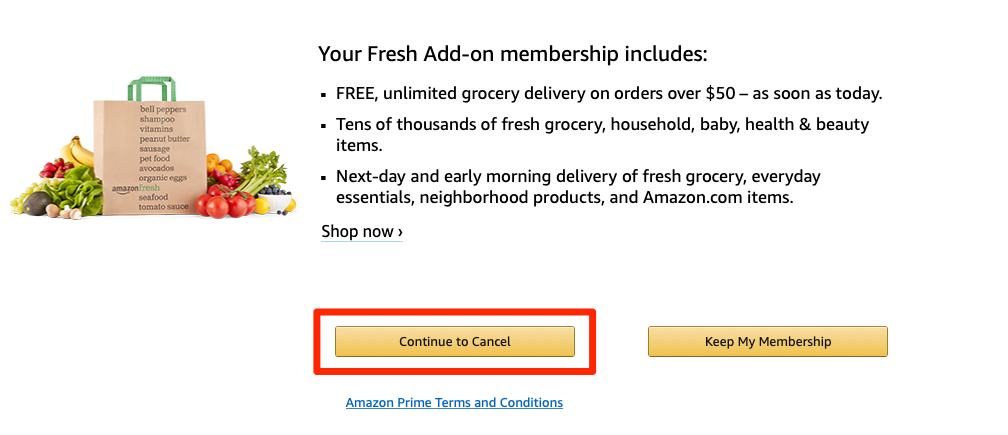
- Click on “End Membership“.
- Supply the confirmation for ending it with “Continue to Cancel“.
Tip: You may check “Amazon Prime Terms and Conditions” even for this subscription before canceling it.
Some customers may be canceling the free Amazon Fresh trial comprising 30 days of service. To ensure that no charge is applied after the trial duration, you may not find End Membership. You should see the option Do Not Continue in this instance. Please press it and continue with the appearing prompts.
Method 4: Canceling Amazon Music
The online shopping giant has also enabled access to its music store. With a subscription to Amazon music, the store can be entered through your smart devices. Understanding that you may not want to continue surfing the store of Amazon music, the cancel subscription options should be known. When you are using a Desktop to stream, you can head to the associated shopping site. Cancellation can be initiated through the Amazon application as well.
Option 1: Through amazon.com on Desktop
On your computer/desktop, please open the official website of Amazon. Now, you have to go to its All option. Here, Amazon Music will be given. When you push the option, you will notice the subscription. Proceed to its Settings and press the button for Cancel. Ensure whether or not the Amazon Music subscription is canceled.
- Press “All” on the company’s website.
- Click on “Amazon Music“.
- Go to the subscription for “Amazon Music Unlimited“.
- Tap on “Settings“.
- Choose “Cancel” as well as confirm it.
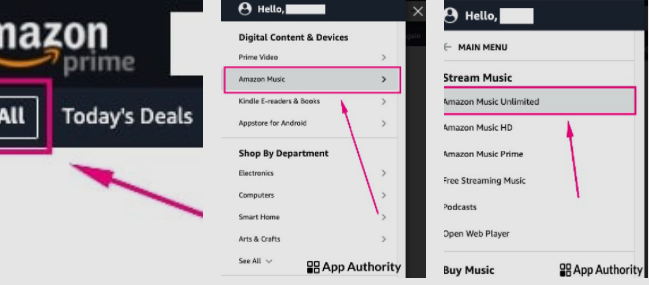
Option 2: Using Amazon App
The mobile app of the company can come in handy to cancel the Amazon Music subscription. You can directly visit the Music option through the menu. Then quickly press the Cancel option. Within a few seconds, you will be removed as a subscriber of the online music store.
- On the smartphone app, open the application for “Amazon“.
- Hit the option of “Music” from the menu.
- On scrolling, a subscription will be seen. Push the “Cancel” option.
Method 5: End Amazon Prime Membership
Among the popular video streaming platforms, Amazon Prime has occupied a good position. The platform has observed countless subscribers for movies and video channels. Even so, some of them may not want to continue with the service permanently or for a specific time period. For them, it can be helpful to know how to cancel Amazon Prime membership for both movies and video channels.
Option 1: Stop Prime for Movie Streaming
The method for canceling Prime for movies or TV shows can be started through a browser. You can visit the website of Amazon. Your Prime Membership is the option that you need. It can be found via Account & Lists. When found, you will see End membership and Benefits. Check this page and complete the other prompts. Soon, you may find yourself no longer subscribed to Amazon Prime.
- Go to “Account & Lists” when you are on “amazon.com“.
- You should find “Your Prime Membership” in the menu. Please choose the option.
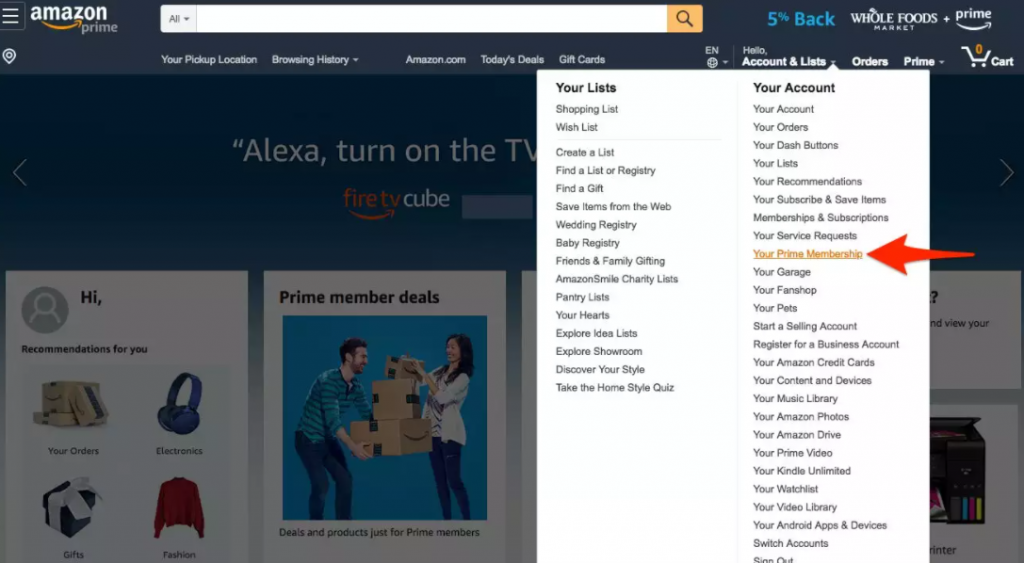
- On the page that opens, press “End Membership and Benefits“.
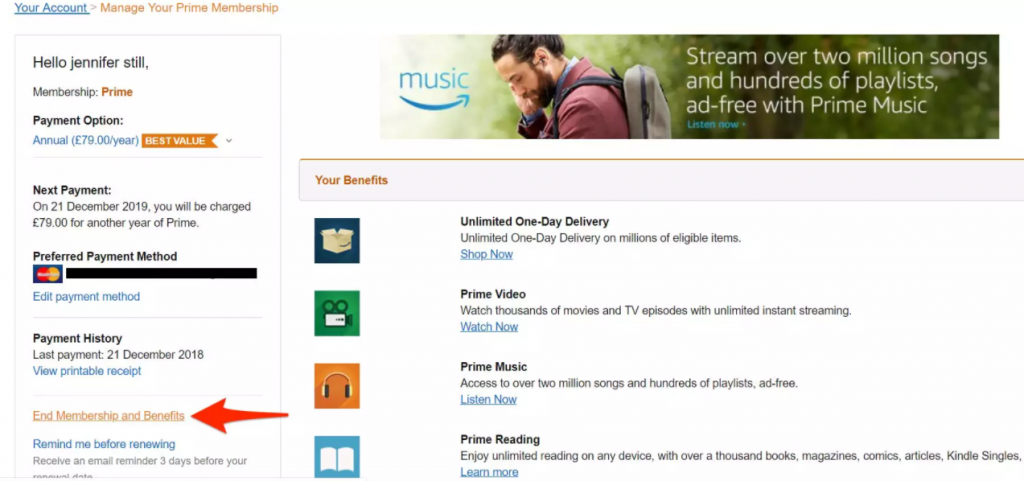
- The page will now display the benefits you are receiving with Prime.
- You have to use the button labeled “I Do Not Want My Benefits“.
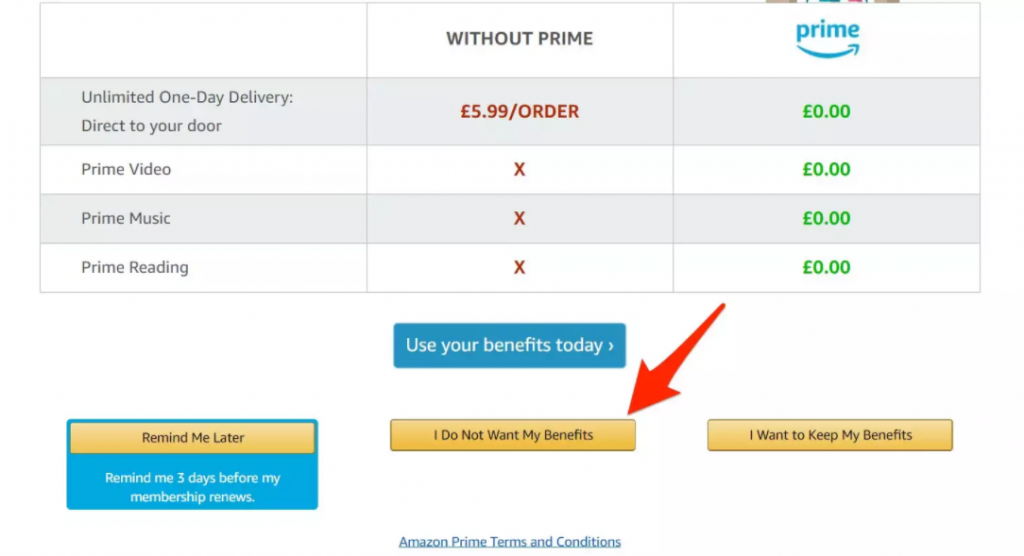
- Press “Continue to Cancel“.
- The next instruction is to click on “Cancel Membership“.
The platform will always ask you to be doubly sure about this action. Once you have cleared your confirmation, this Amazon Prime cancel subscription method can be concluded.
Option 2: Cancel Amazon Prime Video Subscription
As you may surely know now, Prime is a useful program started by Amazon. The program further allows you to subscribe to several video channels associated with it. At any point, should you feel that the services may not be of use, you can cancel the Amazon Prime membership for videos. On amazon.com, you can look for a Help option, usually located where the Home page ends. Through this, you should find the option of Manage Your Prime Video Channels. This is where you can specify that the service is not needed any longer.
- On the website of the e-commerce company, scroll to the end.
- Here, choose “Help“.
- Then open “Manage Your Prime Video Channels“.
- From the page, you need to click on “Prime Video Channels“.
- Go through all the active subscriptions.
- Then press the “Cancel Channel” button.
- When you are asked for confirming this action, specify that you agree.
Note: Some users may be given the offer to accept the refund for self-service. On taking it, the cancellation will be quickly progressed with. On not accepting it, the final date on which the subscription ends should appear. Till the date arrives, the action can be undone.
Points to Know before You Cancel Amazon Prime Membership
When the Prime membership has been ended or you plan to do so, certain queries may surround you. You may want to know as to what will happen to the amount paid for the program. Whether or not refunds may be given may also be sought by certain users. Such queries can be resolved with the points given as follows:
- When you directly subscribe to Prime through Amazon, the cancellation can be availed at any time.
- Certain users may sign up for Amazon Prime via any third-party platform. For cancellation and associated refunds, that platform should be contacted.
- Complete refund for the subscription fee can be expected when:
- Canceling within three days after sign-up
- Accessing paid service after conversion from the trial
Note: In these instances, you may only be charged for the benefits of the service used by you in this duration.
- The full fee for the membership can be received even when the request to top the subscription has been made after 3 days. For this, the user should not have used any attached benefit.
- Sometimes, the subscription may have been obtained via Prime promotional/gift codes. It may be canceled but refunds may be denied.
In Essence of the Above
Regardless of the reason why you may not want to keep using the programs of Amazon, it can be simple to unsubscribe. Through this post, you were able to discover the best ways to do so. In addition to how to cancel Amazon subscriptions, the points related to refunds and other terms were also unveiled. Keep them all in mind while you perform these ways.