Microsoft Xbox and its various console upgrades can offer ultimate advantages for passionate gamers. With unexplored titles, an endless number of games, and music streaming as well, several people may subscribe to the services. For the lack of time or the cost being high, some users may want to pause or not continue.
You can cancel Xbox subscriptions whenever you wish to. Whether you own a computer, phone, or a similar device, the intent can be achieved. The provider has enabled several ways to help the customers from ceasing auto-renewals for Xbox, Xbox One, Live Gold, 360, Game Pass, and Music. With this, cancellation, as well as unnecessary charges, can be ended.
- How to Cancel Xbox Subscriptions?
- Method 1: Unsubscribe with Internet Browser
- Method 2: Cancel Using Xbox Console
- Method 3: Xbox 360 Console for Unsubscribing
- Method 4: Withdraw from Music on Xbox
- How do I Cancel Xbox Live Subscriptions Online and Offline?
- Method 1: Cancel through Browser
- Method 2: Instant Cancellation on Call
- Method 3: End Auto-renewal
- Method 4: Stop on Xbox Live Gold/Game Pass
- How to Cancel Subscriptions on Xbox One?
Important: In preparation to cancel your Microsoft subscription for Xbox, please be signed in to your account on the device being used. Then you can proceed with the suggested methods.
How to Cancel Xbox Subscriptions?
Xbox subscriptions can be availed of for services like gaming and music. To end any of them, you can use browsers and consoles as well. On a supportive browser, you can land into your account on Microsoft Xbox, cancel the subscription, and look forward to a refund. On the original version or the succeeding 360’s console, you can go to Subscriptions and directly cancel them.
Method 1: Unsubscribe with Internet Browser
It can be easier to stop Xbox services by unsubscribing via your browser. The Services & Subscriptions sections will take you to the Manage option. You can disable recurring bill payments of the gaming service. Then you can check your eligibility for refunds. Accordingly, you can follow the directions to cancel the Xbox subscription.
- In your Xbox account accessed from the browser, check “Services & Subscriptions”.
- On this page, please choose “Manage” only for that service that has to be canceled.
- Here, please tap on “Cancel Subscription”. You may press “Turn off Recurring Billing”, alternatively.
- For those of you who can be provided with a refund, you should see “Don’t Charge Me on” along with the date of renewal mentioned. You may also find “Cancel Immediately and get a Refund”. Decide what you would like to do.
- When the eligibility for refunds is over, the user may only see “Turn off Recurring Billing”. Proceed with its selection.
Possibly, 3 to 14 days may be required to receive refunds. To be certain of the receiving date, you may contact the support service made for customers.
Method 2: Cancel Using Xbox Console
Gamers may often try to find a direct cancellation option on the console to stop the gaming service. The direct option/button may not be present on the device. Therefore, how to cancel subscriptions on the Xbox console can be perplexing when you are not familiar with its complete usage. What you need to do is check the Account option in the device’s Settings. All your subscriptions should be listed here. You can set down the inessential one.
- Available on the controller, push the key for “Xbox”.
- You have to open “Profile & System”.
- From here, shift to “Settings”.
- You can now see “Account”. Through it, tap on “Subscriptions”.
- After selecting the one that isn’t needed, you may cancel the subscription.
Method 3: Xbox 360 Console for Unsubscribing
Microsoft’s upgraded console version 360 promises better streaming and performance. The cost of subscribing being slightly high for some, its usage may have to be stopped. To cancel your Xbox subscription, you can find the relevant option in Accounts. On pressing A, you should be navigated to Payment and Billing where you can go through the further instructions.
- View “Settings” on the “Xbox 360 Console”.
- Press the option of “Accounts”
- Shift to “Subscriptions”. Choose any one of these.
- Then push “A”.
- View the section available for “Payment and Billing”.
- Then you can go ahead with “Cancel Subscription”.
- You should see further directions. Please administer them.
Method 4: Withdraw from Music on Xbox
Coupled with streaming services, Microsoft’s musical addition to Xbox has given an amazing experience to many users. Being supportive of online tuning, some people may opt-out of it, as one of the reasons. For you to do the same, you can go to My Account. In the gray region, you will see the music pass. Stop its automatic renewal and you will be able to cancel the Xbox Music subscription.
- Using the website of “Xbox”, access your account.
- Head to the “My Account” option.
- From the gray-colored box, please choose “Xbox Music Pass”.
- Click on “Cancel Auto-renewal”.
How do I Cancel Xbox Live Subscriptions Online and Offline?
When your subscription for video gaming is active, you may have to monthly or manually pay for it. By withdrawing from this payment, the subscription can be canceled in a way. You can access the website of Xbox Live to do it. Cancelation can take a few days to come to effect as the final date of subscribing may not have arrived. Thus, when an instant effect is expected, you may contact the provider. To stop enjoying Live Gold or Game Pass, Service & Subscriptions is the section you need to visit on Microsoft.
See more on how to cancel the Xbox Live subscriptions below.
Method 1: Cancel through Browser
You can look for the support website of Xbox for help relating to the cancellation of the service. From here, you can check My Account. The Live service will be mentioned here. You will have to cancel the Xbox Live monthly subscription fee submission if it has been set to auto. The service will also auto-stop.
- This link has to be clicked on:
- Click on the icon next to the “Search” option.
- Input the credentials and log in.
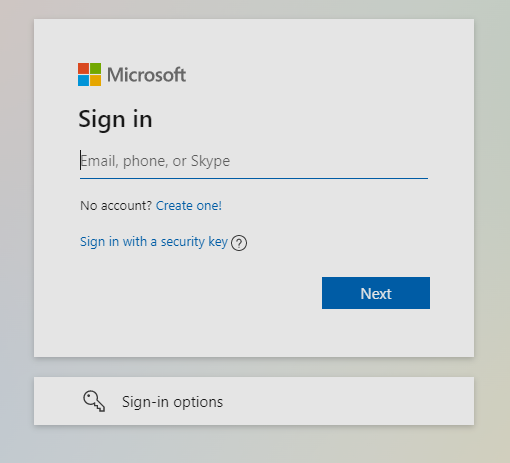
- Select “My Account”. You should find it at the site’s bottom.
- Go to “Xbox Live”.
- Please click on the “Cancel Auto Payment” option for the annual or monthly plan.
The payment paid every month for the service will be stopped. With this, the subscription will also be canceled. This may not instantly cancel it. Till the term for which the payment has been deducted, Xbox Live can be used.
Method 2: Instant Cancellation on Call
For reasons best known to the user, Xbox Live’s immediate cancellation can be a need. This can be done in a simple way by calling (800) 469-9269 to connect with its customer service. Share your request for ending your membership. You may share the reason to cancel the Xbox Live subscription. Afterward, the needful shall be immediately done by the service provider.
Method 3: End Auto-renewal
Auto-renewals can be terminated from your Microsoft account. Next to the Live service, the option for renewing will be placed. You have to press the button for turning it off. With the confirmation to cancel your Xbox Live subscription, you will no longer be able to use it after a date.
- Using the credentials of the “Microsoft” account, access “Xbox”.
- Choose the Xbox Live service for stopping its automatic renewal.
- You have to press “Turn off Auto-renew”.
- In the end, you can push the “Confirm” option.
Important: Some Xbox Live users may be unable to end the subscription. Their accounts’ suspension may be the reason behind this. To resolve the suspension, you can clear the balance due. Afterward, you may try the cancellation methods again.
Method 4: Stop on Xbox Live Gold/Game Pass
Xbox Live Gold can be advantageous for those who love gaming but when a particular month demands you to put your attention elsewhere, you may stop the subscription. Use your Microsoft account to visit Service & Subscriptions. The option should showcase either Live Gold or Game Pass. Decide which one you do not want and begin with the cancelation process.
How to cancel an Xbox Live Gold subscription can be checked here with more details:
- Open the “Microsoft” account on Chrome.
- Check “Service & Subscriptions”.
- Find one of these:
- “Xbox Live Gold”
- “Game Pass”
- Tap on “Manage”.
- Push the option that says “Turn off Auto-renew”.
- This is followed by confirming the cancellation.
Though the payments may no longer be renewed monthly or as per the plan chosen, the service shall be in use for as long as the subscription is valid.
How to Cancel Subscriptions on Xbox One?
Consoles like Xbox One can be apt for video games. When you need a break, however, not making payments for a time period can be thought of. For this, you should cancel your subscriptions on Xbox One. Via the Payment and Billing section, future payments can be disabled and the service can be put an end to.
- Using the “Settings” of “Xbox One”, you have to visit “Account”.
- You will quickly be taken to “Subscriptions”.
- Hit the “A” key for the “Xbox One” subscription.
- Then you can find “Payment and Billing”.
- Under this, you have to press the “Cancel Subscription” option.
- You may see more directions on the display. Executing them can be required to finish the method.
Considering All of these
Undoubtedly, Xbox can promise several games and music too. For several reasons though, when a customer does not need these, canceling the subscription can be easily availed of. Do remember that at any point, when you wish to use these services again, you may turn on the auto-renewals.
